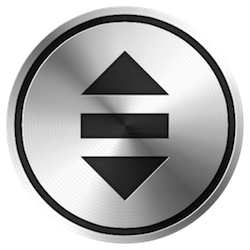 Back in July I wrote a blog post entitled “Top 5 Menu Bar Apps” in response to Tammy’s question of what my favorite apps were. In my top 5 was a menu bar app called Jettison, and I sang its virtues for letting me very quickly eject external drives and put my Mac to sleep in a single gesture. I was very enamored with Jettison but it has gotten flaky on me in that it won’t launch at login every time. So imagine the value drop when you have to launch an app in order to eject and sleep? Not really very useful. To be fair, I never contacted the Jettison folks to see if they had a fix.
Back in July I wrote a blog post entitled “Top 5 Menu Bar Apps” in response to Tammy’s question of what my favorite apps were. In my top 5 was a menu bar app called Jettison, and I sang its virtues for letting me very quickly eject external drives and put my Mac to sleep in a single gesture. I was very enamored with Jettison but it has gotten flaky on me in that it won’t launch at login every time. So imagine the value drop when you have to launch an app in order to eject and sleep? Not really very useful. To be fair, I never contacted the Jettison folks to see if they had a fix.
I bring all this up because last October, I got a comment on that blog post suggesting an alternative called Mountain from appgineers.de. For the last two months I’ve been moving it out every week hoping to get time to take a look at it, and finally that time has come.
Mountain’s reason for being is to allow you to quickly mount and unmount local drives, servers, and disk images. It runs as a menu bar app so you’ve got easy access to it’s services. There are three categories of things it can play with:
- Internal volumes
- External volumes
- Servers
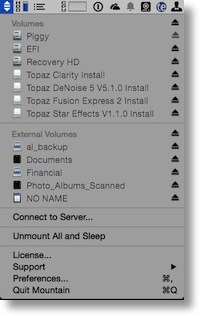 Internal volumes really surprised me at first because in the default installation, Mountain exposes not just my boot volume called Piggy, but also the EFI Firmware volume and the Recovery partition! I didn’t want to go messing around accidentally ejecting those volumes, so I walked through the Preferences and under Customize I was able to modify the interactions with each drive. Boot volume Piggy was defaulted to prevent unmount, but EFI and Recovery were not so I set them to prevent unmount. I have to say it’s rather disconcerting to even see those volumes on my desktop, so I also unchecked “Show system volumes” and while they disappeared immediately from the Mountain menu, I had to do a full restart to get them to disappear from my desktop (a log out didn’t do the trick).
Internal volumes really surprised me at first because in the default installation, Mountain exposes not just my boot volume called Piggy, but also the EFI Firmware volume and the Recovery partition! I didn’t want to go messing around accidentally ejecting those volumes, so I walked through the Preferences and under Customize I was able to modify the interactions with each drive. Boot volume Piggy was defaulted to prevent unmount, but EFI and Recovery were not so I set them to prevent unmount. I have to say it’s rather disconcerting to even see those volumes on my desktop, so I also unchecked “Show system volumes” and while they disappeared immediately from the Mountain menu, I had to do a full restart to get them to disappear from my desktop (a log out didn’t do the trick).
I think the External volumes section will be very useful for me. I bought a 3TB backup drive recently (during the great Drobo migration of 2014) and on it I created a 1TB partition for back up of Piggy, and left the other 2TB as a drive called Open. Both volumes mount when I plug it in to run a backup, but to eject them I have to eject one and then click on yes to say to eject both. With Mountain I can simply tap the eject button next to External volumes and everything ejects. Mountain even gives you a nice notification as the volumes disappear. I should mention that if you don’t want all volumes ejected you can uncheck that preference under the Advanced tab in Mountain.
I was glad to see that my mounted Drobo volumes did stay mounted, even though they were listed under External. I suspect Mountain’s ability to control things was overridden by the Drobo Dashboard controls that say to keep them mounted.
I tested Mountain with VoiceOver and everything was accessible. The eject buttons were simply labeled “button” so I sent a note over to Jan at appgineers.de suggesting him that labeling them would be swell. He wrote back to me immediately telling me that the accessibility of Mountain was something of which he was proud and asked if I could elaborate on exactly where I was hearing button instead of eject. I made a short screencast for him illustrating the problem (and apologizing for my crude VoiceOver skills). Again he responded very quickly back that the video had showed him the problem area, he’d been able to replicate it and he was going to incorporate the fix in the next release. I love how responsive Jan is to his customers! AMMENDMENT – After this was published, Jan released a beta version of Mountain with the buttons correctly labeled as mount and unmount. Link to the beta download is at the bottom of this blog post.
Mountain gives you a lot of control on how many and what type of notifications you can receive in the Alerts preferences. You can be notified when volumes become available, are unmounted, when it’s safe to remove external volumes and more. If you’re a fan of Growl you can even enable it’s notification services instead. I didn’t get a chance to mess around with the Server controls because I’m not actually running any servers in my house, but I was intrigued to see that in the Advanced preferences tab you could choose to have favorite servers mounted on wake from sleep. That sounded pretty handy.
I just realized I didn’t even talk about the most useful feature of Mountain for me, and that’s the ability to pull down to “Unmount all and sleep”, slap the lid shut on my laptop, unplug all drives and cables and run out the door. I used to love that feature on Jettison and now I have it back with Mountain. Of course all that other functionality is awesome too!
Mountain is available in the Mac App Store or via direct sales at appgineers.de. In both cases it will run you $6 but only the direct sales version will allow you to eject internal drives. The sandboxing restrictions put in place for Mac App Store applications prohibit this functionality. Unfortunately the Mac App Store version hasn’t been updated in 2 years so I have a feeling that it’s more of a dormant product now, so I think the direct sales version is a better idea.
Another great reason to go straight to appgineers.de is that Jan provides a free trial version. Instead of working for 7 days or 14 days, it works for 30 minutes. That lets you try it as many times as you like in different circumstances, but puts enough friction into it to make you buy it for the measly $6 he’s charging! And as if that wasn’t a good enough reason, after Jan and I had chatted back and forth several times, he suggested a limited time only discount code for NosillaCast listeners. If you enter coupon code NOSILLACAST through the end of January at appgineers.de you’ll get 20% off! So we’ve got a cool utility, it’s inexpensive, the developer is really helpful, it’s an accessible app, AND you get 20% off. What more could you ask?

Thanks, Allison! The very thing I’ve needed!
This is fantastic! I will give it a try. I could never get the close the lid and run feature to work with Jettison. So I’ll be sure to try this one out.
Also, I still find it amazing, even after a couple years,how much Allison cares about accessibility. We need more people like her around. 🙂
Hi Allison, I bought Mountain about a year ago in the App Store and could update it for free to the full version from the site of the developer. See here for more details:
http://appgineers.de/mountain/migrate.html
You’re right it is a handy utility.
Excellent, Frank!
Sounds like a great application. I think I’ll give it a go.
I have been using ‘Clean My Drive’ from Macpaw
It has a few different features, but the only one I use is the eject all button.
This enables me to eject all my external hard drives in one click.
This application isn’t nearly as full featured as Mountain, but if all you need is to eject all mounted drives with one click, it’s hard to beat the price.
— FREE —
Thanks again for a great podcast. 😀
Forgot to leave a link to the application.
http://macpaw.com/cleanmydrive
😀
Thanks, Shai! I can’t quite tell from the Macpaw description what they consider as “junk”? I thought maybe it was like DiskInventoryX but for external drives but it doesn’t look like that’s the case?
HI Allison,
I looked at a few articles and the Mac App Store, and they all talk about it removing the .DS_Store, Tumbs.db, .Spotlight files.
They are all tiny files, and usually hidden, so I’m not too sure why you would need them deleted. But, if you need the space, any little bit helps.
Here is the description from the Mac App Store:
Description
CleanMyDrive cleans up your thumb drives, memory cards and external HDDs from needless service junk generated by Windows or OS X (such as .DS_Store, Thumbs.db, .Spotlight, hidden trashes and so on). It also helps you access all your available drives within one menu.
Main features:
• Clean up external HDDs and flash drives from junk manually or automatically
• Eject all external and DMG drives with one click
• Access and eject your drives right from the main menu
• Monitor free space on your drives
• Works with external HDDs, flash drives, DMG files and network volumes
How CleanMyDrive helps you in real life:
• Cleans those annoying service files that your media player fails to play
• Erases files from your drives, not just moves them to Trash like Finder
• Removes thumbs.db and other Windows files that bring no value
• Ejects all drives at once correctly when you hurry your Mac into sleep mode