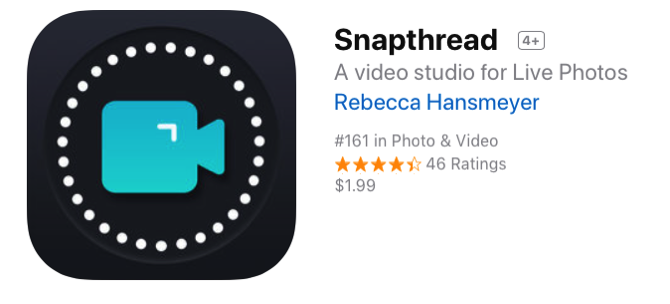 One of the more interesting advancements in iPhone photography in the last few years has been Live Photos. If you haven’t played around with them before, the sensor actually captures a few seconds of video on either side of the photo. Up until recently, the fun party trick was to hold your finger down on the photo and you could see the tiny video. While enjoyable, you couldn’t do anything else with Live Photos.
One of the more interesting advancements in iPhone photography in the last few years has been Live Photos. If you haven’t played around with them before, the sensor actually captures a few seconds of video on either side of the photo. Up until recently, the fun party trick was to hold your finger down on the photo and you could see the tiny video. While enjoyable, you couldn’t do anything else with Live Photos.
Back then the photo was a single hi-resolution JPG with a video sidecar file. But with the new High Efficiency Image Format (HEIF/HEIC) things are getting a lot more interesting.
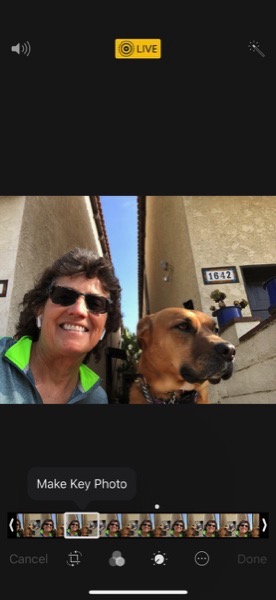 Have you ever taken a Live Photo and at the moment you hit the shutter button, the person blinked, or moved? Before HEIF, that was a throwaway photo. Today, if you open it in Apple Photos on iOS or macOS, and choose the Edit mode, you can actually change the key photo to be the one right before they blinked. It’s a nice little slider so you can scroll back and forth till you get a good image.
Have you ever taken a Live Photo and at the moment you hit the shutter button, the person blinked, or moved? Before HEIF, that was a throwaway photo. Today, if you open it in Apple Photos on iOS or macOS, and choose the Edit mode, you can actually change the key photo to be the one right before they blinked. It’s a nice little slider so you can scroll back and forth till you get a good image.
The new image format also allows access to the video itself by third-party apps. When Jean MacDonald of App Camp for Girls fame came to visit with us, she had a lot of fun playing around with our dog, Tesla. One day Jean was on the floor being licked to death by Tesla. I grabbed my iPhone and snapped a few Live Photos. Jean asked me to AirDrop them to her. I thought she’d only want the best one but she insisted on getting them all.
A few minutes later, she posted a 10-second video to Facebook of Tesla licking her face! Now if a single Live Photo is only 2 seconds long, how did she do that?
She used Snapthread from developer Becky Hansmeyer at beckyhansmeyer.com.
Snapthread is designed to let you create videos out of Live Photos and other video clips. Let’s walk through how to make a video out of Live Photos and other videos.
At the top of the opening screen, you can filter out Live Photos if you only want to play with “real” videos, and you can also limit the videos from which you can choose by how long they are, from 10, 15 or 30 seconds or infinity which will show all of them. Be sure to give the app access to your photos and then it will be able to see all of your albums as well.
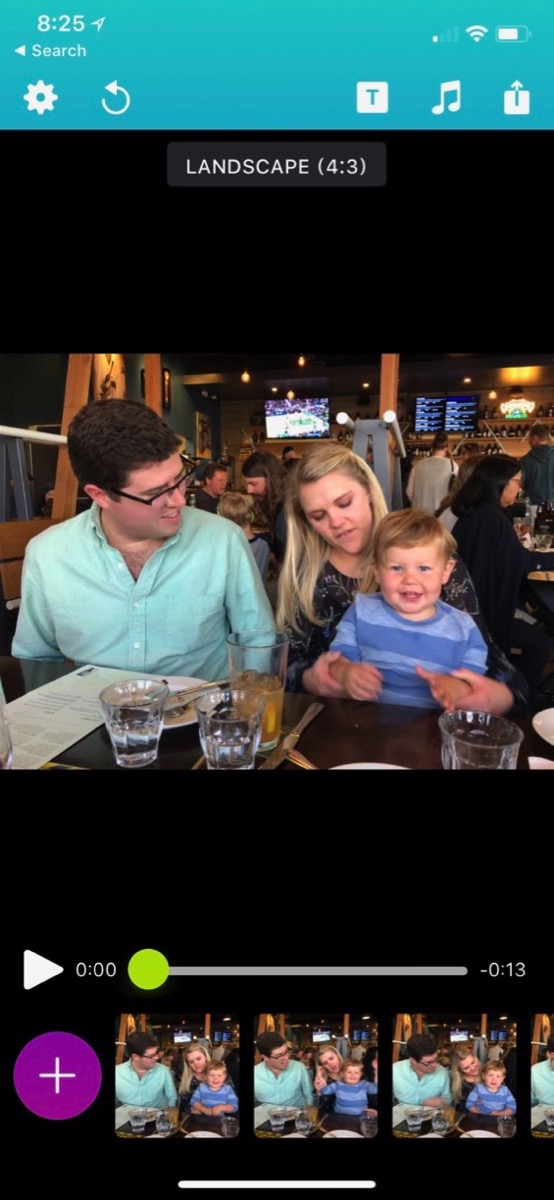 Tap to select the content you want in your little video. Immediately Snapthread will assemble your clips into a little timeline with a play button. You just have to click that play button right away to see your Live Photos as a video. It’s immediately amazing.
Tap to select the content you want in your little video. Immediately Snapthread will assemble your clips into a little timeline with a play button. You just have to click that play button right away to see your Live Photos as a video. It’s immediately amazing.
At the top you’ll see “Landscape (4:3)” and if you tap on that you can change to square, portrait vs. landscape options including 9:16 format.
Perhaps your video is amazing right out of the gate, but if you’re not happy with it there’s a lot you can do from here. At the bottom, you’ll see each clip in the movie. Simply tap and hold on the clips and you can rearrange them. With Live Photos of the same subject like what Jean did can often look better when rearranged. You also have a plus button available while you’re working on your video so you can add more clips if you like.
If you simply tap on a clip it brings up three options. A trash can to delete it from the timeline, a speaker icon to allow you to mute the clip and a pair of scissors. This tiny app actually allows you to trim the video clip! I created a video of my grandson chair dancing with my son Kyle and his fiancé Nikki and in one clip at the beginning, Kyle pushes a plate away from the baby. I was able to clip that part out and keep the 1 or 2 seconds where Kyle was laughing with him.
Now if this is truly going to be an epic film, you must add a title. Snapthread has that too. Tap on the T at the top and you can put in a title on a background of a color of your choosing and set how long the title runs from 1 second to 7 seconds.
Music always makes video better (even I know that), but adding music to your video will often get you a quick take-down notice from the idiotic DMCA. I can’t tell you how many awesome videos of Forbes dancing to reggae that you’ve missed because of the DMCA. Anyway, Snapthread comes with the ability to add music to your videos.
You can take a chance to use your own music library, but Snapthread comes with royalty-free (read that take-down-notice-free) music to add to your video. They call these “soundtracks and they have them categorized so you can find something fun for your tiny video made out of Live Photos! If you do add music, you have the option to mute your original audio which can be great.
There are just a few settings under a gear menu. You can choose to auto-save to your Photo Library, and you can choose to use letter or pillar boxing if you choose an aspect that’s different than your original video format.
When you’re all finished with your amazing video, you can tap the share icon to export. From there you can share immediately to social media, mail or message it to someone or save the video to your Photos library or to Files.
Snapthread is $2 and it even has an iPad app as well. I have had SO much fun with this app, I hope you check it out in the App Store or at beckyhansmeyer.com. Her tag line is “100% grass-fed Swift” so you have to love it!
I’ll leave you to enjoy this 12-second video of Forbes chair dancing with Kyle and Nikki!
