Telestream comes through with a Mavericks-friendly version of Wirecast Studio so the live show succeeded on the new MacBook Pro. Don’t forget to use the Amazon search box on podfeet.com for your holiday shopping needs – give 3% of your purchases to support the show. How about presents for you? Check out our Zazzle logo store at zazzle.com/nosillacast. If you like Photo Stream on iOS and OSX, keep an eye your ~/Library/Application Support/iLifeAssetManagement folder and see how big it gets. It’s storing duplicates of every photo in your Photo Stream and shared Photo Streams. Prizmo 3 from Creaceed.com does OCR for me to transcribe Kyle’s unfortunate letter from Adobe about his credit. Kim Landwehr gives us a review of the Fitbit Force from Fitbit Force. Did you know there’s an Allison voice for OSX? Match that with the new Enhanced Voice Dictation without using the network, and you can record and proofread your own work.
![]()
mp3 download
Hi this is Allison Sheridan of the NosillaCast Mac Podcast, hosted at Podfeet.com, a technology geek podcast with an EVER so slight Macintosh bias. Today is Sunday November 24, 2013 and this is show number 446. I’m really excited today because for the first time I’m doing the live show from the new laptop! The great folks over at Telestream who make Wirecast Studio, were a huge help in getting it working. They did come out with a new version for Mavericks but I had problem with jittery video. Kitty from Telestream worked with me tirelessly to help me find a solution. It was actually kind of interesting doing all the experiments. You know I’ve got this comically complex system to do the live show with so many hardware and software components, there’s an awful lot of failure to study. I think this is where my engineering training comes in super handy.
You can take two tactics, start removing complexity, or start at simplicity and add complexity. I actually started with the whole mess and kept removing things till I found the root cause by changing just one thing at a time. In the end I figured out that I could have just video of me and the video was great, but as soon as I tried to broadcast video of GarageBand to Justin at the same time, I started looking like Max Headroom (link in the shownotes if you’re too young to remember who that is). Anyway, for the last couple of years I’ve used a Telestream tool called Desktop Presenter to create a virtual camera out of GarageBand to pipe into Wirecast Studio. In the newest version of Wirecast Studio they have the concept of a local presenter, which is actually what I needed. Once Kitty showed me how to set that up, Max Headroom jitteriness was completely gone!
Now the person most happy about this is Lindsay who will be getting my current laptop to replace her 5 year old MacBook!
Amazon Affiliate for the NosillaCast
It’s the holiday season and I’m just guessing some of you might be planning on using Amazon to make some gift purchases. If you are, and you appreciate the podcast and have been wondering just how you could help support the show, consider using my Amazon Affiliate links to make your purchases. If you go to podfeet.com and use the Amazon search box, anything you buy in that web session will send 3% of the cost over to support the show without costing you a dime. Some people have even created a bookmark in their web browser that says Amazon but actually takes them to podfeet.com so they remember to use the affiliate links! I’d sure appreciate it if you could use it for your holiday shopping this year.
Zazzle for You
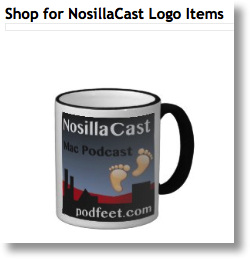 Last week on the Live show I wore one of my fancy NosillaCast t-shirts. Mark Pouley, who secretly is my biggest fan after Chuck Joiner, me where I got it. That’s when I realized that I’ve done a really bad job of publicizing our logo store for the NosillaCast. Steve and I created it quite a long time ago, but we didn’t have very much of it until now. Just in time for the holidays, you can put on your gift wish list A nice pod feet hat, a NosillaCast t-shirt, a podfeet pacifier, a NosillaCast mug, a podfeet clock, or even a podfeet iPhone case.
Last week on the Live show I wore one of my fancy NosillaCast t-shirts. Mark Pouley, who secretly is my biggest fan after Chuck Joiner, me where I got it. That’s when I realized that I’ve done a really bad job of publicizing our logo store for the NosillaCast. Steve and I created it quite a long time ago, but we didn’t have very much of it until now. Just in time for the holidays, you can put on your gift wish list A nice pod feet hat, a NosillaCast t-shirt, a podfeet pacifier, a NosillaCast mug, a podfeet clock, or even a podfeet iPhone case.
We were hoping to add zero profit to the store but the service were using called Zazzle insists we had some profit, so all prices include their 5% minimum profit. So when you’re done shopping for others at Amazon, then go over to zazzle.com/nosillacast and pick out some gifts for yourself! If you forget the url, I put a link in the right sidebar over on Podfeet.com so you’ll have no trouble finding it. If you DO get some logo wear, I would love to feature picture of you wearing it on the blog. By the way, the cups are really beautiful, but the iPhone case looks awfully expensive to me for what you get. I really hope someone buys the podfeet pacifier though, it’s hilarious!
Photo Streams May Be Eating Up All Your Disk Space
Photo Streams are an awesome feature of OSX via iPhoto or Aperture and through iOS. With “regular” Photo Stream, the last 1000 photos you’ve taken on your iOS device are pushed up to the cloud as a short term backup (take photo 1001 and the first photo vanishes). If you turn on Photo Stream in Aperture or iPhoto those same photos come whooshing down to your desktop for safe keeping. I love this feature. I’ll take a photo with my iPhone, wait a few seconds and then go to my Mac to tweet it out. It’s awesome. But you probably know all that. Either you’re like most of us and love it, or you’re like George from Tulsa, Jim Sewell or Kim Landwehr and haven’t turned it on on purpose.
But wait, there’s more. Shared Photo Streams take it up a notch. I’m pretty sure I talked about it on the show a while ago – it’s a great way to do one of two things. You can share photos with friends and family that maybe you don’t really want to put on Facebook or Twitter or Flickr, but instead you just want to share privately. I do this often on vacations with family and friends so they can get the high res versions of the photos too. Even if you have friends who aren’t on Macs or iOS, you can send them a link and they can flip through the photos, do a slideshow and even download the images. The second great use for shared Photo Stream to me, is to make small sets of photos I can show someone when they say, “so how was your trip to Santa Barbara?” The worst thing you can do to that poor soul is to make them sit through 50 photos with you saying, “oh wait, that’s not a good one…where is that good one…” Instead, make a small set of the best of pics and if someone does ask you, you can make sure to not bore them out of their gourds.
Ok, if all this is old news, why am I bringing it up again? Because I made a discovery this week that might be a huge caution if you’ve got limited disk space. It turns out inside your user directory /Library/Application Support folder, there’s a folder called iLifeAssetManagement, and it has a COPY of every single photo you have in Photo Stream or shared Photo Streams! In my case, I’m such a fan of it, I found 11GB worth of photos duplicated in this directory!
Inside iLifeManagment there are several folders, one called sub and one called sub-shared. I’m pretty sure that sub is the photos you have in “My Photo Stream”, which in my case is 980 photos for over 9GB, and sub-shared contains duplicates every photo you have in a shared Photo Stream, in my case another 2GB.
I did a survey on Twitter and in our G+ community (podfeet.com/googleplus) and many thanks to everyone who answered me on it. From what I can figure out, if you’ve never turned on Photo Stream, like George, you won’t have this folder at all. It also turns out that you can have shared Photo Streams without the “My Photo Stream” in which case you’ll only have the sub-shared folder. The winner if you want to call him that of the survey is Jon Donshik who has 15.2GB worth of photos duplicated on his machine!
Now Bob Correa (aka @bobbyco) gave me a hard time for worrying about disk space after bragging about my 1TB SSD, but I was actually thinking about “normal” people! What if you bought a 128GB Macbook Air and suddenly 10% of your drive disappeared? You’d sure want to know what a likely cause might be, right? And even in my gluttonous disk situation, I was opening up new shared Photo Streams with abandon and leaving them there for years at a time – eventually even I would have run out of space!
I did some experiments, noting the number of files in sub-shared, then noting the number of photos in a given shared Photo Stream, and then deleting the shared Photo Stream. I was able to verify that the right number of files disappeared in sub-shared and that the original photos remained in my Aperture photo library. I checked the trash, and found a folder called Aperture, which had a “recovered project” in it with the same number of photos as the deleted Photo Stream.
So I guess this was a public service announcement – I hope you continue to get joy out of Photo Stream but that you also use caution and keep an eye on it! I’d sure like to know why Apple duplicates these photos though..
Next up we have a quick offer from NosillaCastaway Claus Wolf from MacTopics.de.
Claus and Sarah Mactopics.de Christmas Giveaway
[Sarah] Hallo
[Claus ] Hello NosillaCastaways! This is Sarah and Claus from MacTopics.de and we’d like to invite you to participate in our Christmas Contest! Starting on 25 November, we’ll give away a software license each Sunday leading up to Christmas. So enter soon for a chance to win a license of PopClip, Name Mangler 3, an Alfred PowerPack, Clarify, 1Password or Intensify. All you have to do is head over to mactopics.de/nosillacast and find out the rest.
For now Happy Thanksgiving & Happy Hannukah and a big Thank You to Allison for letting me highjack the show for a moment.
See you soon!
[Sarah ] bye,bye<
[Music Credits] http://www.jamendo.com/en/artist/365632/jackspic3
Adobe Fail and Prizmo Success
This week a letter came to our house for our son Kyle, who no longer lives here. It was from Adobe. Uh oh. I opened it (he said it was ok) and as we feared it was a letter about the giant loss of data they’d had and suggestion that he might just want to keep an eye on his credit reports.
I thought about how to get this information to Kyle. Remember a while back I did a review for Prizmo 3 from Creaceed.com? It’s optical character recognition for iOS (and the Mac). I thought maybe this software could help us out. I grabbed my iPhone, laid the paper down on a flat surface with only moderately good light. Pressed the camera button and it gave me an audio countdown to take the picture. At one point I was angled too much and it beeped at me till I got it right. I don’t want to do the review all over again, but Prizmo captured this letter, let me forward it to myself so I could put the Pages together, and then proofread it. I was amazed at what a great job it did. I found a few typos here and there, but they were really minor. I’ll be enough it got things like the URLs absolutely correct and all of the phone numbers perfectly correct. I sent it off to Kyle, and even though he was worried about his accounts, he even noted that it was pretty cool I was able to capture the letter this easily using an iPhone. In case you’re interested here’s an excerpt from the letter:
We began investigating the incident as soon as we learned of it. Although our investigation is ongoing, we believe that the third party likely removed from our systems certain customer names, payment card expiration dates, encrypted payment card numbers, and other information relating to customer orders. In addition, the third party used our systems to decrypt some card numbers. We have not been able to confirm that any decrypted card numbers were removed as a result of this access to our systems. We have contacted federal law enforcement and the banks processing payments for Adobe, and are assisting in their investigation of this incident.
We recommend that you closely review the information provided in this letter for some steps that you can take to help protect yourself against the potential misuse of your personal information. As a precaution, we have arranged for you (at your option) to enroll in a complimentary one-year credit monitoring membership. We have engaged Experian to provide you with its ProtectMylD Alert membership, which provides daily credit monitoring of the Experian credit bureau, fraud resolution assistance, and identity theft insurance. You have until February 28, 2014 to activate this complimentary credit monitoring membership
I read all of that to you because I find it really interesting. I got an e-mail suggesting I change my password, well actually they said I had to change my password, but I did not get this paper letter. Jans Roeber so it’s Bart and me and e-mail telling us that he too got this paper letter. This makes me wonder whether there were different levels of account hacking going on here. Doesn’t give me a warm fuzzy feeling for Kyle or Jans.
Kim Landwehr Fitbit Review
- To find a device that would measure the number of steps that I took and that I wouldn’t lose.
The problem with the Fitbit Ultra
* I would put it through the wash.
* I would lose it
I needed something that I could wear on my wrist.
The solution was the Fitbit Force
Setting up and charging.
What it measures and can be used for.
* number of steps you have taken
* number of miles you have walked or run
* number of active minutes
* number of calories you have burned
* your sleep pattern
* can be used as a watch
* and a silent alarm
How accurate is it and some other problems
* fairly accurate
* in one piece so if something breaks the whole thing has to be returned
* a bit expensive
* not very fashionable
Finally cost and would I recommend it.
I can be found on Twitter, Facebook and Google Plus under klandwehr or Kim Landwehr.
Thanks Kim! I can tell you the Fitbit Force is working great for Kim – I’ve been watching her step count go up ever since she got it! that’s the true test of whether these devices work. I asked Kim offline why she went for the Fitbit Force for $130 instead of the Fitbit Flex for only $100 and she said that the Flex didn’t measure stairs climbed or show your actual information on the device you have to view that on a smart phone or computer. It only shows little dots indicating process. I definitely wouldn’t get the Flex in that case! I love my Fitbit Ultra (haven’t managed to lose mine, knock on wood) and I love looking at it to see if it’s time to get my lazy butt out of my chair to take Tesla for a walk and call the Podmom.
By the way, I was going to add my Amazon affiliate links to the Fitbit models in the shownotes but all of the prices on Amazon are AWFUL for them! Like I said the Force is $130 at fitbit.com but it’s $180 on Amazon! Likewise the belt clippy Ultra is only $100 on Fitbit.com but it’s $177 on Amazon. I think some resellers are really trying to trick people here. So anyway, get one of these fitness trackers, it’s so much fun to count your steps and cheer each other on through the fun social tools Fitbit gives you!
Text to Speech and Voice Dictation
Text to Speech
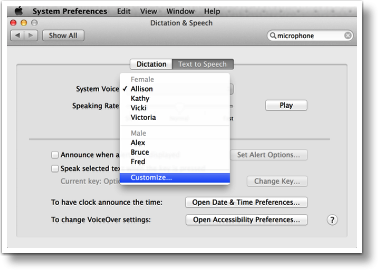 This week I found out about a couple of really cool features in OSX Mavericks. I’m sure you know by this time that OS X can read things out loud to you. You probably also know, that you can change the voices. Elaine Stannard, who I met through SMOG, the Southern California Mac Owners Group, sent me an e-mail telling me something super cool. In Mavericks, you can download extra voices, and one of them is called Allison! Simply open System Preferences, go to dictation and speech, and then click on the text to speech tab. Next to System Voice, there’s a pulldown and if you choose customize, it reveals even more voices than the standard ones. From that list you can choose Allison! They don’t really warn you, but extra the voice is actually have to be downloaded.
This week I found out about a couple of really cool features in OSX Mavericks. I’m sure you know by this time that OS X can read things out loud to you. You probably also know, that you can change the voices. Elaine Stannard, who I met through SMOG, the Southern California Mac Owners Group, sent me an e-mail telling me something super cool. In Mavericks, you can download extra voices, and one of them is called Allison! Simply open System Preferences, go to dictation and speech, and then click on the text to speech tab. Next to System Voice, there’s a pulldown and if you choose customize, it reveals even more voices than the standard ones. From that list you can choose Allison! They don’t really warn you, but extra the voice is actually have to be downloaded.
If you haven’t used text to speech before, it’s actually a little bit tricky to find. In most, if not all, Applications you’ll find speech under the edit menu. Elaine and I both believe that this is a very weird place to put it. You’re not editing anything, you’re just reading it out loud! As Elaine said, Apple didn’t check with her (or me for that matter) on where to put speech in the menus. I just realized that I haven’t really described a problem to be solved here yet. Sure, it’s a fun party game to make your Mac speak out loud, and we’ve done other tricks with it in past shows, but Elaine has a really good use for this tool. She uses it to proofread her own work. I don’t know about you, but even though I can proofread someone else’s work when it’s upside down and on the other side of the table, when I read my own work for some reason I cannot see the mistakes. I suspect it’s an overactive confidence gland or something like that, but I literally cannot see my own typos. I think Elaine is onto the something here, this could be a great tool for me to find typos in my own work, and much less exhausting than actually reading it myself. Maybe you have a good use for this as well.
Voice Dictation
Voice dictation has been around on the Mac for quite a while. You can invoke it at any time by double tapping the function button on your keyboard. I’ve used it on and off, with some success. Some people don’t like to use voice dictation because they worry about their content going up into the cloud. This can be of particular concern for companies who worry about the security of their information. I was very impressed by the Nexus 7 when it first came out, Because that little device could actually do voice dictation on board with the radios turned off. I’ve always wondered why Apple couldn’t do that, especially on a powerful computer like a Macintosh. Oh my buddy Niraj just let me know that Mavericks has a new feature which does allow you to do voice dictation without using cloud services.
In system preferences, Again under dictation and speech, this time click on the dictation tab. Click the radio button to turn on dictation, and then check the box that says use enhanced dictation. That actually sounds kind of funny, because you’re not going to be using the powerful online servers, you’re going to be using your computer to do the dictation. There’s a little note that says allows off-line use and continuous dictation with life feedback. In that same panel, you can also change what key enables and disables dictation, with the default as I mentioned being the function key clicked twice. Apple has included a few paragraphs to ask when you what’s going on with voice dictation, on a button entitled about dictation and privacy. Here’s what it says:
When you use Dictation, you can choose to have either your Mac or Apple’s servers perform the speech recognition for you. If you use Mac-based Dictation, your computer will convert what you say into text without sending your dictated speech to Apple.
If you use server-based Dictation, the things you dictate will be recorded and sent to Apple to convert what you say into text and your computer will also send Apple other information, such as your name and nickname; and the names, nicknames, and relationship with you (for example, “my dad”) of your address book contacts (collectively, your “User Data”). All of this data is used to help the dictation feature understand you better and recognize what you say. It is not linked to other data that Apple may have from your use of other Apple services.
I dictated this entire section of the show notes using enhanced dictation. I found it to be extremely reliable in my testing, With very few errors. This of course depends on being in a quiet environment with a reasonably good microphone. I have to say even using the built-in microphone on my MacBook Pro was still highly successful.
It’s fascinating to watch the text come out on screen as you’re dictating because you can see the dictation software interpret what you say and change what it types based on context. It will type something, and then erase it when it hears more of your sentence. For example just now it typed the word race, And then changed it to erase. It seems to have a little bit of trouble understanding when to capitalize words, Randomly capitalizing words right after commas, but that’s pretty easy to fix. The one oddity I’ve noticed is that my text editor, Feeder, shows dotted underlines on a lot of words as though they’re grammatically incorrect or misspelled, But when I finish the paragraph all of the underlines disappear.
If you have to type a lot on your Macintosh like I do, and you don’t want to shell out the money for DragonDictate I highly recommend giving enhanced dictation a try. It could save you from some serious repetitive stress injuries in the future.
Google Plus and Live Show
I mentioned at the beginning of the show that I was doing the live show via my new Macbook Pro for the first time – the folks in the live chat room are having a ball in there. If you haven’t tried it you really might like it. You get to see me on video, watch GarageBand as I try to record and catch me when I forget to save, or I think I’m recording but I forgot to click the big red button. There’s a live chat room so you can talk to fellow NosillaCastaways, sometimes even about tech and the show!
Another fun way to hang out with other NosillaCastaways is the Google Plus community. The responses to my little survey on the problem with shared Photo Streams really helped me figure out what was going on, Steve posted an interesting article about how traditional television is dying, Jamie Cox is asking for alternative Mail clients because Mail in Maverics is such a mess (need to go answer him on that one), Todd Olthoff posted another one of his great video tutorials, this on as part of his OSX Mavericks server series. Lots of fun going on there so go check it out at podfeet.com/googleplus.
Clarify
Sometimes I have these great examples of how I use Clarify to solve a huge problem for someone or to document something so I can remember it, but sometimes it’s just the little ones that make me happy. This week Morrie Johnston from New South Wales, Australia wrote in with a few dumb questions about iTunes and podcasting. Now you guys know that I never answer iTunes questions, but luckily the niche of podcasting is the one area where I thought I could give him some help. I needed to throw a couple of screenshots into my email answer, and I tried 3 ways before getting it right. First I just used the handy dandy built in screen shot capability of OSX, command-control-shift-4 (easy enough) and pasted it in, but then I realized I needed to put an arrow in to show him something. No worries, Skitch can do that. Command-shift-5 for Skitch and then I drew in the arrow and it was pink. Argh, always have to change it back to red. ooh – I could drop a little text on there – oh no wait, Skitch now makes your text pink (argh) with a white border and shadowed. Looks AWFUL! Figure out how to change it to plain text, but now it’s black, can’t change it to red. Ok fine, good enough. Oh wait, it would REALLY help if I could show him the order to click in iTunes with some sequence numbers…but Skitch can’t do that.
All I want is a simple screenshot with an arrow and a couple of numbers, in RED not pink. Why didn’t I hit command-shift-2 instead and bring up Clarify? it’s soooo much easier than all the other options and gives me exactly what I want. I wasted all that time with the other supposedly easier ways not meeting my objective.
If you find yourself helping other people get things done on the Mac or Windows, head over to clarify-it.com and at the very least give the free 14 day trial a spin and when you buy it, tell them who sent you!
Chit Chat Across the Pond
Kirschen Seah from FreeRangeCoder.com joins us
Topic – Sports and Action Photography
Background
I’ve been taking pictures at bicycle racing events – my partner is an avid bike racer (and I’ve just started racing myself this year).
General
The photography image exposure triad
- Aperture – the hole which lets the light in. f-stop: smaller the number bigger the hole, bigger the number, smaller the hole. Affects sharpness of the image.
- Shutter speed – how long to let the light fall on the sensor. Shorter exposure time will freeze action, longer exposure time will be susceptible to motion blur (which might be a good thing) and camera shake.
- ISO – how sensitive the sensor is to light. Larger number – more sensitive, but more grain
Camera set up
- Jpegs – faster capture. Trade off. More images on card. I usually use a 16GB SDHC card, good for 1,500 images
- ISO set so that shutter speed is what you want with a reasonable aperture
- Continuous servo autofocus (AF-C on the D-5100) – continually adjusts focus on subject, dependent on the focus mode
- Continuous release mode – takes several pictures when the shutter button is pressed. Note: this is not the same as bracketting, which takes several images at different exposures. D-5100 can do up to 4 frames per second, less if you’re shooting RAW. Sometimes called “motor drive” mode – back in the old days of film, there were add-on battery powered motors which cocked the shutter and advanced the film quickly. (Yes even for the X-700). Great for taking several frames
- Shutter preferred metering – 1/500 sec for capturing fast action
- Small aperture as you can get
- Vibration reduction helps
- Monopod to steady the camera, especially for long focus lenses (e.g. 300mm and up). These lenses usually have a standard tripod/monopod mounting screw to allow for the camera and lens to be balanced. (Allison suggested this technique with a string, a bolt and a washer instead: http://wimp.com/easystabilizer/ – note that it should be a 1/4-20 thread, not just any old bolt!
- Depending on lighting – might want to slightly overexpose image +0.3 or +0.7 stop. Note – this will affect your exposure triad.
Tips
- Always check your set up before the event. Many times I’ve started shooting and discovered that the settings were for the previous day, and are all wrong for today.
- Set up aperture preferred or even manual for alternate modes, instead of resetting the shutter speed
- Take test shots to set the ISO. I usually set the shutter speed at 1/500 and adjust the ISO so I get an aperture of f/8 to f/16, preferring as small as I can get.
- The D-5100’s articulating display lets you hold the camera overhead to take interesting angle shots.
Pack list
Flash
Extra batteries
Extra memory cards
Filters
Lens hoods
Rain gear
Techniques
- Panning. I usually shoot with a slower shutter speed of about 1/120. I stand facing the direction of motion, and put my foot closest to the start of the motion a little further out than the other – e.g for right to left motion, the right foot is a little closer to the line of motion. The reason is that you want to smoothly pan the camera in the direction of motion, pivoting around the closer foot (e.g. right foot in the example). And somewhere in mid pan, release the shutter. This gives you a blurry background, and hopefully with the moving object reasonably in focus. Small apertures work very well.
- Depth of field
- Focus mode
- Dynamic area
- 3D-tracking – selectively uses as many focus points on the camera to determine best places to focus (D-5100 has 11 points, denoted by LEDs in the viewfinder.
Accessories
- Camera bag – LowePro SlingShot AW 100. (New model: http://store.lowepro.com/sling-bags/slingshot-102-aw Amazon: http://www.amazon.com/o/ASIN/B003656Q7C/1.-20/)
- Flash – I use the SB-700 Speedlight. However I usually opt not to shoot with flash directly at the racers, especially for night races as the light might blind the participants. But if I have not much of a choice, then I make sure that the flash diffuser is attached.
- Monopod or Tripod
- Secondary lens (18-55mm)
- Lens hoods – help to prevent light coming in from the side affecting the exposure
Workflow
- Copy images to the iPad using Camera Connection Kit
- Use PhotosInfoPro (http://photosinfopro.com) on the iPad to rate photos. Another program is PhotoSmith (http://www.photosmithapp.com). Mentioned by Jeff Carlson on Mac Power Users (http://www.macpowerusers.com/2013/08/18/mac-power-users-151-ios-photography-with-jeff-carlson)
- Export XMP (photo metadata sidecar file) via iTunes
- Run custom Automator workflow which has embedded shell script to retain XMP files which have a rating value and copy corresponding JPEG photos from the original SD card. Still tweaking the script.
- Import JPEGs and XMPs into Aperture
Post processing
- High ISO means lots of grainy noise. Not usually noticeable in a 4×6 print. I have Topaz Labs (http://topazlabs.com) DeNoise to help remove the noise.
- Many times I’ve had to straighten the image in post, it’s fast photography!
What I’ve learned
- Sometimes you need two camera bodies. Quicker to switch cameras instead of switching lenses. Professional sports photographers do this.
- Scope out the race circuit and see where the best places to be are. E.g. cyclocross races – hills, obstacles, barriers; road races – near the finish, at turns (so you can have racers really leaning over)
- Make the viewer feel the action
Photo Sets
I’ve posted a Flickr set called “Cycling Curated” showing some of the shots I’ve taken which illustrate some of the techniques. It’s at http://flic.kr/s/aHsjMVzTdZ
I’ve also a website at http://cyclepics.biz where I post my race pics.
Applications Used
- Aperture http://www.apple.com/aperture
- Flickery http://www.flickeryapp.com
- ApertureToZenfolio http://www.davidholmesphoto.com/aperturetozenfolio
- PhotosInfoPro http://photosinfopro.com
That’s going to wind this up for this week, many thanks to our sponsor for helping to pay the bills, Blue Mango Learning at bluemangolearning.com makers of ScreenSteps and Clarify. Don’t forget to send in your Dumb Questions, comments and suggestions by emailing me at [email protected], follow me on twitter and app.net @podfeet. Check out the NosillaCast Google Plus Community too – lots of fun over there! If you want to join in the fun of the live show, head on over to podfeet.com/live on Sunday nights at 5pm Pacific Time and join the friendly and enthusiastic NosillaCastaways. Thanks for listening, and stay subscribed.

I haven’t finished listening yet – great show BTW – but I have to immediately go on record and say I do NOT calculate my shutter speed from propeller RPM. At least not always. 🙂
Later when I have some time I’ll tell you about some of the cool features of Pentax cameras that can work really well with Kirschen’s techniques.
[…] wäre Allison von Podfeet.com (Twitter @podfeet), die den Promo in Folge 446 […]