Hi, this is Jill from the Northwoods. You know how much I love getting organized. But I had a problem on my hands. I was a OneNote user and a couple of things going on there.
- I’m hoping to get away from using Office 365. Yes, I hear all the anti-Windows people cheering out there. I’m going to do it. It’s just not going to happen right now.
- OneNote has significant problems as a notebook. It is a freeform notebook. It is about putting everything everywhere. And so, eventually, the organizational structure falls down, and it’s just a gigantic mess.
Structured Data Storage
I was looking for something a little bit more structured because if I’m going to have my podcasting empire, I need to be organized about what I need to record and do. I looked at a couple of other note-taking apps, what they call the second brain software. You know, you have your first brain, which is filled with all your knowledge, but you have to put it in a second brain so that you can organize it and retrieve it. Any kind of organizational structure will do. I tried a bunch of them. There are some good ones out there. Craft was one I was really interested in, for sure.
Easy or Complicated Based on What You Want
But you know what? In the end, I picked Notion, and it is my new best friend. Everything in my whole life, except for things like tasks and calendars, goes into Notion. To give you an idea, I used to have Pocket, where I saved all the articles that I wanted to read later, but it was so filled with things, and there were tags and other ways I could filter it. But now that I put all those articles in Notion, I have many ways I can filter them. And not only that, I was also saving articles in Pocket that I meant to do podcasts about. Now those particular notes can be associated with the proper podcast. So, I’m even more organized with these miscellaneous articles I hope to read later.
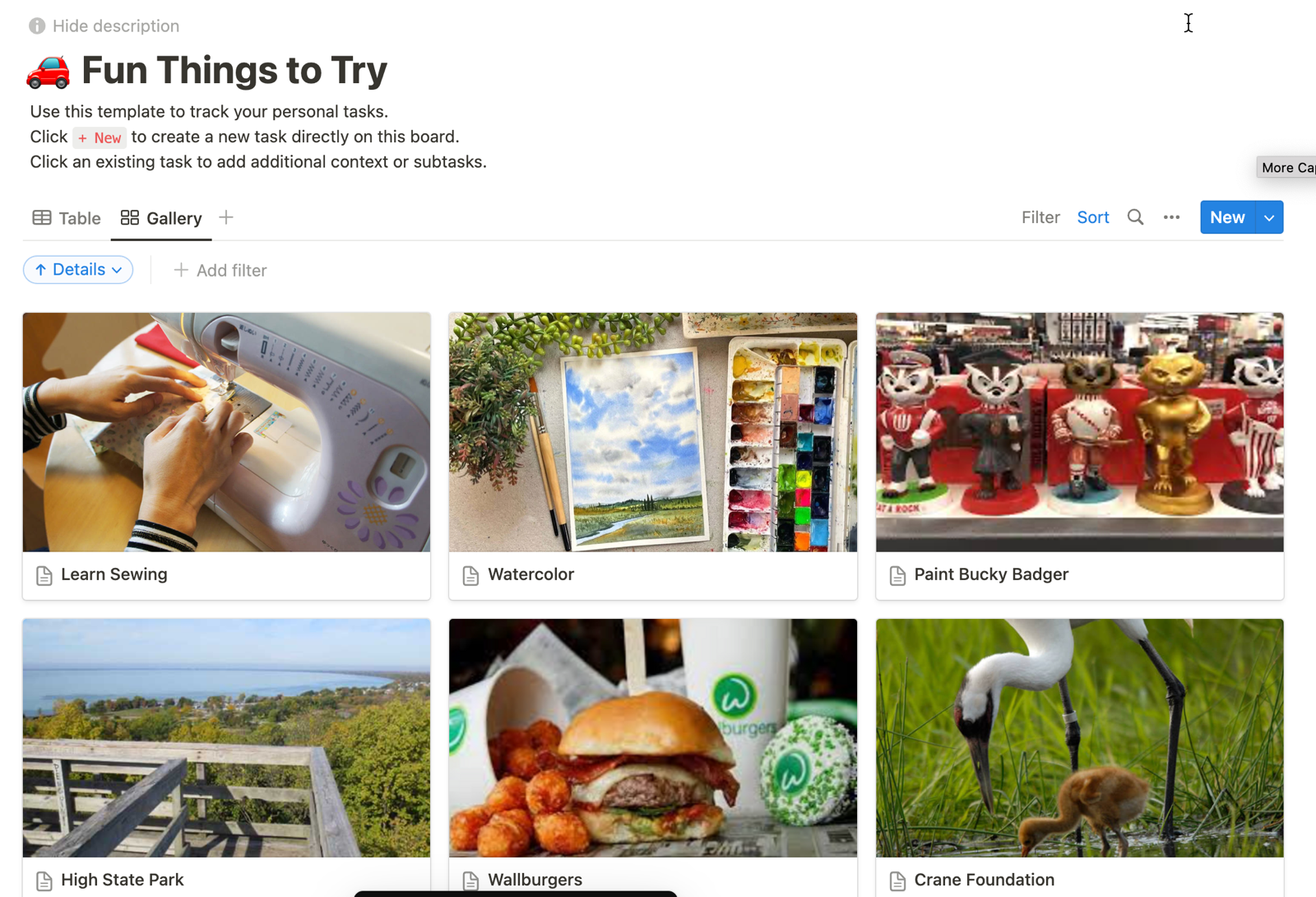
I also have a situation where my best friend and I go shopping and out to eat quite a bit. We’re always wondering, how much money does my friend owe me? Because honestly, I pay for most things. She ends up sending me money every once in a while. I created a Notion database of money owed. I also have fun places to travel, places I’d like to eat, and places I’d love to go camping. See, I just use it for everything. But what I’m going to talk about today is how I organize my podcast. Even though you might want to organize something else, I think my podcast example shows a lot of different uses and a lot of different ways to store information that might be useful to you too.
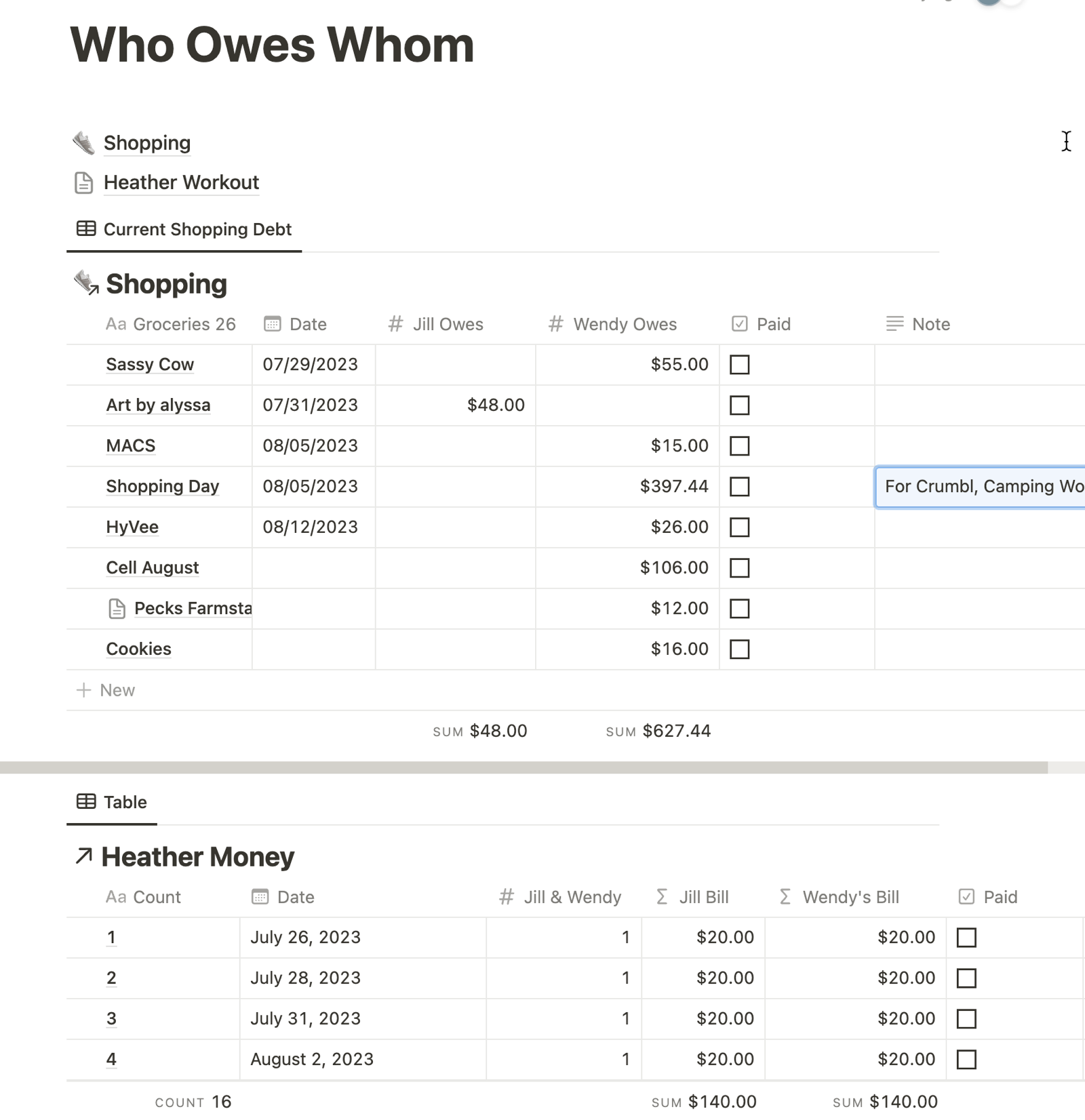
When it comes to my podcasts, this is the one that’s the most structured. In fact, I think that my podcasts are so organized, and I have so many views I might even release this template of my podcast tracker out to Notion themselves. They have a repository of templates that other people build and share with everyone. You can either set a price for them, or most of them are free, and you can download them, play with them a little bit, use them if you like, or not use them.
In my podcast tracker, there are a few things I keep track of. I have one page that’s meant to capture all my technical details. This has my tokens, my URLs, my RSS feed information, and anything that has to do with the structure of the podcast. It also has some information about the website I use to host my podcast. Then there’s the graphics and media page, which keeps track of my intro, my outro, and all the different graphic images I use for my podcast. So they’re all right there in case suddenly I sign up for some new service, and it wants a round icon for my podcast. I created one. Now it’s in this notebook, so I can always find it easily.
And I also have some information anytime I get details about who’s listening to my podcast, which podcast tends to do a little bit better than the other podcast, and I’m keeping track of it. That’s all been nice. And it’s fine. Again, it’s a good notebook for keeping track of those things. But where this has really been successful for me is that I have one called the “Episode List”. In this episode list, I’m able to keep track of all the podcasts that I’ve recorded, what status they’re in, do they need to be written or recorded, or done.
It also has a place where I can put the quote I included and the resource materials I used for the episode, so I don’t accidentally review the same book twice. This helps me make sure that I am not leaning into a particular topic a lot and that I don’t repeat anything that I once did. And once the podcast has been released, it has a release date so I can remember. So when I go back in my podcast and say, “Remember in podcast nine on August 23rd?” I can actually find the link, find the topic, and talk a little bit more about when I talked about this topic in the past. Makes it very easy for me to refer to my older podcasts.
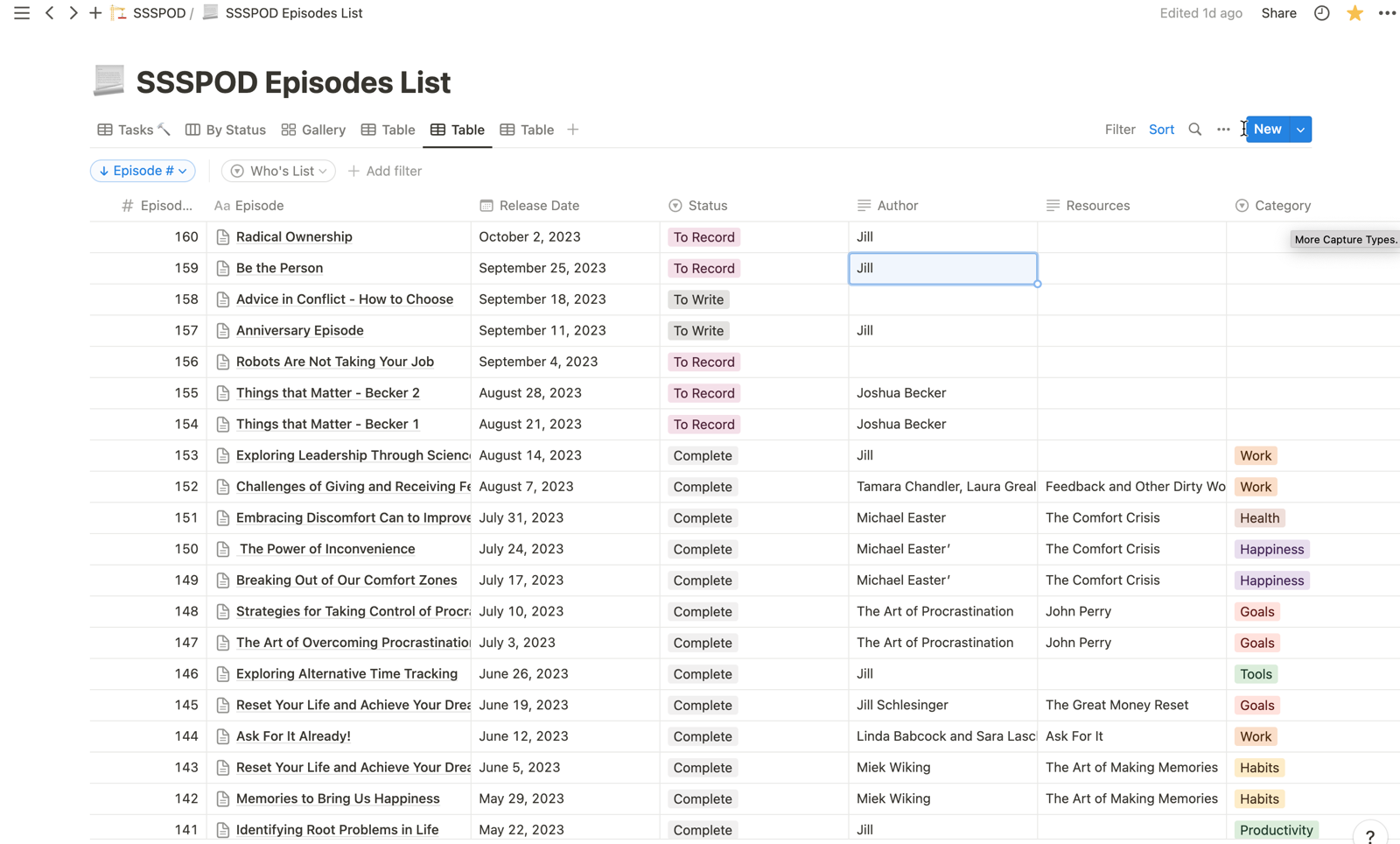
Another nice list I have is the “Ideas List”. So when I first started podcasting, I was afraid that I wasn’t going to have enough ideas to talk about. I have a list of over 200 ideas for my Start with Small Steps podcast. If I run out of ideas, there’s a bunch of ideas written there. Notion has a web clipper, which is a little bit like Pocket’s Web Clipper, where you can take a web article and send it to Notion. And Pocket will store the article for you if you pay a premium price. With Notion, I can embed the whole article, so I can read it later, whether I’m on a plane or in a hotel with terrible internet. My notes are always with me. And so if I’m thinking, hmm, that might not be a bad topic, I certainly can pull it out and use it.
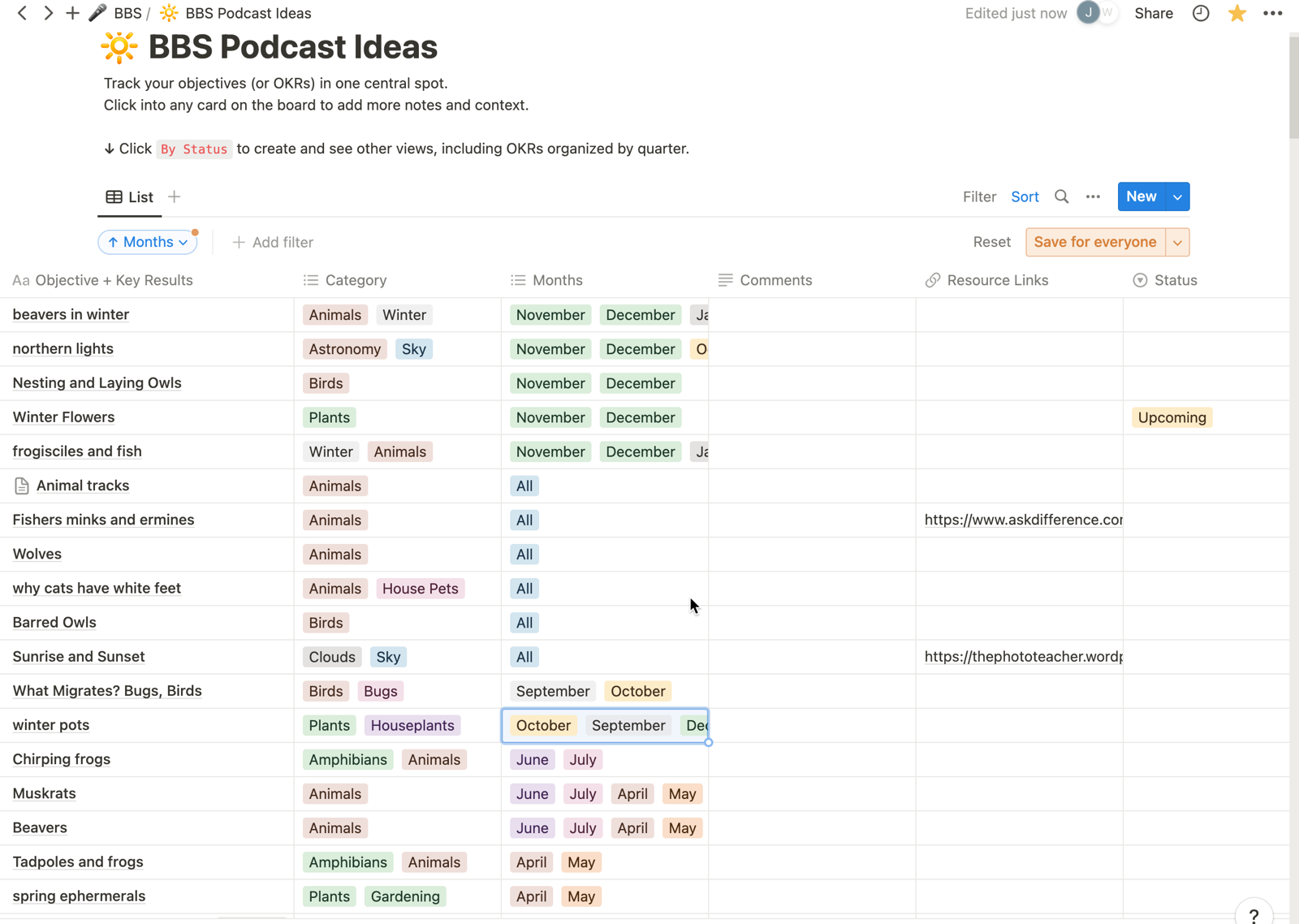
Then you’re able to create joined table views. I created this one view that shows all the podcasts that I have, and I called it “Podcast to Record”. It lists, from each of the podcasts, every episode that the status is “to record”. I also have one for podcasts that I need to publish to the web and podcasts that I need to write. So again, anytime I sit down looking for some work I have to do for my podcast, my lists are right there across all of the different podcasts. So it’s not just me looking at one of them. I’m looking at all of them, knowing what tasks I have next.
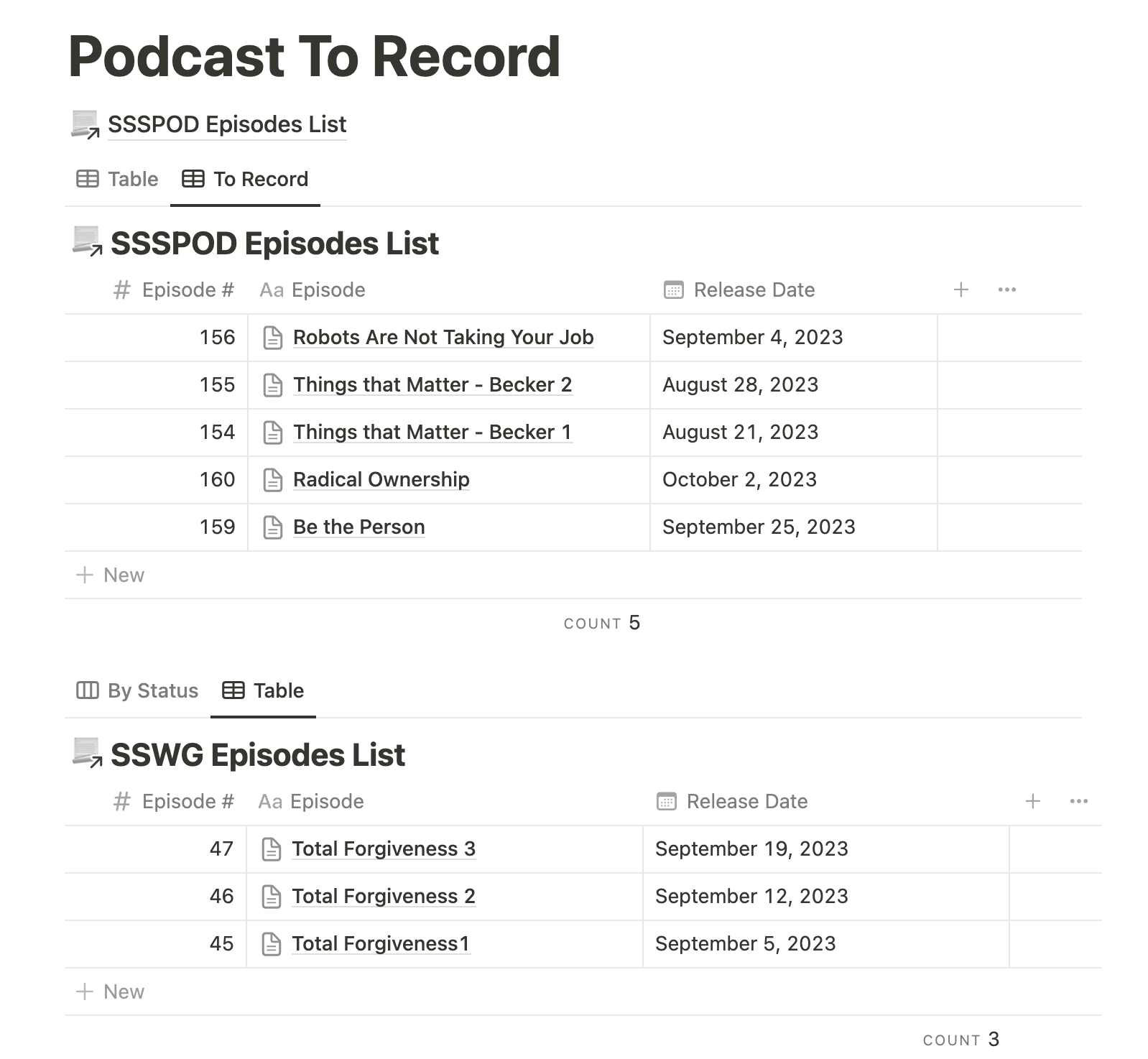
Notion has a free tier, so you don’t have to pay for it, but you certainly get additional features if you do pay for it. With Notion Free, you get these workplaces where you can create these little databases. I hate to call them databases because they can be a lot simpler than that. They could be as simple as an Excel table with items across the top and along the side, but they can also get a lot more complex, where you can do all sorts of database queries and other things. So it can do a lot of things if you don’t know how to do some of the advanced things. It’s fine. You will go a long way with it, but if you want to do more creative things, that part is also free.
You’ll be able to do everything that you need, and you can invite up to 10 guests to your notebook. So again, my friend and I share that notebook so we can keep track of who owes each other money. That’s all part of the free account, with the plus subscription that is $8 a month or $10 if you bill it every month. That paid level gives you the ability to do teams and file uploads. And I can invite 100 guests to view my information that I have. I’m thinking somewhat of having some databases out there for my podcast listeners if they want to look at some of my reference materials, thinking about doing a variety of different ways that I can help my listeners find more information about what it is I talk about, review, and how to find other authors they may be interested in reading.
I’m not a fan of the subscription things, but Notion has helped me so much in organizing almost every piece of data (other than the calendar and the tasks), and I find it worth every dime. I probably in the end don’t need the Plus plan, but I do love supporting a company that made something so wonderful.
With the Plus account, too, you get 30 days to restore history. Like if you screwed something up and you made a mess of it, you can get a restore of that for 30 days. With the free account, it is seven days. You also have the ability with the Plus account to get custom domain groups so that you can make this your home page. There’s a lot you can do. I’ve seen people sell coursework and training materials on their Notion page. I think that’s amazing, but I haven’t tried it yet.
And then comes integrations. You’ll be able to do various synced databases. With the free account, you get one synced database and 100 rows of data per sync. With the Plus account, you get unlimited syncing databases and 20,000 rows synced. I hope the concept of synced databases and all that doesn’t scare you. You do not have to get that technical. With the free accounts, you can create dynamic links, use the public API, and both the free and the Plus support HTML, Markdown, and CSV.
With Notion, there are some integrations with Slack, GitHub, Asana, Dropbox, Google Drive, Google Workspaces, and If This Then That, and two integrations that do automations, Make and Zapier, which sound intriguing to me. I haven’t tried them out, but I’m excited to try it, probably when I get a little bit more time this winter. So for me keeping track of my podcasts, especially since I want to have a podcasting empire, Notion has been so helpful to me. Alright, everyone, thanks for listening.
Again, this is Jill from the Northwoods. You can always find me on Allison’s Slack channel. I hang out there quite a bit. Or you can email me at [email protected].

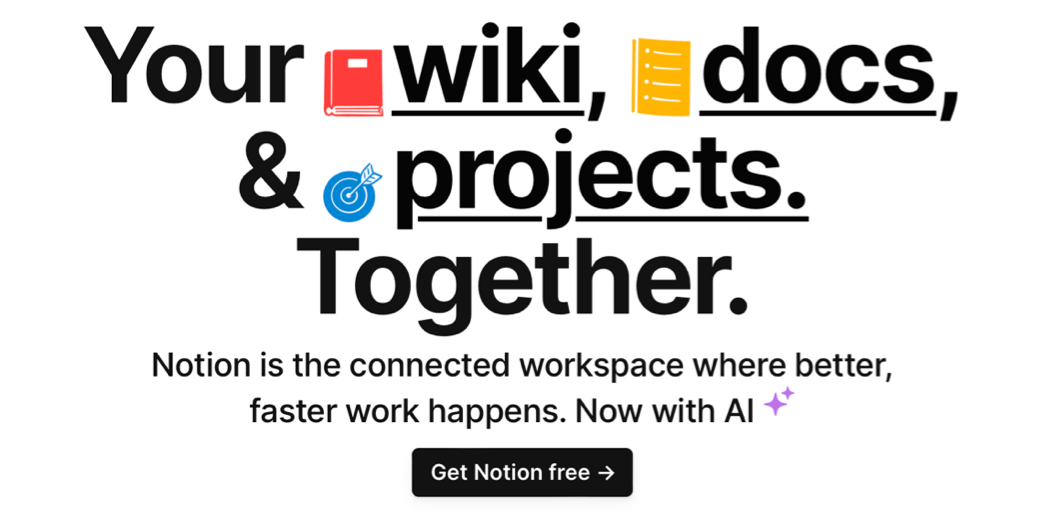
[…] Get Organized with Notion — by Jill from the Northwoods […]