Call to arms, Catherine and Griffin rock from griffintechnology.com, Al and Steve get to drive a Tesla (watch the video), Jim Sewell’s dumb question on a dock that’s too clean, and he helps me modify podfeet.com. Full review of Office² HD for the iPad from ByteSquared.com. in Chit Chat Across the Pond we learn that Adobe’s patch to Reader and Acrobat didn’t fix the problem, iTunes store gets hacked, and three ways to unify your digital world.
 Listen to the Podcast Once (1hr 19 min)
Listen to the Podcast Once (1hr 19 min)
Today is Sunday July 11th, 2010 and this is show number 268. Well it’s all over for the Netherlands I’m afraid (sorry Margaret) but Spain is sure a happy place tonite. I’m not a huge soccer follower but it was impossible to not get wrapped up in these games. I’ll miss the vuvuzelas at least.
Before I get into the show, I have to warn you that we’re taking three days off for a little family vacation to Disneyland with the kids. I know, they’re supposed all grown up now but we’ve never done the stay at a Disney hotel thing and we’ve always wanted to. I’m looking forward to getting to the parks early, then maybe back to the pool for some relaxation and nap time, then back to the parks for dinner and fireworks. A friend of ours has gotten us reservations at the exclusive Club 33 – I have no idea what it is but I know it’s hard to get into so that must be a good thing, right? I’m also looking forward to seeing World of Color. It’s a new light show fountain thing at California Adventure – our friend Mari worked on the construction and design of it and it sound magnificent – supposed to put the fountains at the Bellagio in Vegas to shame. Most of all I’m looking forward to playing with my family for a few days.
The reason I’m telling you all of this is because that means I’m losing pretty much my main three days of production time for the show – I usually do nothing on Mondays, a teeny bit on Tuesday and kick into gear on Wednesday. And that’s where you come in. If you’ve been playing with a cool piece of software – Mac, Windows or Linux and you’ve been thinking that the NosillaCast audience would like to hear about it, now’s the time to pull out that trusty microphone and make your debut. I could really use your help here guys! Try to keep it between 3 and 5 minutes, and avoid using the internal mic on your computer, those recordings are usually pretty rough on the ears. Make sure you send me links to the products you talk about too so I can put them in the shownotes, and if you’d like to tell people your Twitter name or your website, send me that too. Thanks a lot, I really appreciate the help.
NOW lets get into some tech.
Griffin Rocks
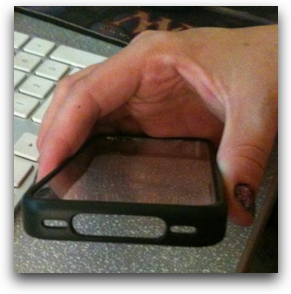 As I explained in a previous episode, I’ve decided to start using my iPhone as an iPod at least in my car, for which Knightwise called me Captain Obvious. Oh well, I can take that title I guess. Anyway, I also explained that the day I started using it in my car was the day I bought the bumper case off my friend Danny only to find out that the hole for the dock connector wasn’t wide enough for the connector to my car stereo. My friend David Roth tweeted me that the Griffin Reveal case is much like the Apple Bumper case, but with a clear back to it, and a much larger opening. The Reveal for iPhone 4 is a one-piece polycarbonate shell with ultra-thin rubber interior lining accents. According the the site at griffintechnology.com, it adds just 1.6mm in thickness to the iPhone.
As I explained in a previous episode, I’ve decided to start using my iPhone as an iPod at least in my car, for which Knightwise called me Captain Obvious. Oh well, I can take that title I guess. Anyway, I also explained that the day I started using it in my car was the day I bought the bumper case off my friend Danny only to find out that the hole for the dock connector wasn’t wide enough for the connector to my car stereo. My friend David Roth tweeted me that the Griffin Reveal case is much like the Apple Bumper case, but with a clear back to it, and a much larger opening. The Reveal for iPhone 4 is a one-piece polycarbonate shell with ultra-thin rubber interior lining accents. According the the site at griffintechnology.com, it adds just 1.6mm in thickness to the iPhone.
Having already dropped $30 on a case that doesn’t work (and since I had Steve dremel it out a bit I can’t bring it back either) I was intrigued, but wanted to make sure it would fit my car adapter before I paid $25 for this case. It looked great, so I dropped a line to their support email address asking how big the opening was. I entitled this section in the shownotes “Griffin Rocks” and here’s why. Catherine from Griffin wrote back to me, not just with the dimensions of the opening, but also with a photograph of her holding the iPhone so I could see what the holes looked like! She told me the dimensions were 1 inch by 1/4 inch. Would you believe the connector is 1/16th longer and 1/32nd thicker than that opening? Argh! Now I was pretty happy with Catherine saving me the $25 but her answer when i told her this was the best part – she wrote back one more time wishing me luck and telling me that they expect to have more cases in about a month and that I should check back again with them if my quest has not come to conclusion yet. I’m impressed by the speed of response from Griffin and the incredible level of help by Catherine in particular. I hope her bosses are listening, and I can guarantee I’ll continue buying from Griffin in the future!
Tesla Ride
When I was at All Things Digital, also known as D8, we got VIP tickets from Tesla Motors to drive the Tesla Roadster, a $140,000 electric sports car. Sunday Steve and I went to the showroom in Santa Monica, and we got to drive the car! Let me give some background first – the car goes 245 miles on a charge with zero emissions. But here’s the best part – it goes 0-60 in 3.7 seconds! to give you an idea, that’s faster than a Maserati and several flavors of Ferarris.
When we first got there David, the marketing manager gave us a tour of the car from the electric motor and battery compartment, to the golf club bag sized trunk, and explained the cooling system from under the hood. He took us into the mechanic’s side of the showroom, which was so clean you could eat off of the floor. He explained that there’s virtually no oil used in the car, just a small cupful for the motor itself, so the mechanics simply don’t get dirty. He said they ask people to come in once a year for a checkup but the maintenance is virtually nothing. He showed us the glowing blue plug in the side of the car where it was charging from the wall. They designed the Tesla with the charger inside the car which means you can plug it into a conventional 110 power outlet in the wall, or a 220 volt outlet like the kind an electric dryer uses. You get a full charge in about 6 hours from the 220 volt outlet which is a lot faster than in a 110 outlet. If you’re impatient, you can buy what they call the Home Connector which is a wall mounted unit which will charge you up in less than four hours.
When it came time to drive the car, he actually drove it out a pair of glass doors. He claimed he wasn’t nervous but I don’t think Steve or I took a breath the whole time he was driving out. he couldn’t have had a half inch of clearance on the left, and the side view mirror just skimmed under the door handle. Don’t worry, there’s a video in the shownotes where you can see just how close he got! Nerves of steel that guy had!
 So David got in the driver’s seat with me in the passenger side, with Steve looking sadly on as we drove away. David made a turn onto a major, but unpopulated road, and suddenly hit it. It was a freakin’ rocket ship! I was laughing I was so amazed (this too is on the video) – Steve’s description later was perfect – the acceleration was so dramatic it reminded him of the Superman ride at Six Flags! And then he pulled over. That was my entire driving lesson. I got in the driver’s seat and took off. It was so much fun to drive, I kept letting it slow way down and then slamming on the accelerator, I was in love!
So David got in the driver’s seat with me in the passenger side, with Steve looking sadly on as we drove away. David made a turn onto a major, but unpopulated road, and suddenly hit it. It was a freakin’ rocket ship! I was laughing I was so amazed (this too is on the video) – Steve’s description later was perfect – the acceleration was so dramatic it reminded him of the Superman ride at Six Flags! And then he pulled over. That was my entire driving lesson. I got in the driver’s seat and took off. It was so much fun to drive, I kept letting it slow way down and then slamming on the accelerator, I was in love!
I didn’t like it on the turns as much as I thought I would, perhaps it was because we were in a residential neighborhood and somehow it just didn’t seem right to drive 60mph right next to houses. The steering wheel is pretty compact, which felt a bit odd to me. At one point I had to take merge in from the right into traffic and I looked over my shoulder into a solid block of car – there is ZERO visibility over your left shoulder, you must depend on your left sideview mirror. Very scary actually. Another thing I liked was that the Tesla uses regenerative braking, which is where it slows the car down by converting the kinetic energy into stored energy back in the batteries. The result is that in stop and go traffic you can basically just feather the accelerator, not using the brakes nearly as often as a conventional car.
Steve finally got his turn, and while I wasn’t there, I don’t think I’ve ever seen Steve grin as big as he was when he drove back in. Clearly he was going to be digging into the couch cushions to see if we’d misplaced $140,000 in there somewhere!
I asked David if he’s actually been scared when someone was driving him in the car and he said that he had a former race car driver that scared him. They were coming up to an intersection, David told him to turn at the light, but he assumed the guy didn’t catch those instructions because he was going 70mph as he got to the intersection. He hit the brakes, and took the turn at a full 50mph! Yeah, I can see why that would make you nervous!
Now if you like the idea of a racy car that has zero carbon emissions, but you’ve got family members who might like to come along, they’re coming out with a sedan next year entitled simply the Model S which is expected to be around $50,000, MUCH more reasonable. It’s a gorgeous car, made more for comfort than the Roaster, and does 0-60 in a much more modest 5.6 seconds, which is on par with the 2010 Acura TL, so not in the same class as a sports car. The Roadster has very minimal tech inside, I spotted an iPod dock connector and some very small display screens. In contrast the Model S has a 17 inch touchscreen with 3G connectivity, streaming radio and GPS navigation.
The Model S can also go quite a bit farther on a charge, the maximum battery pack will take you 300 miles. I’m not sure how this works, but evidently you can swap out battery packs in one minute, and they sell a 160 and 230 mile pack as well, along with a 45 minute QuickCharge. Not sure how that works or how much it costs to have all those battery packs, or whether you can swap the batteries out yourself, but I guess I have time to figure all that out since the car isn’t even for sale yet. You can reserve one if you’re willing to put down $5000…wistful sigh. At least I got a Tesla shirt.
Check out the video on podfeet.com and you can sigh along with us.
Dumb Question Corner
Jim Sewell has a dumb question for us today:
-
Allison, I have a dumb question for you that someone may know the answer to. I did some dumb stuff I found when I started surfing the net for my Mac when I first got it. One of them was something to keep my dock clean. I don’t want it that clean now and was hoping you or someone else would know how to reverse it.
- The problem I have is that if I drag an app onto my dock, like Firefox for example, then it sits there like a good little app until I reboot. Then when the computer comes back up the only things in my dock are those that are running and the trashcan… no Firefox. So, do you know of anything I could have done to mess myself up and, more importantly, how to fix it?
Ok guys, the bad news is I had no clue how to answer this one, but the good news is that before I even read Jim’s question, he wrote back with the answer. I’m including his question and answer here, because as he said, he hopes by him sending both it might help someone else some day.
-
I have no idea what I did to my dock originally but I found the answer in case you can use it. I found a site that said to do this:
- Delete the files com.apple.dock.plist and com.apple.dock.db from /Users/..(your account name)../Library/Preferences.
- Enter ‘killall Dock’ command in the terminal and press enter
-
This resets anything done to the Dock and puts it back to “factory new” state. From what I am learning, this type of action will reset any app that has a plist file, but you should probably make a backup copy of anything you delete until you see if it works.
I have no idea what I did to my dock originally but I found the answer in case you can use it. Hopefully it will help someone else!
Well that sure would have been a puzzler, and it still puzzles me how you could have caused this in the first place. I did a quick search online and I found tons of people with this same problem. Most of the people answering first start by patiently explaining how the dock works, that apps you open show up in the dock when you quit them, etc, and the person with the problem patiently answering back that they know how the dock works, and after about 10 people do this to the poor person, someone finally steps in and gives the answer you just found. I’m sure this felt like a dumb question but as with all dumb questions, they rarely are. Thanks Jim for sending in the question AND answer.
Site Cleanup
Speaking of Jim Sewell, he stepped in and offered me some really good advice this week on how to make podfeet.com a bit more calming and less cluttered looking. I describe his advice as “good” because we didn’t lose any primary functionality but it looks cleaner now I think. I’m still open to suggestions but here’s what we did so far. We moved what I’ll call the alternative ways to subscribe to the podcast over to the menu bar item called Subscribe to the Podcasts. That’s where people can find the Miro link, the XML links, things like that. Those aren’t really mainstream and if people really want them they can find them.
That got rid of some of the more jarring color contrasts, leaving us with Paypal, Amazon and ScreenSteps. Paypal and Amazon both use the gold that’s similar to the podfeet color, and ScreenSteps has a turquoise color that’s not far off from the overall design. Probably the best advice Jim gave me was to change the color of the two Twitter feeds in the right sidebar. If you haven’t been over to the site lately, you can watch the NosillaCast live audience member’s tweets and the MacRoundtable member’s nonsense as well. I like having it there, it’s the easiest way to watch what my closest friends are up to. I had the color for the widgets set to a dark turquoise and it really dragged your eye over there, especially since it moves too each time someone blathers about the cheese sandwich they had for lunch. I grabbed the pale grey color of the comments and changed it to that and now I really like it. Jim thinks it’s a bit too pale, but my theme is ignoring my quest to change the comment color to a darker grey so I’m going to give in and leave it be.
After moving out the crazy colored stuff in the left sidebar, that also gave me room to move over the blogroll and podcast listing so you have easier access to the people I find really interesting. I’m trying to find the toggle to change the color of the little bars next to those links too – will be pale grey when I hunt it down.
I’ve given Stu Helm a bunch of grief over how often he redesigns his websites, so I have to expect some flack here, but this wasn’t a full site redesign, just some pleasing changes to make it more enjoyable while not changing the functionality of the site. if there’s things you’d like to see included or stuff you never use, drop me a line and I MIGHT take your advice on it! Thanks Jim for all your help!
ScreenSteps
How many times do you have to answer the same question over and over again? do you have a brother who seems to forget what you teach him? Maybe your son likes to make you repeat yourself? What if you had a way to create a tutorial for them that walked them through the steps to reset their router, add album artwork in iTunes, or run their backups? What if it was actually fun to make that tutorial and not drudgery? What if those tutorials were so pretty and instructive that your family members and friends were even more impressed because of your professionalism? This isn’t a pipe dream, you can actually do this. For only $40 for the home version of ScreenSteps or $80 for the pro version (if you want to go nuts making giant manuals) you do all this. Heck you can knock 25% off the price of ScreenSteps by using my coupon code NOSILLA over at ScreenSteps.com when you finally break down and buy it. You owe it to yourself to get these people off your back and have fun doing it.
Office² HD
In one of my other reviews I came across a software company called Byte² at ByteSquared.com. One look at their site and I could tell they had some cool products I needed to play with. I gave them a holler and they graciously agreed to a review of their product Office² HD for the iPad and iPhone. Office² HD is a word processor and spreadsheet application. First thing I liked was that it doesn’t come with a presentation application. I do maybe 2 presentations a year in my play life so I don’t really need Keynote, and you know I won’t put PowerPoint on my lovely Mac.
I loaded up Office² HD on my iPad and was greeted by a left column entitled Files, and a large window on the right. At the top was a nice obvious plus button. Click plus and Office² HD asks you if you want a document or a workbook, simple as that. Let’s start with the document first. Enter a name for the file and you’re off to the races. the big window pane shows all the typical menu bar thingys, font and size, bold, italic, underline, colors and highlighting, left, center, right and full justified text buttons. Not enough options? flick your finger to the left on that menu bar and you’ve got bullets, numbers, paragraph indents, tables, graphic inserts, zoom, undo and redo buttons. Pretty much all a mother could want. For the most part the buttons are easy to select but I remember once or twice having a little trouble hitting the buttons right on.
I tested out lots of the text changes, making my font huge, changing it to blue, underlining, bolding, all worked flawlessly. I even tried inserting a table. That worked ok, but if the text is left justified, it doesn’t leave any pad in the cell so text is slammed up against the border. I didn’t readily find a way to add some pad, but I tried centering the text and that made it look really nice. Would be good to have a pad option though. You can even embed tables inside tables, which I discovered when I tried to edit the number of rows and columns in an existing table.
I had trouble figuring out how inserting images was supposed to work. The insert image button was very obvious, looked just like the one in every other iPad app, and that opened the standard media browser, but that’s where I got confused. After choosing the photo it showed it with some grey bars covering the top 1/3rd and bottom 1/3rd and below that it said Move and Scale. I tried moving and scaling with my fingers but no matter what I did to that photo it would spring back to it’s original position with those grey bars, which are actually crop bars. When it put the image in, sure enough, it cropped it into this long narrow strip.
Sometimes Kyle can see things that I can’t see so I asked him to try it, without telling him how I was doing it, and sure enough he takes a photo, is able to slide it around to pan, zoom in and crop it. I showed him how I was having the problem and we were able to reproduce it. We tested a bunch of photos and couldn’t find the pattern for the longest time. Finally Kyle figured it out, if the keyboard is showing, the photo crop/insertion tool is all messed up. Hide the keyboard and it’s fully functional. So glad Kyle figured that out.
I wrote to the developers and they explained that the crop problem is fixed in the version they have in testing right now, and also taught me how to resize images by double tapping on them and dragging the handles. I fell kinda dumb that I couldn’t figure that one out on my own. I’ll hold out judgment on the other issues on cropping images till the next rev comes out of testing, especially since I had trouble with one image that I simply couldn’t delete.
Let’s try creating a workbook now. Just like creating a document, it’s easy peasy to get started. You have all of the menu bar options for fonts and all that, and of course options to change the format of the cells from text to numbers to dollars and all that. Again you sweep the menu bar to the left and right to access different options. I think I like that even better than the design of Office for computers where menus are embedded inside other menus, flipping side to side is really a natural way to look for things.
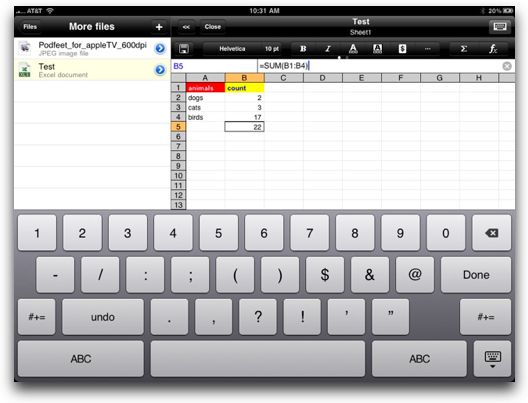 I had one problem entering text into cells – it kept flipping from text on the keyboard to numbers if I hit a space between words. I tried making sure the format of the cell was text, but it still flipped back and forth which was really annoying. Oddly a couple of times it would stay on the text input but that was really rare. I wrote to the guys at Byte² and they said this bug has been fixed in version 3.4 which will be sent over to Apple imminently. It may even be up there by the time you hear this.
I had one problem entering text into cells – it kept flipping from text on the keyboard to numbers if I hit a space between words. I tried making sure the format of the cell was text, but it still flipped back and forth which was really annoying. Oddly a couple of times it would stay on the text input but that was really rare. I wrote to the guys at Byte² and they said this bug has been fixed in version 3.4 which will be sent over to Apple imminently. It may even be up there by the time you hear this.
I created some equations in my workbook, which worked ok, but you have to type in the equation by hand, you can’t for example hit the sum button and then drag across a series of cells to enter the region for summing. It does try to make some assumptions, so if you’re in a cell below 3 numbers, hitting the sum button will sum the three cells above, which is nice. I enjoyed formatting cells, which is one of my favorite things to do when i can’t figure out the problem I’m actually trying to solve! I find it’s a way of making yourself feel as though you’re doing real work but in reality you’re just playing around. I justify this delusion by telling myself that good formatting of a spreadsheet makes your point more clear for the recipient of the spreadsheet. That’s my story and I’m sticking to it!
I’m personally more comfortable in the single spreadsheet strategy of Office² HD and Excel, not this crazy out of the box way Numbers does it with multiple sheets on a single page. That’s just crazy talk in my book! You can easily make multiple pages in a single workbook with a familiar plus button on the tabs at the bottom of your workbook if you so require. A surprise feature for this platform was the ability to freeze panes. That’s the feature where you want to be able to scroll your workbook while keeping a row and column in view so you can see your headers and row names.
A big, and VERY welcome differentiator for Office² HD vs. iWork for the iPad, is the ability to make folders in the left pane for organizing your work. Actually I haven’t found a single application for the iPad that has folders before Office² HD. I’m sure they’re out there but iWork, Penultimate, PaperDesk, none of them support any kind of organization, which is just nuts unless it’s a demo program.
I did have one big problem with Office² HD – at one point it completely froze up on me. It didn’t respond to any of my on-screen taps, so i quit and went back in and it continued to be non-responsive. I even restarted the iPad and it wouldn’t responded. I finally deleted the app and re-downloaded and it worked fine after that, but I lost all of my documents. The guys over at Byte² said they hadn’t seen this before so hopefully it was just a one time issue.
Office² HD actually has a HELP file in it! I haven’t seen that in any other iPad app yet either! It’s well organized and easy to use (and of course I didn’t read a bit of it!) Office² HD also has a bunch of settings you can mess with. One option was to enable file sharing, and connect via an IP address, but I couldn’t get that to work. But then Bart suggested the problem was because Starbucks (where I was milking their free wifi) had enabled at least some rudimentary security protocols to keep people from connecting to other patron’s machines. I drove home and tried again and it worked beautifully. So here’s how it works. You turn on file sharing on Office² HD, and it gives you a url which is actually the IP address the iPad is on, followed by :8080.
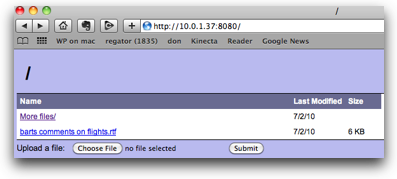 You have two ways to connect – you can connect via your web browser or through the Finder. If you go through a web browser, you see a very old school looking file structure but it’s totally usable. You see your files in the folders, you can click on them as links and they download to your computer. They open in whatever application you have set for that format – a workbook opened in Excel for me, a rich text format document (rtf) opened in TextEdit, and a plain old document opened in Bean, my free word processor of choice on the Mac. It could not possibly have been easier! Office² HD even has an option to keep the iPad from going to sleep so your “server” stays up. The really cool thing about the web interface is there’s an upload button too, so you can plop files INTO the iPad so you can work on them on the go!
You have two ways to connect – you can connect via your web browser or through the Finder. If you go through a web browser, you see a very old school looking file structure but it’s totally usable. You see your files in the folders, you can click on them as links and they download to your computer. They open in whatever application you have set for that format – a workbook opened in Excel for me, a rich text format document (rtf) opened in TextEdit, and a plain old document opened in Bean, my free word processor of choice on the Mac. It could not possibly have been easier! Office² HD even has an option to keep the iPad from going to sleep so your “server” stays up. The really cool thing about the web interface is there’s an upload button too, so you can plop files INTO the iPad so you can work on them on the go!
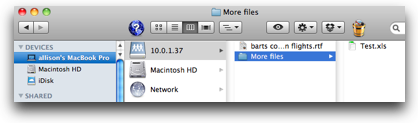 If you’d rather see your iPad in your Finder, you can simply go to Go in the Finder menu bar, pull down to Connect to Server (or hit command-K) and you can type in the ip address and instantly you’ve got the iPad Office² HD file structure showing in your finder. You can copy files out, or drag files in, just like any file server. I even tried putting a jpg file in there, figuring that should fail since Office² HD doesn’t create images, but when I look at them in the file structure within Office² HD my image popped right up on screen! I tried a pdf file and sure enough, my iPad’s file structure updated and I was able to view my pdf and even use pinch and zoom to see what I needed to read. This is soooo cool! I think this is even more powerful than things like GoodReader, because I can actually create documents, but also view anything GoodReader can view. If you’re worried about security, Office² HD allows you to turn on file sharing security so you need a username and password to get into the documents folder for Office² HD.
If you’d rather see your iPad in your Finder, you can simply go to Go in the Finder menu bar, pull down to Connect to Server (or hit command-K) and you can type in the ip address and instantly you’ve got the iPad Office² HD file structure showing in your finder. You can copy files out, or drag files in, just like any file server. I even tried putting a jpg file in there, figuring that should fail since Office² HD doesn’t create images, but when I look at them in the file structure within Office² HD my image popped right up on screen! I tried a pdf file and sure enough, my iPad’s file structure updated and I was able to view my pdf and even use pinch and zoom to see what I needed to read. This is soooo cool! I think this is even more powerful than things like GoodReader, because I can actually create documents, but also view anything GoodReader can view. If you’re worried about security, Office² HD allows you to turn on file sharing security so you need a username and password to get into the documents folder for Office² HD.
Ok, it’s about time to bottom line it here for Office² HD. iWork is $10 per application so for Numbers and Pages you’re out $20. You get perhaps a bit more sophisticated set of tools -like the ability to drag around an image in Pages with your finger, and Office² HD’s workbooks don’t even have graphs (hope they add that soon, kind of a big missing piece). But iWork’s ability to share files via iwork.com isn’t nearly as easy and sophisticated as the web and finder interface you get with Office² HD. If your documents are sensitive, maybe you don’t want to share them online at all and with Office² HD you aren’t ever sharing them with anyone but yourself. iWork doesn’t let you move files like jpgs and pdfs in and out at will because you can’t ADD documents to iWork.com. You have to be a MobileMe subscriber as well to use iWork.com. So the bottom line must include the price – Office² HD is a grand total of…drum roll please…think of Chevy Chase’s family in Christmas Vacation when he’s plugging in the lights…$8. Yup, all this fun for $8.
They have an iPhone application as well, but you’ll have to shell out another $6 for it. I didn’t test out the iPhone version but I did encourage the developers to abandon their charge twice model because that just feels really wrong to me. br/>
Ok, bottom line time. Assuming the issues of image insertion in documents and text entry in workbooks are fixed in the soon to be released version 3.4, I’m really pleased with Office² HD. I’d like to see a future enhancement to add graphs in workbooks, but other than that it seems to have most of the features I enjoy. Heck, I’d keep it if only for the ability to manage files so beautifully! $8 is a great price for all this goodness. Go check out Office² HD and all their other products at ByteSquared.com.
Honda Bob
You’ve heard me mention from time to time that along with getting a great mechanic with Honda Bob, you also get dreadful jokes. Every time he leaves he holds up his thumb and index finger and says “so long!” He will often discuss your need for a chrome muffler bearing, or he’ll pretend that he’s relieving himself when draining the fluids from your car. Knightwise has produced a little Honda Bob Promo for the show that you might enjoy:
======insert knightwise bad joke bob===========
Well if that hasn’t turned you off of Honda Bob, give Honda Bob a call at (562)531-2321 or send him an email at [email protected]. HDA Bob’s Mobile Service is not affiliated with Honda, Acura or Honda Worldwide.
Chit Chat Across the Pond
Security Light
- Last week’s Adobe patch of Reader & Acrobat was a dud! It doesn’t fix the problems! –http://www.macworld.co.uk/digitallifestyle/news/index.cfm?olo=rss&NewsID=3229633
- Next Tuesday it Patch Tuesday – 4 bulletins, one in WinXP, one in Win7, and 2 in Office, all “remote code execution”. Win XP patch includes fix for the Windows Help issue we talked about a few weeks ago – http://www.microsoft.com/technet/security/bulletin/ms10-jul.mspx
FYI – there are reports of some sort of hacking happening on the iTunes store. It’s not really clear what happened, but it seems someone used stolen iTunes accounts to buy their own apps over and over again. No evidence there account details leaked from Apple, probably stolen by phishing or malware. To be sure, check your account history, and if you have any concerns, change your iTunes password.
Main Topic – Unifying your digital world
When the PC came on the scene, you would have one computer per family. “the family computer” made it very easy to keep everything together, you kept it on that computer! Then, the home started sprouting more computers. One for mum & dad, and one for the kids, and maybe one for the nerdy kid all to him or her self. Still no problem, you kept all your stuff on which ever one of the computers was ‘yours’.
Now, we have loads of computers. I have 3 traditional ones, a desktop, a laptop, and a computer in work. But I have two non-traditional computers as well, an iPhone and an iPad. So, I have five things to keep together. That’s a LONG way from all five in our family sharing a 386 in the sitting room! Our use has changed massively, but the fundamental design hasn’t, so we have a problem. I don’t think there’s one solution, instead, I think there are a number of approaches, and we all pick and choose a mix of all of these that suits our various needs:
- Compartmentalize – e.g. work stuff on my work computer, personal stuff on my desktop, and just web browsing on my laptop. I do this for photography and music. My MBP is my photography machine, that’s where my software and my photos live, and that’s where my iTunes library lives.
- Share – we almost all have home networks now, so we can select a computer to store stuff, and we can access it from all the others. I have all my iTunes on my MBP, but I can access it all from my desktop, as can others in the household, and likewise I can access their libraries. You could have a family file server on the LAN, and do all your file storing and backing up there, and just mount the shares from your computers when you want to do stuff.
- The cloud – don’t keep your stuff on your machines, shove it out to the internet so you can get it from anywhere with an internet connection. Totally impractical in the past, but with omni-present mobile broadband, definitely become more realistic. NOT a new idea AT ALL. It’s the good old-fashioned client-server model with a new coat of PR paint to make it seem sexy and new. I do this for my email. IMAP stored all your email on a server on the internet, and you use a client on your machines to view your mailboxes. You can go to any computer and use any client to access that cloud resource.
- Synchronization – duplicate or triplicate or … the lot. VERY error-prone. Unavoidable sync conflicts. If you edit the same thing in two places, then what? Uni-directional sync is easy and works well, but is of limited use. Think of it as having a read-only copy of your data with you. Bi-directional sync is a mega pain in the back-side. I do uni-directional syncing for backups. Works fantastic. I also do bi-directional sync between my iPhone and my MBP. Each day I connect my iPhone and sync the calendars and contacts on it with my mac.
- cloud + sync – new hybrid of the cloud and synchronization. Keep local copies everywhere, but unite them through a common parent in the cloud. Don’t have your devices sync with each other, have a master copy in the cloud that all the devices check in with. Turns a nightmarish n-way sync into a collection of n much simpler 2-way syncs. This is the magic of DropBox and EverNote. Both do it REALLY well, and are fantastic about dealing with conflicts without annoying you. BUT, cloud-sync hybrids are not all brilliant – there is Mobile Me too (and MS Exchange).
There is no single silver bullet. I use all these approaches for at least one thing. By taking the most suited approach for each problem I do have a solution I’m happy with though. I’m no-longer constantly doing battle with my computers to keep them all unified.
Closing
Don’t forget to send in your reviews for me – I want to be able to relax at Disneyland and not worry about the show so help me out here guys, ok? Remember, the iPhone actually has a terrific mic on it, you can even use that for your recordings! If you have any questions, especially the dumb kind, send them on over to [email protected]. Be sure to follow me on Twitter at twitter.com/podfeet, I’m betting there will be quite a lot of Twitpics coming from Disneyland! Thanks for listening, and stay subscribed.
