TiVo Online Services including Yahoo Photos, Weather & Traffice, plus Movies from Fandango and Podcasting from who knows where. SaveMe auto-save utility, Blip TV, Safari Debug Menu for spoofing IE, iPod Video review, want a video on your tombstone? and Textpander for auto-insert of character strings.
Listen to the Podcast – Time: 27 minutes 27 seconds
Sunday December 26th, 2005 Show #23
I need to remember every show to remind people that I have really really detailed show notes at podfeet.com, so don’t worry your pretty little heads about trying to write down links or product names. I’ve had a bunch of people tell me they were surprised to find out they could just click on over to the website and follow along! I don’t promise they’re free from typo’s, but Feeder does it’s best at spell checking for me.
Country Update – welcome to our listeners from the Slovak Republic, also known as Slovakia!
TiVo Online Services
New Tivo service offers photos, weather, traffic, movie tickets, Live365 music, podcasts and even a couple of games. This service is only available for Tivo Series 2 owners, and doesn’t work with the integrated Tivo/DirecTV units.
Yahoo! Photos allows you to view photos you’ve posted online with Yahoo at photos.yahoo.com. the interface online is easy to add photos, and once you’ve logged into your account once with your tivo, you never have to type the username and password in again. they did a good job of pointing out that now whoever sits down at this Tivo will have full access to view your photos, and they even point out that if you sell your Tivo you should contact Tivo to disable this feature.
Yahoo! Weather starts with weather for your home city – it must know that from your program guide information. You can easily view other cities by typing in the name (the tedious on-screen keyboard method), and you can even save cities for which you like to view weather often.
Yahoo! Traffic doesn’t know where you live to start with, which is odd, so you have to type a city no matter what. once you’ve pulled the city you can change the settings for your review – how far around the chosen city you want to look for minimum incident severity (4, 10 or 40 miles), and the report severity from minor to moderate to major.
Browse & buy movie tickets is courtesy of Fandango and it works quite easily. it lists Now in Theatres, Opening this Week, Browse Theaters, Top Box Office, Coming Soon, and About Fandango. when I navigated to Now in Theaters, I saw a list of movies from which to choose, and when i chose one, it showed me for today’s date the three theaters closest to my house where the movie was playing. It also shows the credits if you like, and even a slide show of photos from the movie. Top Box Office shows the current box office money making hits.
Live365 is an internet radio thing – you get to pick a category of music, then there are stations within that. they’ve now brought that to TiVo too.
Podcasting Finally I get to describe how podcasting works on TiVo. They call it Podcaster, and it starts with a bunch of categories, like Public Radio, News & Talk, Music, Entertainment and Technology. However, within each of these categories there are just a very few podcasts – maybe 10 each! Heck, there’s only FIVE under Technology! To find any other podcast, you have to go under the categories and into a section called url where you can type it in VERY laboriously! The good news is that you can save them as favorites, so you only have to do it once. The one downside is that it’s sort of like streaming the podcasts, because if you leave one and come back, it starts all over at the beginning. doesn’t appear to be saving it on your TiVo hard disk, which I guess is good. the artwork comes up nicely, along with the show notes that are included in the enclosure file.
Finally they threw in three games, which are kind of fun to play if you’re REALLY bored!
One word of caution – the tools have crashed a couple of times, but it wasn’t too catastrophic. I got an error screen that said “Can’t Run” and it hung for a little bit. A couple of times it seemed to slow way down during the tedious typing process.
To get into this program now, you need to sign up for the Priority List at:
research.tivo.com/onlineservices/
where it also gives guidance on whether your TiVo is able to receive this service.
Or if you want to learn more about the service first, check out
www.tivo.com/4.9.11.asp to see the screens and descriptions
SaveMe
You know how in Microsoft Office there’s an autosave feature that automatically saves your documents while you’re working? If you’ve ever wished that utility existed in other applications, I may have just the application you’re looking for. It’s called SaveMe from goldfishsoft.com and it’s for Mac OSX. I’m thinking this is an AppleScript, because it’s only 750KB in size and by the way, it’s already compatible with the Intel-based Macs.
You can set your preferences by application, so if you want one application to save every 5 minutes but another to save every 15 minutes you have that flexibility. you can also set wether it automatically does a save, or a save-as. I can see where that would be useful, in Photoshop Elements I’m partial to save-as but in most apps I’d probably want to simply save. SaveMe allows you to have it prompt for a save instead of doing it automatically. I’m using it in Feeder right now as I write up these show notes, and it just made a little noise (of my choice) and asked me if it’s ok to save. How cool is that?
It installs quickly (no reboot required) and puts a small command-symbol in the menu bar that you can use to set preferences. You can launch the preferences menu or the Inpsector with user-assignable keystrokes. I think I would just use the menu bar item, as I expect I wouldn’t have to mess with this nice little utility very often, not often enough to memorize a keystroke to launch the prefs for it. I even like how the Inspector comes up – in kinda fades in gently, very smooth. They even do a good job on the shareware part – for the first 30 saves it works just fine, and after that it stops saving and asks you to register. Non-intrusive, not a hassle at all, but they still get their money out of you! If this sounds cool to you, check out SaveMe at goldfishsoft.com.
Blip.TV
There’s a fun service called Blip TV – it’s a place to which you can up load your videos for others to view. Nice easy interface, lets you upload first the video, then a thumbnail picture, a short description, and some tags for searching. Sort of like Flickr if you’re familiar with that service for photos. I threw a few videos up there so you can see what it’s like – check it out at nosilla.blip.tv. Check it out when you have absolutely nothing to do!
Safari Debugger
Remember a few weeks ago I explained how you can add an extension to Firefox so that it will pretend to be Internet Explorer because some websites refuse to even try to render for other browsers? Listener Rob, among others, brought to my attention that there is a way to turn on the same feature within Safari for OSX. There’s a simple Terminal command you can enter that turns on what’s called the Debug Menu. I’ve included the command in the show notes (along with the command to turn it off) that I found in OSXHints.
Type the following command in Terminal (while Safari is NOT running):
% defaults write com.apple.Safari IncludeDebugMenu 1
Then launch Safari, and enjoy the new Debug menu.
The debug menu has some useful options on it, so you may find this a very useful hack. If you ever wish to disable it again, just repeat the command with a “0” instead of a “1”.]”
It works a lot like the Firefox menu, instead of calling it “User Agent Switcher”, it calls it “User Agent”. From there you can pick Mozilla, 3 flavors of Netscape, Mac IE, Windows IE, or Konqueror. If anyone knows why you’d ever need to emulate any of those other browsers, drop me a line at [email protected]. there’s a TON of other things in the Debug menu, and I have no clue what they’re for, I’ll have to spend some time reading if I’m to give you any kind of informed response on the rest of it!
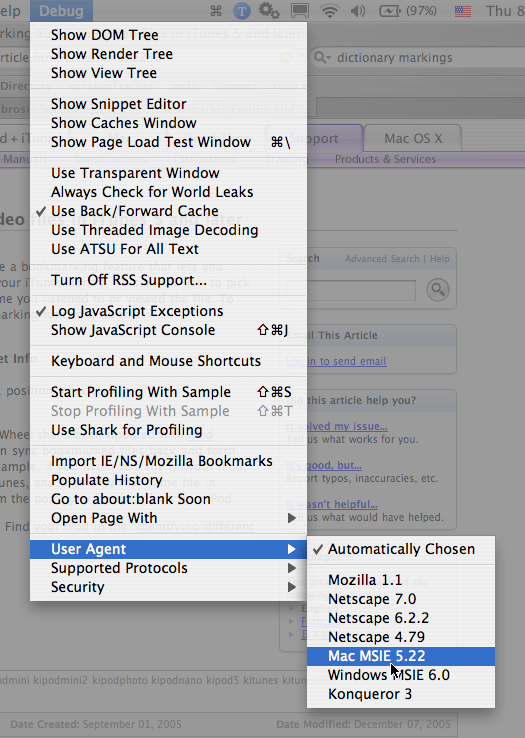
iPod Video
So you’re all going to be jealous here, but my boss got me a 60 GB iPod with Video. He’s been really encouraging me on my efforts to bring podcasting into our work environment. My vision is that truly passionate leaders who want their message heard by every employee without filters would find podcasts useful for getting their message out. This has nothing to do with what industry you’re in – the best leaders do traveling road shows to talk to as many people as they can to get their message of enthusiasm out. My boss wanted to make sure that if video has a place in this, I’d have to the tools to work with. Isn’t he wonderful? Ok, enough bragging about my boss, I want to do a bit of a review of the iPod Video from my early impressions.
First of all, I was shocked at how big it was – but that’s because my iPod of choice is the Nano. I find the Nano so unintrusive that I carry it with me everywhere in case I’m bored waiting around somewhere. The 60Gb iPod is definitely a bigger item to deal with. The screen for video is extremely sharp and bright, even in bright sunlight. I showed it around the office to the under 30 crowd and asked them if they’d watch a feature length film on it if they were stuck on a plane or in a car, and I got 100% votes of yes from my unscientifically small sample size.
As with all iPods, the ease of use is the key feature. I plugged it into my Powerbook, and it immediately synced up my music, podcasts, all of the photos in my iPhoto Library (around 1900 of them), and all of the videos it could understand on my hard disk. I’ve downloaded a couple of little movies from the iTunes – “Geri’s Game” from Pixar, and the Thriller music video by Michael Jackson. Those came in beautifully to the iPod, and looked fantastic on screen.
I was surprised by how slow it was to kick into a movie, but I think that’s because it’s a hard disk model and I’m used to the flash memory access times. One MAJOR annoyance is that if you’re partway through a video and you kick out and go listen to something else and come back, it starts back over at the beginning! I can’t imagine why it doesn’t go back to where you stopped like it does on audio files like podcasts. what a major pain! I was watching This Week in Tech on a long car drive, I was about 3/4ths of the way through an hour show, and I accidentally bumped the controls, and then I had to start over! it wouldn’t be bad if there were a relatively fast fast forward, but it’s painfully slow! I was pretty bummed.
The battery on this iPod is really poor – I believe it’s rated for 2 hours while watching video, but even after 15 minutes I’ve noticed the green indicator going down already. I’ve heard that the battery is better on this 60GB iPod is better than the 30GB too so the 30 must be awful.
I’m not a big believer in the value of video for podcasting, I think the audio by itself for most subjects is actually better than watching someone talk, AND the bandwidth to download video is so much higher, I’m not sure it’s worth it. I think there’s a bunch of podcasts out there that are actually worse because they have audio! for myself, I have a lot of dead time where I can’t watch anything, but I can listen – washing my car, jogging on the beach, working in the yard – all those times were devoid of entertainment before podcasting came along, and video wouldn’t help me a bit.
Overall I’d pick the Nano over the iPod with Video for the smaller size and weight, but if you have a zillion songs/podcasts/pictures/video, then I guess the video version would be better for you.
Ok, so this is a weird one – how would you like to have a video playing on your tombstone? There’s a company called Vidstone that will do just that. it’s called the Vidstone Serenity Panel, and it uses solar-power and a weatherproof LCD panel. As the website at vidstone.com says, the idea is giving the family the option of viewing a personalized 5-10 minute video tribute right at their loved one’s final resting place. You have to read Wired Magazine to find out about great stuff like this! I found a website where people were talking about what they would put on their video if they had one and one guy said he’d film himself inside a box yelling, “let me out!”
I’d like to close today’s show with a quick review of a utility for the Mac called Textpander. this little tool allows you to create shortcut strings of characters to type in lots of text. The idea is that if you have phrases that you type all the time, you could just type in a couple of letters in ANY application and Textpander will fill in the full text. You can create new text strings on the fly using the icon in the menu bar that’s always available, and you can just use it as a pull down if you forget your abbreviations. You can change the font it’s going to write it (kinda wish it would just match whatever font you were already working in), and you can also have it insert images. I don’t personally have a huge need for this tool, but it works well and i can see how handy it could be for those who write the same thing prety often.
I think it’s freeware, at least i can’t find any place on the website where the author, Peter Maurer asks for money! I double checked at Version Tracker and they think it’s freeware too. The link to Textpander is in the shownotes – it’s long and annoying!
Well, this wraps up the NosillaCast for this post-Christmas episode. Remember that feedback is welcome at [email protected], or you can post a comment on the website at podfeet.com. Thanks for listening and stay subscribed!

Thanks for the show.
..Neil
You’re still my favorite!