A technology geek podcast with an ever so slight Macintosh bias. A proud member of the Tech Podcast Network – if it’s Tech, it’s here. Today is Sunday April 2nd, 2006 and this is show number 37. New country update, correction to RPN calculation, Content Management Systems (especially WordPress), Toshiba tablet PC review, how to clean your LCD screen, more on the MacBook Pro, how many browsers do you think I need, Ask Jeeves turns into Ask.com, Phoenix Slides for OS-level photo review, use iChat to send video from a tape, Robo Cop Car to find stolen cars, iPod Radio Remote, Easy Book Clip.
Listen to the Podcast – time: 37 minutes 11 seconds
I forgot to do a new country update – last week and this week we added four more countries – Mongolia, Morocco, Sri Lanka, and French Polynesia. I have a soft spot in my heart for French Polynesia, because my husband and I spent our honeymoon in Tahiti. In 2 years we’ll hit 25 years and we plan to go back – I can’t wait! the water is amazing there, so warm and so clear, like nothing I’ve ever seen. A perfect place for a honeymoon – 1st or 2nd!
Correction
I have a correction to make from last week’s podcast. My thrilling piece on the RPN calculator I use was met with much enthusiasm by the listening audience. It warms my heart that so many of you are as geeky as me – several of you wrote in about it! However, Quality Assurance Director Steve pointed out an error I made in my description of how to use the RPN calculator. I said in the ‘cast that to run the calculation 2*(3 + 5), you would type 2 Enter 3 Enter 5 + into an RPN calculator which is incorrect – I forgot the final operation. the correct thing to type is 2 Enter 3 Enter 5 + *”. Ironically this makes the number of keystrokes the same as a traditional calculator! but still, trust me, there are many calculations for which the RPN calculator is more efficient! In spite of QA Director Steve’s pickiness, listener Mike pointed out in an email that before computers got faster, they used RPN to perform complex mat because it’s the best way of following order of operations and simplifying complex math algorithms, using a stack.
Listener Feedback
Listener Laurel wrote in, and I think you should all take a lesson for her on how to address emails to me – she addressed it to “Almighty Podcaster”. that has a nice ring to it I think. Anyway, Laurel teaches digital graphics, drawing and painting, and has been wanting to create podcasts in the classroom for her students who miss class (and for others who maybe are interested in logging on).
I think this is one of the coolest uses for podcasts. It can be an enhancement to existing material, or a repeat of the material to understand in greater depth, or it can be used for thos who missed a class. i’ve heard it debated that if we do all this classwork as podcasts, no one will show up to the class. The way I look at it is, make your material as accessible as you can in the ways that people want to receive it, and you’ll reach a broader audience.
She’s not quite ready to get off the ground on the podcasting idea, but is interested in advice on designing the website. I gave her some advice I’d like to share with you too. The traditional website is really dying out. It’s being replaced by what they call Content Management Systems. That’s a fancy phrase that really means an easy to update website that assumes you’re going to provide new content on a regular basis.
The central part of these sort of sites are blogs, which is just a text area where you can yap about what’s interesting to you. It’s now common to have a podcast within that blog as well, but not a necessary part of it. The cool thing about these Content Management Systems is that they do a lot of the organizational work for you. i use a tool called WordPress, and you know how on podfeet.com you can see the archives on the right side sorted by month? I don’t do ANYTHING to make that happen. WordPress does it all by itself! i didn’t put in the search section either, WP again on it’s own. The nice pretty titles of each blog entry are all WP, and the cool way there’s a link to read the rest of the entry is all from WP.
WordPress and these kinds of systems run on the server itself, not on your local machine. I use Vizaweb as my web host, and they provide WordPress with the package – and of course it’s Open Source! The other majorly nifty feature is that if you get tired of the look of your site you can swap it out in an instant! The look of the site is called a theme, and if you want to switch themes, you download a new theme to your web host and then literally click a button and suddenly your website looks completely different. All of your content is still there, it’s just the all of the colors and text and graphics and side panels all change their look. I put a couple of pictures in the shownotes to show you what I mean.
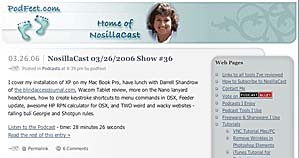
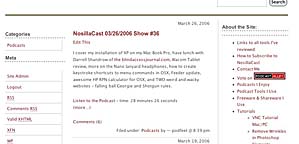
I haven’t got the hang of this whole thing yet, I have a LOT to learn, but the good thing is that WordPress has a fantastic community – there’s a wiki with TONS of instructions and people willing to help. Some day I’ll get some improvements done to the site – like I want to figure out how to make the text area wider, it feels cramped at only 500 pixels wide to me. I’ve tried to change it in the theme myself but I horked it up like you wouldn’t believe! Check out themes.wordpress.net for a way to easily flip through a bunch of beautiful themes to see what you like – there’s over 430 to choose from!
Listener Susan on her tablet PC
Why do I like my tablet PC? My model (Toshiba Satellite) is a full laptop with a convertible screen so the keyboard is always there, not like the tablet-only. Knowing you’re a geek, I can tell you it’s sometimes nice to fold up the PC and take it off to a couch or bed and lie comfortably to listen to podcasts or radio or CD or whatever. Warm, too, doesn’t require a light, just a pen. I like to take notes when I’m listening to something serious, like a lengthy instructional CD or longish podcast interviews, like from KQED or Open Source or other CNN/NPR. So writing on the screen in StickyNotes or OneNote is easy and natural. Sometimes I print the notes, sometimes they are just there to remind me as I go back through the notes. I never got handwriting recognition to work beyond every other word, ditto speech recognition, but that capability is there. Sometimes I do record short audio notes to go along with text. The tablet is great for sitting on a plane or in a crowded auditorium, too.
At Gnomedex there were 300 mostly 30-somethings all hunched over their laptop screens, blogging their brains out, while I was leaned back in my chair writing on my screen. Not that I could read all my writing, but I was quite comfortable. One aggregator guy seated nearby leaned over to me and said “hey, lady, you have a really cool machine” – made my day!
For eyesight reasons, it’s often easier to adjust the computer to the lighting than adjusting my body, head, and eyes to the computer as long as I’m not in typing mode. The onscreen keyboard suffices for entering URLs and search terms into a browser with the pen in place of mouse.
I haven’t done much with pen and drawing tools but did learn some of the pen gesture “shortcuts”. Microsoft did a pretty good job in this Tablet PC Edition. Aside from the physical flexibility, I think it’s like you alluded to, “we need to keep in mind the capabilities of the hand and pen in making better software and hardware and better using what we have” (my paraphrase).
LCD screen cleaner
Listener Paul asked a good question – he asked how I clean my LCD screen. You may no know that you can damage an LCD if you use Windex or another ammonia-based LCD cleaner, so be careful. I’m personally partial to Endust for Electronics. It’s not just a cleaning spray but also is anti-static so it keeps the dust away for a little while. I turned my brother onto it and he uses it on his big TV and swears by it for keeping the dust off. I use it for not just the screen but also cleaning smudges and grime off the laptop case and keyboard and wrist rests. You can find the Endust for Electronics at amazon.com and I put a direct link to it in the show notes. The aerosol can is $5.38 US at Amazon. I used to buy it at Office Max but it looks like they’ve discontinued it.
One thing that Endust couldn’t get off was the wrist rest grime on a white iBook. For that I found a really scary solution – have you heard of the Mr. Clean Magic Eraser? it’s this weird abrasive piece of foam that when wet scrapes dirt off, and it fixed the iBook up beautifully. I wouldn’t use it on a shiny surface by any means, I used it to get a line of ink off of my HP printer and it scratched it up a bit. It still looks better than with the ink but it made me think twice about where to apply this cleaner. You can find it in grocery stores and drug stores now.
MacBook Pro – continued
Some of you may remember that shortly after I got the MacBook Pro I mentioned that I was hearing a buzzing noise if my screen brightness was on anything less than full brightness. I was unable to capture the noise unfortunately, but it can be kind of grating in a quiet room. I asked Apple to fix this while my computer was in the shop for the CD burning problem but they didn’t do anything about it. Research Department Niraj was able to find an interesting temporary fix to the problem, and this fix shows that it’s actually a software problem, not hardware. The fix is to open up PhotoBooth (remember the really funny one I told you about that lets you take distorted pictures of your friends and family to embarrass them later? Anyway, if you launch PB, take a picture, and then CLICK on the picture, the buzzing sound goes away! How weird is that? He also suggested a program called QuietMBP from red-sweater.com that also is supposed to get rid of the problem. I haven’t had a chance to check it out yet (I actually wrote up my shownotes sitting in the car between Kyle’s soccer games at a tournament at the Rose Bowl!) but maybe it will work for you.
The Windows implementation on my MBP seems to be working out pretty well, it came in REALLY handy yesterday, when i ran into a catastrophic problem. I had an Excel file that I had worked on for a couple of days which was password protected. I had saved it regularly, and even changed the name every couple of hours just in case something got corrupted. I emailed it to a guy I work with, and shortly after that i could no longer open the file. Excel would start to open it, ask for the password, and then simply declare, “unable to open file”. This was a disaster of monumental proportions, as it was due to my boss by 6pm, and it was now 3pm. I called my co-worker, and he was able to open it on his PC. I rebooted my Mac, booted into Windows XP, and tried opening the file in Open Office and it worked! Huzzah! I wasn’t completely out of the woods because Open Office didn’t seem to recognize all of the graphs I had put together in separate tabs, but at least it was proof of concept that the file was indeed ok. I searched the web for over an hour to a solution to this, and finally I figured out that maybe the password was causing some incompatibility. I had my co-worker strip off the password and email it back to me, and voila! it opened in the Mac without further effort. It was very cool to be able to diagnose the problem on a Windows machine. If anyone knows why Excel has this weird corruption problem on the Mac side and what else to do about it, I’d be delighted if you’d send me an email on the subject.
Camino Browser
My associate Chan suggested I try out the browser Camino. this browser uses the same Gecko rendering engine as Firefox, but it’s already universal for both PowerPC and Intel under OSX.
I’m sure glad he suggested it because I didn’t have ENOUGH browsers. Here’s a nice compilation of all the browsers I have loaded on my system and why. If you’re on a PC and running Internet Explorer as about a third of you are, I really encourage you to explore more modern and safer browsers. Not all of the ones listed below are available for Windows, but many of them are. IE wasn’t bad in it’s day, but it hasn’t been updated in ages and so it’s missing many of the modern conveniences like tabbed browsing that we take for granted today. In addition, it has two features, Active X and VB Script – they allow a website to run an application on your computer which sounds great if there’s no evil in this world…but of course there IS evil in the world and people exploit these services to run nasty bits on your computer instead. Please consider using IE only for Windows update and nothing else! Anyway, here’s all the ones I’m running!
- Camino – Now I’ve added Camino to the mix, and it’s pretty nice. It runs native to the Intel processor in the MacBook Pro, or what they call Universal (for universal binaries), so it’s pretty fast. It doesn’t accept extensions like Firefox – extensions are little tools people write to enhance the browsing experience. I’ve mentioned a really important extension a few times – the one that allows you to trick websites into thinking you’re running Internet Explorer for Windows so that they’ll let you in on Firefox.
In addition to Camino I have loaded:
- Safari – nice and fast – can’t figure out whether it’s Universal yet, tabbed browsing and all that, comes from the KDE project – Apple took their browser and tricked it up for OSX and then gave it right back to the Open Source community which I think is really cool.
- Firefox – which I run at the same time as Safari, swapping back and forth whenever one hits a bottleneck on a site and I get bored really quickly (my friends say that I just have ADD!)
- Flock – which I think had some cool linkage into del.icio.us which is the social networking bookmarking thingy, but didn’t entertain me for long
- Mozilla – which is the open source rewrite of the old Netscape tools – including Navigator for browsing, Mail & Newsgroups (which I never got into), Composer which is a nice little free wysiwyg web design tool that I use frequently, Address book, and an IRC Chat client.
- Internet Explorer – no idea why I still have that lying around, it never works to fix any problems and it’s so old and archaic – it’s version 5.2.3 which was the last update MS did in 2001!
- SeaMonkey – which looks an awful lot like the Mozilla suite, but it has a really cool logo so I loaded it up, not sure why it’s better or worse than Mozilla, but it’s Composer tool seems to crash a lot for me.
- Shiira – which I KNOW I loaded because the icon looked cool – it’s a dolphin fish spinning in the air over an egg which might actually be a grey scale globe that’s shaped like an egg!
ask.com
Next to browser, my next favorite thing to mess around with is search engines. Of course I favor Google because of it’s simplistic interface that means speed, and it’s effective search results. I’ve also mentioned several times that I really like answers.com because it sorts the answers to a search into logical piles – like if you look up Estonia, it returns Encyclopedia info, maps, local time, geography – all kinds of info but piled up so you can find the category you were looking for before reading hundreds of links looking for your required content.
You may have heard of a search site called Ask Jeeves, which was designed to allow the user to state their search query in the form of a question. Evidently this didn’t pan out as a strategy, because Ask Jeeves has dropped Jeeves from it’s name and logo, and is now simply ask.com. They’ve added some really cool enhancements to their search results which makes them worth a look. If you’re using Firefox or Safari (but not Camino) when you enter a search term into ask.com and it returns its results, you’ll notice a little pair of binoculars underneath each link. Hover over the binoculars and a fairly large thumbnail view of the site pops up in a little window. this can be really handy to see if it’s the right kind of site. For example, how frustrating is it to you that you click on a search result and it takes you to that STUPID about.com??? I never seem to notice the url, but this would give you a visual right away to see if it’s not what you want.
Ask.com has also added a feature that gives you the option of narrowing (or expanding) your search. I typed in Lithuania, and it offered to narrow the search to maps, history, and government of Lithuania. Under expand the search it offered several nearby countries, such as Latvia and our pals over in Estonia as other places to search. I plan on trying ask.com out some more to see if it provides a valuable experience, maybe you’d like to check it out too. Send me an email at [email protected] if you try it and find that it helps you.
Phoenix Slides
If you’re a recent convert to the Mac, or you just look at Windows machines with envy when you see how easily you can view photos from within the OS, you might like an application called Pheonix Slides. This software allows you too see your photos in a browser-like view with large thumbnails and if you find a folder of pics you like, you can launch a slideshow. There’s an option to include subfolders in the slideshow and to make the show random.
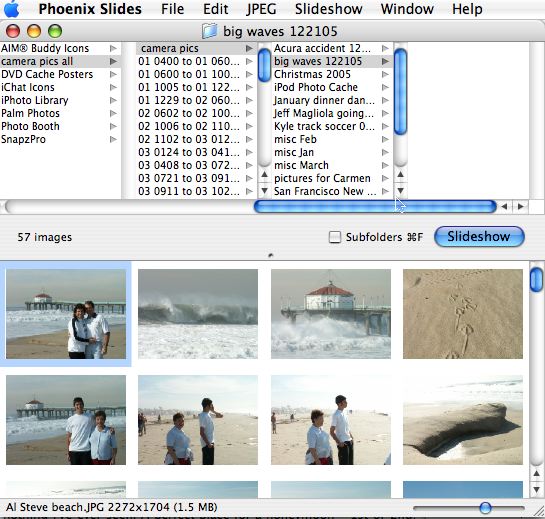
It also shows you the full image information on each photo as you click through them, including make and model of the camera, resolution, ad exposure settings.
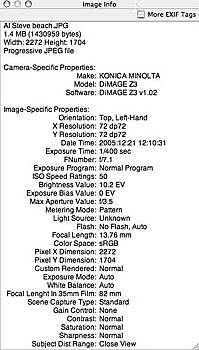
You can rotate the images within Phoenix Slides which is really handy, but it also includes some rotations that seem less than usefull, like flip horizontal or vertical, and the ever useful Transpose – Flip Diagonal! There’s 2 more choices that I’m clueless about – Make Progressive and Optimize Huffman Table. You know, I’ve always been concerned that my Huffman Table was less than optimized on my photos. finally you can reduce your photos to Grayscale from within the application. This is a nice little 1.6MB freeware tool that provides some useful functionality, again called Phoenix Slides from blyt.net. Drop me an email if you know what Huffman Table Optimization is!
Use iChat to send video
My husband stumbled across a really strange thing that might actually be useful. He was upstairs on his G5 Mac and I was downstairs on my MBP, and we both had iChat up. Since the MBP has a built-in iSite camera it makes sense that I am shown as having video chat availability, but he noticed that he was showing video chat availability on his tower, even though he didn’t have a video camera plugged in. Then he realized that his Hollywood DV Bridge was plugged in, which is a firewire analog to digital converter that he uses to convert the analog signal coming from a VCR tape into iMovie.
That got him thinking, and he plugged his firewire digital video camera into the firewire port and pushed play on a tape in it, and then called me into a video chat in iChat – and here’s where it got cool – since he was playing a tape, the tape played through to my iChat window! it was very confusing of course to me, as he didn’t explain what was happening, I just got this video chat window coming up with one of our home movies in it! it was probably because it was inside our home network, but the video looked excellent. I’m not sure what utility this discovery has – maybe if you video taped an event someone distant wasn’t able to see you could play it for them? This way you could force your home movies on relatives that thought they were safely far enough away!
Robo Cop Car
I read an article about a really cool use of technology in Wired Magazine about cop cars with cameras mounted on the top and a computer in the trunk to help identify stolen vehicles. The problem is that police officers on patrol see a suspicious vehicle and the passenger officer would tap the license plate into the mobile data terminal mounted in the center console. The terminal would then dial into headquarters and match it against the list of stolen vehicles. In an entire night, they could type in 100 plates and get no hits.
Civica has developed smart cruisers which have 4 cameras, two on the roof and two pointing out the rear window. EAch mount holds one standard camera and a second infrared dgitial video camera along with an infrared strobe. The strobe flashes the street several times a second highlighting the reflective surface of the license plates so the IR cameras can see them. The standard video camera grabs footage of the street for visual reference. The IR cameras feed their images to a computer in the trunk, which does optical character recognition to identify the plate number, and checks it against a hot list (loaded daily) of the stolen vehicles and wanted persons. Inside the car, the officers can see the plate information and are given an audio alert if a match is found to the stolen vehicle database.
this all sounds pretty high tech (and expensive), so does it really work? It turns out this setup typically processes 12 plates a minute in Los Angeles driving (remember the officers could do 100 in an entire shift), and it’s only limited to 12 because that’s all they typically pass, the setup can actually handle up to 240 plates a minute! The result is that the officers driving these smart cruisers are now finding an average of 3 stolen cars a day leading to roughly 12 arrests a month! I assumed this would be an enormously expensive tool, but they said that the city of Los Angeles is going to spend $250,000 to outfit 19 cruisers by this summer, which is about $13K per cruiser. It looks like it won’t be worth the trouble to steal that Chevy Impala after more of these get out there!
iPod Radio Remote
For Christmas my friend Nancy gave me a gift certificate to CompUSA and I finally figured out what I wanted to buy with it. I bought the Apple iPod Radio Remote. this is not to be confused with an FM transmitter to transmit the iPod tunes to a radio, it’s the opposite – it turns your iPod Nano or 5th Gen iPod into an FM radio. this sounds kind of counter-intuitive, but it really solves a problem for me. I work out at a gym that has the TV audio broadcast over FM frequencies so you can hear the TV on your radio. For that reason i’m dragging around an FM radio AND an iPod. this will allow me to use one device for both.
The Radio Remote only works with those two models of iPod because it uses the dock connector that is unique to them. Isn’t it annoying how Apple is ALWAYS changing the connector on their devices??? this is a particular pet peeve of mine, especially on how they change the video connector on their computers more often than most people eat lunch! Anyway, back to the product review. The Radio Remote is pretty cool, it’s a 1×1″ square device, white on one side with a circular control just like on the iPod shuffle with a center click button, volume control on the top and bottom of the ring, and fast forward and revers on the right and left sides of the ring. the remote comes with a set of headphones plugged into the top but you can use your own just as well. There’s also a lock switch on the top, but no on/off switch because as you’ll see it’s unnecessary. The remote has a brush metal clip on the back so you can hook it to your clothes I guess, and a classy looking Apple logo.
Okay, enough with the remote, the coolest part is how it works on the iPod. When the remote is plugged into the iPod, magically a new menu item exists in your list – below artists, albums, songs, and podcasts, you’ll find Radio! When you select Radio, you’ll see the radio station displayed on the top half of the screen, and the name of the station displayed below it. to select a new station, you click the center button on the iPod, and the display changes to an analog “dial” showing the frequencies across the bottom like an old fashioned radio. For those of you under 40, ask your grandma what I’m talking about. If you then use the click wheel on the iPod to move the red line showing the frequency back and forth to tune into another station. To save a preset station, simply hold down the center button on the iPod. the stations you’ve chosen all get a little triangle to identify them. to remove a saved station reverse the process – go to the station and hold down the center button again and the triangle will disappear.
to move between the presets just use the fast forward and rewind buttons on the remote or the iPod. You can turn the radio off (but leave the iPod on) by clicking the center button on the remote. Not sure why you’d want to do that, and it’s confusing that the center button on the remote is not what you use to set the stations on the iPod. I actually had to read the instructions twice, which is not normal for an Apple product, I don’t even read the instructions ONCE normally!. one thing I read about before I bought this was people said it was good because it doesn’t make for really long cables to tangle, but these people were LYING! this thing makes for a little under 6 feet of cables! I’m not exaggerating here, it cries out for a retractable cable! I still think it’s cool, but be forwarned!
Easy Book Clip
My final review this week is not of a tech gadget, but it’s still a gizmo that really makes my life easier. it’s called the Easy Book Clip from ezbookclip.com. this is a wire spring in the shape of an upside down T that you cip on a book to hold it open. the whole thing doesn’t weigh a half an ounce, but the spring is very strong and so can hold open a stiff paperback book to a large hardback book. I use this thing daily at the gym to hold my book open while I work out on the stairmaster. I’ve been using this for about a year now, and given them away to my friends at the gym and theirs are still working great for them too. this would be useful enough, but the other thing they do is act as a bookmark that never falls out because it grips a section of the papers. They cost $10 for 2 or you can get a 3-pack for $14. they even come in fancy versions if you’re into that.
that’s going to wrap it up for this episode of the NosillaCast. Keep your emails and comments coming, it’s really enjoyable to hear your questions and comments on the ‘cas, so please drop me a line at [email protected] or enter a comment on the show blog over at podfeet.com. thanks for listening, and stay subscribed!

Hi there – thanks for the link to my MacBook Pro noise entries. I just want to point out that the noise solutions I’ve provided are not intended to alleviate the noise associated with the screen brightness. As I understand things, that particular noise is due to a faulty display inverter which Apple apparently acknowledges and will repair (maybe if pushed?). The “iSight cured noise” is generally considered to be different, and having to do with power usage (and therefore CPU activity). If you listen carefully, I think you’ll decide that the screen brightness noise is still there even after the iSight-related workarounds. Just turn down the brightness and listen… if not ! well you’re a lucky customer 🙂
Daniel Jalkut
Just checking in with Allison…just got the iPod working perfectly.
Listened to your podcast today and found it interesting. I really didn’t know you were so literate with computers. I thought that you were just an engineering geek. Ha.
I will be listening regularly.
Happy Hondaing…
Honda Bob.