NosillaCast interview on Views From the Coop at 2smartchix.com, MediaCentral 2 review from Equinux.com, VoiceCandy from
potionfactory.com/voicecandy, MP3 Trimmer from deepniner.net/mp3trimmer, make your own animated GIFs from gifworks.com, Pageflakes from pageflakes.com, Goggles from isoma.net/games/goggles.html, Opera is now free from opera.com, Apples plans for accessibility at apple.com/macosx/leopard/accessibility.html, Movie review Eight Below.
Subscribe to the Podcast –> 
Listen to the Podcast once – 38 min 45 sec
This is an exciting week for the NosillaCast – I’m doing two special events. Monday night I’m the guest speaker at the LAPUG which is a local Mac user group. The name is actually the Los Angeles Portable Computing Group, which doesn’t make the acronym work either, but they evolved from being a Palm users group. I’ve been on their message group for a while now and I’ve never met a more helpful, pleasant bunch of folks. Never is anyone put down for being a bonehead, they’re 100% positive in their responses, and there’s a lot of good natured humor on the boards. My big fear is that I’m not as advanced as they are – I sure hope they don’t know as much about podcasting as they do about everything else!
The second is this Friday the 18th (yes, the day Snakes on a Plane comes out), when I’ll be interviewed on the podcast Views from the Coop, by Paige Eissinger. The website for Views from the Coop is 2smartchix.com if you want to check it out. Paige is a tech geek chick who has lived her whole life in windows land, but is very interested in the Mac, so she figured if the two of us got together we could really share ideas. I’m really looking forward to this, Paige is DEFINITELY my people!
I put a link in the shownotes so you can subscribe to Views from the Coop to hear her great show.
click this button–> 
Well, that’s enough shameless promotion, let’s get in to the show.
Nit picking
Ok, so I’ve been putting up with Quality Control Director Steve’s nitpicking for about as long as I can take. He started by giving us valuable corrections o I was certain I wouldn’t mislead you, but now he’s gone too far. Remember last week when I reviewed the tool called ToneTester that would test the pitch level differences in your ears? According to QA Director Steve, I referred to the measurement units as being half a semi-tone, which would be stupid, they would have just called it a quarter-tone.
Well, Mr. Smarty Pants, I went back and reviewed what I said, and what I actually said was that for the guy who had his hearing damaged who inspired the creation of this software “the sound coming into his left ear would appear to be a half semitone higher than the same sound coming into his right ear”. so there you nit-picky thing, get off my back and get a real life! no…now don’t go off and sulk in a corner, we need you, we really do. But try to pay better attention in the future, ok?
Media Central
A while back I gave a rave review of a product called Media Central for the Mac from Equinux.com. Media Central is a competitor to Front Row, Apple’s built in media center application. Media Central in it’s first release was far better than Front Row in my opinion, as it was more stable, and had a more pleasing interface, and was also free. I couldn’t see why anyone would even give Front Row given the choice of Media Central.
Listener James alerted me to the fact that Equinux has now come out with Media Central 2.0, and I thought I should give it a try. The one downside is it’s no longer free, it’s $30 but you can run a demo version for free, but it’s limited in how long it will run (just a couple of minutes). let’s see what we get for our $30 now. I have to thank Lorraine over at Equinux for responding to my request for a license code so i could review the software. I was especially pleased that she answered, because I actually wrote to a guy I’d talked to there back when I did the first review and he’s no longer with the company but the had an automatic forward on his email to make sure no one got dropped. i thought that was awesome.
The registration process is a bit of an overkill for shareware I thought – they insist on your home address and phone number. I thought that was none of their business, so I just made up the information and it worked. not sure why they think they need that. The registration is for only one computer, so keep that in mind, they make a point of warning you before you hit okay that it’s for this serial number computer and no other.
For a first step, I just launched the program to see if I could notice what was new. It takes about 30 seconds to get in, but it gives you a visual indication that it’s loading your movies, photos, etc. Most of the features looked pretty much the same, I could browse my iPhoto library as before, but now I can browse a folder called “My Pictures” but while they told me to create that folder, they didn’t say where the folder should be. My Music and My Movies worked just like before giving me access to my Music and Movie folders in my user account.
One feature that was enhanced was IPTV. With version 1, Media Central had a thing they called WebTV, which allowed me access to all kinds of interesting content streaming TV from the web, such as the BBC shows. Now IPTV includes more of the videos we actually watched, it has nearly instant access to YouTube, viralX, and google videos. it has a bunch of the top downloaded videos which is lots of fun. IPTV did lock up Media Central once though, which was unfortunate. in fact, the application seemed to freeze up from time to time giving me the spinning pizza wheel.
When I first launched Media Central it gave me a preference thing, and I saw in there that they recommended increasing the cache and gave you control of that which might fix my spinning pizza wheel problem, but I couldn’t figure out where those preferences were, so I dug around for a bit and discovered that it was actually a preference pane in System preferences. I also discovered that Media Central had installed a folder at my root directory called “My MediaCentral” and had created a bunch of empty folders in there called “My Movies”, “My Games”, etc. I didn’t like it putting it in there, what’s wrong with just making a Media Central folder in my apps folder where I would have thought it would be. the good news is you can change the location of all of this in the preference pane.” anyway, back to the slowness problem – if a 2 GHz dual core Intel based mac has a slowness issue, then maybe the default should have been for more cache if that’s the problem!
One of my disappointments in the first version of Media Central was that when you brought up your photos it played their music loop incessantly – now it comes up with the default music you have set in iPhoto for slide shows. Much better choice, I like that change. Photos came up nice and snappy – and the format of this is so much better than Front Row.
On the website they had a big ol’ thing about how they had integrated Skype into Media Central so you could call your buddy right after you watched a great movie on Media Central. Well, I have no clue where that interface is. I even launched Skype in the background in case that was necessary to have it show up in Media Central. Might be a cool feature but I can’t find it!
I happen to like the music (and the sound effects) they play while you’re tootling around the menus, but the preference pane does allow you shut both sets of sounds off, and to change the sound from the Guitar default to 4 other choices.
Music failed on me miserably. Just like in IPTV, the application locked up when I tried to play a playlist. Before it locked up, it wrote the name of my playlist on top of the words “playing” which was an odd effect. I had to force quit the application again.
Bottom line is that version 1.2.1 is a great freeware app that’s pretty stable, and version 2 is unstable and if anything maybe a bit slower. I wouldn’t pay $30 for this application, but I’d pay $10-15 for version 1. I really hate to discourage these guys because the software in both revs is gorgeous, moves delightfully, makes gratifying noises as you bounce about in the menus, and it’s still way better than the original Front Row (I don’t know if it’s been enhanced lately, I’ll have to check that.) I’ll ask them to keep working on it and to let me know when it’s more stable.
Voice Candy
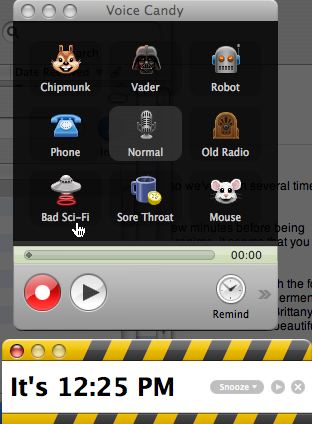 From the people who brought us Podcast Maker (remember the love fest between the developers and Steve Harris of Feeder fame?), now we have Voice Candy. It’s a $12.95 shareware application billed as a fun and useful recorder for your Mac. I downloaded VoiceCandy from
From the people who brought us Podcast Maker (remember the love fest between the developers and Steve Harris of Feeder fame?), now we have Voice Candy. It’s a $12.95 shareware application billed as a fun and useful recorder for your Mac. I downloaded VoiceCandy from
potionfactory.com/voicecandy and it gave me a disk image just like any other app. they did a clever little thing in the disk image, somehow they included an alias to my Applications folder, so you only had to drag the application to there to install it. Just a nice little touch. Voice Candy’s single job is to record any sound coming into a mic on your Mac. There seem to be a lot of times I’d like to just record something I’m hearing and I don’t care too much about the sound quality. When Voice Candy opens up, you’re given a grid of nine special effects to add to the recording. These are parlor tricks at best, but of course I played with chipmunk, vader, robot and bad sci-fi. Let’s stick with the “normal” recording option since that would be of actual utility. Below the 9 effects buttons is an obvious large red circular button for record, and a play/pause/stop button next to it. Click the record button and a levels meter shows you how loud you are and indicates if you’re peaking out. When you’re done recording, click the stop button, and then click it again as it has turned into a play button.
At this point you have several options of what to do with your recording – you can save it to your desktop as an mp3, email it to someone through Apple Mail, set an alarm for yourself (complete with a snooze function), save it as a note, or send it into iTunes. Each of these actions are intuitive and have clear and simple instructions. I really liked the alarm function – to set the time for the reminder you’re given a large analog clock and you can drag the hour hand around in circles to set the time, or just type it in which is easier but not as much fun to watch. I set a reminder for myself and it came up with a large yellow banner telling me the time and offering a snooze button with different delay options.
I also tested it with sound coming out of my Mac, I played a recording from a website and it recorded it perfectly with little distortion. I tested emailing a recording to myself, and it instantly opened an email window with the recording attached, worked great. Voice Candy can be launched with a global shortcut, set to launch at login, and run as a menu bar application. Overall I think this is a slickly designed application with a beautiful interface that fills a small niche need, but a need I think most of us have to make quick recordings on the fly. And, it has the ever important really cool icon – looks like a red lifesaver. I think this is a cool application and for only $13 I think it’s worth it!
MP3 Trimmer
Since we’re on the subject of recordings, now’s a good time to talk about another shareware application called MP3 Trimmer from deepniner.net/mp3trimmer. MP3 Trimmer is Mac only, but supports OS9 and is a Universal Binary and costs $10.95. they let you use the application without restriction, but imbed delays if you’re not registered. I like a developer that lets me test but it’s smart to make it just annoying enough to be worth shelling out the princely sum of $11!
MP3 Trimmer is designed to let you trim or join audio files saved in MP3 format. the interface has a lot of buttons, but is pretty intuitive. You simply drag your mp3 file onto the screen, or choose open file from the menu. there’s a slider on the left and right, and you move those around to set your in and out points, which I would have called trim points, but it works. You can nudge the end points with little plus/minus buttons that move it around 4 100ths of a second each time. you can play back the section you’re planning on keeping, and even do some adjustments to the audio while you’re working on it. You can adjust the gain, add audio fading of defined profiles, and fade it in and out.
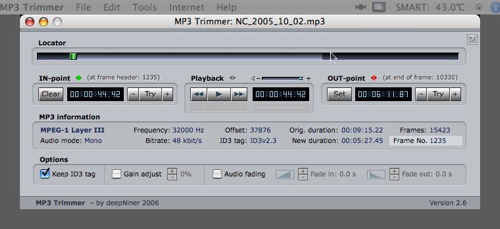
You can also join mp3 files together, which is a pretty common desire. To join files, under the Tools menu you select MP3 Joiner and you’ll see a new screen into which you drag the files you want to join. Tell it if you want to keep the ID-3 tag of the first file, and then select a target folder to save the joined file and you’re done. It checks the file type, bit rate, frequency and whether they’re mono or stereo because if your files aren’t matched in those features you won’t be able to join them at all.
MP3 Trimmer did everything it said it could do, executed all functions very quickly, so for $11 if you need this functionality I’d definitely recommend it. The most recent version even supports batch processing of a bunch of files, so go check it out at deepniner.net.
Animated GIF tutorial for Scott
Listener Scott asked if I would do a tutorial on how to make animated GIFs. At one time I learned how to do this using Photoshop Elements, but I can’t remember how to do it, and I can’t find the book with the instructions! In the mean time while I figure that I out, I found a site that will create them for you. I only played with it a little bit, but it might be a good place to start, it’s called gifworks.com. On Gifworks, you can upload GIFs of your own from your disk or from a web location. I would assume you need to upload each of the frames necessary for your animated gif – so if it’s a cat waving that you want, you’d need a separate GIF for each position of the cat and his arm. If you really want to animate text, you can do that right within Gifworks.
The interface lets you put in the text, then set the font and color. It gives you a preview of the font you’ve chosen, and then you give it the width and height, plus an option to choose standard banner size. in the next step you choose your animation effect, from things like zooming in and out, rotating, sliding, all kinds of effects to annoy people. You can choose to set a number of times to let it repeat or to let it run forever, and you can set the speed of the animation. Finally you actually type in the text, and it gives you a preview, and you can choose to accept it or to make changes to any of the above options. If you like it, you can then right click on it and save to your desktop, or FTP it directly to your website. I put a sample in the shownotes if you’d like to see how it comes out. I’m not very creative, but you get the idea! Hope this helps Scott, if Gifworks doesn’t meet your needs let me know and I’ll keep working on doing it by hand!

Pageflakes
There’s a lot of yapping going on about this whole Web 2.0 thing, and what’s fun about it is that no one can actually DEFINE what it is, which leaves most people thinking that everyone else gets it but them. The main way you can tell if you’re looking at a 2.0 site is if you can drag things around or make changes to pull downs and the whole darn page doesn’t have to repaint. Google maps was the first place I saw it where you could drag your location on the map around instead like on traditional map sites where you hit an arrow to the right or left and then wait for the whole page to repaint, only to figure out you’d gone the wrong way or too far. The other thing that’s all the rage, and actually has been for ages, is the hunt for the perfect home page – one that is tailored for everything you want. I think I talked about Google/ig in here before, and there’s Protopage, and a whole host of others, but an interesting one has emerged called Pageflakes, at pageflakes.com.
As you know, an interface that’s easy to understand so I don’t have to read instructions to get started is crucial to whether I’ll actually use it. Pageflakes is pretty smooth and easy to follow, and when I screwed up it gave me nice little messages giving suggestions on how to fix it. That’s perfect for me! The idea of Pageflakes is that you add what they call flakes, which are little movable windowy kind of areas on the page into other web-based applications, like flickr, or your iCal calendar, or your gmail account. I was able to add flakes from a whole host of choices, and configure them to my own settings. i can see my gmail account incoming email and read it from there, I can read RSS feeds I added, and I can see all my upcoming appointments from my published iCal calendar. You can even add any pop3 email account as a flake, I tested it on my podfeet.com email address and it worked just fine. didn’t have my address book of course, but it did let me send and receive email. I was able to slide the flakes around on the page easily to make a pleasing layout, and it was easy to delete some of the stock flakes they had added to help get me started.
There are 102 flakes available already, but luckily they have them sorted into categories, including ones that are in specific languages. The one thing I didn’t like was that you click on Add Flake, then you see all 98 (I know, they claim 102 but it’s really 98) and from there you can pull down to the category in which you’re interested. Let’s say you want to add a bunch of flakes in the Shopping category. you find one you like, click add, and it adds it to your page which you now see, and you can configure it. You can’t now just go back to the shopping category, you have to click add flake, click on show 102 again, use the pulldown to select shopping again, and now you can pick a second one. Not a huge problem, but still annoying.
Once you have piles of flakes on the page, you may run out of room, but they give you tabs across the top to add more pages, and you can even rename them. i can picture one for work and one for home being real handy. You can also collapse and expand the flakes with a little toggle arrow to remove clutter. If you’re looking for a tailorable home page with lots of options for web services, give pageflakes a try.
Goggles map simulator thing
Listener Neil sent in a link to a cute little Google mash-up – those are the applications people have been writing that take Google maps and add more functionality to them. this one will be sure to waste a whole bunch of your time and provide little or no utility to your work day. it’s called Goggles, and it’s available at isoma.net/games/goggles.html. The idea is you’re the pilot of a little cartoon airplane, and you can fly around above Google satellite maps! You can control your elevation and your direction with the arrow keys, which is essentially like zooming and panning, but with this stupid little airplane above the map instead! You can speed up and slow down, and if you feel the need, you can fire a weapon. You can start your flight in a bunch of different countries – England, Ireland, the Netherlands, Spain, France, Finland, Australia, china, Japan, the US, and even Mars or the Moon! Like I said, it won’t solve world peace but it’s fun! You can even crash the plane if you so desire. Thanks Neil, for getting me to waste a bunch of time and not get any work done on my podcast!
Opera Browser
So remember a while ago I told you that I have a habit of adopting browsers? At last check I was running 8 of them – I can never figure out why my disk fills up! Well, I put myself on a pruning program and got rid of four of them – like Shirra, which I only loaded cuz it had that really cool fish icon. Turns out there’s another browser that I never tried before – it’s called Opera. It used to be free, then they started charging for it by the time I heard of it. Hard to get my motivation up to load a browser that costs money when I have 8 good ones for free. Anyway, I just found out that Opera is now free from opera.com.
Opera includes a feed reader that works really well. I went to podfeet.com (gee, you’re shocked that I started there?) which has a built in feed, so that in the url address bar there’s a standard RSS feed symbol on the far right side. all I had to do was click on that symbol and pull down to RSS (Atom was the other choice but I haven’t figured out what that is yet. When I selected RSS, Atom asked me if I wanted to subscribe to the feed, and I said yes. Now in the top level menu there’s a menu choice of Feeds, and I can pull down to each of the feeds to which I’ve subscribed. I must not be doing my feed just right, because there’s no name next to my feed in the list. I subscribed to Surfbits and when I pull down in the Feeds i can see the name, so it’s just operator trouble on my part, not Opera’s fault. I pulled down to Manage Feeds, and it let me delete a feed I didn’t want, and even edit the podfeet feed, so I was able to add the name NosillaCast to it. by the way, Feeds show up as just another tab open in Opera.
One thing I really liked is that Opera can be set to come back to where you left off after you quit. I frequently leave a browser open sucking up system resources just because I don’t want to forget what I was working on. It may not be everyone’s cup of tea to open a browser with a bunch of tabs already open, so they have options you can set to just open at a homepage or something boring like that.
Opera boasts built in BitTorrent, so you don’t have to launch a separate application to play. I don’t think I’ll end up using it because with Bits on Wheels, my favorite BitTorrent client, I can see the swarm and cool metrics and stuff. I thought I’d done a Bits on Wheels review already, but I searched podfeet and it looks like I haven’t, I’ll have to do that!
Opera has a ton of appearance customizations. The toolbars are pretty interesting, there’s the standard ones like tabs, status, and address bar, but there’s also a View bar that gives you a place to find words in a page, a button for find next, you can turn the display of images on and off with a button (handy if you’re on dialup!) and my favorite thing – you can change the magnification of the page. Every once in a while I surf to a website that has teeny tiny little fonts, and while I’ve gotten pretty good at hitting command + to increase the font size, it would be easier to just zoom in a lot of times. You can even change the formatting of a website to fit to the width of your screen – not sure how the heck they do that. The tool bars can be moved to the top, sides or bottom of the window which is kind of cool. now that a lot of monitors and most laptops are going widescreen, we actually have more room on the sides than the top/bottom so it would be nice to be able to put some menus over there.
Opera lets you set preferences by site if you like. For example, maybe you want to allow cookies for your normal pages, but not for your banking website. By site you can enable/disable Java, popups, gif animations, automatic redirection, all kinds of features. You can even choose for certain sites to have Opera identify itself as other browsers. This is handy for sites that have been written to block access by non-internet explorer browsers and yet work just fine in reality with other browsers. I like that you can do it by site because that means you’re letting the good sites know you accessed them with Opera and not making them think everyone is mindlessly using IE.
Opera has Widgets, which are sort of like the Extensions you can add to Firefox. they’re little applications that make the browsing experience more interesting or useful. In some cases they have nothing to do with browsing at all. I looked at a few widgets, they’re easily accessible under the widget menu when you select add widgets. That takes you to widgets.opera.com where you can view editor’s pics, highest rated, most downloaded, or by category. Once you click to download the widget you like, it comes in VERY quickly, and then it asks you to verify whether you want to keep it. That was an odd question, as you haven’t really had a chance to play with it yet! I found the widgets fun to play with, and there might actually be some useful ones in there (but I was too busy playing with silly ones.) I did like the BitTorrent widget – it has a speedy interface to find torrents your looking for, and shows you the expected speed of downloads, and lets you add the torrents to Opera.
Opera has a mini version for cell phones, so I checked it out on my Blackberry. You can download it from mini.opera.com. Download the application, then it tests the network connection. If it fails, tell it to try again. My buddy Ron and I tested it on both the Blackberry and a Motorola Z3, both on the Cingular network. first time you try to go somewhere, that’s when it asks you to accept the EULA. I played with Opera Mini on the BB for a bit and it seemed really nice, fairly quick, intuitive interface, and very readable. i’ll probably use it as my browser of choice for the BB…that is until another shiny new browser comes along.
The full Opera did have a few hiccups – I can’t see my Libsyn statistics at all (java based), it wouldn’t show the graph for my podcast downloads on Podtrac.com, and the Acura link to the new RDX vehicle was just a big ol’ black screen. Off to Firefox and it looked great – even got to see the new commercials for this cool new car! I should mention that my husband is absolutely obsessed with the RDX, if you want to join him in his obsession, check it out at acura.com/rdx. I did check to see that java and javascript were enabled, by the way.
Bottom line is that Opera has some really slick tricks up its sleeve, and I just brushed the surface of all it can do. I’ll probably keep it around for a while, but until I can figure out how to get it to load Java I won’t be able to use it full time. Check it out at opera.com.
Leopard
All of the Mac sites are going nuts about the World Wide Developer’s Conference, and since I wasn’t there so would only be regurgitating what I heard, I won’t bore you with that. i did want to make mention of one very cool thing that will be in the new operating system named Leopard due out next Spring. Apple has a built-in voiceover capability for a long time, and from what i’ve heard it’s actually pretty good. Voiceover is essentially a screen reader, but it’s free instead of hundreds of dollars like some of the applications. the one downside has been that the voice is really stiff and clunky. Leopard will contain a new voice (named Alex) and it’s absolutely fantastic. Here’s a clip that Apple had on it’s website
Leopard will support Braille too – here’s a quote from Apple’s website: “VoiceOver in Leopard also adds new support for a of refresh-able Braille displays and note-takers. Leopard dynamically translates VoiceOver output into standard, Grade 2 contracted Braille, so you can attach any supported device and start using it right away.” I’m really excited about this because computers are such a mainstream part of our daily lives – everyone should be allowed to play! You can read more about the plans for accessibility at apple.com/macosx/leopard/accessibility.html.
Eight Below
Ages ago I used to always do a movie review, and I haven’t done that in a long time. I’m going to sneak one in here just for old times’ sake. If you’re anywhere near my age (nearly 50) you may have fond memories of Sunday nights with your family watching the Wild World of Disney. These shows were well filmed and always had a heart wrenching story of animals against adversity. Even though you knew it would all work out in the end, they still somehow held you at the edge of your seat. Disney released the movie “Eight Below” a while back, but my husband and I just got around to renting it. It’s the true story of 8 sled dogs abandoned in the Antarctic throughout an entire winter and their survival. I felt like I was 12 years old again, tearing up at all the heartwarming points, actually jumping during one surprising scene, and then finally feeling really good at the end. i know, I’m an old sop, but it made me really happy.
Well, it looks like that’s going to wrap it up for this episode of the NosillaCast, remember to send your emails to [email protected] and you can send voice recordings to [email protected]. I really love feedback, ideas for products to review, and even Quality Control Director Steve’s nit-picky comments. Thanks for listening, and stay subscribed!

Loved having you on the show today! What a blast! I will definately call you when I am ready to buy my Mac to see what I need to have! Come visit the coop anytime at http://www.2smartchix.com
Ditto to what Kristi said, Allison. Thanks for getting up early (with a little help from your friends…) to join us. The show’s posted now so your regular listeners can hear you at http://www.2smartchix.com/Blog/2006/08/pc-chiks-meet-mac-chik.html. We invite all of your listeners to join us live online in the virtual Coop at http://smartchik.homecw.com every Friday morning at 9am CST.
[…] Remember last week when we played the opening of the show using a bunch of different voices? I don’t know if you remember but back in August on show #55 I talked about the new voice Alex which will be coming with Leopard. it’s an amazing voice, and an undisclosed listener asked Alex to read some of the show from last week too. Wait till you’ve heard this – it’s amazing! […]