Happy New year, more on the theme that never was, Google products Part 5 – Google Mac from google.com/mac: Google Notifier, Google Toolbar, Google Sketchup, Picasa Web Album and Google Widgets. Overflow from stuntsoftware.com, iStumbler from istumbler.net, Countdown from fromconcentratesoftware.com/Countdown, OfficeMax holiday games (start at stucktoapole.com/), VMware Fusion Beta for Mac from vmware.com/whatsnew/macsignupform.html, Slau’s beautiful Christmas carol from slau.net.
Subscribe to the Podcast –> 
Listen to the Podcast once – 38 min 52 sec
I hope you had a good holiday, I sure had a great time. I got to visit with my mom for Christmas Eve and on Christmas day we drove up north to bother Steve’s family for a few days. They treat us like royalty while we’re there, feeding us, cleaning up after us, letting us win at laser tag, it’s all great. the final day of every visit we go out for sushi, and this year was no exception. We had a grand time, very relaxing and fun. Now we’re gearing up for New Years, I sure hope yours is safe and fun!
I sure would like to know why all the other podcasters took the last couple of weeks off! Was I the only one who worked straight through? Here I had 2 weeks off on vacation and I figured I’d get a lot of great podcast listening done, and the whole supply dried up! When I’m working and stressed and have no time, there’s way more content than I can listen to! Oh well, at least I kept podcasting, I care about my audience!
I spent a TON of time working on the new theme for podfeet.com, and I had all but one piece figured out, when I boogered something and messed the whole thing up! I’ve spent DAYS trying to backtrack what I messed up with no success. I really surprised I can’t find my mistake, as I have been very careful to write comments in the code so I know what I did. At this point I might just start over and refer to the comments I can find and make only the changes that actually helped – many of my comments are “tried this, didn’t work!” I guess I can skip those the second time around. Just so you know what I’m trying to do – I’m changing the theme to a more modern one that accepts widgets so I can add fun stuff in the sidebar.
The one thing that I’m doing that’s very non-standard is I want the whole theme wider than the standard. for some reason all wordpress blogs are created assuming there might be someone out there with a 640×480 screen resolution. I hope I’m not offending any listeners here, but I’m pretty darn sure none of my listeners (or readers) are still on that low of a resolution. My goal is to widen the standard theme by 200 pixels, so the whole width will be 960 pixels wide, so 1024×768 resolution monitors will still be able to handle things. The purpose behind this evidently blasphemous path is so that I can put in bigger images when I’m trying to show something intricate in a tool. I like to have the text wrap around the images, and also that way it won’t look so long – since I write so much it gets VERY long sometimes! anyway, stay tuned, I hope in my lifetime I’ll get this done. I sure thought that in 2 weeks of vacation I could pull it off!
Google products – part 5
time for Part 5 of our series on Google products. For ages there’s been a special Mac area for Google search, google.com/mac. In the old days (like 6 months ago) that meant that if you put in a search term there, it would do a special search of Mac-centric sites. This was actually pretty useful, because it’s frequently difficult to sift through the 95% of the google hits that have to do with Windows solutions when you’re searching for something for the Mac. Now they’ve really expanded the google.com/mac section to include 6 tools on top of the Mac-centric Google search.
Google Notifier
the first of the 6 tools is Google Notifier. It says it’s easy access to Gmail messages, and timely reminder for Google calendar. i downloaded and installed Google Notifier, which put two more icons up in my menu bar. it’s getting pretty crowded up there, I’m going to have to prune it out pretty soon! The two new icons are for my Gmail account and for Google Calendar. I use Gmail for voice recordings to the podcast ([email protected] if you want to be heard instead of read! As soon as the Gmail icon was up in my menu bar, a dark grey hovering box came up on my screen showing the latest messages I’ve received. I thought I’d be able to click or double click on that notifier window to launch Gmail, but nothing happened. At least if I click on the Gmail icon in the menu bar I can launch Gmail and compose an email straight from there. the preferences allow a few modifications to the experience, but nothing too exciting.
I sent myself a test message so that I could see how exciting it was to have the notifier pop up, and it worked pretty well – came up with some dinging and that grey window with the message highlighted. No missing that notifier, that’s for sure. I kinda liked it. Right next to the Gmail icon there’s the Google calendar icon. It’s pretty cool, shows upcoming events in my calendar, and allows me to create new events right from that pulldown. I think I’d probably use this if I actually used Google Calendar to manage events in my life. I’ve got so darn many calendars already conflicting in my life I don’t dare add another! Google Notifier doesn’t do all that much, but what it does, it does very well.
Google Toolbar
next in the list of Mac Google tools is the Google Toolbar. I have to confess that I downloaded and installed this, and it put so many brightly colored icons all across my screen, and shrunk the usable space in my browser so much that I deleted it before I even tested it! Sometimes you just gotta stick with a calm interface to keep yourself sane. it might be a great help to some folks, but I just couldn’t take it!
Google SketchUp
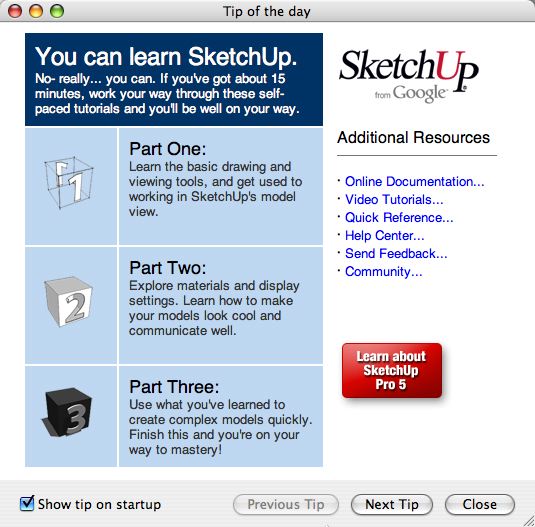 next in the lineup is Google SketchUp which it says lets you easily create 3D models and put your models in Google Earth. I had heard about this ages ago from Niraj, but I haven’t played with it lately so I decided to give it another try. I’m not sure this one will solve any problem I have right now, I don’t feel compelled to create 3D models of anything, especially not for Google Earth! But, I’ll see if I can back into something it solves, maybe I can redesign my living room or something?
next in the lineup is Google SketchUp which it says lets you easily create 3D models and put your models in Google Earth. I had heard about this ages ago from Niraj, but I haven’t played with it lately so I decided to give it another try. I’m not sure this one will solve any problem I have right now, I don’t feel compelled to create 3D models of anything, especially not for Google Earth! But, I’ll see if I can back into something it solves, maybe I can redesign my living room or something?
When SketchUp first launches, it offers you a 15 minute tutorial to get started. I like this, because that’s just about my attention span and I like a hand held walk through with screen shots as a way to learn, beats the heck out of reading a stinking manual, that’s for sure! I started the tutorial, and it was FANTASTIC! They show you something on the left, and then on the right you have to create it, and they give you instructions on how to do that. They tell you which tool to pick, and what to do with it. By the end of Part One, I made a HOUSE! it was so fun! Really really easy and intuitive once they explain it so well.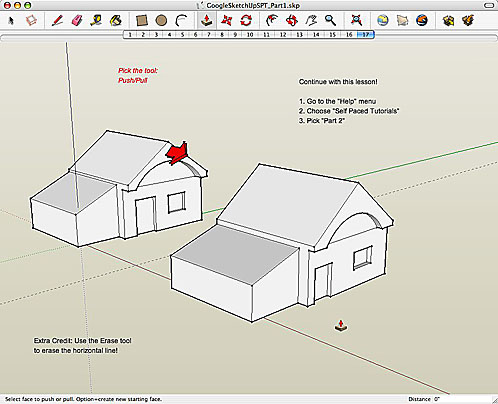
I really lost a lot of time playing with the tutorials, it was too much fun! I am SO going to play with this some more when I get the podcast done! check out Google SketchUp at google.com/mac.
Picasa Web Albums
Next on the list of Mac Google apps is Picasa Web Albums. With any luck, you remember my review of Picasa just about a year ago, show #24 on January 2nd. Picasa is an outstanding and free photo management tool for Windows, but there’s no Mac client. I figured they never bothered to port it because the Mac heads have iPhoto. So what’s this Picasa Web Album thing then? Time to find out. the download folder has 3 things in it, Picasa Web Albums Exporter plug-in.pkg, and Picasa Web Albums Uploader, plus a read me. As offensive as I find it to read the readme, I’ll have to make an exception because I’m HOPING it gives me a clue about what this is, and why I have a plugin installer AND an app, and what maybe the plug in plugs into!
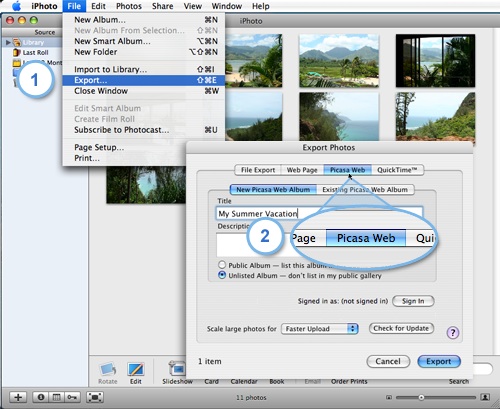 I broke down and read the read me, and it explains that this is a plugin into iPhoto. First you have to make sure iPhoto isn’t open, and double click the plugin package. Once this is done, you’ll now have a new tab in the export photos menu which is to Picasa Web. Not even sure what that is, but it must be fun! After I installed the plug-in, I launched iPhoto, chose a picture and then clicked on File –> Export. that brought up an invitation to sign into my Google Account. If you don’t already have one, there’s a learn more button that will take you to the Picasa website to explain things.
I broke down and read the read me, and it explains that this is a plugin into iPhoto. First you have to make sure iPhoto isn’t open, and double click the plugin package. Once this is done, you’ll now have a new tab in the export photos menu which is to Picasa Web. Not even sure what that is, but it must be fun! After I installed the plug-in, I launched iPhoto, chose a picture and then clicked on File –> Export. that brought up an invitation to sign into my Google Account. If you don’t already have one, there’s a learn more button that will take you to the Picasa website to explain things.
when I logged in, it said this Google Account does not yet have Picasa Web Albums activated. click Activate this Account and follow the instructions. Sounds logical, let’s Activate. Surprisingly I’m not taken to an Activate page, I’m taken to the general info page for Picasa. I hunted around a bit and found Getting Started, which allowed me to log in and agree to the terms of service. After that it invited me to download the plug-in. No worries, I don’t need it. Back to iPhoto, and now I can log in (again) to my account. Now I have the option of creating a new Picasa Web album, or adding to an existing album. I can title the album and put in a brief description. they also have the option to have both public and unlisted albums which is kind of nice.
At the bottom it expains that I have 250MB of space for my web albums, and it allows scaling of large photos for better quality, faster uploads, or actual size. There’s a nice popup that explains what will happen with each choice – better quality will only reduce pics above 1600 pixels tall or wide down to that size, and faster uploads will reduce pictures greater than 1000 pixels wide or tall. I selected a silly photo of our family, and hit the export button and it went up REALLY fast! I saw over 100KBps, which is over 800kbps. that’s more than I even thought my ISP allowed me! I’m a little surprised that they only allow 250MB after how generous they are with their email account storage. I’ll never come close to hitting that 2 GB limit there, I’d sure love to use some of it in Picasa Albums!
this is when the really fun part started. After uploading I chose View, and i found an album with my one photo. Boring because I only had one photo, but there’s TONS of cool stuff in here! It will make slideshows, allow viewers to download the photos, order prints, you can share the album, create an album cover for your album, imbed the photos in your blog or myspace. For that it gives you a big pile of html code that allows your readers to just click on a picture and they’re taken to your Picasa Web Album.
You can also upload pictures manually from here, which might be nice if you don’t want to mess around with the plugin, or you don’t use iPhoto. It’s a little slower because you have to identify the photos one at a time on your computer and keep clicking browse, but that’s pretty standard with other services. One of the things I really like about this service is that you don’t have to make people log in to see the albums! How many times has someone sent you a link to some photos to an event you didn’t attend, with people you don’t know, AND then they make you log in? that makes me CRAZY! If you’re going to try and get me to look at YOUR pictures, then you better make it absolutely as painless as possible!
Overall I’m very happy that I discovered Picasa Web Albums – you should definitely check it out if your’e as picture happy as I am! It’s cool that they created this iPhoto integration since Picasa is only available for Windows. If you use Windows, you would really enjoy Picasa, and I’m sure they have included the plugin to their Album site there too! Enjoy.
Google Widgets
The last in the Mac-specific Google tools is called Google Dashboard Widgets for Mac. there’s three widgets, one to allow you to blog quickly to your blogger account (I don’t have one), one for Gmail to see your inbox at a glance in a widget, and finally your google search history. This last one is a little bit intriguing to me, they say on the site that it will help you find that search you used last week. I’m not a big dashboard widget hound myself, I think they come up too slowly but if you’re really into it, then check out the Google Dasbboard widgets.
Overflow
I’m a huge fan of Quicksilver as a way to launch applications. Even though I don’t use many of the more advanced features it’s spectacular for me for just that use alone. Listener Ryan sent in a link to an application called Overflow from stuntsoftware.com which is another shareware application launcher. Even when I like an application, I like to keep my eyes open for something even better, so I figured I should give Overflow a try.
On the Stunt Software wesbsite, they describe Overflow as “an application designed to quickly launch applications, open documents, or access folders while keeping the size of your dock in check. Anything you want can be added to the Overflow interface, making it accessible through a few simple mouse clicks or keystrokes.”
I downloaded and installed Overflow, which was a delight as it’s only 785K, not even a megabyte! I love light, efficient software. I launched the application, and I was faced with a mysterious blank black/grey screen. on the left it said Untitled, and there was 15 blank grey squares to the right. At the top right, I saw two buttons – Add and Edit. Hmmm…I guess I’ll click Add. It opened my Applications folder, so I shift-clicked on 5 different applications and then clicked Add. now my Overflow window has the 5 icons for the applications I chose. I tried double clicking on one of them, but nothing happened. Then I got the idea to right-click on one of the app’s icons and that DID open the application. Later I single clicked on an application and it opened then too. I finally solved the mystery when I figured out that the app I was trying to open evidently is broken, so clicking once is all you really have to do!
I was intrigued by that word untitled, so I double clicked on it, and it let me change it to something else. It really looked like there should be the ability to add more of those buttons, so I right clicked on the empty area and it said “add category”. Ah, now I get it, I added a new category, and then added more applications to that category. so the idea is to maybe have work apps and play apps or internet apps and standalone apps, things like that.
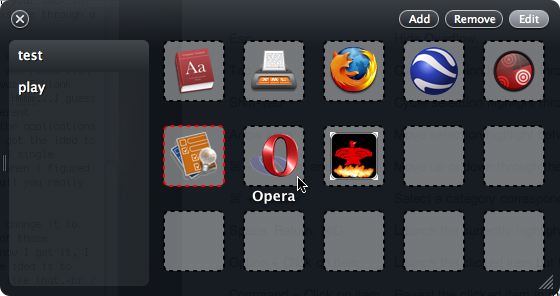 I broke down and looked at the keyboard shortcuts listed on the Stunt Software website to see how mouse free this could be. A sign of a good app in this category is one that eliminates the need to let go of the keyboard. Once you have Overflow up, you can tab to toggle through the apps, or shift-tab to go backwards through them or even use the arrow keys to move around. There are a bunch of ways to launch the app once you move to it, simply hit a carriage return, or a space bar, or if you’re desperate you can hit command-O. You can flip between the categories too by using the command key and the up or down arrow, or if you can count, you can use command and the number that the category is in the list. This is higher level math tho, because there are no numbers listed, you actually have to count by yourself.
I broke down and looked at the keyboard shortcuts listed on the Stunt Software website to see how mouse free this could be. A sign of a good app in this category is one that eliminates the need to let go of the keyboard. Once you have Overflow up, you can tab to toggle through the apps, or shift-tab to go backwards through them or even use the arrow keys to move around. There are a bunch of ways to launch the app once you move to it, simply hit a carriage return, or a space bar, or if you’re desperate you can hit command-O. You can flip between the categories too by using the command key and the up or down arrow, or if you can count, you can use command and the number that the category is in the list. This is higher level math tho, because there are no numbers listed, you actually have to count by yourself.
In the fine print, they also explain that you can launch an application by typing the first couple of characters of the name. I tried it out, and it worked just liked they said. I checked out the Preferences and you can change the sizes of the icons, the font sizes, background color – all with nice slider bars so that you can really trick it up the way you like it. It was good to find out in there that you can launch Overflow with an F-key, the default is F1. That makes this a much more practical application than I originally thought, I couldn’t figure out why I would really use it if I had to go find it to launch it, why not use Quicksilver instead?
I also added some documents to Overflow. this is one way to launch documents quickly while you’re working on them a lot. I do a monthly report, so for about 3 or 4 days I open that one document constantly. Overflow would make it simple to add the new one each month and delete the one I’ve finished. Overflow is very pretty to look at, has some nice organizational features, is easily tailorable to add everything you need. I’ll have to play with it for a while to find out for myself whether it’s better than Quicksilver. It’s definitely worth checking out, head on over to Stunt Software and give Overflow a try.
iStumbler
I’ve used MacStumbler for quite some time to look for wireless networks with my Mac. Not sure I really need it, but it’s kind of fun once in a while to look at your signal strength. I did use it once to go war driving with my son – that’s where you drive around with a laptop open looking for open wireless networks. Kyle sat in the back seat (wearing sun glasses at night time because it looked that much cooler!) We found one and sent an email from the car and felt VERY naughty! Unfortunately, MacStumbler hasn’t been updated since 2003, and I just noticed that it won’t work on my Intel-based Mac at all. It launches and then quits. and yes, I tried deleting the preference files and it didn’t help.
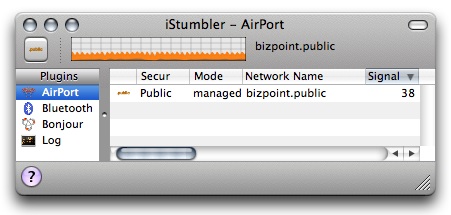 Oh well, the good news is a friend of mine just turned me onto a new app called iStumbler. Always better to load new stuff in my book, right? AND I get to use AppDelete to kill MacStumbler, so it’s all good. iStumbler is available from istumbler.net. The first fun thing about iStumbler is on their website – under the name of the app it says “oooh, shiny”. Isn’t that great? shows a bit of fun on their part. iStumbler is a very light application at only 730K and you know how I like that.
Oh well, the good news is a friend of mine just turned me onto a new app called iStumbler. Always better to load new stuff in my book, right? AND I get to use AppDelete to kill MacStumbler, so it’s all good. iStumbler is available from istumbler.net. The first fun thing about iStumbler is on their website – under the name of the app it says “oooh, shiny”. Isn’t that great? shows a bit of fun on their part. iStumbler is a very light application at only 730K and you know how I like that.
iStumbler does way more than MacStumbler right out of the box – it not only finds 802.11 signals (which they call Airport, but will find any old wireless access point), it finds bluetooth and Bonjour stuff too. Bluetooth devices are things like phones that can connect to your computer, and Bonjour is the silly name Apple gives for it’s implementation of Zeroconf, which is allows computers and printers to find each other when they’re on the same local area networks. They used to call it Rendevous, but they got sued or something so they had to change it. Since Bonjour is the French word for “hello” I guess it makes sense – the machines say hello to each other I guess?
Anyway, the most interesting stuff is in the Airport discovery. For each network it discovers, it tells you the security level – open vs. secure, the mode (which in all the ones I can see says managed, not sure what other option there might be), the network name, and the signal strength. This can be very helpful for diagnostics when you’re trying to get the best placement for your wireless access point. You can also see the noise level, but all the ones I can see say zero, so not sure what that one is either. Next is the channel – from 0 to 11. this again is very helpful in diagnosing problems – if you find that your router and someone else’s are on the same channel, you can help settle confusion by setting their channels as far apart as possible.
The MAC Address is shown too, I’m not really sure why that would be useful unless you’re trying to break into a network. iStumbler also has the vendor name listed, the number of samples, and the last date it that particular signal was updated. If you’re not overwhelmed with info yet, there’s a place for notes and the frequency, neither of which seem very meaningful to me.
the friend who turned me onto iStumbler asked me to check it out because he wanted to know what the scale was on the signal strength. I’m seeing numbers in the 50ish range, so the question is, is that out of 100 or 1000? iStumbler also includes a nice little graph of the signal strength. When i had a strength of 53, the graph was about half way up to the top, and when I actually touched the laptop up against the wireless router and the signal jumped to 74, the graph went about three quarters of the way up. I infer from all this info that the scale is from 1-100. Pretty tricky diagnostics, eh?
There aren’t a lot of preferences to play with in iStumbler, but I did discover some advanced attributes in there. It turns out iStumbler lets you auto select the best network. Sounds silly, because the Mac is supposed to be able to do that on it’s own, but my network seems to confuse my Mac on occasion. I did discover something I didn’t know about my network with iStumbler. When I launched it, I discovered that there were two networks with the same name. I recently put in a Wireless Range Extender from Linksys to get better strength downstairs, and evidently it appears as a separate network. I get changing signal strength out of the two devices depending on whether I’m upstairs or downstairs, but they both get me to the same place in the end. I like iStumbler, and they came out just in time with the failure of MacStumbler to stay updated. Check it out at istumbler.net.
Countdown
Let’s take another look at one of listener Ryan’s software tips. He sent me a link to a freeware app for OSX called CountDown, which is he says is a very simple countdown timer. It’s available from fromconcentratesoftware.com/Countdown. On the website, they point out that waiting is a fact of life – whether you’re cooking or waiting for a train, you don’t want to miss your deadline. I have so many deadlines in my life I figured i could use a tool like this. After downloading Countdown, I opened it and found that it allows you to create multiple times, which is really handy.
I started dinking around, and created a new countdown for just a few minutes away. A window opened showing running timers, with a stop and pause button available to me. All that happened when it reached the end of the countdown was to bring a window to the front called Ended timers, showing the time I’d set and the words “your countdown has ended”. I guess I expected a little more fanfare, maybe a bell ringing or something? ryan pointed out that in the preferences you can set it to have a sound ring and blink on screen. i also discovered in the preferences that there is yet another menu bar item for this app. One problem though, once I activated the sounds, it kept making the sound over and over again – even though I didn’t have a timer going! I finally had to quit and restart the application to get it to shut up!
I found a thing called presets, which I suspect is a way of setting a timer for the same time of day every day, for a reminder like, “go home and see your family!” the presets can be named, and can have a message that comes up, and they can also have a file attached. that didn’t make any sense to me, so I created a preset with a file attached to see what would happen. Sadly nothing at all happened on my preset! I’m sure it’s just operator trouble, but it sure wasn’t obvious to me. I went back and checked on it, and what I thought was a specific time I’d set, it was actually the number of hours, minutes and seconds! so, I reset it to a specific time, and again nothing happened. hmmm… I looked back at the way I’d set the preset, I’d put in “5:50pm today” so I took out the today to see if that would fix it (and changed the time forward some). And still it didn’t work. I even tried reading the help file and I still didn’t learn how to do it! I’m afraid I’m going to have to pan this tool (at least till Ryan sends me an email that should start with “you moron…all you have to do is…”) For now, I wouldn’t recommend Countdown.
Office Max games
If you haven’t had enough holiday cheer already, you might want to head over to the Office Max silly games page. This is really indescribable, but I’ll give it a shot anyway. You can put your own head and voice into a flash movie of a silly little elf dancing very gaily, you can listen to a kid trying to sing christmas carols with his tongue stuck to a cold pole outside, you can wrestle a raindeer, sculpt ice with a chainsaw, there’s hours of fun in here! I couldn’t quite figure out if there’s actually a main site, they’re all accessible from each other, but they all have their own domain names (none of them even refer to OfficeMax!) Try starting at stucktoapole.com/ and then when you’re done torturing that poor kid, click on the OfficeMax symbol to get to the rest of the fun!
VMware Fusion Beta
I can prove I had a great holiday. Last week, the folks over at VMware came out with a public beta for their competitor to Parallels. The way I can prove I had a great holiday is that I loaded it, installed Vista in it…and forgot all about it for a week! I think next week I’ll do a thorough review but for now, let me explain why all this is significant. VMware makes virtual machine software for Windows, allowing the user to run a second installation of Windows or Linux on top of the host operating system of Windows. Now they’ve come out with a product that allows Mac users to run Windows or Linux as guest operating systems on top of OSX, which is exactly what Parallels does. VMware is a very trusted company in the industry, so this is pretty cool.
I’m not saying I’ll dump Parallels, it’s a fantastic product, but competition is great, and having such an industry leader endorsing this capability will be a boost for this whole idea of not having to depend on one operating system any more. I don’t think it can hurt the Mac platform, only help! From what I can vaguely remember, the installation felt pretty much like running Parallels, and I promise to go through the whole thing next week. If you can’t wait and want to go check it out yourself, go to vmware.com/whatsnew/macsignupform.html
Slau’s Christmas Carol
I was very delinquent last week and forgot to do one thing that I really meant to do. Last year, friend of the show and professional musician Slau wrote a wonderful Christmas carol, specifically for the podcast world. It was performed by a whole bunch of podsafe music artists including Slau himself. I think it’s an absolutely fabulous song, and I wanted to play it for you at the end of the show. If you like it, head on over to slau.net and check out his other music and you can even buy his album right there!
With that, I think I’ll wind up the final episode of the NosillaCast for 2006. thank you for a fabulous year of geeking out, hope you’ll join me next year for the next page in our technology journey. Please keep all the great software tips and fun coming by emailing me at [email protected], or send me a voicemail at [email protected], or put share some commentary over at the forums at podfeet.com/forums. Thanks for listening, and stay subscribed.

Karen and I have done several podcasts over the holidays. I’m still listening. Don’t be a stranger. Happy New Year!
Squirrel Bird Feeder is looking for me. I buy a go Squirrel Bird Feeder and get Free Shipping. quick price Squirrel Bird Feeder before time expires. Squirrel Bird Feeder Price recently reduced decisions quickly.