Back from the martian death flu with most of my voice, my favorite podcasts: MacBreak Weekly at twit.tv/mbw, 2SmartChix podcast with Paige Eissinger and Kristi Hicks, everything TWIT, Bart’s Irish Astronomy Podcast at irishastronomy.org. Joost from joost.com, HDA Bob on engine lubrication at hdabob.com. Google Part 17 with 133t Speak at google.com/intl/xx-hacker and http://www.bbc.co.uk/dna/h2g2/A787917, google/ig themes, Google My Maps – see my childhood home. Übercaster from ubercaster.com.
Subscribe to the Podcast –> 
Listen to the Podcast Once (26 min 48 sec)
A technology geek podcast with an ever so slight Macintosh bias. Today is Saturday, April 14th, 2007 and this is show number 90. I went ahead and labeled the show for April 8th because that’s when it should have aired if I hadn’t gotten the martian death flu!
Well, I guess my voice is mostly recovered, did you enjoy that monstrosity I released? It was everything I could do to choke those few words out on Sunday! Can you imagine anything worse for me than not being able to talk? It was gruesome I tell you, a nightmare. In all seriousness, my biggest worry was leaving you without a show to listen to. If I’d thought ahead, I would have given you some links to podcasts I really enjoy.
Better late than never though, here’s what I like. My personal favorite right now is MacBreak Weekly hosted by Alex Lindsay which you can find at twit.tv/mbw. I like it because it’s a mildly good source of Mac news, but more importantly the people on it are really funny together. Next favorite is Buzz Out Loud from CNET.com. I know, it’s mainstream but I love it! Where else can you get a daily fix of tech news along with the calendar update, like “today is chocolate cupcake day!”? Tom, Molly and Veronica play off each other perfectly. tom in particular is very clever and has a turn of a phrase that tickles me for some reason. I’m pretty sure he has a technical background, because he’s been known to drop a line about string theory here and there.
I actually keep my podcasts segregated – on my CAR iPod I keep the TWIT podcast and Leo’s radio show. I also really enjoy Windows Weekly with Paul Thurrott and Leo. Paul is really in with the Microsoft folks, and has interesting insights into where they’re going. He’s not a fanboy really, and frequently says nice things about Macs which makes him really easy to listen to. I just listened to one where they interviewed one of the Zune strategy guys and that was really interesting.
Let’s also not forget the 2SmartChix podcast with Paige Eissinger and Kristi Hicks. It’s a very down home in the country Podcast that’s actually about technology! Paige and I have gotten to be great friends through our Podcasts. I like to listen to Bart’s Irish Astronomy Podcast at irishastronomy.org – even though the stars are in different places in the US than where he is in Ireland. I love listening to the Irish accents! I’m sure I’ve forgotten some, but those are the top ones that keep me from ever turning on a radio. Well, time to get talking about MY podcast!
Joost
I”m going against my basic tenant here, to talk about Joost. Joost doesn’t solve any real problems, other than the desire to be the first to have something everyone is talking about! See, Joost is one of those invitation only things so they can get the buzz out. Listener Leo got me my invite, because he’s way out on the edge of technology where even I fear to tread! I’m not saying Joost won’t be cool, but the reason I wanted it was because it’s hard to get and everyone wants it! Ok, so what exactly IS Joost, which by the way is spelled joost? That’s what I hope to figure out. Joost is currently for Windows and Intel-based Macs running 10.4 or later, but I hear that they’re working on a PowerPC version as well.
According to the website at joost.com, “Joost is the magic of television with the power of the internet in control.” From what I’ve heard the developers idea is to create internet protocol tv (or IPTV) which is sponsored by advertisers and guarantees no copyright violations. They are also in negotiations with TV networks and already have some sort of deal with Warner Music and also with Viacom for some of it’s media properties like MTV and Paramount Pictures.
Joost might have all the buzz going because it was created by the founders of Skype and Kazaa, the question is – can they pull of the trifecta? There’s some peer to peer technology going on here, but the explanation I read about it in wikipedia (en.wikipedia.org/wiki/Joost) had an explanation with a jumble of words like this: “The current version of the software is based on XULRunner and the audio management re-uses the ZAP Media Kit.” Ok, what the heck is that? Research Department Niraj tells me that XUL nonsense is the user interface layer from Mozilla, which doesn’t mean a lot to me either but he seemed quite enthusiastic about it.
 Time to install and actually see what it looks like! Joost is a darn big download at 17MB. Joost tries to convince me every time I open it that I’m disconnected from the network. It tells me I can’t connect, and then goes right ahead and connects anyway. Not sure why it does that. When Joost first comes up (after the error), it opens in full screen mode and you get a list of shows that looks pretty limited. I kept poking around and pushing buttons and found more interesting things. On the left side is a pretty logo that says “My Channels” and there’s tons of fun stuff in there. channels contain programs just like TV, but the names are not exactly instructive. There’s an info button and where those are populated it really helps to figure out what channels like “fifth gear shortcuts” are all about.
Time to install and actually see what it looks like! Joost is a darn big download at 17MB. Joost tries to convince me every time I open it that I’m disconnected from the network. It tells me I can’t connect, and then goes right ahead and connects anyway. Not sure why it does that. When Joost first comes up (after the error), it opens in full screen mode and you get a list of shows that looks pretty limited. I kept poking around and pushing buttons and found more interesting things. On the left side is a pretty logo that says “My Channels” and there’s tons of fun stuff in there. channels contain programs just like TV, but the names are not exactly instructive. There’s an info button and where those are populated it really helps to figure out what channels like “fifth gear shortcuts” are all about.
I scrolled down to the Soccer Channel just for listener Margaret, and played a video that showed shot after shot of cool soccer goals. I was disappointed in the video quality, looked kinda like blown up youtube I’m afraid. I’ll keep hunting to see if high quality video is to be had here in Joost. When My Channels are up, there’s a pretty button at thte bottom called Channel Catalog, and this was much more pleasing of a view. I put a screen shot of the Channel Catalog in the shownotes so you could see they layout.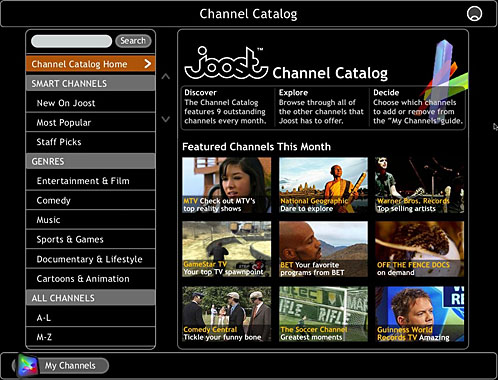 Once you find a channel you’re interested in, you add it to My Channels so that you can actually view the programs. that was not intuitive to me, I didn’t figure that out until clicking on everything in the channel didn’t work and I had to read the on screen instructions. In My Channels I found a soccer channel just for listener Margaret and watched some nice goals for a bit.
Once you find a channel you’re interested in, you add it to My Channels so that you can actually view the programs. that was not intuitive to me, I didn’t figure that out until clicking on everything in the channel didn’t work and I had to read the on screen instructions. In My Channels I found a soccer channel just for listener Margaret and watched some nice goals for a bit.
Much of Joost is very pretty, and I think after I played with it a while I could get the hang of the way the menus worked consistently. In some cases the video was beautiful, in many cases. it was like Youtube blown up big and nasty. Several shows locked up after a while – from a show about idiots doing things like lighting their own hair on fire (locked up RIGHT when his hair was completely engulfed) to a National Geographic show about natural disasters. both locking up told me it was the service, not the shows. I could leave the show and go watch other things, but that show was stuck right where I left it. it’s definitely beta, but it’s pretty and they seem to be working a business model that might make it a sustainable service over time. We’ll keep our eyes on Joost and updates to come, and find out whether the features can live up to the hype!
HDA Bob
And now, a word from our sponsor! As you know, HDA Bob loves to teach, and he has written up so much of his knowledge on his website hdabob.com it’s fantastic. I was just reading his explanation of the lubrication system in cars. I’m no car specialist, but I still enjoy reading his explanations. In this section he explains what the different purposes are for the oil, how the oil pump forces oil through the oil filter, and the job of the oil filter itself. I trust Bob and his advice is sound. In this section his gives his advice on engine treatments – I’m not going to spill the beans and tell you what he advises – you’re going to have to read for yourself!
Google Part 17
With these Google reviews, I feel like the cartoon character who is running in space and the stepping stones are appearing before he sets his foot down. this is the last one, I’m sure of it, until someone sends me another one! this one might be a bit of a stretch, but stay with me and you’ll see how Google fits in!
l33t Speak
Part of my job here is to educate, and there’s so much oddity spinning around the internet these days, we can’t all keep up. I’ve come across something really interesting thanks to listener Bart. He and I chat frequently online, and he uses the strangest text strings sometimes. For example, when you say goodbye to someone, you might say “later”. Or perhaps “laters” if you’re feeling goofy. In instant messaging, some people have started substituting in the number 8 to represent the ate in laters, so they write l8ers. Ok, so far so good, pretty easy to follow. but then Bart swapped the number 3 for the “e”. what? 3 doesn’t sound like e! And then eventually he started using a 5 instead of the s, until his final product was l83r5. Now I’m old, right? but am I so old that everyone else knows what this is?
Evidently this is called LEET speak, which of course isn’t spelled leet, it’s spelled l33t. This l33t speak goes back to the early 1980s when hackers didn’t want their sites crawled by simple key word searches and crept into online gaming in the 1990s. Smack talk was as important as it is today, and a good smack phrase was “I am elite”. They started substituting numbers that LOOKED like letters, putting a 1 for the I, a 4 for the A in am, and two 3’s to look like backwards Es. Eventually the “I am” was dropped, and it was simply l33t or LEET.
I thought this was great fun, and enjoyed it even more when listener Neil sent in a link to a Google variant that is all in l33t speak! Check it out at google.com/intl/xx-hacker. It’s pretty fun trying to figure out what the site is even talking about! If you’d like to learn the entire language, there’s a good explanation of all the grammare (or lack thereof) over on a BBC website – I put a link to it in the shownotes (http://www.bbc.co.uk/dna/h2g2/A787917).
Google/ig themes
I’ve talked a few times about Google/ig which is a customizable home page with a nice ajaxy feel – you can add all kinds of fun content, like I have the typical clock and calendar, but also access to my gmail account, the surfbits links of the day, and Google bookmarks. Just recently they added a new feature – you can change the theme of your home page. i chose a theme called Beach, and now my header is showing lovely beach scense along with dusty pink section headings. I like to change the look and feel of familiar things just for the fun of the change, and this one takes i tup a notch. After you choose the Beach theme, it asks for your location, and then the header changes by the time of day! It was cool, when I first set it up in was in the early morning so I was treated to a sunrise over the beach.
Google lets users add features to Maps
I got this next Google feature from the Wall Street Journal – it has amazingly relevant tech news. According to the April 5th article by Kevin Delaney, Google is releasing a new feature called My Maps that lets users annotate online maps by marking locations with notes, video and photos and then share them with friends or the public. I found a link to a full user guide so I put a link in the shownotes. http://maps.google.com/help/maps/userguide/index.html This new feature works in conjunction with plain old Google Maps from maps.google.com
In the old days, like way last week, when you went to google maps you just saw your search results down the left side. Now those searches are a tab, and there’s another tab called My Maps, helpfully denoted with red letters announcing NEW! In that tab it explains that you can mark your favorite places on your map, draw lines and shapes to highlight paths and areas, add your own text, photos, and videos, publish your map to the web, and share your map with friends and family.
I checked out one of the “featured maps” – someone named Andy created a map showing his favorite places on Kaua’i. Here’s an interesting thing about the difference between Firefox and Safari. in Firefox I clicked on the link to the Princeville Resort (great place to have drinks and watch the sunset over Hanalei Bay, by the way). Andy had a picture of the view, so I clicked on that and it took me to his Picasa album with a blowup of that photo. good enough, but in Firefox when I clicked the back arrow, it took me all the way back to google maps before I clicked on the tab for My Maps. I had to drill all the way back down in to get to Andy’s map of Kaua’i. In Safari I repeated the same steps and the back arrow just took me back to Andy’s maps the way I wanted it to. i think that’s the first time in six months that I’ve found something that works better on Safari.
So when you go to the Princeville resort, make sure you’re there about 45 minutes before sunset to get a table. it’s really hot out on the lanai there, so dress for the occasion, and order some pupu’s to make a light dinner while you have your drinks. Be sure to bring your camera or your built in senses to absorb the beauty of the rain in the mountains, the people playing in the ocean down by the Hanalei dock, and wait for the green flash. I recommend the mai tai’s, of course.
 whoah…I was lost there for a while…back to My Maps. Let’s see what it takes to create our own maps. I selected Create New Map, named it and then gave it a nice description. I’ve decided to make a map to show off the beautiful home my father built in 1963 and was so sad to leave only 5 years later. the next step wasn’t obvious, but on the normal looking map to ther right, I saw 4 buttons – a hand, a pin, and line and polygon symbols. i figure these must be good to create some graphics. I navigated to my childhood address, put in a pin, and then it asked me to enter a name and description. Easy enough. Navigated to the old cider mill (which is still there!) i added a description there too. Hmmm…now how to put pictures in there…not obvious.
whoah…I was lost there for a while…back to My Maps. Let’s see what it takes to create our own maps. I selected Create New Map, named it and then gave it a nice description. I’ve decided to make a map to show off the beautiful home my father built in 1963 and was so sad to leave only 5 years later. the next step wasn’t obvious, but on the normal looking map to ther right, I saw 4 buttons – a hand, a pin, and line and polygon symbols. i figure these must be good to create some graphics. I navigated to my childhood address, put in a pin, and then it asked me to enter a name and description. Easy enough. Navigated to the old cider mill (which is still there!) i added a description there too. Hmmm…now how to put pictures in there…not obvious.
Horrors of horrors, I was forced to read the instruction manual! I’m so sorry to fall from my pedestal that way, but there it is. to add pictures, you go to the text you put in to mark the location and change it from the default plain text to rich text. once you’re in rich text you can do all kinds of fun things with formatting, and you can add images. And of course…it doesn’t work in Safari. well, it was good while it lasted, back to Firefox.
I added some images of the cider mill from our recent trip back there, along with a photo of Steve and I in front of my dad’s house. I figured out that when you’re in edit mode, you can click on the pin symbol and change it to any number of fun symbols. i changed the cider mill to a picnic basket, and my elementary school to a schoolhouse symbol. That really makes it stand out to the viewer instead of plain old pins. It seems to me that now I want to be able to set the scale somehow so that when people come to my map, they’ll see all three of the pins I placed all on one screen. I also need to figure out how to tell people where this map actually IS. Back to the instructions, and they pointed out a button that says “link to this page”. Clicking that puts the link in the browser window, which you can post on a blog or send to folks. they also have an email button so you can send it out that way, but it’s about 168 characters long, SURE to word wrap in email all wrong! You’ll definitely want to make a trip over to snipurl.com or tinyurl.com to shrink that bad boy up! I put a link in the show notes to my glorious map of my childhood home, hope you like it, be sure and click on the icons so you can see the pictures! According to the instructions, you can even link to videos, but lucky for you we didn’t have video back in 1963…
Übercaster
Tim Verpoorten of the MacReviewCast asked me to do a review of Übercaster – let’s listen in:
Hey Tim – thanks for inviting me to review Übercaster from ubercaster.com. Übercaster is deisgned to make it easy for you to produce a podcast show in four simple steps. According to the web site, each step has its own layer which bundles various functions in an easy to use yet powerful user interface, which makes it suitable for both newbies and advanced podcasters. Übercaster is Mac software, and costs $79.95. Yu can download it and test it in Demo mode, but you’ll only be able to export 5 minutes of content, and after 30 days you won’t be able to release anything at all. After the review I’m going to wax philosophical about the definition of shareware if you’re interested.
One other thing on the pricing – I notice that they offer a bundle with Feeder, my podcast tool of choice, so they must be brilliant developers. Ok, let’s dig in.
Übercaster is a recording application as the first step, so it would replace Garageband in my workflow. That will be a tough sell for me as I’m very happy with the results I get in GB. I’ll be looking for where Übercaster has enhancements to the process. One thing I caught right off the bat is that Übercaster includes MP3 encoding in the application, with GB I have to export the audio to iTunes first and have the mp3 encoding done there. not a big hassle, but an extra step AND it causes me to create multiple versions of the audio – first the GB file itself, then an AIFF file which is sent to iTunes which creates an mp3 file. I checked out Übercaster’s options for mp3 encoding, and I think they have their defaults sent poorly for spoken podcast. They set the sample rate at 32KHz, when the standard is 44.1 (which many players on the net assume, so other bit rates cause you to get the chipmunk effect – trust me, I made that mistake once!) The stereo bit rate was set to 96, when most people set it to 128. Luckily their interface is fantastic and it lets you create your own preset in a very intuitive way.
Another cool feature of Übercaster that you as a listener may appreciate – they have a stealth mode. Not only is it fun to say Stealth mode, but it allows the Podcaster to simply hover over controls instead of clicking with the mouse, so you won’t hear the mouse clicking away on the controls. If you’re a keyboard shortcut fanatic, you can enable an exhaustive set of them, but I’ll leave that for you to explore. Übercaster includes auto-ducking, which is also in GB – that’s where a jingle will automatically reduce volume when the Podcaster’s voice comes back in. I turned that on because I’m quite fond of that feature.
 Let’s launch a recording already, shall we? Übercaster opens with a microphone symbol in the upper left, and a dark grey banner across the bottom. on the far left there’s a dial with four positions – prepare, record, cut and release. It’s not really obvious what to do next. I clicked on the microphone and a bunch more options lit up in a pretty light blue across the bottom area. Evidently the name of the microphone symbol is a panel, because I also have the option to add more panels or delete them. With the mic symbol selected I can name name this panel and change it’s color, or assign a shortcut to it. All of this is achieved with the display button clicked.
Let’s launch a recording already, shall we? Übercaster opens with a microphone symbol in the upper left, and a dark grey banner across the bottom. on the far left there’s a dial with four positions – prepare, record, cut and release. It’s not really obvious what to do next. I clicked on the microphone and a bunch more options lit up in a pretty light blue across the bottom area. Evidently the name of the microphone symbol is a panel, because I also have the option to add more panels or delete them. With the mic symbol selected I can name name this panel and change it’s color, or assign a shortcut to it. All of this is achieved with the display button clicked.
The Audio button allows the user to change the microphone input and how many channels are to be used. I was able to easily select my microphone and changed to channel 1. I tried to set the monitor button to allow me to hear myself as I record, but I got a bunch of feedback, not sure why that was since it works with GB. I’m probably operator, I doubt that something that odd is Übercaster’s fault. Okay, enough with the prepare option, let’s record.
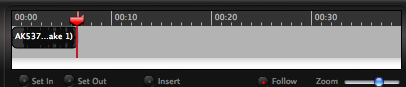 The default in Übercaster is for the thing you’re not doing to have it’s button lit up. So when I want to hit record, it’s the stop button that is lit up. Kind of counterintuitive but I got used to it. I was clicked on record, which was very fun because a big 3…2…1…faded onto my screen! that was graphically very cool. The recording is shown in a small window in the bottom right but nothing interesting like seeing the shape of the curve is available. The levels indicator never even came close to half way up, even though I cranked the gain up all the way.
The default in Übercaster is for the thing you’re not doing to have it’s button lit up. So when I want to hit record, it’s the stop button that is lit up. Kind of counterintuitive but I got used to it. I was clicked on record, which was very fun because a big 3…2…1…faded onto my screen! that was graphically very cool. The recording is shown in a small window in the bottom right but nothing interesting like seeing the shape of the curve is available. The levels indicator never even came close to half way up, even though I cranked the gain up all the way.
Once you’ve created the recording, the way to actually see it visually is by turning the dial to Cut. now is when you can actually see the wave form, do cuts and edits. Moving around is pretty similar to GB, but one thing that Übercaster is sorely missing is a button to jump back to the beginning of the recording. that’s something you do ALL THE TIME when you’re editing, I’m shocked they left that out (or at least I didn’t find it!) Übercaster has the capability to make enhanced podcasts, but I didn’t end up playing with that because I don’t have much to compare it to except one time ages ago fiddling around in GB. I’m sure it does a fine job of it.
I tried to lay in a couple of audio tracks, and for the life of me I couldn’t figure out how to slide them around! I couldn’t even figure out how to make the different tracks active. I finally quit and restarted the application, and that’s when it occurred to me that even though the track show on the bottom half, maybe they have to be dragged up to the top half, and that’s what suddenly made them actually active. It appears that the lower part is the media bin, just for holding things you might want to incorporate.
I didn’t find any built in jingles that you get with GarageBand, and I think Übercaster could use some more of those little popup help things that give you some hints how to use it. I’d like the feature where you can output straight to MP3, but at $79.95, Übercaster is $.95 more than the entire iLife suite, which gets you not just Garageband WITH jingles, but also iPhoto, iMovie and iDVD. I’m afraid Übercaster isn’t ready to compete just yet, but it has a beautiful interface and they’re on their way to a great product. either bringing down the price or making it easier to use than GarageBand (or both!) and I’d consider it a contender.
If you’d like to hear more in depth reviews like this, check out the NosillaCast, over at podfeet.com
I think that’s enough crackly voiced Allison for today, please give me feedback at [email protected], or send in audio files to [email protected]. Hope to see you in the forums too over at podfeet.com/forums_bbpress. Thanks for listening, and stay subscribed.

FYI, to jump to the beginning of a recording in Ubercaster in the cut layer, just hit the return button or use the menu command “mark -> go to -> beginning”…
Concerning Übercaster. Wow, to make such statements without knowing anything about the program is pretty bold. “in-depth”? How do you figure. Seriously, not to be flippant or anything, but to say that it’s not worth the money, at the same time saying you didn’t use or couldn’t figure out half its features is a serious slam to it’s developers.
Did you try going to the website and seeing all the different screencasts taking you through all the features? Especially those you couldn’t figure out? Perhaps you should before making crass statements.
Also, to jump to the beginning, another way, just hit the stop button again! There is so much more to this program if you only took the time to do an “in-depth” look, instead of 15 minutes worth. Aperture is more than $200 than iLife? Why would ANYONE want to use it??? Maybe because it does what it is supposed to do better, not just the basics.
I was very disappointed in this review, and your lack of knowledge concerning the product. Please, please know your product before giving advice whether someone should purchase it or not.
Wayne and I have been having a civilized conversation about our differing opinions of Übercaster. He challenged me to watched the online tutorials at the Übercaster website so I could learn more about the tool. They did a good job of explaining a lot of the capability, at least in the first couple of screen casts. The last couple were hard to follow – they stopped explaining things and kept clicking buttons that were too small to read on screen for me.
Wayne was concerned that I compared the cost of Übercaster at $79.95 to Garageband plus the other iLife tools for $79. I would say after watching the screen casts, that it has more capabilities than I explored, but still not enough useful tools to make me retract my statement. Let’s look at it this way. Say that Garageband is half as capable as Übercaster (which is very generous to Übercaster). Add to Garageband the ability to manage and edit photos, create calendars and photo books and slideshows, create movies with iMovie, adding in transitions and music and photos, create DVDs with scene sections and themes, and create websites and blogs with iWeb….see where I’m going? The iLife suite of products is a better dollar value than Übercaster could be.
Additionally, some of the AAAs have veterans’ advocates who come to their agency on a scheduled basis to meet with veterans and their caregivers. ,