Back from Italy – photos at gallery.mac.com/asheridan. Wireless hotspots in Italy (not), internet access (not), Keep off the Grass video, Xee revisited from wakaba.c3.cx/s/apps/xee.html. How’d we protect our cars during the trip? hdabob.com to the rescue, Bart’s review of iLife ’08, optimize your site for the iPhone from furbo.org. WEbGhost, FontLibrary and MacFreelance from macxware.com or is is MacWare. Stay tuned for NosillaCast Live at live.podfeet.com.
Subscribe: 
Listen to the Podcast Once (43 min 56 sec)
Today is Sunday, August 19th, 2007 and this is show #108.
Well, we’re back from our big excursion to Italy. did you miss me? I’ve been playing around with Web Gallery on iPhoto, so I put a small set of photos from my trip online at gallery.mac.com/asheridan if you’d like to see our adventures. I hope it’s not like watching a stranger’s home movies!
From a culture, food, sight seeing perspective, it was wonderful. From an internet access view it was a dismal failure! We knew we’d have no access for the first 2 nights in Cinque Terre, but the next 10 days were secured as high speed wireless broadband 5 months in advance. For 7 days we were in a villa in Tuscany, and it turned out we had no access at all! I know, you’re having trouble mustering up sympathy for me in the villa in Tuscany, right? I do have to say that one of the great joys was jogging in the early morning sun watching the light change over vinyards, sheep herds, and stone villas on the distant hills. I actually listened to MUSIC of all things – somehow tech podcasts seemed out of place!
We weren’t completely without access, however. We went to visit our daughter Lindsay going to school in Siena, and SHE had high speed access, so every time we went to see her we rushed in with all our laptops soaking up as much of that wonderful speed as we could in 15 minute chunks. It was like heroin addicts mainlining after a week in rehab. And we loved it. I thought you’d enjoy seeing how many laptops we take on vacation – so we took a pic of them all stacked up!

Ok, now we’re done relaxing in Tuscany, and we drove up to Lake Como on the border of Italy and Switzerland. the hotel there guaranteed broadband, but we had the WEIRDEST experiences with it. The hotel we were staying at was called Silvio’s in Bellagio (bellagiosilvio.com) and it was full of almost magical innovations. Picture this – a 90 year old hotel on the shore of a beautiful lake. I bet you didn’t picture a magic stairwell where the overhead fluorescent lights come on and a line of LED’s under each marble stair step lit up, did you?
The doors to the rooms are sheer, smooth, highly reflective burgundy wood. Door locks are the best I’ve ever seen or used. the keys are symmetrical so you don’t have to know how to orient the key – and they slid in smoothly. The fluorescent lights in the bedroom were a dream – switch by the door turns on the overhead light, switches on BOTH sides of the bed turn off the overhead light and also control the bedside lamps. the doors to the balcony rotated like normal doors, but also pivoted open from the top so you could get air without actually opening the door. At the top of the marble stairs to the lobby they had a sliding glass door etched with the name of the hotel and it opened and closed on a motion sensor.
At dinner we were seated out on a deck enclosed in glass, but the glass walls were only to about half height when we started dinner. As a chill came across the lake, each of the walls raised up about 3 or 4 feet to keep the wind at bay, and later they moved all of the way up. It was really cool. As geeks, we spent the better part of our last evening meal overlooking this amazing scenery…figuring out how the glass walls operated! there was an all glass elevator where the door opened like a normal door on a hinge, never did figure out how that worked with the whole up down thing.
I gave you all that detail so you’d get a flavor for how automated and high tech that hotel was, which makes the internet experience just that much more bizarre! They were using an encryption I hadn’t used before – WEP 40/128-bit hex. The good news was that they had really good instructions for both Windows and Mac on how to set it up. the problem was that it was REALLY erratic – Steve could almost always get on in our room on his Powerbook, and ONE time I was able to get on in our room (but I was kicked off after 10 minutes, never to reconnect again), and Ron and Kyle never got on in their room or ours, not even once. All four of us could happily jump on if we were down in the lobby. Needless to say, we went to the lobby a lot. Plus there was a bar there. With cappucinos in the morning, sodas and wine in the afternoon, so I guess it wasn’t ALL bad!
Perhaps I’m obsessing too much on technology, and it rubs off on my family. My son Kyle may be a little too computer oriented. On our vacation I asked “where’s my wine?” He said, “hit command-F and type in Wine, then right click and say show in finder”. Ah, if life were only that easy!
iPhone in Italy
 It’s time for the iPhone minute – this one is titled, “ever hopeful”. so as you know, Ron and I both got iPhones shortly before our vacation. Just a few days before we left, a horror story was posted online about a guy who used his phone for a little bit of surfing, a few emails here and there, and a couple of phone calls, and ended up with a $3000 bill from AT&T. I figured something else was wrong, but I decided to just put mine in airplane mode the whole time so it couldn’t possibly hit the network, except when we were in range of a wifi network.
It’s time for the iPhone minute – this one is titled, “ever hopeful”. so as you know, Ron and I both got iPhones shortly before our vacation. Just a few days before we left, a horror story was posted online about a guy who used his phone for a little bit of surfing, a few emails here and there, and a couple of phone calls, and ended up with a $3000 bill from AT&T. I figured something else was wrong, but I decided to just put mine in airplane mode the whole time so it couldn’t possibly hit the network, except when we were in range of a wifi network.
Ron was bolder, and decided he was going to do some experiments. He was bound and determined to find a free wi-fi hotspot in Italy, so everywhere we went, Ron would whip out his iPhone and look for hot spots. It got really funny after a while – I finally took a picture of him looking for hotspots. It was especially funny because in two solid weeks in England at the airport, Tuscany, Cinque Terre, and Lake Como in Italy and Lugano Switzerland, Ron didn’t ONCE find a free hotspot. I guess the US is a bit ahead of Europe in that! I should mention that out in the middle of Lake Como on a ferry, Ron got FIVE bars on the EDGE network, and he never was without EDGE anywhere we went!
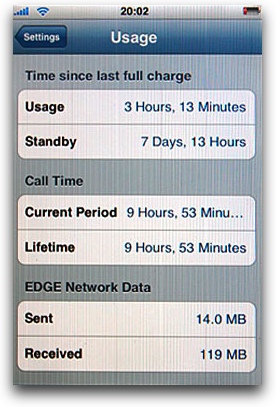 As I mentioned, I didn’t use my iPhone much, so I decided to do an experiment to see how long mine would last on standby. I had been using it the day we left, and on a few occasions I turned it on when we were at Lindsay’s for the wifi, so I did stack up 3 hours and 13 minutes of usage during the experiment. But get this, it lasted an additional 7 days and 13 hours of standby time! I took a picture of it just about a half hour before it shut itself down in agony, so I can prove the timing I’m claiming. I thought that was pretty darn good, and validates Apple’s claim of 10 days of standby time.
As I mentioned, I didn’t use my iPhone much, so I decided to do an experiment to see how long mine would last on standby. I had been using it the day we left, and on a few occasions I turned it on when we were at Lindsay’s for the wifi, so I did stack up 3 hours and 13 minutes of usage during the experiment. But get this, it lasted an additional 7 days and 13 hours of standby time! I took a picture of it just about a half hour before it shut itself down in agony, so I can prove the timing I’m claiming. I thought that was pretty darn good, and validates Apple’s claim of 10 days of standby time.
Please keep off the grass
 My buddy Ron has a stuffed penguin named Rico (remember the animated movie Madagascar, the really clever and yet somewhat insane penguin? That was Rico.) For some reason Ron brings Rico on all of his vacations, and takes photos of him in humorous situations. We had a lot of fun with Rico in Italy at the vineyards, Rico with all of Lindsay’s female roommates (Rico has a way with the ladies you know), Rico drinking a limoncello and a lot of chianti (He prefers rum but he was willing to try new things).
My buddy Ron has a stuffed penguin named Rico (remember the animated movie Madagascar, the really clever and yet somewhat insane penguin? That was Rico.) For some reason Ron brings Rico on all of his vacations, and takes photos of him in humorous situations. We had a lot of fun with Rico in Italy at the vineyards, Rico with all of Lindsay’s female roommates (Rico has a way with the ladies you know), Rico drinking a limoncello and a lot of chianti (He prefers rum but he was willing to try new things).
When we were staying in Tuscany, we made a day trip to Pisa, one of those touristy things you just have to do. It’s pretty much the tower, a duomo and a bapistry (which was gorgeous), and then you go home. Rico insisted though on having his picture taken with his flipper nonchalantly “resting” on the leaning tower of Pisa. Ron and I trotted out onto the grass so we could set up the picture. There was a sign clearly saying to keep off the grass, but there were literally hundreds of people out on the grass. What happened next was hysterical, and lucky for you, Steve just happened to be video taping us as events unfolded. I put a link to the YouTube video in the shownotes so you can enjoy it first hand. It’s humiliating to me and Ron, but I think you’ll enjoy it.
Xee
Last March on show number 85 I told you about a cool image viewing app for the Mac called Xee. (remember, this is the one where the developer said he picked the name because the ambiguity in pronounciation amused him?) I did a full review back then, or what I THOUGHT was a full review, but while I was on my vacation I started realizing how much more Xee could do.
Let’s start from the beginning here. I take about 5382 pictures a day (more if I’m on vacation), so I need a good work flow to figure out what to throw away, and a way to easily name all of them, and other kinds of administrative tasks. Years ago I bought iView Media Pro, which I remember costing around $70. It’s a highly capable package with a vast array of functions, but I use it for those things I just described. Over the years they’ve come out with several updates, and they’ve also been purchased by Microsoft, and now it’s $100 to upgrade to the latest version. Needless to say, I haven’t upgraded!
One day on the trip I was going through and renaming my photos in iView Media Pro, and it was kind of slow going slogging through each photo, because they take a fair amount of time to load in iView. On a lark, I opened up Xee and told it to look at the folder of photos I wanted to work with. When I looked at Xee before, I thought it was just for viewing photos, but when I started poking around in the menus I discovered that I could rename them from within Xee. Better yet, there was a key combination to bring up the rename option so I could get going really quickly. The photos whipped up much faster in Xee than in iView, so that was a great advantage. Another good thing was that if I moved a photo from one folder to another in the Finder, Xee didn’t have to be told about it, because it’s always looking at the file structure as it is at that instant. In iView I would get broken links if I moved a photo.
then I discovered a really great feature of Xee. Like iView I had the option to rotate a photo in case it was portrait instead of landscape, but in Xee I had the option to save the photo in the new orientation – and I could save it losslessly – that is, not recompressing it as a new jpeg! I think that’s REALLY slick. they have keystrokes for next picture, switching to full screen mode, and also for resizing to fit on screen, which comes in handy with those pesky portrait oriented photos. As I worked with Xee, I realized that it did everything I needed iView to do, and did it faster and more easily, and handled my photo needs better than iView. I’m not saying iView isn’t a great product, because it has a TON more capability than I ever took advantage of, but for me Xee does exactly what I need – all this and it’s donationware! Check it out at wakaba.c3.cx/s/apps/xee.html. Of course there’s a link in the shownotes if you didn’t catch that!
Cars while we were gone
I just realized that you have probably been wondering how we protected our cars from the elements while we were on our trips, weren’t you? With Lindsay in Italy, and then Kyle on the trip with us, that meant we had 4 cars with only 2 garage spaces. Street sweeping prohibits parking in the street for a week at a time, so that option is out. We have a driveway that’s suitable for parking, but we also have a 70 foot Elm tree in the yard which is a haven for birds (and the occasional raccoon). Parking in the driveway will get you bird poop on your car faster than you can say, well, bird poop! For normal humans, that would not be a big deal, just hose the car off when you get back, but for the obsessed like me, that would bother me the whole time I was gone.
For Kyle’s car it wouldn’t be THAT bad I suppose, but Lindsay’s car was repainted a few years back (remember the holes in the paint story?) and a repainted car is MUCH less forgiving of bird poop than original finishes. In fact, every single bird poop that has hit that car since the day it got repainted has left a permanent mark on the car. no amount of waxing, claying, or polishing will remove these marks. Every one makes me sad. So, what to do with the cars?
I have to give Honda Bob credit for the solution. He suggested we put a coat of wax on the car before we leave, and then the bird poop couldn’t stick! So right before we left, we put wax on both cars all over the top and sides to protect them. Fast forward 2 weeks, and now I have to figure out how to get the stuff off! You might think I could just rub it off, since it is wax, but of course it’s wax with filth all over it, so I can’t rub it in. I also can’t wash it off with a sponge and soapy water, because it’s wax! Hmmm…I then decided that maybe I could hose off the filth and then rub it out. the filth did just slide right off, INCLUDING the bird poop, so the major goal was achieved, but as some of you have probably figured out, that wax is hardened on there and it’s not even thinking about rubbing off!
Whever you have something that won’t dissolve, you know that if you use like material, that will get it off. Like if you have whiteboard marker marks you can’t clean off, just write over the spot with whiteboard marker, and when you erase it the spot is gone. got tar on your feet from the beach, and soap won’t touch it? Use cooking oil, breaks it right up. so I used that logic and simply waxed right on top of the hardened wax. it technically worked, but man it was tough going, just about rubbed my right arm right off my body! And I’ve only done Kyle’s car so far – I still have Lindsay’s to go! But the good news is Honda Bob’s idea was right on target, the cars were protected, and now they’ll be clean AND waxed!
HDA Bob’s Mobile Service
Speaking of Honda Bob, are you one of the lucky people who drives a Honda, or maybe an Acura? I know I’m biased, but I think they’re great cars. Not only have they been extremely reliable for me with really really low repair bills, I get really high resale value out of my cars. I know it’s not a scientific experiment since I’ve never bought any other kind of car, but there’s a reason for that. in 1978 someone turned me onto this great Honda mechanic named Honda Bob, and since he was reliable, trustworthy, and talented, I didn’t see why I would switch car manufacturers because then I’d have to find a new mechanic! Perhaps I get great resale value out of my cars because Honda makes great automobiles. perhaps it’s because I wash and clay and wax them within an inch of their lives so people buy them just for their looks. And perhaps it’s because Honda Bob keeps them running smoothly and does all the maintenance we need to make them last forever. who’s to say? If you live in the LA area and you’re lucky enough to drive a Honda or an Acura, I really think you should consider having Honda Bob drive to YOUR house and do all your maintenance and the few and far between repairs. Check out his website at hdabob.com, or call him at (562)531-2321. I know it sounds trite, but you’ll be glad you did.
HDA Bob’s Mobile Service is not affiliated with Honda, Acura or Honda Worldwide.
Bart’s review of iLife ’08
I know this has been a technology light show, but since I was only in town a couple of days, I didn’t have much time to go hunting around for fun tools to tell you about. I also missed all the excitement of iLife ’08 coming out, but luckily Bart volunteered to bring us up to date with a review of iLife ’08. Here’s his review:
=============INSERT BART’S REVIEW OF ILIFE ’08===========
thanks Bart – Some time you should tell us how you REALLY feel about .mac! I’m excited about the new iLife, finally something Mac related for us all to play with!
optimize your site for iPhone
I know you all care deeply about the iPhone, so it’s time for another iPhone minute. When viewing a website on the iPhone, it initially fills the screen with the entire website, which is unreadable because it’s so small. if you want to view a column within a website, simply double click on the column and it will zoom that column up on screen so it’s very readable. Turn the iPhone sideways, and it gets even bigger. I’m bringing this up because if you’re a web developer, there’s a single meta tag you can put on your site that will ensure that the mobile Safari browser will show as much of the content as possible when the iPhone user double clicks on a section of text.
the iPhone uses a width of 980 pixels as the default to be compatible with a lot of browsers, so if your width is smaller than that, it could be displaying space with no content, making the text smaller to the iPhone viewer than necessary. At least that’s what the folks over at furbo.org are saying. With Niraj’s encouragement I went ahead and threw the one line of code in, setting the max width to 760 pixels which is the podfeet.com width, but I’ll be darned if I can tell the difference! I even took before and after photos of my iPhone looking at podfeet.com, and it looks exactly the same to me! I tested it at full screen, and double tapped into the main body of the blog and I can’t see a change. If someone out there knows what I’m missing, I’d be curious to hear – maybe I put the meta tag in the wrong place or something. I can hear James now, “Listen dork…all you have to do is…”
3 MacXware applications
So Tim Verpoorten of the Mac ReviewCast gave me a real challenge this week – he had the company MacWare send me three pieces of boxed software, with no clue if I needed any of these applications. I’m even confused on the company’s name – if I do an “about” on the software apps it says MacWare, but if you hit the button to visit their website, it says MacXware, but their logo says MacWare. It’s funny, I was irritated actually by the fact that I had boxes to open and packaging to deal with – usually getting real stuff is a good thing but in this case it actually felt superfluous. In any case, the three applications are WebGhost, which is an anonymizing program, FontLibrary which is a program with 100 commercial ready fonts, and MacFreelance which is an invoicing program for use in small businesses or if you work for yourself.
These three prodcuts are licensed and installed very differently – WebGhost had a serial number (which is only good for one year, but you can use Public Proxy for free after that). to install you drag it to the apps folder. FontLibrary is for commercial use on up to 5 machines – but had no serial number or installer so I dragged it to the apps folder just in case, and MacFreelance is a drag to apps application. We’ll start with WebGhost.
WebGhost
WebGhost is there to protect your privacy by making you invisible online and cleans your internet tracks. Personally I don’t have a need for this kind of software – I’m not very worried about online privacy (perhaps I should be but the reality is that I’m not), and I don’t do naughty things online. I’ll try to give it a fair shake but I figured it’s important to know where I’m coming from before I get started. The first thing WebGhost does when you launch it is ask for your administrator password because it’s going to change your proxy settings. I wasn’t fond of this idea, but I did let it go. I didn’t notice change to my proxies though, not sure what it was doing.
Next it announces “WebGhost is incompatible with Firefox at this time, in order to use WebGhost’s proxy protection, use an OSX compliant browser such as Safari, Camino or OmniWeb.” I wonder what that’s about? Oh well, it seemed happy with Safari. since I’m not familiar with this kind of tool, I had to resort to the help manual to get started. Right off they explained that there are three tabs for how to connection to the internet – Direct Connection, Public Proxy or WebGhost proxy. Direct connection is essentially like turning WebGhost off, and that’s the default which is why I didn’t see any proxy changes when I checked my network connections. Public Proxies are open servers throughout the world that will mask your IP address, but the manual says their reliability cannot be guaranteed as they are not managed by WebGhost. Also they’re heavily trafficed while the WebGhost servers are only available to registered WebGhost users.
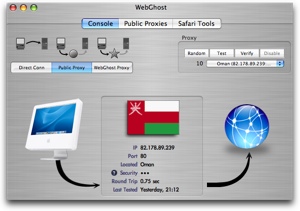 I also learned in reading the manual that public proxies provide varying levels of anonymity, and WebGhost gives you an indication on each server how well it will protect you. I’ll not go into all the details, but the ones they rate the best are those that don’t send your IP address to the target host AND don’t let on that you’re using a proxy server. in the Console view, I clicked on Public proxy, and I was given a list of proxies to choose from – in Turkey, Oman, Australia, Spain, Hong Kong and Brazil. The ones in Oman all had 3 stars (the highest rating). As you flip through the different servers you get a nice icon of the flag of the country you’ve chosen, along with the IP address, how long a round trip takes, and the port it’s going to use. some used port 80, but some used other ports – and I couldn’t tell you the significance of that if you held a gun to my head.
I also learned in reading the manual that public proxies provide varying levels of anonymity, and WebGhost gives you an indication on each server how well it will protect you. I’ll not go into all the details, but the ones they rate the best are those that don’t send your IP address to the target host AND don’t let on that you’re using a proxy server. in the Console view, I clicked on Public proxy, and I was given a list of proxies to choose from – in Turkey, Oman, Australia, Spain, Hong Kong and Brazil. The ones in Oman all had 3 stars (the highest rating). As you flip through the different servers you get a nice icon of the flag of the country you’ve chosen, along with the IP address, how long a round trip takes, and the port it’s going to use. some used port 80, but some used other ports – and I couldn’t tell you the significance of that if you held a gun to my head.
If you choose to use the WebGhost proxies, they choose one for you that has a good round trip time and will guarantee you anonymity. Again this service is available for one year with your paid subscription for one year. I couldn’t find on their site how much the subscription costs for the second year, but it can’t be too much since the software including the 1 year is only $30US.
there’s a section in WebGhost for Safari tools, which will clear your history, cache, downloads and cookies, along with your browsing history and it will erase Safari’s performance-enhancing cache of stored web content. they don’t make any claims on how they actually delete these things – do they use a writeover on your disk of ones and zeroes? If they do, why don’t they mention that? If it’s a normal delete, and your’e that worried about this kind of thing, it wouldn’t be worth very much, would it? they might be doing it right, but they just don’t say. If you like having your browser experience snappy and responsive, remember that deleting all this history and cache will slow you down. As an extra bonus they have a few toggles that aren’t really anonymizer functions but are kind of nice, within WebGhost you can block popup windows, disable java and javascript, and enable plugins.
It seems that WebGhost does what it says it’s going to do and the interfacee is even simple enough for me, so if you’re worried about someone tracking your online activities, you might want to check it out.
FontLibrary
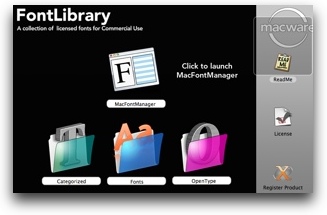 FontLibrary was the one application in the MacWare family that before opening that I knew i could use. Installation was weird though, when you insert the CD, you see a bunch of folders but no clear application to install and no directions on where it wanted to live. You have folders fro Categorized, fonts, and OpenType, along with what looks to be an application called MacFont Manager. I think MacWare or is it MacXware needs to get it’s act together on naming conventions – i don’t know whether to call this FontLibrary or MacFont Manager! the software retails for $60US.
FontLibrary was the one application in the MacWare family that before opening that I knew i could use. Installation was weird though, when you insert the CD, you see a bunch of folders but no clear application to install and no directions on where it wanted to live. You have folders fro Categorized, fonts, and OpenType, along with what looks to be an application called MacFont Manager. I think MacWare or is it MacXware needs to get it’s act together on naming conventions – i don’t know whether to call this FontLibrary or MacFont Manager! the software retails for $60US.
I opened MacFont Manager and it has two basic panes – the left pane shows fonts available for installation, while the right pane shows those fonts you already have installed. But there’s nothing showing as available to install! Ok, so there’s an Open button at the top, and that lets you choose a folder of fonts. Except when I navigated to the folder for Categorized (which the documentation explains helpfully piles the 100 font families into 4 categories – Classic, Creative, Designer and Refined. Picking any of these categories, or even the whole Categorized folder yielded no joy = no fonts loaded in the left pane. If instead I navigated to the fonts folder, which was one huge pile of 610 fonts (the 100 shown in all the different options like bold, italic, condensed, etc) it now shows them all piled up in the left pane. i dont get why they went to the trouble of categorizing them if I can’t view them that way.
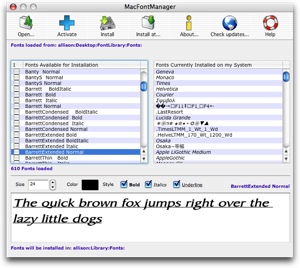 the nice thing is that as you click on each of the fonts in the left pane, you can see down at the bottom how it’s going to look and see it in different sizes, colors, and formats. I tried opening the Opentype folder, but again it didn’t show me what I could install, which makes me kind of think this folder is just pointing to which fonts in the big font library are OpenType fonts.
the nice thing is that as you click on each of the fonts in the left pane, you can see down at the bottom how it’s going to look and see it in different sizes, colors, and formats. I tried opening the Opentype folder, but again it didn’t show me what I could install, which makes me kind of think this folder is just pointing to which fonts in the big font library are OpenType fonts.
I don’t understand the other buttons – there’s a blue cross that says Activate under it, but nothing happened when i clicked it. I then realized that I had no fonts selected, so I selected AmerettoThin Normal and then clicked Activate. It came up with a window saying that the font AmerettoThin Normal has already been temporarily activated and is available in all apps until I log out or restart. I’m guessing that maybe Activating a font is a way of using it temporarily but not installing it so as to fill up your disk with fonts you only want for a short while? I’m guessing here, because they didn’t give me more hints than that.
I guess Install means to REALLY install, but then there’s a button that says “Install at…” and if you click it they ask you for a folder. now why would I want to install somewhere other than where fonts belong?
I should say that MacFontManager (or is it called FontLibrary) comes with a nice little book with the same sentence printed over and over again in each of the fonts, which is a REALLY effective way of viewing the fonts to see which ones you like. I’m not a big font fanatic, and the use of this tool seems pretty clumsy, but many of the fonts were quite lovely, so I guess I’d give it a mediocre rating if I could figure out what it’s called.
MacFreelance
The final package in the box was for MacFreelance, which is software designed to allow you to manage your own business. They say you can spend less time on paperwork if you use MacFreelance, because you can easily add new clients, monitor time spent on projects, track mileage and payments, use international formatting, generate reports for record keeping, and more. It could be argued that I’m unqualified to review this kind of software, since I haven’t ever had a client or billed an hour in my life, but that’s not going to stop me from jumping in. who knows, maybe some day I’ll have a skill someone wants to pay me for and I’ll need MacFreelance!
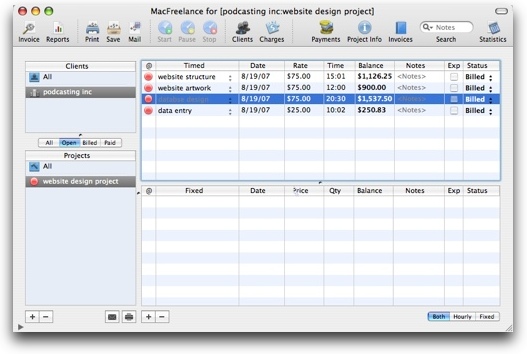
MacFreelance opens with an upper and lower pane on the left side, the upper one is to show your clients, the lower is to show your projects. Let’s explore clients first. There’s an obvious button to add more clients, and the window that opens allows you to enter all the relevant personal and company information, either by hand, or by pulling from your Apple Address Book. Pretty slick. Also in this client setup screen, you can enter information about invoicing by client – things like client ID, when payments are due, how far it is to their office, and what form of currency to use with them. You can even give them a discount through this window. If you’re a real entrepreneur and have several companies, you can set up which of your companies can bill this customer.
Now we want to charge something out to this customer. There’s a big button that says charges, and when you select that, it opens up a pane that allows you to define a task, set it to a fixed or timed expense, and to set your hourly rate. You can apply a markup fee (maybe you want to do that to counteract the discount you gave them earlier?) There are some fields to apply taxes, but they were greyed out so I’m not sure how you would get to those.
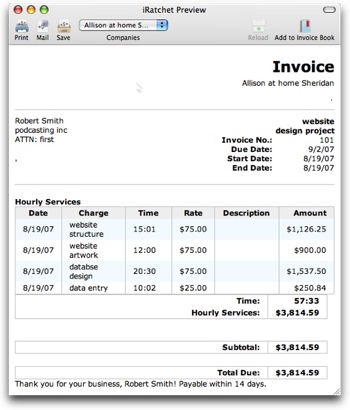 Under Projects there are buttosn that lets you add or delete new projects. Clicking add gives a simple interface below to enter the name of the project, assign an invoice number, set the status to open, billed, paid, closed, or voided. I played around with adding tasks within a project – I named the project “website design project”. I added 4 tasks, and set different hourly rates for the tasks, and entered how long each task took, and it calculated the balance for each task. I also noticed that if you have a task selected, you can click a button to start a timer for that task. you can stop or pause and the time field updates with the time you spent on the task. nice feature, really could help integrate in with workflow on a project.
Under Projects there are buttosn that lets you add or delete new projects. Clicking add gives a simple interface below to enter the name of the project, assign an invoice number, set the status to open, billed, paid, closed, or voided. I played around with adding tasks within a project – I named the project “website design project”. I added 4 tasks, and set different hourly rates for the tasks, and entered how long each task took, and it calculated the balance for each task. I also noticed that if you have a task selected, you can click a button to start a timer for that task. you can stop or pause and the time field updates with the time you spent on the task. nice feature, really could help integrate in with workflow on a project.
I got kind of confused when i tried to create an invoice, even though I had billed thousands of dollars in the task entry field, previewing the invoice kept showing a balance of $0. It turned out I’d checked some boxes that said “exp” which I thought meant “expense”, but evidently it meant “don’t bill anyone for this”. Once I unchecked those boxes I had a nice little invoice for $3800. Hope I get paid soon.
MacFreelance also includes methods for recording payments, tracking invoices in an invoice book, and allows you to print or email your invoices to your customers. I’m sure there’s a lot more under the hood on MacFreelance, but from a complete novice’s point of view, this application has a lot of flexibility, is very easy to follow, and has a delightfully clean interface. For $40US, I think this is the best of the three applications from MacWare I investigated, and it had the additional advantage of only calling itself by ONE name! You can check out all of these applications – FontLibrary, WebGhost, and MacFreelance along with a whole host of other applications at macxware.com.
NosillaCast Live
A while ago I told you that friend of the show Ben McRedmond and I were working on the idea of a live version of the NosillaCast. He has built an interesting site integrating live video streaming from Stickam.com, IRC chat so you can write to me while I’m on the air, and then the audio will actually stream into your iTunes or VLC client. It’s sort of weird that it’s these 3 things going on separately, but once you hit all the buttons I think it will work. For our first show we’re going to have an interview with none other than Honda Bob! It was actually a listener request, and I think you’ll enjoy hearing him talk about how he uses technology in his business, and maybe we’ll get him to tell one of his famous stories. Tentatively we’re shooting for somewhere around noon Pacific Standard Time (GMT -8) on some Sunday coming up soon. I was hoping for 2 weeks from now, but I might be out of town that weekend. Tell you what, keep an eye on the website in about 2 weeks, and I’ll be sure to post the time and date then when we pick a good date. I’ll of course announce it on the Podcast, but since Podcasts get listened to any old time, I thought it would be good to give you some fair warning! In any case, of course the entire interview will be made into a Podccast!
Ben and I did a trial run during this show, and I was complaining about how I had so many windows to track (3), and so he sent me a screen snapshot of HIS screen – thought you’d like to see it:
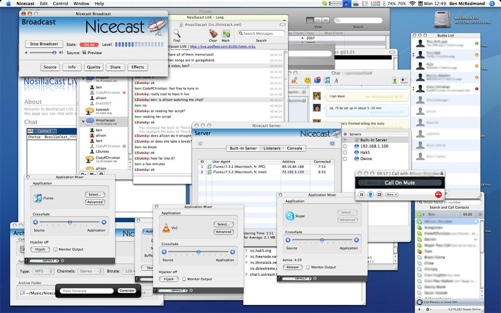
I think it’s time to ring off for the week, it’s nice to be back, and nice to be on the internet again! Remember to send emails with comments, suggestions, and even corrections to [email protected], or audio comments to [email protected]. Thanks for listening, and stay subscribed.

Welcome back. Wiping the drool from my keyboard after listening to your trip review. Sounded lovely … happy your rediscovered music on your iPod. After listening to Bart my recent Windows 2 Apples podcast criticisms seem a bit tame. Enjoyed his comments and the nice twist added by his accent. Love the photos and movie clip.
Cheers
Sam
Welcome back Allison, love the podcast!!!
I enjoy your personal stories more than the tech stuff… Call me weird…
I LOVED the fact that my 1st experience with “skimming” was your vacation photos!
Looks like a fun trip, glad you are back safe.
…Neil
(BTW..How come I could only think of you when I was pressure cleaning my house last month?)
Great recap….KEEP OFF THE GRASS…..Thanks. I’m envious but ready to plan ours for next year. VG
Oh Allison, I laughed and laughed while listening to your podcast. I just love your humor! After listening I was dying to come back to your site to see the “grass” video!
I finally remembered today, and it was hilarious! You rule-breaker!!!
I enjoyed the iPhoto/iLife review, and am contemplating the purchase myself. I still don’t know if I should spend the $ toward something more robust. We’ll see.
Anyway, I loved the podcast. I am a week behind though. I have to listen to the one from Sunday, thanks for my site plug!
OMG–I have a full-sized stuffed Rico that my boyfriend and I bring on acation and also take humorous pictures of. Do you have more pictures of him?
[…] infamous “please keep off the grass” incident? If you don’t remember, go back to show number 108 and watch the video of when Ron held his penguin Rico up to the tower so I could take a picture. So ANYWAY, Ron sent in […]
Thanks for sharing such an interesting article with us.