Donald Burr of Otaku No Podcast reviews the EeePC including pictures at gallery.mac.com/donburr. Check Off from checkoffapp.com, FOSSwiki from foss.librarianchick.com. Texter for Windows from lifehacker.com. Honda Bob replaced Kyle’s radio. In Chit Chat Across the Pond Bart and I make some Twitter corrections and additions including Twhirl from twhirl.org and Twitterfox from naan.net and the RTSP flaw in Quicktime has been repaired (again). Finally Bart gives us his review of MarsEdit from red-sweater.com/marsedit/. announcing the return of the MacRoundtable with additional hosts including me!

Listen to the Podcast Once (44 min 13 sec)
[tags]Macintosh, iPhone, Twitter, podcast, EeePC, accessibility, freeware, Buffalo, Open Source, Honda Bob[/tags]
Today is Sunday, February 10th, 2008 and this is show #134.
Donald Burr on the EeePC
Last week I teased you mercilessly by promising you an interview with Donald Burr from Otaku No Podcast about his new EeePC, and then at the end I just ripped it out from under you and you were denied! Well I’ll make up for that now by giving you the promised interview:
Eee PC info:
Official site:eeepc.asus.com, Where to get it: newegg.com
Basic specs:
Processor: Intel Celeron-M 900 Mhz
Memory: 512 MB-4 GB (with expansion slot); available from the factory with 512 MB or 1 GB; user-expandable to up to 4 GB by using the memory slot
Storage: Built in 2-8 GB (depending on configuration ordered) flash drive; additional storage available using built-in SD card slot and USB slots (using USB thumb drives)
Graphics: Intel GMA 900 integrated graphics; 7″ 800×480 LCD screen.
Sound: Built in audio with speakers; audio input/output ports available for microphones, headsets, etc.
Video camera: Built in 640×480 video camera for taking stills or video and videoconferencing.
OS: Xandros Linux, with many programs built in for web browsing, email, Skype, music and video playback, etc. Optionally available with Windows XP
Networking: Built in 10/100 wired Ethernet; 802.11b/g WiFi
Ports: VGA out; 3 x USB 2.0; ethernet; 1 x SD card slot; audio in and out.
Battery life: about 3.5 hours
Size: 8″ x 6.5″ x 1.3″
Weight: 2 lb.
Cost: $400 (the same as the OLPC Give 1 Get 1 – but note that with the OLPC, you are donating 1 laptop to a child, but with the Eee, you are only buying 1 for yourself. But these two machines are really for different markets, I think; see below; so this doesn’t really apply)
What is its niche/purpose – my opinions
Can be used as a general purpose computer, web, email, etc., writing and office tasks (it includes OpenOffice, the open source word processor/spreadsheet/etc.)
Very popular with the Linux crowd, obviously
Great for education – a lot of people I know are buying them for their kids
Perfect kids computer; simple to use, but powerful enough for school activities, websites, etc.
it is one of the devices that started a trend
started with the WalMart $200 Linux PC (made by Everex)
now there are a whole host of small low-power devices based on Linux coming out
Everex is coming out with the Cloudbook, a Linux-based notebook similar in vein to the Eee, which will be sold cheaply at WalMart
Could very well represent the future of Linux on the desktop/in the home/etc.
how does it differ from the OLPC?
The way I see it, they are really meant for two separate markets
OLPC = education in the Third World
built very rugged (e.g. the spill/dirt proof keyboard)
built for third world type countries, where power and networking aren’t always available
model available with a hand crank
Geode CPU and other chips are very power efficient
Mesh WiFi networking – spreads the wifi access around a large area
Eee = more meant for the first world (maybe second world)
uses the somewhat less efficient (but still very power-saving) Intel CPU and chipset
standard WiFi (no mesh network)
more or less standard keyboard and touchpad
Eee software is more “standard” than OLPC
I found the OLPC interface “kinda weird”
Eee uses a more or less standard Linux distribution, with a more or less standard program launcher and window system
People coming over from Mac, or, dare I say it, MS-Windows will feel right at home
What I like
Very compact, Good performance, Easy to use, Keyboard still feels reasonably “keyboard-y”, Handles multimedia pretty well (music, photos, videos)
Great Internet communications machine, Very light and portable, Wide variety of software available
Uses standard Debian packaging (apt-get), opening you up to a wide variety of software, Hackable
Easy to install and boot other OS’s using the USB ports (thumb drives) or SD card
You can even replace the OS on the built-in flash disk, if you’re adventurous
You can even run OS X on it! uneasysilence.com
What I don’t like
Touchpad and keyboard are a bit small, You can get used to it (took me 2-3 weeks), Screen is a bit small
Word is that larger versions (10 inch?) coming Soon(tm)
No Bluetooth, Can be easily remedied with a USB bluetooth adapter and some software hackery: hNew Egg
Some pictures of the Eee, compared with an OLPC and a MacBook gallery.mac.com/donburr
last question – what the heck does Otaku No Podcast mean?
Definition of otaku: en.wikipedia.org/wiki/Otaku
Basically, a Japanese term akin to “geek” or “fanboy”. Seemed appropriate since my podcast is about Anime and Manga (japanese comics) fandom
Check Off
 All of us have this dream that one day we’ll be as organized as the Getting Things Done guy, right? We love to get new tools that we think THIS time will erase all our bad habits. I’m no different, I love a new to do list tool as much as the next guy. I came across a nice little menu bar app called Check Off. Get it? Like check off a list, but maybe a play on words to remind you of Star Trek? Or are you too young to remember the original series? sheesh, you kids today, no culture!
All of us have this dream that one day we’ll be as organized as the Getting Things Done guy, right? We love to get new tools that we think THIS time will erase all our bad habits. I’m no different, I love a new to do list tool as much as the next guy. I came across a nice little menu bar app called Check Off. Get it? Like check off a list, but maybe a play on words to remind you of Star Trek? Or are you too young to remember the original series? sheesh, you kids today, no culture!
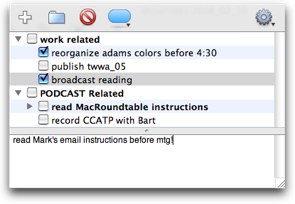 Well anyway, back to software. CheckOff is a happy little menu bar application that lets you easily add, check off and delete to do items. You can color code your to do’s and even create collapsable folders to sort your action items. I used it to create a work to do folder and a podcast to do folder.
Well anyway, back to software. CheckOff is a happy little menu bar application that lets you easily add, check off and delete to do items. You can color code your to do’s and even create collapsable folders to sort your action items. I used it to create a work to do folder and a podcast to do folder.
CheckOff even integrates with iPod’s Notes so you can keep your to dos with you on the go. It says it displays your Check Off tasks, but I don’t think it’s a real sync feature. The nice thing is the iPod integration is on by default – I didn’t even realize I was carrying around my to Check Off actions on my iPod! Too bad Apple has two kinds of notes, the real ones on the iPods and the fake useless ones on the iPhone and iPod Touch! Check Off has a bunch of other preferences you can set to control the behavior and appearance of your task list. I’m not sure why you’d want to do this, but you can export your Check Off tasks into all kinds of formats including RTF, OPML and HTML. I exported my tasks as html and flung them up online just in case you wanted to see them – the link is in the shownotes.
Check Off is written for Leopard, but the developer says people have had success on Tiger & Panther but he doesn’t have the bandwidth to support those OS’s so you’re on your own if you have any issues with it. When I first found this app I wrote down that it was licensed under the GPL, meaning that it’s Open Source (free) but now I can’t find proof of that, no mention of any license anywhere! They changed their link since I found Check Off so maybe they just forgot to put it on the new site. In any case, you can now find Check Off at checkoffapp.com
Melissa’s description of me
So Melissa is a freind of the show you’ve heard from before, and she told me about a cool little product and I immediately asked the vendor for a review unit (you’ll hear about it later). I loved what she wrote back to me when i told her I had contacted them:
“I’m giggling to myself because I can tell you’ve found a new toy to play with. You’re like a cat, Allison, your listeners are going to keep throwing toys at you to see what you’ll play with next. This is fun!”
Man, did she hit the nail on the head or what? Keep throwing toys at me guys!
FOSS Wiki
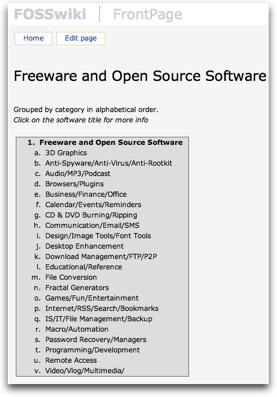 If you’ve been listening to this show for more than a week, you already know that I love free and open source software, sometimes called FOSS. I love the community, the giving, the sharing, brings a tear to my eye, you know? I spend a lot of time on SourceForge hunting for cool applications to solve my problems. I got a new PC laptop at work recently running Vista, and I’m putting only Open source software on there as long as I can keep it up. However, it’s sometimes hard to find what I’m looking for in SourceForge because there’s no real categorization, you just have to search on keywords, and the search results frequently include 12,762 entries, only a very few of which have anything to do with my search term. they also don’t clearly tell you what operating system the applications are for. That’s really annoying.
If you’ve been listening to this show for more than a week, you already know that I love free and open source software, sometimes called FOSS. I love the community, the giving, the sharing, brings a tear to my eye, you know? I spend a lot of time on SourceForge hunting for cool applications to solve my problems. I got a new PC laptop at work recently running Vista, and I’m putting only Open source software on there as long as I can keep it up. However, it’s sometimes hard to find what I’m looking for in SourceForge because there’s no real categorization, you just have to search on keywords, and the search results frequently include 12,762 entries, only a very few of which have anything to do with my search term. they also don’t clearly tell you what operating system the applications are for. That’s really annoying.
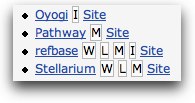 My friend Bruce turned me onto FOSS wiki at foss.librarianchick.com which is just what I’ve been looking for. it’s a wiki to tell people about FOSS software. It has categories for what kind off app you’re seeking – like 3D graphics, anti-spyware, CD burning, image tools – there are actually 22 categories! When you select a category, it gets even better. You get a list of the applications in the category, but get this – there are little letters in squares next to the name – L, W, or M or a combination of the three, or sometimes just an I. turns out that’s Linux, Windows, Mac or independent. I love this feature – you can see at a glance if the app you’re looking at will work with your OS. Now let’s say you think an app looks promising, you’ll find a nice description of the app along with a link to the developer’s site. If you like free and open source software as much as I do, check out FossWiki.
My friend Bruce turned me onto FOSS wiki at foss.librarianchick.com which is just what I’ve been looking for. it’s a wiki to tell people about FOSS software. It has categories for what kind off app you’re seeking – like 3D graphics, anti-spyware, CD burning, image tools – there are actually 22 categories! When you select a category, it gets even better. You get a list of the applications in the category, but get this – there are little letters in squares next to the name – L, W, or M or a combination of the three, or sometimes just an I. turns out that’s Linux, Windows, Mac or independent. I love this feature – you can see at a glance if the app you’re looking at will work with your OS. Now let’s say you think an app looks promising, you’ll find a nice description of the app along with a link to the developer’s site. If you like free and open source software as much as I do, check out FossWiki.
Texter
In the continuing saga of learning to use Windows, there are a few tools that I really miss from the Mac, but I’m working hard to discover substitutes. My rule is that they have to be Open Source, preferably under the GNU Public License, or GPL for short. I reviewed Launchy a while back which gave me the quick application launching I missed so dearly from Quicksilver. This week I went on a hunt for an open source substitute for TextExpander that would run under Windows. This is another essential tool for me – I’m WAY too lazy to type things out that I write all the time, over and over again. I think I may have found the solution, it’s called Texter from Lifehacker, at lifehacker.com and it’s under the GPL.
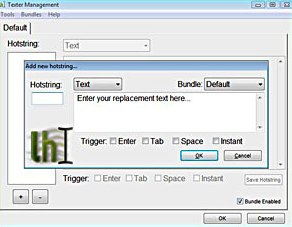 Texter is a whopping 600KB (that’s kilo, not mega) and installs almost instantly. It does some messing around after that for a few seconds but assures you that it’s one time only. After that it slips down into the task bar on the right (what’s that thing called again?) and waits for a command. I right clicked on it and asked to Manage Hotstrings. From there I was given a very clean window where I could add hotstring text and a few characters to invoke it, and then I got a choice of how soon to have it triggered. I thought that was interesting – since I always put a semi-colon at the end of my strings, that triggers them just fine, so I chose Instant, but you can also choose a tab, enter or other choices to trigger the hotstring.
Texter is a whopping 600KB (that’s kilo, not mega) and installs almost instantly. It does some messing around after that for a few seconds but assures you that it’s one time only. After that it slips down into the task bar on the right (what’s that thing called again?) and waits for a command. I right clicked on it and asked to Manage Hotstrings. From there I was given a very clean window where I could add hotstring text and a few characters to invoke it, and then I got a choice of how soon to have it triggered. I thought that was interesting – since I always put a semi-colon at the end of my strings, that triggers them just fine, so I chose Instant, but you can also choose a tab, enter or other choices to trigger the hotstring.
Once I had that done, I popped open a text editor and typed in my hotstring and boom, I was in business. oh the joy! Well, at least there was joy for a while. I don’t know if it’s a vista problem or a Texter problem, or the fact that I have the worst Windows laptop of all time (it crashes twice a day), but Texter stopped functioning for me after a while. It launches, and I can open it and add new hotstrings but for some reason they won’t actually trigger when I type them. I’m seriously bummed about that, I was loving Texter. I’ll have to get hold of the developers and see if I can get it working again. Hopefully you’ll have better luck if you’re on a STABLE machine!
HDA Bob
Last week I told you that Honda Bob was going to install a new radio for my son in his Honda. On Saturday Kyle and I went out and picked up the radio. On our way home we called Bob and asked him how soon he could come over, and by the time I got up on today I had a message from him saying he could come today! now Bob doesn’t promise that kind of responsiveness every time, but it sure was fun for us to get such instant gratification! I took pictures of Bob and the process of replacing the radio along the way so you can check them out in the shownotes. I don’t ever take for granted that I don’t have to leave my car at some garage and have unknown people cracking things open on my car and me having to arrange transportation back and forth. With Honda bob I know I’m going to get quality work, everything will work properly when he’s done and he’ll charge me a fair price. Oh, and of course I washed his car for him while he worked on Kyle’s car! If you’re lucky enough to live in the LA or OC areas, and you would like outstanding and convenient in-home care for your Honda or Acura, give Honda Bob a call at (562)531-2321 or send him an email at [email protected]. HDA Bob’s Mobile Service is not affiliated with Honda, Acura or Honda Worldwide.
Photos of Honda Bob replacing Kyle’s Radio
Chit Chat Across the Pond
======INSERT CCATP==========================
Corrections/Additions from last week’s Twitter Client discussion
Developer for Twitterific wrote to Al – it IS free, so Donald and all the other people who wrote to correct her were right!
However, the site DOES say it costs $15. Developer explained they’re constrained by their system. I suggested it say “Twitterific with no Ads” and then say Buy for $15
Al assumed any Twitter client that didn’t specifically ask for the proxy servers and have some annoying button she’d have to toggle on and off as she went from home to work did not support proxies, but many of these DO support proxy access. Twitterific and Spaz for sure
New Clients
Twhirl from twhirl.org
Bart really likes – has replaced spaz with it
good things: nice and compact, not brown, easy to @ people. Nice touches like both icons when you @ someone
Firefox plugin – Twitterfox from naan.net
have to launch FF to use it
stopped authenticating for Al
Bart’s Blog posting on the Twitter clients is at bartbusschots.ie/blog
QT update – install 7.4.1 and all will be well … for now … also fixes problems caused by 7.4 in fancy stuff like Adobe After Effects. Reverse the instructions Bart gives here on his blog to let RTSP run again.
Mars Edit
I’ve always wondered what problem Mars Edit solves – why not just edit right in WordPress for example?
Desktop Blog publisher, Not WYSIWYG – GOOD!, Editor far better than text area, spell checking, syntax hi-lighting, shortcut keys
contextual menus, Manage multiple blogs at once, write off-line, publish when ready, Worth the money ($29.95US) from red-sweater.com/marsedit/
Bart’s full article on Mars Edit is available atbartbusschots.ie/blog
Mike Tobin recommended TwitterFox from naan.net
=============END INSERT==============
MacRoundtable – it’s alive!
Many of you probably used to listen to the MacRoundtable, and have noticed that there hasn’t been an episode since October. A bunch of us Mac podcasters had lunch together when we were at MacWorld expo, and we got the idea that maybe we should jump in and start it back up again. Luckily the original hosts Steve, Tim, Joseph and Adam all thought it was a grand idea and gave us the green light and they all plan to join in when they can. the good news is that there’s a lot of us involved now so the scheduling problems that plague us all shouldn’t be a big issue because some subset should be available for every show. We threw around times and days of the week and discovered that for some people weeknights are ideal and for others only weekends will work. This can work to our advantage, we’ll have two groups doing recordings, some on weeknights and some on weekends with hosts wandering between shows as well. Does that make sense? I hope you’re following me here, I’m making it more complicated than it really is. the bottom line is that you should keep an eye on your MacRoundtable feed because it will be coming to life again soon! On Saturday we recorded with Victor Cajiao, Don McCallisert, David Sparks, Steve Stanger and i and we had a great time. Hope you enjoy the show!
That was a fun filled packed show today, wasn’t it? It’s only this much fun because of all the wonderful contributions you make by sending me great ideas and nice notes about how much you like the show. Please keep all the great letters coming by emailing me at [email protected]. Thanks for listening, and stay subscribed.

Hi Al-
I had the same issue with sourceforge, finding what you are looking for quickly. Thanks for the FOSS wiki tip, problem solved. Now let’s chat and find the best way fix your Vista so it doesn’t crash daily.
Phil
p.s.- I think the task bar thing on the lower right is called the system tray.
[…] [email protected] (TjF Photography) wrote an interesting post today onHere’s a quick excerptTexter for Windows from lifehacker.com. Honda Bob replaced Kyle’s radio. In Chit Chat Across the Pond Bart and I make some Twitter corrections and additions including Twhirl from twhirl.org and Twitterfox from naan.net and the RTSP flaw … […]
I’d prefer reading in my native language, because my knowledge of your languange is no so well. But it was interesting! Look for some my links:
Thanks for the great interview! ,
Every one of em oughta be punched in the nuts. ,
[…] http://www.podfeet.com/wordpress/2008/02/10/134-eeepc-check-off-fosswiki-texter-marsedit-macroundtab… […]