Don McCallister of screencastsonline.com on his video file stackup, and then we dive deep into how to configure Garageband and set up recording.
Listen to the Podcast Once (20 min 09 sec)
[tags]podcasting, Garageband, screencast, recording, aiff[/tags]
Don McCallister on file sizes
Don McCallister of screencastsonline.com joins in to talk about how big HIS filesizes are. More than 25GB!!!
I promised we’d start getting into the gory details this week, so get ready for the dirty underbelly of Podcasting.
Let’s assume I’m using the M-Audio Fast Track and the PR-20 microphone with my headphones plugged into the headphone jack for this example.
– Plug mic into Fast Track, Fast Track USB into Mac, headphones into Mac
– check sound control panel to make sure it shows Fast Track USB as input device, headphones as output
– Launch GarageBand, select new podcast
— Open Preferences, Audio/Midi, verify it either says Fast Track USB as input and headphones as output, or that it says System Sound for both.
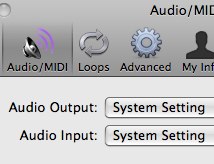
– If not doing an enhanced podcast, hide podcast track (command-shift-B)
– click on the audio track you’ll be using, female or male (I have trouble with this part – should I use male or female with a low voice like mine?)
— in the bottom right of that main screen, click on the “i” to open the right pane
— select mono for the voice (you’re one person, right? you can’t be stereo by yourself, just makes the file bigger with no value!)
— deselect monitor – if you have it selected you’ll hear yourself, and depending on how you have it set up it will be delayed which will make you go off your rocker
— I like auto gain control off in that window too – Bart and I had a terrible time chasing down gain problems till we figured out the auto gain control was running around behind us changing everything back that we had changed!
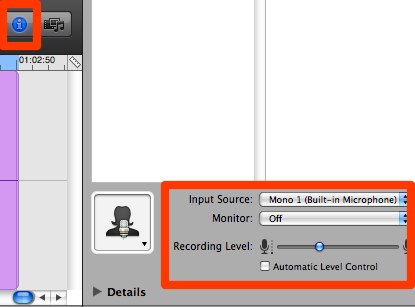
— Click the big red button and start talking
— If you did everything right, you should see the wave form in the voice you chose
— Watch the level indicator on the track where you’re recording. It’s small, too small to notice if you’re not looking for it – if it gets past halfway you might have some clipping.
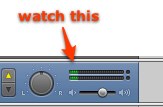
— Stop and listen to it, make sure it’s not too quiet, or clipping into square waves you can hear
— Test this EVERY time you start to record
— When you’re finally ready to start for real, start 1 second in. don’t know why but the first second gets cut off during the export to disk.
— When you flub, stop, find the flub, hit command-T to split, or Edit –> Split, then delete flub and start back up.
— When you’re done, shift-select all the pieces you’ve created, and hit Edit –> Join or command-J. If you don’t you’ll get weird doubling at the points where the pieces meet
— Jingles
— GB contains canned jingles you can use royalty free
— Click on the Jingles track, click the eyeball which will show Jingles as an option, click on Jingles, then choose from Cinematic, country, electronic, jazz and more.
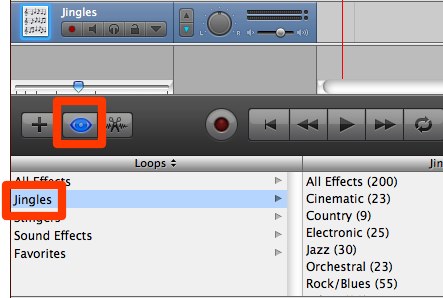
— many jingles are available in different lengths – I use a medium length one for the intro, long for the outtro
— find the jingle you like, drag it up into the timeline
— Jingle will automatically duck below your voice – still too loud? Click on the track volume arrow triangle, then click on the volume and drag up and down
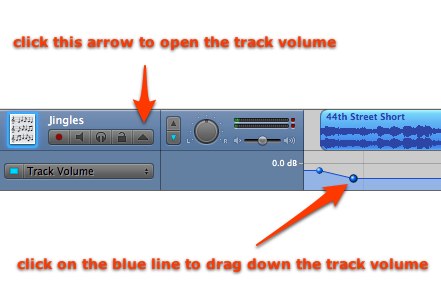
— Drag in other audio content as required like ccatp
– Masterpiece complete – time to export the file
— Share –> Export to Disk
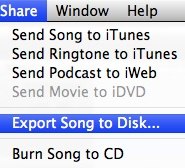
— Resist the urge to click on Compress – we’ll compress in iTunes to mp3, we want it in full AIFF as long as possible to chew up as much disk space as possible.
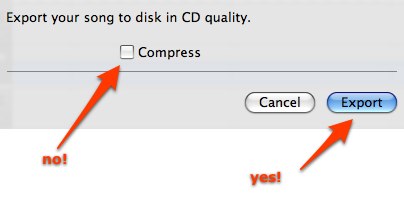
Done with GB
Launch levelator and drag the newly created AIFF onto it. Go get coffee.
When return, you’ll find a new file with .output in the name
Open .output in iTunes


Stuck with a windows machine right now….at the end of the year, hope to have access
to a 24″ iMac again. Will download all the podcasts again if needed and use garageband 🙂
Meanwhile, keep them coming!!! Thanks!
Fantastic explanation Allison, this was just what I needed back in April when I recorded my first audio review for NosillaCast, it would have saved me hours of head-banging while I tried to learn how to use GarageBand! I’m sure this PoP episode will encourage many other NosillaCast listeners to try their own audio reviews. Great show!
I’m revisiting these that I listened to when they first came out. I want to make some recordings for family and this is a great resource to get things right.
Thanks so much for letting me know, Stephen – that’s great. I’m hoping that they can just stand alone for maybe a year till the technology moves way past where we are today. It’s notes like yours that help get me fired up to do more! If there’s things I’ve skipped be sure to send me an email so I can work on it for you.