OWC at macsales.com buys back RAM when you do an upgrade, in Dumb Question Corner we talk about how to split iPhoto and Aperture libraries across DVDs for offsite backup with a tip from the Apple discussion boards, how to make a template file for GarageBand so you don’t have to do the settings every time you open it using tips from mjewing.co.uk, and finally how to use a quick Terminal command to get “Load Complete Preview Before Playing” back in iTunes from the Mac OSX Hints blog at Macworld. ehow.com to find out how to do EVERYTHING, Key remapping on Vista using KeyTweak from krumsick. ScreenSteps discount code NOSILLA for 25% off at screensteps.com. Great talk with Michael Gorman & Maureen Schulz at the California Council for the Blind convention. Braille Display for Windows at Mac from humanware.com. In Chit Chat Across the Pond Bart explains the recent critical update to Windows and we talk about what we expect out of routers.
Listen to the Podcast Once (53 min)
We have a really full show today – we’ve got a hot tip on RAM pricing, three dumb questions, a cool website resource, a Windows tip, an interview with two of my blind friends, an interview of a guy who is on the beta test team for Apple on accessibility, and in Chit Chat Across the Pond we cover a Windows vulnerability in security lite, and we talk about how much fun Bart and I have with routers. We’d better dig in!
Other World Computing buys back RAM
Tim from Palm Beach wrote in with some cool info I didn’t know about. During the Mac Roundtable, Victor Cajiao and I debated the advice we should give to people about buying the new Macs – whether to buy them maxed out from Apple, or if they should buy them with less RAM and disk and then buy the better ram/disk from a third party. We normally agree on this, and that’s to buy low from apple and upgrade. However, during the show I did some quick research and found that the price would be just about the same – for once Apple is NOT screwing you when you buy the max RAM from them. My favorite site for RAM and disk upgrades is Other World Computing at macsales.com, and that’s where I did the comparison.
Tim from Palm Beach Florida wrote in with some additional information on the topic – here’s his note:
One comment on the discussion you and I believe Victor were having over memory upgrades and OWC (www.macsales.com). OWC’s price is $139, but they also have a memory buy back option which adds to their deal. They offer (not much) $15 for the 2GB that comes in a Macbook Pro so the final price through OWC would be $124 vs. Apples $150. Not a huge difference but maybe other people do not know that OWC will buy back the original memory which would otherwise sit in a drawer forever. Keep up the great shows.
Thanks Tim – I did NOT know that! I’ve been going to them forever and never once noticed that. $15 is $15 – think of all the times you just threw it in a box hoping someone would need it some day!
Dumb Question Corner
==========================QUEUE THE MUSIC===============
Ian sent along a Dumb Question:
I use Time Machine and Carbon Copy Cloner for routine backups. Now I am looking for a way to back up my photos to DVD for off site storage. I have pictures in both iPhoto and Aperture, and my libraries are 12 Gig and 9 Gig. Since they are both too large for a DVD, can I easily back up the libraries to multiple DVDs?
Thanks for the great information and entertainment over the years! Cheers and Happy Feet, Ian
I love the Happy Feet line Ian! But lets get down to business. I think your best bet on backing up your photos would be to copy the libraries to an external drive rather than DVDs. With DVDs you would have to figure out how to split the libraries across DVDs because of the size. Drives are so cheap now, you could buy two small drives, cheapest you can find, and drop your libraries on one drive, put it off site, and then when you want to update it, put your photos on the 2nd drive, then swap them.
Another option is to store them “in the cloud”. There are a bunch of services that will give you around 2GB for free, but then pay more for enough to cover what you’ve got. This would be an easier solution and might even be a bit less expensive than the two drive solution. The downside is how long the initial backup would take over the intertoobs.
Keep in mind that both libraries, which look like one big consolidated lump are actually packages that you can open by right clicking on them and selecting Open Package Contents. That means you can navigate into them and see each individual photo in case of a problem somewhere down the line.
On the Apple discussion boards I did find a description of how to back up your iPhoto Library to multiple DVDs if you’re still intent on giving it a shot!
2 DQs in One!
We have another DQ from Facebook – BJ wrote in with two questions:
“I want to use Garageband to do podcasting, but unfortunately, I have to reset levels every single time I start a new file (i.e. for a new episode). Is there a way to create a “template” of sorts, a la Microsoft Word or Pages, where the levels are in the same place every single time, or am I totally S.O.L.?”
When I first wrote back to BJ, I told him I also would like a template file. I don’t have trouble with my levels, but i do have to remember to set the input to mono and to hide the podcast track, so it would be a swell solution to save a couple of clicks a week. I suggested that we just create a GB file with it set the way we want it, and to save it under the name template, and then every episode open it up, and try to remember to do a Save As first thing. Of course you know BJ would probably remember but Allison would probably forget at least once a month and cause herself more work than ever. So then I found an enhancement to my solution. I found a blog called Getting More out of Garageband over at mjewing.co.uk where the author suggested doing exactly what I suggested, but opening the Get Info on the template file and locking it. That means you simply CAN’T overwrite the file because you don’t have privileges. I tested it and it worked great. Thanks for the question BJ, it solved a problem for me too!
BJ’s second question was a bit more off the beaten path but I found the answer to that one too. He asked, “The other dumb question I have is related to iTunes 8, which I’ve been using pretty much every day since it came out last month. The question is this: Is there some way to bring back a favourite setting of mine, which was in the “Store” preferences, where it had a checkbox you could tick to say “Load Complete Preview Before Playing” on the iTunes Store (which is a godsend for me personally, because I have eternally slow connections…). Did it move? Or (more likely) did Apple decide we no longer needed that particular feature out of spite?”
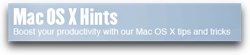 Ok, so i didn’t answer his question on whether it was out of spite, but I did find a way to get back the functionality Apple took away. Over at the Mac OSX Hints blog at Macworld Rob Griffiths laments the loss of load complete preview along with 3 other functions they removed – show genre when browsing, show links to the iTunes store, and play songs while importing or converting. Rob doesn’t just lament this though, he gives us Terminal Commands to get the functionality back! I don’t want to snake the guy’s work, so instead of putting the command on my site, I put a link in the shownotes to the article so you can walk through the steps yourself. Don’t be daunted at thinking the Terminal is scary – you launch it, type in this one line command and you’re done – not scary at all!
Ok, so i didn’t answer his question on whether it was out of spite, but I did find a way to get back the functionality Apple took away. Over at the Mac OSX Hints blog at Macworld Rob Griffiths laments the loss of load complete preview along with 3 other functions they removed – show genre when browsing, show links to the iTunes store, and play songs while importing or converting. Rob doesn’t just lament this though, he gives us Terminal Commands to get the functionality back! I don’t want to snake the guy’s work, so instead of putting the command on my site, I put a link in the shownotes to the article so you can walk through the steps yourself. Don’t be daunted at thinking the Terminal is scary – you launch it, type in this one line command and you’re done – not scary at all!
eHow
My friend Bala turned me onto an interesting site, it’s called eHow – “How to do Just About Everything”. He found it because he was trying to figure out how to do something in Excel, but then noticed how many other things are on this site. The categories on eHow include Arts, business, careers, cars, computers, culture, education, electronics, fashion – the list goes on and on and on! I noticed there’s a thing on how to treat fall allergies naturally. Hey, i could use that! eHow is user contributed content so it’s as broad as you can imagine. If you just can’t figure out how to do something, you might want to try out ehow.com. Did you know there are a lot of uses for Vanilla extract?
Key Remapping on Vista
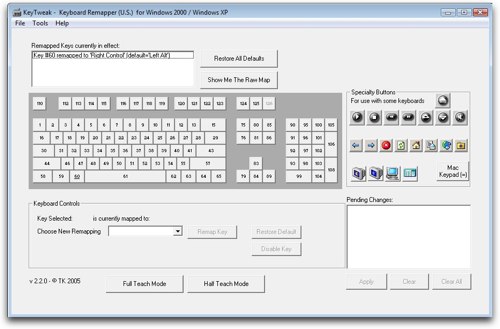 So I believe I’ve mentioned about 263 times that I was forced to use Windows at work staring around January of this year. It hasn’t been nearly as bad as I thought, but there’s been one thing bugging the daylights out of me that I figured out how to fix. On the Mac, to do things like copy and paste, you use the command key (the squirrely key to the left of the space bar) and on Windows you use the control key. It’s not that I can’t switch between these two with ease as I change OS’s back and forth throughout the ay, it’s that the control key is so DARN far away from the keys you combine it with! For example, stretching from control all the way to T for a new tab in a browser is just too darn far. It’s a really unnatural angle.
So I believe I’ve mentioned about 263 times that I was forced to use Windows at work staring around January of this year. It hasn’t been nearly as bad as I thought, but there’s been one thing bugging the daylights out of me that I figured out how to fix. On the Mac, to do things like copy and paste, you use the command key (the squirrely key to the left of the space bar) and on Windows you use the control key. It’s not that I can’t switch between these two with ease as I change OS’s back and forth throughout the ay, it’s that the control key is so DARN far away from the keys you combine it with! For example, stretching from control all the way to T for a new tab in a browser is just too darn far. It’s a really unnatural angle.
So I got to thinking, what if I could remap the keys in Windows so that the alt key, which sits right where the command key is on the mac (next to the space bar on the left) then I could use the same keystroke on both machines and not have an unnatural stretch. I started hunting around for solutions and I found the free utility KeyTweak from krumsick. KeyTweak can probably do a lot of cool things, but I used it just to declare the alt key a 2nd (or I guess it would be 3rd) control key. When you download KeyTweak you’ll notice it only says it works on Windows 2000 and XP, but it worked great for me on Vista.s
I’m REALLY happy I did this, every time I hit the alt key I smile at how well this works. That is, until it comes time to do a cntrl-alt-delete and it doesn’t work. I have to retrain my brain to use the right hand alt key (to the right of the space bar) because I’ve lost my normal alt key now. It’s a small price to pay – you’d think I wouldn’t have to do cntrl-alt-delete that often, but unfortunately that still comes in pretty darn often. Like Friday when I had to kill IE 7 because it locked up, and again when Twhirl decided to hide itself but was still running. Oh well, I’m delighted with my newly transformed alt key!
ScreenSteps
I’ve been getting a lot of great feedback from people who have bought ScreenSteps recently, and they’re really excited about it. Most of these folks used the free trial first to make sure it was as cool as I said it is. Now my feelings aren’t hurt at all that they didn’t just believe me, really, I’m fine. The good news is these people are now more productive! If you haven’t heard me sing the virtues of ScreenSteps before, it’s a fantastic tool for creating documentation of how to do things in Windows and OSX. If you’re the kind of person who enjoys teaching people how to do things, but you’re sick and tired of fighting with Microsoft Word in creating documentation, fighting it every step of the way to make your text and screenshots look good in a document, then you’ll love ScreenSteps. This tool takes the burden away from you of any kind of formatting – you concentrate on creating good CONTENT! spend your time wording the instructions, taking meaningful screen snapshots and annotating them to highlight the important points, even showing drop down menus to explain each step. then just simply click on export and send your lesson to Screensteps Live online, send it to your blog, upload to a wiki, or even create a PDF file to mail to someone. This tool is so flexible it’s hard to find something it can’t do to increase the amount of time you feel happy and productive vs. wasting your time fighting with formatting. If you don’t believe me, I know, it’s better to see for yourself, head over to screensteps.com and watch the short videos and then download the free 30 day trial. Then like everyone else who tries it, go back and buy it and be sure to use the coupon code NOSILLA to get 25% off of your purchase!
Michael Gorman & Maureen Shulz
 I have a couple of really special things for the show today. This week I had the pleasure of meeting up with a Michael Gorman who is partially sighted and his girlfriend Maureen who is completely blind. They spent some time with me discussing accessibility for the blind and it was enlightening for me. After that we went into the exhibit hall at the California Council for the Blind convention. I didn’t catch it in the interview, but the CCoB’s mission since 1934 has been to gain full independence and equality of opportunity for all blind and visually impaired Californians. I really enjoyed talking to Michael and Maureen, so let’s give you a little bit of what we talked about:
I have a couple of really special things for the show today. This week I had the pleasure of meeting up with a Michael Gorman who is partially sighted and his girlfriend Maureen who is completely blind. They spent some time with me discussing accessibility for the blind and it was enlightening for me. After that we went into the exhibit hall at the California Council for the Blind convention. I didn’t catch it in the interview, but the CCoB’s mission since 1934 has been to gain full independence and equality of opportunity for all blind and visually impaired Californians. I really enjoyed talking to Michael and Maureen, so let’s give you a little bit of what we talked about:
================INSERT MICHAEL & MAUREEN===================
 We rambled on for another 28 minutes, but I decided to cut us off there. We talked for a bit about how the Apple II was an extremely accessible machine for the visually impaired, but then Apple essentially abandoned the blind when the Macintosh came out. Over the next two decades, developers worked on tools for the blind but only on Windows, coming out with the great program Jaws. However, as we were to discover when we went into the exhibit hall and met up with Dave Wilkinson from Humanware Apple’s more recent efforts are finally making some headway. Here’s that discussion:
We rambled on for another 28 minutes, but I decided to cut us off there. We talked for a bit about how the Apple II was an extremely accessible machine for the visually impaired, but then Apple essentially abandoned the blind when the Macintosh came out. Over the next two decades, developers worked on tools for the blind but only on Windows, coming out with the great program Jaws. However, as we were to discover when we went into the exhibit hall and met up with Dave Wilkinson from Humanware Apple’s more recent efforts are finally making some headway. Here’s that discussion:
=================INSERT HUMANWARE INTERVIEW======================
I put links in the shownotes to both Humanware at humanware.com and the California Council for the Blind, and a picture of Maureen, Michael and I, along with a picture of that fascinating Braille display. I really enjoyed talking to Dave Wilkinson too, he did a great job of explaining the product. Hope you enjoyed this little peak into the world of blind computing and hope you keep those with disabilities in mind when you’re designing your own products and making your own content. Don’t leave anybody out!
Honda Bob
There’s so much to like about Honda Bob. He’s reliable, he’s funny, he’s good at his job, he doesn’t charge an arm and a leg, and your car will actually work perfectly when he’s done working on it. You won’t be stressed out, you’ll have been relaxing in your easy chair watching the ball game, or enjoying gardening, or heck, even working for a living while he takes care of your car. It’s one of the very few stress free services I’ve come across in the last 20-30 years. There are two requirements, but they’re not all that hard to fill. You have to move to Los Angeles or Orange County California, and you have to drive an Acura or a Honda. That’s not that hard, is it? I mean, if I can do it, anyone can. If you’d like to have Honda Bob make your life a little more stress free, give him a call at (562)531-2321, or shoot him an email at [email protected]. HDA Bob’s Mobile Service is not affiliated with Honda, Acura or Honda Worldwide.
Chit Chat Across the Pond
==========================QUEUE THE MUSIC===============
In this week’s episode Bart tell us about a major vulnerability in Windows that caused Microsoft to put out a critical update out of sequence – not on patch Tuesday. Link to the US Computer Emergency Readiness Team (CERT) site: http://www.kb.cert.org/vuls/id/827267
Next we talked through what’s important to us in our routers, and I explain how I daisy chained a new Airport Extreme to my Linksys router and why I would do such a thing.
=========================================================
After we got done recording I thought it might be fun if you got to look at my network diagrams through the years. I have one from 2005, a year later in 2006, and then my latest setup for October of 2008. It’s pretty fun to see how the network complexity has grown and how many things in my house require my network skills to work!



If you want to send in a dumb question, record a review, complain, compliment, or just chat, shoot me an email at [email protected]. Be sure to follow my nonsense on twitter at twitter.com/podfeet. Thanks for listening, and stay subscribed.


To give me Mac keys on my work PC I use AutoHotKey which is free http://www.autohotkey.com/
Then I remap Alt-A, Alt-C, Alt-V, and Alt-F to also send (echo) a Ctrl-A, Ctrl-C, Ctrl-V, etc. This way I haven’t disabled any actual windows keys such as being able to do ctrl-alt-delete.
As a one year Mac switcher (first iMac and now Mac Pro) I so like the Mac cut, copy, and paste much better, It is so much easier to do while living your hands on the keyboard in a standard way.
Nicely VMWare Fusion 2.0 also not automatically converts these keys for you when running windows on the Mac (I have to I am a Windows Developer).
Oh wow Jeff – that’s a MUCH better solution! I’ll try that right away!
Regarding the decision to upgrade a hard drive at the time of purchase with Apple, or do it yourself later. I do agree that the cost difference is almost negligible, but lets not forget if you upgrade the drive yourself you will then own TWO hard drives. A couple bucks buys an external USB enclosure and now you have a LOT more disk space.
That’s an interesting point. If we got the $15 buy back from OWC that we heard about last week and we use your tip, we would end up ahead. I just wish the external drive enclosures weren’t so expensive. I can’t find them for much under $50 at “normal” retail stores. they seem like they should cost around $20 to me!
Over the past year I have purchased several off eBay. I just picked one up for $7.85 INCLUDING s/h. I know many may suspect those enclosures won’t work, but I have never had any problems. Also, for less then $8 I am willing to give them a try. Works great for those infrequent backup options, much like the you mentioned on your latest show for files/folder > then DVD limits.
Allison,
I learn something from each of your shows, and love ScreenSteps (just tried it out and posted my first link at my blog–have to learn how to get it directly on the page, though)! I am a teacher who works with people who have visual impairments, so I especially appreciate hearing your segments having to do with accessibility. I’m trying to get some Mac converts in my field, because I get so tired of the virus issue with the PC. I’d love for you do invite someone on who has used VoiceOver successfully. Keep up the great work–I’m off to buy ScreenSteps.
Finally am getting caught up on my podcasts.
Regarding Apple ram, I was always under the impression that you should keep it. What if there is a problem w/ the system, you bring it in to Apple and they blame it on bad ram? Don’t you need to keep the old sticks so you can put them in before you go to the genius? That is what I did at least. I am paranoid they will say they can’t fix it because the ram isn’t theirs, then what would you do? Am I just being paranoid?
And I never knew that my wifi connection was only as fast as the slowest connection. Fascinating!!
I learned a lot this week!
PS look at all the comments this week! You are on a roll!
oh and I forgot, the idea from Scott (in comments) about using the extra hd in an external drive is great!!
Lore – thank you so much for the kind words, it means so much to me! I bet I could get Dave Wilkinson of Humanware to talk about using a Mac from the visually impaired perspective – what in particular should I ask him about? He uses PCs too so he could explain further what he can and can’t do.
to get the ScreenSteps to go right to the Page on your blog, open preferences and click on web export. In there you tell it they type of blog, your server info including username and password. then when you hit export, one of your options will be blog/web. The default will put it up there as a Post, but you can check the box to make it a Page as well. Let me know if that helps!
And thanks for the generous donation!
Hello
it was good to read about Michael and Gorman on your site.
I am a new Mac user been a PC user for a great number of years. I come to such sites like this now and again I can’t hear Mp3 files but it great that you put a text version of the info on your site.
As above Blind people are starting to really enjoy Mac’s because they are very accessible
to us, But Not to just Blind people I am a Deafblind iMac and Mac mini user and I am very Pleased
with apples OS Because with Leopard and it’s Braille display support us Deafblind people can USE a Mac for the first Time. I have always wished to buy a mac but because there was no real Braille support I could not buy one. But with buying my first Mac an iMac within three weeks I bought a Mac mini for beside my bed so I could read e-mail and go on the net. and I hope to buy one of the new version of the mac mini when or if it comes out next year, That how much I like them.
So I am a very very happy Mac user there are not that many Deafblind mac users out there and even fewer here in the UK.
All the best to you.