International Mac Podcast will be live at B&H in San Francisco on 2/16, Academic Decathalon at usad.org, iPhoto unjustly accused last week, why I’m a newb not a noob at urbandictionary.com. Don’t bother (yet) with the Google Quick Search Box from code.google.com. Rob Hanson tells me about his site switchmac.com that helps switchers from ground zero. Free at last, I get rid of the Blackberry Storm and enjoy the Blackberry Bold. Honda Bob is a galactic superstar now, thanks to Knightwise from knightwise.com. In Chit Chat Across the Pond we talk about RCDefaultapp from rubicode.com and we talk about the Aperture plugin Maperture for geotagging from www.ubermind.com.
Listen to the Podcast Once (1 hr 12 min)
Today is Sunday February 8th, 2009, and this is show number 190. You know how much I love to wash and wax my car, but sometimes, just very very seldom, it DOES rain in southern California. I hate it when it rains midweek when my car was clean, but sometimes we get lucky and it rains on Sunday – today I got that luck – no pressure to go outside and work, instead I sat inside and played on my Mac by a warm fire most of the day. it was wonderful! Ok, so it was around 60 degrees outside so not exactly a Wisconsin winter, but for us it was chilly! I’m sure Tim Verpoorten would laugh at me for this.
Before we get started tonite I wanted to give a shoutout to my buddies over at the International Mac Podcast because On Monday February 16th they will be hosting their IMP show LIVE at B&H’s Event Space in New York City, from 3:30-6pm EST. Anyone is welcome to come and join the fun, they’ll be doing the show and a bit of a meetup too. You can find out all the details at http://impodcast.tv/events/ – don’t worry if you can’t make it in person it’ll be on uStream too!!
So one of the things Steve and I really believe in is schools rewarding academic achievement. It seems that we’re all too ready to praise the basketball star or the football star, but what about the geeks? Should they all have to wait for the later rewards that will definitely come, or can we give them some encouragement while they’re still in school having “kick me” stickers put on their backs? Steve and I have been supporting the Academic Decathlon during the last couple of weeks. This thing is a grueling effort where the kids have to learn about math, science, geography, music, film, art, EVERYTHING – they take six written tests, write an essay, they have to present a speech, have a Q&A session in front of judges, and then the entire thing winds up after 6 months of studying with SuperQuiz! explain superquiz & interviews, disparity between kids.
iPhoto Places
You may remember that last week Dave sent in an audio review about the new iPhoto ’09 and in that review he talked about how much trouble he had with the geotagging part called Places? He had taken several photos at the same place, and yet iPhoto put some of them up to a mile away from the correct location. He also mentioned that he couldn’t move the pins on the map after Places well, misplaced them? Well, one of the things I love about podcasting is how the community comes together to help each other. Evan, who is a regular in the chat room during the live show at ustream.tv/nosillcast was kind enough to make a detailed tutorial for David showing him how to move the pins. David explained back that it was a case of pre-geotagged photos from his iPhone, not ones he had placed himself. Evan persevered and did more explanation of exactly how to move pins that have been placed automatically. We kept chatting about it together and I had a thought – what if iPhoto didn’t make the mistake, what if the iPhone had put the wrong coordinates in for some of the photos? Sure enough, Dave went back and checked, and it was the iPhone’s fault!
While we all concede that Places wasn’t to blame now, we also agree that Apple made it WAY too hard to figure out how to move the pins once they’ve been placed! It turns out there’s an “x” button on the info pane, and even after reading the explanations I can’t even find it!
Thanks Evan for helping out here, and I’ll see you in the ustream chatroom!
noob vs. newb
during last week’s dissertation on getting Ubuntu up on my OLPC I told you about how Knightwise suggested I use the words girl and noob to get gentle treatment on the Ubuntu forums. I was telling this story to my friend Melissa, and she saw that I spelled noob n-o-o-b. she corrected me and said it was spelled newb, for newbie. I of course stood my ground, and insisted on noob. At a geek impasse, we consulted urbandictionary.com and looked up noob. I have to admit I was wrong or I’ll make a fool of myself! Listen to this:
- Contrary to the belief of many, a noob/n00b and a newbie/newb are not the same thing. Newbs are those who are new to some task* and are very beginner at it, possibly a little overconfident about it, but they are willing to learn and fix their errors to move out of that stage. n00bs, on the other hand, know little and have no will to learn any more. They expect people to do the work for them and then expect to get praised about it, and make up a unique species of their own. It is the latter we will study in this guide so that the reader is prepared to encounter them in the wild if needed.
Isn’t that a delightful description? Now you see why I have to concede to Melissa that I’m a newb not a noob? I put a link in the shownotes to the full article in case you want to read more on this fascinating subject!
Google Quick Search Box
You’ll all remember the great Quicksilver/Spotlight smackdown Bart and I had comparing these two tools as application launchers, well I thought I’d mix things up by adding yet another one to the mix. The guy who wrote Quicksilver, Nicholas Jitkoff decided to make it open source, and moved on to help create Quick Search Box which you can download over at code.google.com. One site described it as Quicksilver for Google, but it’s really more than that. It does do search within your desktop but what makes it more than the other apps is that it extends to Google apps as well. If you’re a hard core Quicksilver person with all kinds of triggers and all that, then Google Quick Search Box will not make you happy. but if you use Google docs, and Google search and use Google to find weather, you might find Google Quick Search Box pretty useful.
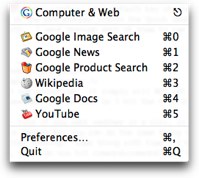 I noticed that when you bring up the Quick Search Box with the command+command keystroke, there’s a little tick down arrow on the right. I clicked it and discovered that you can go beyond searching google and your desktop, with a menu pick or a keystroke you can change where it searches for that single search. You can tell it to search images, news or products (all in Google of course) or to search Wikipedia or YouTube, but also Google Docs. I guess that’s still a lot of Google, but it’s pretty cool to be able to do an image search from right there without having to type in google.com/images, or find your bookmark, or start at google.com and change it to images and THEN do the search.
I noticed that when you bring up the Quick Search Box with the command+command keystroke, there’s a little tick down arrow on the right. I clicked it and discovered that you can go beyond searching google and your desktop, with a menu pick or a keystroke you can change where it searches for that single search. You can tell it to search images, news or products (all in Google of course) or to search Wikipedia or YouTube, but also Google Docs. I guess that’s still a lot of Google, but it’s pretty cool to be able to do an image search from right there without having to type in google.com/images, or find your bookmark, or start at google.com and change it to images and THEN do the search.
I took a look at the preferences within the Quick Search Box and found a whole pile of things you can set it to work with. I went through each of them to see what fun I could have:
- * works fine at finding things on your computer by name
* works great as an application launcher, with one exception. it simply will NOT let me type twh to launch twhirl! I get the tw out and it defaults to tweetdeck but as soon as I hit the h it disappears! very odd little bug.
* takes advantage of the Google search tools – like if you want weather in a city, in Google all you do is type weather and the city name. with the Quick Search Box you can do the same thing in there, and it opens weather in Google with your chosen city’s weather showing. Same thing with time – I’m always trying to figure out what time it is in other countries, so I can now hit command+command then type time Dublin and a carriage return, and my browser of choice immediately shows me that I’ve messed up daylight savings times once again!
* Does work with Calculator (just type command-command and then 3+7 and it shows 10 with the calculator symbol, works with address book,
* only works for websites if you don’t have someone in that url with that domain – I couldn’t go to podfeet.com because it opened me in my address book, bartb.ie opened Bart in address book, cnet.com opened Tom Merritt in Address Book…
* Didn’t work with iChat buddies as promised, tried to look up steve by his ichat name and it didn’t do anything at all
* works with iTunes – typed in a few characters from a song name and it came up in a list, arrowed down to it and hit return and the song started to play in iTunes
* you can have it search your Safari bookmarks but I wish it would search Firefox bookmarks as I don’t really use Safari all that often unless I’m trying to debug a site problem. Worked though in Safari!
* Youtube search was really cool – I typed in Nosillacast and then hit command-5 and it showed me a list of 5 of my videos on Youtube! that was really fun. btw, it only showed 5 because that’s how I set it in the preferences.
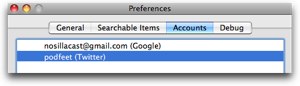 They have a place in the preferences where you can set up accounts for Google and Twitter: but I’m confused by this. the google setup makes sense if you’re going to have it search your google docs, but what can I do with Twitter? I found an article on Macmerc where they said by simply entering my Twitter info in the preferences, I could now type my twitter update in the Quick Search Box and I’d see an action for Twitter, but I don’t get an action for Twitter. I went to the forums MacMerc mentioned and it turns out you have to do a bunch of weird keystroke stuff to get to twitter – type in your message, then hit the space bar, then the tab, then throw salt over your left shoulder while lifting your right foot…and then it didn’t even work. You have to be able to type in Twitter at one point in this mess, and of course as I mentioned before I CAN’T type anything past “tw”. Epic fail on this whole idea – too hard and broken.
They have a place in the preferences where you can set up accounts for Google and Twitter: but I’m confused by this. the google setup makes sense if you’re going to have it search your google docs, but what can I do with Twitter? I found an article on Macmerc where they said by simply entering my Twitter info in the preferences, I could now type my twitter update in the Quick Search Box and I’d see an action for Twitter, but I don’t get an action for Twitter. I went to the forums MacMerc mentioned and it turns out you have to do a bunch of weird keystroke stuff to get to twitter – type in your message, then hit the space bar, then the tab, then throw salt over your left shoulder while lifting your right foot…and then it didn’t even work. You have to be able to type in Twitter at one point in this mess, and of course as I mentioned before I CAN’T type anything past “tw”. Epic fail on this whole idea – too hard and broken.
And then, it sort of half crashed – left a window up where I could pick some things, it seemed to have gotten into a loop where it wanted me to pick an application, which i did but that box wouldn’t go away. I hit command-Q to quit, and it quit the app that was behind it! I finally had to resort to force-quitting the Quick Search Box in the end. I had it simply refuse to come up other times so I had to relaunch it over and over again.
Bottom line I guess is that it might be cool later, but it’s too unstable and hinky for me to consider it a full use product. the one thing they HAVE to have working is that it comes up every single time, none of this sometimes I feel like it junk. Doesn’t matter how many cool options are in it, if I don’t get instant gratification then it defeats the entire purpose of this kind of application!
Rob Hanson of Switchmac.com
In this segment I chat with web designer Rob Hanson of switchmac.com about how his site can help recent switchers. You can also follow him at twitter.com/switchmac.
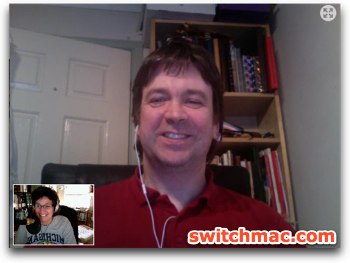
=========insert rob hanson==============
Free at Last – Blackberry Bold
So this week I went to my IT guy and got down on my knees and BEGGED him to let me give back the Blackberry Storm I’d been testing since before Christmas. When I did my review for the show I was fairly scathing but I did manage to mention the good things about the Storm, like the great camera and how well tethering worked over bluetooth. But over the weeks it just started to wear on me. I’d avoid checking email because it was so painful to try three four and sometimes five times to type in my password before I could get it right. Reading email was too hard too – you couldn’t just hit T to get to the top or B to get to the bottom of a list or an email because the keyboard wasn’t there. web surfing wasn’t even fun because it involved typing on the keyboard too. Would you believe towards the end I actually just let the battery drain to zero so I wouldn’t have to use it at all?
And then the IT guy gave me the Blackberry Bold. Getting rid of the Storm made me feel like someone stopped poking me in the eye! Now with the Bold, I feel free! I feel like I have a REAL Blackberry in my hands yet again. I can pick it up and type without concentrating, type without looking some of the time, type my password with one hand, hit C for compose in email, it’s all a joy again! I actually forgot how much fun a Blackberry is, I have everything back that I had with my 8800. All that joy and i haven’t even started to test the Bold for the things it does beyond the old models! I have to test wifi, I have to speed test the 3G, I have to test the camera (hope it works as well as the Storm’s.)
I went out and paid six whole dollars for an iPhone theme for the Bold from elecite.com because the Bold (and the Storm) comes with only one theme with wireframe icons. I couldn’t tell the mail app from the web browser! now mail looks like Apple mail and the browser looks like Safari! I know $6 is a lot for a theme but it makes me so happy it’s well worth it to me.
I’ll let you know what I think of the Bold after a few weeks when I’ve really played with all the features, but for now all I can say is free at last…free at last!
Honda Bob
=====insert knightwise===============
(562)531-2321, [email protected], HDA Bob’s Mobile Service is not affiliated with Honda, Acura or Honda Worldwide.
Chit Chat Across the Pond
RCDefaultapp
- Last week Bart recommended a path to protect us from the Safari vulnerability with RSS feeds
- the fix was to install the preference pane RCDefaultapp to change feeds, feed, and feed search to use something other than Safari
- I went to load it, and I already had it installed! Trivially easy to change the settings to protect my machine
- I bring it up because it solves a lot of other problems too
- Changing what app opens a document works ok, Get Info
- Other things are harder to find
- to not use Safari as default browser, have to open Safari!
- Same to not use Mail.app
- Digital camera preferences are in Image Capture’s preferences (really?)
- webcam prefs are inside iChat (i didn’t know that either!)
- RCDefaultapp puts them all in one place, easy to use easy to find!
Maperture
www.ubermind.com/products/maperture.php
Bart Doesn’t like
- default start up has difficulty finding his home location
- interaction isn’t very well thought out, prefers the say Flickr’s mapping feature works
- mapping several images together, if you need to move them they don’t move as a group
- Apple’s fault but exporting a version with geotagging info, the meta data is stripped out, which means you have to use the Masters if you want the geotagging info intact.
Bart does like
- it works
- it gives you geotag info without leaving Aperture
- interface is clean and quick to load
- Maperture creates a backup of your photos before it geotags, puts it on your desktop(Al puts this one down under "doesn’t like" – too darn many copies of my photos!
Al’s opinion
- when i enter an address, it centers the location but doesn’t zoom in or put a pin down. Watched demo video, I see you have to click on the map, in general a better plan
- Images –>Edit with –> Mapature – very clumsy place to put it. was this apple’s fault?
- Very slow with a lot of images – I selected 177 of our walk in Cinque Terre, took over 15 minutes just to be able to start
- don’t understand if you can select multiple images for one location. It lets me do it but if I click on the pin I only see one image, but I guess it geotags all of them
- wanted to increase thumbnail size – but when I dragged the window to do that it moved the slider well away from the image I had selected
- still not sure I get the fun part of this for me.
Allison still likes the standalone app Geophoto from Ovolab.com
- drag pictures from iPhoto or Aperture (don’t need to edit them, open them, etc.) on to google earth-like globe
- after pictures are placed, you can see that there are 3 in one place (has a 3 on the thumbnail)
- Click on an image and it comes up in Quicklook
- It still does add meta data to your photos, and you can even edit geotag info on Flickr within Geophoto
Email me at [email protected], follow me on twitter at twitter.com/podfeet and join the live show at 5pm GMT-8 on Sunday nights at ustream.tv/nosillacast.


Hey noob, errr, I mean newb, err, I mean Allison! Or should I just call you GIRL! haha
I downloaded the google quick search app, even though you say it’s quirky, it kind of sounds interesting.
and I am so glad you mentioned the Safari RSS feed issue again. I must have totally missed the part about installing another app. My husband is still using Tiger, so I guess he is not vulnerable, so that is a relief.
I will install the app tonight.
Oh and just in case anyone else missed it, here is a link I found that explains exactly what to do. Glad I found it because I only changed the one default, not all of the necessary ones.
http://brian.mastenbrook.net/display/27