In this exciting episode, we cover three panorama applications: Hugin from hugin.sourceforge.net, HP Panorama Stitch from hp.com and Pano application for iPhone from Debacle Software. iStorage to allow downloads to your iPhone from iStorageapp.com. Donald Burr of otakunopodcast.com brings up a review of the Lenovo IdeaPad s10 from lenovo.com (buy at Amazon.com. wp-dtree to improve the menus on my website from wordpress.org. In Chit Chat Across the Pond Bart tells us about how Apple can be a bit misleading on DVI adapters – listen closely!

Listen to the Podcast Once (1hr 09 min)
Today is Saturday June 13th, 2009 and this show number 209. You’re probably wondering why I showed up in your feed a day early, aren’t you? Well, we’re going to Lindsay’s college graduation tomorrow! If I may brag, she’s graduating with a degree in bio-chem with a minor in Spanish in four years! Can you believe that? She took 8 AP classes (and passed all the tests) and her university actually took all 8 as credit towards classes, so she was able to cram in 9 extra classes for her minor in Spanish. I’m amazed at her – she’s worked so hard and deserves the rewards of all her hard work. My son Kyle is graduating high school now, and has already been accepted in the university to study chemical engineering! I know what you guys are thinking, “must take after Steve” – right? Well while I’m a pretty good brain myself, I must admit that chemistry was my worst class in high school, couldn’t stand the stuff, Steve loved chem so I must give him some credit here. Ok, enough bragging about my kids, let’s get to work.
Dumb Question Corner
This week I got a TON of Dumb questions (people came out of the woodwork on them)! Unfortunately because the show had to be a day early I didn’t get to any of them. I promise I’ll work on them for next week guys! Luckily though, Phil Bridges came up with a solution to a dumb question from last week, so since I don’t have to do any work for this one, let me read you his email:
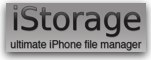 Michael Hayes was asking how could he download a Mac update via WiFi on an IPod Touch and transfer it to his Mac later. Bart reckoned you couldn’t do this without jailbreaking. you CAN do this on an unjaillbroken touch using a great little app called istorage from istorageapp.com. It has it’s own nity browser that WILL let you download stuff from the good ‘ol interWeb. istorage also sports a groovy file explorer so that you manipulate stuff you’ve downloaded and various methods to move data back and forth to a Mac or PC using Webdav or FTP (Webdav is easiest ‘cos you can access your Touch’s Doc folder via a Mac or PC web browser).
Michael Hayes was asking how could he download a Mac update via WiFi on an IPod Touch and transfer it to his Mac later. Bart reckoned you couldn’t do this without jailbreaking. you CAN do this on an unjaillbroken touch using a great little app called istorage from istorageapp.com. It has it’s own nity browser that WILL let you download stuff from the good ‘ol interWeb. istorage also sports a groovy file explorer so that you manipulate stuff you’ve downloaded and various methods to move data back and forth to a Mac or PC using Webdav or FTP (Webdav is easiest ‘cos you can access your Touch’s Doc folder via a Mac or PC web browser).
I stumbled across this little puppy some time ago ‘cos I wanted to use a Touch to display locally stored imagery based mapping, something Safari on the Touch refuses to do, iStoasge’s browser WILL read local content stored on the Touch creating the illusion of a lightning fast web connection, it;s £3.49 here in the UK so probably $5.99 or something in the US – itunes link.
Phil – this is fantastic! What a great tool, AND the price is right! I love the NosillaCast community – it’s so much easier when we can use the Borg mind and you don’t have to depend on me of all people to know everything. I appreciate you taking the time to write this up and do such a great explanation to help Michael.
Hugin
Over the years I’ve told you about different tools to create panoramic images from carefully taken photos, and my favorite for years was actually HP Panorama Stitcher, which is buried inside an HP printer driver (HP Photo Creative Software). It was free, which was of course a compelling reason to try it, but more importantly it automatically made beautiful panoramas with hardly any work on my part at all. It even kept more of the photo than using Photoshop Elements, and was MUCH more forgiving about changing exposures on the sky. PSE would leave bands of darkness between the images that was really hard to blend out, but HP Panorama Stitcher had no trouble with that at all. now you might be wondering why I’m telling you all this again, when you could just go back to show #105 and listen or read it again. Well sadly something changed in OSX, and now when I run this great tool, the panorama image comes out pure black! I even had Lindsay try it out and while it had worked great before, now it fails for her too.
I’ve been searching for a replacement for about a year now, and when Don McAllister joined Steve and I for our Catalina adventure, he was trying out an open source panorama application called Hugin. He and I played with it for a bit, but it kept taking one image and flipping it 90 degrees, and was really dodgy to use, so I gave up on it. That is, until out of the blue my friend Craig Betts (bettssoftware.com happened to mention Hugin to me and how great it works. I was really surprised since we’d had some problems with it, and he walked me through how he used it, and wouldn’t you know, it works GREAT! I had missed a few subtleties and with Craig pointing out what I missed it really was flawless.
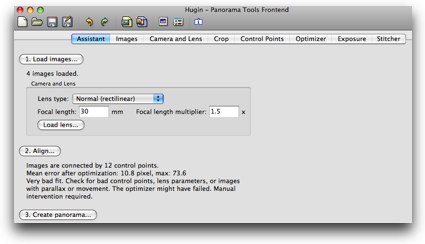 So let me start at the beginning – hugin is available for free at hugin.sourceforge.net and it’s even cross platform – there’s versions for MacOSX, Linux, and windows. Don’t you just love open source software? One thing you don’t get with Open Source software normally is a pretty interface, but Hugin actually looks pretty good. The workflow is a little odd, which is why I had some problems, but I’ll show you where I messed up so you’ll have smooth sailing.
So let me start at the beginning – hugin is available for free at hugin.sourceforge.net and it’s even cross platform – there’s versions for MacOSX, Linux, and windows. Don’t you just love open source software? One thing you don’t get with Open Source software normally is a pretty interface, but Hugin actually looks pretty good. The workflow is a little odd, which is why I had some problems, but I’ll show you where I messed up so you’ll have smooth sailing.
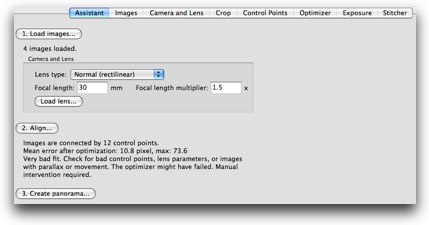 Hugin has icons across the top for the typical things like new, open, save and save as, along with some redo/undo buttons. There’s also some more advanced controls but we’ll skip those for now. Under that row of icons you have a set of tabs. the first tab is probably the most important one, because it’s the assistant. The assistant is your friend, when you’re confused, come right back here. That was my big mistake – I viewed these tabs going across as the natural progression of the workflow but the assistant actually drives the workflow.
Hugin has icons across the top for the typical things like new, open, save and save as, along with some redo/undo buttons. There’s also some more advanced controls but we’ll skip those for now. Under that row of icons you have a set of tabs. the first tab is probably the most important one, because it’s the assistant. The assistant is your friend, when you’re confused, come right back here. That was my big mistake – I viewed these tabs going across as the natural progression of the workflow but the assistant actually drives the workflow.
I should have figured that out, since they even have step numbers on the assistant tab! Step 1, load images. Even i couldn’t mess this part up, click the button, select the mages. Ok, so far so good. After you select the images, Hugin will give you some info on your lens. In my case, the Nikon D40 evidently has a normal (rectilinear) lens, with a focal length of 30mm and a focal length multiplier of 1.5x. I’m sure I’ve heard Bart say that before, but I’m not 100% clear on why this is important. Craig said that he has some mutant camera so he had to look these things up and enter the numbers himself, because the panoramas came out looking really weird before he did that.
Step 2. Align. this step is actually really fun – perhaps more fun if it did it automatically like the HP software, but it’s still kind of entertaining. When you click the align button you may get an error that says Autopano-SIFT not found, please specify a valid path in the references. Craig, Don and I all ignored this without any ill effects. I got a second error, but it was really telling me about the next step.
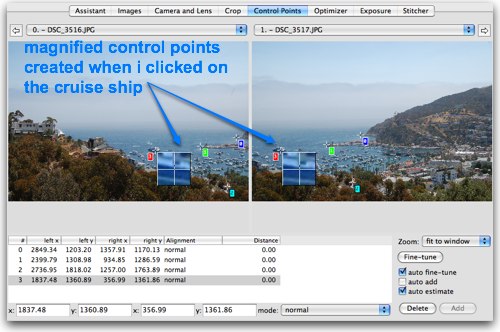 Next you’re presented with the first two images in your series, one on the left, one on the right. the Assistant has actually taken you to the Control Points tab. the idea here is that you’re going to help the software understand how to line up the images. With any luck you were smart enough to take the pictures with significant overlap – I try to double up about 1/3rd of the image each time. So you find a spot that’s in both images, and click on it in both images, and that sets a control point. one mistake I made here was not paying attention to the messages that were coming up. when you click in the images it makes this cool square that has blown up pixels so you can tell if you nailed the exact right spot. make SURE they look the same, and then click the Add button in the lower right. It’s actually kind of fun like I said.
Next you’re presented with the first two images in your series, one on the left, one on the right. the Assistant has actually taken you to the Control Points tab. the idea here is that you’re going to help the software understand how to line up the images. With any luck you were smart enough to take the pictures with significant overlap – I try to double up about 1/3rd of the image each time. So you find a spot that’s in both images, and click on it in both images, and that sets a control point. one mistake I made here was not paying attention to the messages that were coming up. when you click in the images it makes this cool square that has blown up pixels so you can tell if you nailed the exact right spot. make SURE they look the same, and then click the Add button in the lower right. It’s actually kind of fun like I said.
Once you get three or four control points in, click the right arrow in the upper right and it will slide the 2nd photo to the left and add your 3rd photo. Add your control points on this combo and keep going till all of your photos are lined up. By the way I have a sneaking suspicion that if I did figure out that Autopano-SIFT thingy in the earliest error message, i wouldn’t have to do the control points, but it’s cool to have this level of control – the more anal you are in these steps the better your panoramas will look!
Now remember our cardinal rule, always go back to the Assistant, don’t be tempted by those other buttons! It’s SCARY out in those other buttons! Back on the assistant it tells you how many control points you have, and for some reason mine also said “images or control points have changed, new alignment is needed”. So the Align button is the only highlighted button on the page, so I clicked it! this brought up a really really ugly preview of my panorama. When Craig and I looked at it together, luckily he was observant enough to notice that there was a major janky spot in the alignment of one of the photos, so he suggested I go back and check some of my control points, and sure enough I had clicked a rather ambiguous spot and sliding that around and aligning again game me a great preview.
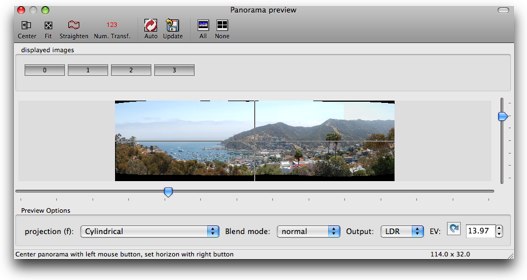
Now in the preview I put in the shownotes, I want you to notice how distinctly different the sky color is in the last image – it’s a greyish white while the other images are very blue. It looks DREADFUL in the preview. But don’t worry, Hugin will fix all of that. The other thing I didn’t worry about was all the options you can play with on almost every screen. For example on this preview screen you can change the projection from the default of cylindrical to rectilinear, equirectangular, even mercator and more – whatever any of those even mean! There’s pulldowns for blend mode and output (LDR vs. HDR) and some number you can enter for the EV. Again, whatever those are! I didn’t touch any of these controls. Back on the main screen I also didn’t go into optimizer, exposure or stitcher, all of which had about 2387 different options you could set. Remember what I said about the Assistant being your friend?
Back to the assistant for step 3 – the incredibly difficult process of clicking the button that says create Panorama. I know I made this sound long but you get the idea – pull your images in, click on some matching points in the images so they can be lined up well, and shazam, you’ve got a beautiful panorama! I guess I should mention that the image you get in the end is a TIFF flie, so it’s huge (mine was 30MB)! The resulting file also has some roundy edges on it so I popped mine open in Preview, cropped it and saved it out as a jpeg and it was only 2.1MB.
I put my masterpiece in the shownotes so you could see how lovely it looks.

I should mention that Hugin doesn’t just do a panorama of a set of horizontal photos, you can take a grid of images and it can stitch those together too! If you’d like to learn more about this amazing free and open course tool, check out their tutorials at hugin.sf.net/tutorials
Pano for iPhone
Or you could download and buy the $3 Pano application for iPhone from Debacle Software which lets you take shots with the iPhone camera and stiches them together for you automatically. That works really well too! Kyle turned me onto it, and I put a cool panorama he took in the shownotes so you can see how great it works, even with the cruddy iPhone!

HP Photosmart Stich
Ok, so I’m all fat dumb and happy with my Hugin review, thanks to Don for turning me onto it, and I’m SO over worrying about that HP Panorama Stitcher software – it was good while it lasted but I’ve moved on. Then this morning I’m doing my morning run down on the beach listening to Tim Verpoorten’s Mac Reviewcast as always, when the ever lovely Gazmaz comes on with a review of a Panorama stitching application. Well of course I’m all ears as he describes his adventure trying to find a good app. In the end he goes to Bart Busschots, who tells him to use the HP Panorama Stitcher. Somehow he forgets to mention that he learned about that from ME, or perhaps Gazmaz forgot to mention it, but in any case, I’m having a quiet smile realizing he’ll be defeated in this path because it simply doesn’t work with the latest Mac OS.
So next Gaz describes how it doesn’t work. But instead of sitting back and pouting as I did, he goes online and finds a forum discussing how it doesn’t work but how there is a NEW application from HP that does work, IS still part of a printer driver, and so it’s still free! what??? The software is called HP Photosmart Essential 3.5 and is touted as Free photo editing, organizing, printing and sharing software. Gaz goes on to explain that once you’re inside this huge piece of software, which by the way is available for Mac AND Windows, you’ll find a button or tab in the sw to an app called “Stitch”, and there in all it’s glory is my beloved HP Panorama software, reborn as a phoenix from the ashes! Huzzah!
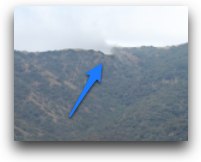 I jumped onto my Mac when I got home (all sweaty from my run) and did a search for HP (since I have very recently installed drivers for a new HP printer, and there is an app called HP Photosmart Stitch, and yes, it’s the same app. I dragged in the same four images I used before, clicked Next, and BAM! there’s my panorama! Remember how I had to painstakingly align twelve control points using Hugin? nothing like that here! I thought this couldn’t look that good though, right? I opened the image in Preview and I found one teeny tiny little spot in the mountain ridge where it was off a bit, in fact right about where I messed up when I did it by hand in Hugin. This is amazing – even the sky discontinuity I thought the apps would have trouble with looks great. I put the panorama from HP Photosmart Stitch in the shownotes too so you can compare it to the one from Hugin.
I jumped onto my Mac when I got home (all sweaty from my run) and did a search for HP (since I have very recently installed drivers for a new HP printer, and there is an app called HP Photosmart Stitch, and yes, it’s the same app. I dragged in the same four images I used before, clicked Next, and BAM! there’s my panorama! Remember how I had to painstakingly align twelve control points using Hugin? nothing like that here! I thought this couldn’t look that good though, right? I opened the image in Preview and I found one teeny tiny little spot in the mountain ridge where it was off a bit, in fact right about where I messed up when I did it by hand in Hugin. This is amazing – even the sky discontinuity I thought the apps would have trouble with looks great. I put the panorama from HP Photosmart Stitch in the shownotes too so you can compare it to the one from Hugin.
I noticed something else – the HP Photosmart Stitch software made a much higher resolution image – it came out 7744×1968 while the Hugin panorama was 5246×1310. I didn’t have to do any cropping at all with the HP software but Hugin gave me the choice of an uncompressed TIFF image. I’m SO excited to have two good choices now – one for the control freak (and I must admit, I really did enjoy the control of Hugin, and the HP Photosmart Stitch software when you just want to bang it out! Thanks to Gazmaz for the hot tip, and of course there’s a link in the shownotes to HP Photosmart Stitch software too.
ScreenSteps
You know I love ScreenSteps, so much so that I asked Greg and Trevor if I could advertise it to you. ScreenSteps gives you the easiest way on the planet to create gorgeous documentation with text, screen captures and annotations. What amazes me though is that even though these guys are on the top of the game, they keep taking it up a notch to do more. They just released version2.5 a little bit ago, and now they’ve announced that 2.6 (which is in preview right now) will support Office Open XML. That means you can not only export your documents in PDF and HTML for direct publishing, but you can also export them for editing in Microsoft Word, Pages and other word processors. How cool is that? Personally I’d rather edit in almost anything but Word but I know a lot of people are much more comfortable in there.
so if you’ve been toying with the idea of buying ScreenSteps Pro but haven’t gotten off the dime, now is the time to do it because the price is going up $20 next Wednesday to $79.95. If you buy Pro now using my coupon code NOSILLA, then you’ll get Pro for the price of a non-nosillacast-listener would get the standard version! Greg told me that ScreenSteps Standard is really becoming a tool for bloggers, while ScreenSteps Pro is a tool for people who have to assemble their stuff in to manuals, so Standard will stay at the low price of $39.95. and of course you can get 25% of Standard with the coupon code too! Check it out at screensteps.com.
Donald Burr on Lenovo S10
===========INSERT DONALD ON LENOVO S10===============
Lenovo IdeaPad s10 website:
shop.lenovo.com
Some pictures of the s10 that Donald took:
flickr.com/photos/dburr
Ubuntu Netbook Remix website:
canonical.com/projects/ubuntu
Donald’s podcast, Otaku no podcast: otakunopodcast.com
Thanks so much Donald – I love your reviews! You give such a great insite into the real use of a tool, and add some humor in there too! I put a link to the Lenovo at Amazon so if Donald’s convinced you to check it out, click on the link!
Plugins with Niraj
One of my pet peeves in the blogosphere is that so many podcaster/bloggers spend so much time on redesigning their sites. If I have a green border or blue, does that provide any value to you? Just like Drobo, now all the podcasters are advertising for Squarespace, right? So now we all start thinking, hmmm…maybe I need Squarespace too! They’re so good at the ads, they really make us feel like we’re not doing a good job if wed don’t check out Squarespace. It’s so seductive, isn’t it? I was listening to Mac Break Weekly a while ago and Alex Lindsay was talking about how cool it was that he could just slide all things components around and tweak this and that and he sounded so excited about it! And then again I thought – how does that help his customers if he’s always fiddling around with it?
I’ve had offers to redesign my website, and I’ve politely refused because of two things. 1) I really LIKE my design, and B) I think branding is important. I think it’s important that you can find things you’re used to finding, and identify with the site when you land there.
One thing I want to make clear is that nothing I’ve said here is a slam on Squarespace, from the testimonials from non-advertisers I’ve been hearing, it’s fabulous. I just want people to keep in focus what changes add value to your customer (the people who navigate your blog) and what changes are just fun for you. If fun for you is your primary objective, then fiddle away to your heart’s content – but realize what you’re doing!
Ok, so why did I bring all this up? I’ll tell you – it’s because some of the functionality of my site is just not working the way I think you deserve. One of the things that has bugged me is how long my right sidebar is getting – but there’s just so darn much good content there! Especially the Important Links – where I have about me, how to subscribe, Honda Bob stuff, and of all the tutorials I’ve been writing. I believe all this content provides a lot of value, but does it have to take up so much space?
So I put that question to Research Assistant Niraj, who’s middle name is actually “there’s a plugin for that”. He’s the MASTER of plugins for WordPress. I asked him for some way that the upper level links like tutorials could have maybe some sort of pulldown to get to all of the ones below it. Without even having to whip out his trusty BlackBerry he said “wp-dtree is what you need!” Okey dokey, I do as I’m told, right? i went online, searched for it, downloaded the file from wordpress.org. Uploaded to my website and turned it on in WordPress and hmmm…didn’t look like anything changed at first. I won’t take you through all of it, but Niraj has some sort of sixth sense about WordPress plugins – i showed him how it didn’t work, and he instantly pointed out my problem.
The good news is that now if you look at my right sidebar, it’s nice and neat and compact, but you have cool little pulldowns to get to all the same great NosillaCast goodness! You can click open all if you like, and you’ll see the big long string just like the old days. Tired of it? click Close all. Beautiful. Another beauty of this is that my small efforts to provide income to the NosillaCast are now above the fold – you can see my shiny Donate now button, the ScreenSteps button and my Amazon Affiliate link. If you want to buy something on Amazon anyway, why not search for it there and let a small bit of change go into the NosillaCast coffers and not cost yourself a dime more money? Everyone wins!
anyway, go check it out the new and improved right sidebar and let me know if it makes things better for you!
Honda Bob
It’s time for another testimonial about Honda Bob from his loyal customers at his 30 year picnic. Don’t take my word for it, listen to Susan and Becky:
=========INSERT SUSAN/BECKY===========
Remember you too can keep your Honda or Acura running smoothly for 175,000 miles like Susan by calling Honda Bob at (562)531-2321 or sending him an email at [email protected]. The only catch is you have to live in the LA or Orange County areas. HDA Bob’s Mobile Service is not affiliated with Honda, Acura or Honda Worldwide.
Chit Chat Across the Pond
Security Light
- Big Patch Tuesday from MS
- Big patches to Windows
- Big patches to Office on Mac
- Could not find a definitive answer anywhere as to whether this fixes the PPT 0-day
- Adobe joined in
- Apple release Safari 4 with security fixes (and Tabs in the right place)
MacMini Adventures
- Partner wanted to develop for iPhone
- Downloaded SDK
- Couldn’t run it on his G5 iMac
- Had monitor, KB and mouse lying around, so bought MacMini
- Monitors were VGA, no worried because my MacMini could drive the VGAjust fine, so expecting the same. Worst-case, with an adaptor, like the one that came with my MacMini
- MacMini arrived, came with MiniDVI and MiniDisplayPort ports, and a miniDVI to DVIadaptor
- Not worried, had two DVI to VGA adaptors FROMAPPLE
- Did not work, because there is no such thing as DVI, there are many types of DVI, so the MiniDVI to DVI and DVI to VGAadaptors could not be used because new adaptor is DVI-D, while old adaptors were DVI-I (all Apple adaptors remember)
- Turns out there is analogue DVI (DVI-A), Digital DVI (DVI-D), and intermediate DVI which does both analogue and digital (DVI-I). In the past Apple VERYsensibly used the most compatible adaptors, DVI-I, which can take any DVI connection. Now? Not so sensible, DVI-D ONLY. The DVI-I connector does not fit in the adaptor that Apple now ship.

- Went to buy a cable that DIDfit. Got a DVI-D to VGAcable, connected it up, NOTHING – a pure blank screen. The monitor was getting no signal at all!
- Rang Apple Care – got nowhere, they were no help at all despite keeping me on hold for ages. My worst ever Apple Care experience. I had to explain to the rep that there were different kinds of DVI (which I only knew from WikiPedia while on hold) – end result, they would only sell us a miniDVI to VGAadaptor, refused to let us exchange the useless adaptor we had for it, and even refused to overnight it, making us wait the standard 2-3 days before it even shipped. Very disappointing, and I told the rep so. Also took great pleasure in giving a REALLYbad review in the feedback form.
- In the end bought two adaptors, miniDisplayPort to VGA, and miniDVI to VGA, so he now has TWOmonitors!
Bart Gets an ‘Upgrade’
- Replaced my G4 MacMini with partner’s old G5 iMac (since he wanted my monitor)
- G5 is in good condition EXCEPT, that internal optical drive is dead – VERYdead – it destroys every disk you stick in to it (so taped it off)
- How to do an OSinstall?
- Solution was to put the Leopard DVDin my MBP, boot it into Target Disk Mode, connect that to the iMac over FireWire, and then hold down option on reboot and select the DVDdrive over FireWire
- Worked, but VERYslowly
- Now in the process of installing all the apps I want. I like a clean start from time-to-time, so I do this rather than transfer. Will have a full list of what I choose to install next week – like a super-mega pick of the week
- Slightly conserned that the iMac is running hot. Fan is always on, and CPU is always above 70C.
- IMP chat room insist this is normal for these G5 iMacs – still started to save for a new iMac because I expect I’ll need one in a few months
MAYBE- Serious Retro Fun!
- I found my old Handspring Visor yesterday
- IT STILL WORKS!
- Can’t get it to sync with the Mac though 🙁
That will wind things up for tonite, hope you have a great week, and while you’re enjoying yourself drop me an email at [email protected] with comments, questions, especially dumb ones! Don’t forget to follow me on Twitter at twitter.com/podfeet. Thanks for listening, and stay subscribed.


Try Voila for mac, for screen capturing, annotating and sharing, useful stuff this thing. Its by some guys from Global Delight.
I don’t understand the whole SquareSpace thing either. Personally, WordPress can do all that for you & more. I dunno. They do have a huge PR thing going on with the tech crowd though.
that WP plugin looks very cool. I love WordPress!
And Donald Burr did a great job on his review. Makes me want to buy a Lenovo. LOL. I just love his voice.
I really like Hugin. Yes, the autopano thing, when enabled, automatically generates control points. Great when it works, but sometimes, it makes mistakes which can really screw up your pano. Then you have to go back and check all those control points by hand. Then you will probably wish you had created them yourself in the first place. I thought recent versions of Hugin automatically installed the autopano stuff, instead of a two-step installation, like the previous versions. Maybe I just already had it installed. Anyway, it has gotten a lot better in recent versions.
See my hugin panoramas here: http://www.flickr.com/photos/ajmexico/sets/72157606058478404/
Knowing I have hugin waiting at home is like having a whole new camera, or at least a whole new lens. I can get some shots I never could before.
-Jamie Cox http://www.macmad.org
Allison, I love your podcast and listen to it all the time.
Where did get the theme music from?
Did you make it in Garageband?
I think there is some confusion regarding Square Space comment and Alex Lindsay quote.
I listen to Alex on TWIP all the time.
I think Squarespace is great and very flexible for those who do not know programming.
I have used WordPress and I could only go so far.
When he said he likes SS because he can change on the fly he did not mean all the time, but in beta phase.
Once it is final of course you do not want to change the look and feel for 2-3 years or so.
By the did you see the new format of Newsweek.
I hate it, My eyes now hurt when I read it. That was a change just to change
Keep up the wonderful work you are doing.
Hey Kirit – I didn’t make the music in GarageBand, it’s one of the stock jingles called Midnight Dialog. I know you don’t have to keep fiddling with your site with SquareSpace, but from what I’ve learned about Alex is that he actually will fiddle forever! and my observations of others is that they enjoy redesigning their sites and sacrifice time that could be spent creating content. I’m not saying never change your site, but to make sure you know why you’re doing it. thanks for the feedback!
Thanks for the credit. I was wondering why I had a lot of traffic hitting my site all the sudden! 😀
I have to admit, I never took the opportunity to listen to your podcast. Someone mentioned to me that he went to my webpage after hearing about it from your podcast, so I had to go look.
Well, I am hooked. Your documentation skills have become very apparent. I now have to take a trip through the past of Nosilla. Probably will impair my productivity for a while, but there are some good nuggets buried in there I’m sure.
I’m flattered Craig! I love to tell the story of how someone told me once that I shouldn’t put up these elaborate shownotes (even though I write them for the script) because then people would read instead of listening to the show. I replied, “oh gosh it would be HORRIBLE if the people get to consume the content the way they wanted to!” Some people just don’t get it. Thanks for the help, I had a great time with Hugin!
wow – I take your compliments as high praise Craig! I’m excited that you’ll be checking things out!
Hugin vs PhotoSmart
I decided to make some panoramas and after hearing of the HP software from here and downloading at the time this was a first use. It crashed, time and again. So I searched the site and you linked to the new Gazmaz found download. So I uninstalled the old and installed the new. Now it crashes. And crashes. And… You get the idea. The crash error report is exactly the same as the old HP app too. So can anyone confirm they’ve had success with it? [Running 10.5.8 on an Intel iMac]
Hugin works well, is slower but tends to produce somewhat distorted result when using shorter focal lengths and I don’t yet have the expertise to correct that!
Any help appreciated.
HP Photosmart stitch DOES work on my Macbook running OSX10.6. I just copied it over from my old iBook and away it goes! I got it several years ago when it was a stand-alone app with a printer and I agree, it’s the best panorama app there is. I have Photoshop CS2 and it really (and I mean REALLY) sucks for pans. Tried Hugin but that was too clumsy.
Oh, and I forgot to ask. Where in Photosmart Essential 3.5 is the stitch option? All I can find are books, cards, calendars, etc. No editing functions to speak of at all except brightness and red-eye, but no sign of the stitch button you tell of. good job the old app still works!
[…] Now another dumb question you could have asked is why on earth the HP printer driver takes up 600MB??? This got me thinking. I’ve heard people complain about the HP printer driver bloatware, but with disk space being so cheap these days I didn’t think much of it. I do know that every once in a while buried in an HP driver is an amazing application, like my favorite panorama stitching software is called HP Photosmart Stitch (reviewed and linked in episode 209 of the NosillaCast). […]