Check out Mac Roundtable #67 at macroundtable.com. Dumb Question Corner is all about Disk Images. We learn how to send a Safari web page in Apple Mail, but should you? Learn how to hack your USB devices so that you can just charge them instead of launching applications from Instructables at instructables.com. Scott reviews TuneWiki from tunewiki.com. An in depth review of Voila from globaldelight.com – get $15 off by entering the coupon code NOSILLACAST, and send me an email entitled Voila to enter the contest to get a free copy of the software. In Chit Chat Across the Pond, Bart tells us about a very important security update for the iPhone (let it install 3.0.1), then he tells us how unhappy he is about Newsgator dropping the NetNewsWire service and making him use GoogleReader, and then we discuss our likes and dislikes on RapidoWrite and Presto from app4mac.com and TextExpander from smileonmymac.com.

Listen to the Podcast Once (1hr 13 min)
Today is Sunday August 2nd, 2009 and this is show number 217.
Mac Roundtable
If you haven’t checked out the Mac Roundtable yet (or lately) you have to check out show #67. We welcome our newest cast member, John F Braun from the Mac Geek Gab podcast, and we also had Katie Floyd of the Mac Power Users and Don McAllister of Screencasts Online and me! We did what we’re calling the peripheral show – debating the merits of different makes of displays, printers, keyboards and mice. It sounds dorky but it was REALLY fun! We even have a healthy debate about the merits and demerits of the shift lock key. doesn’t get better than that! anyway, check it out at macroundtable.com.
Dumb Question Corner
========queue the music===============
Chris Scott from Rockford, MI sent in a great dumb question:
- I am a recent convert to the Apple family. I would like some help on Disk Image files. I am use to the Windows file download management, but unsure hoe to handle disk image files and properly getting the programs running and what to do with my expanding downloads folder. Love the show.
Hey Chris – great question! There really isn’t an analog to disk images on Windows that I know of. Part of your question is technical and part is actually philosophical. I will give you the facts as I know them, and the philosophy to which I subscribe.
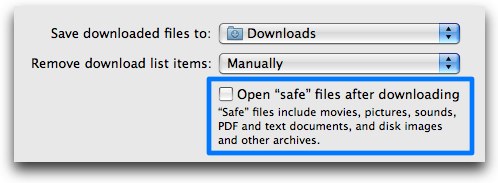 When you download most applications for the Mac, you get a file with a .dmg extension. This is the disk image file. If you’re running Safari, there’s an option in the Preferences to choose whether or not to let the OS open safe files after downloading, or not. There are dangers related to allowing this, even though it’s convenient. Imagine if there were an exploit in Safari that allowed someone to download malicious code to your machine, it could open and even run on it’s own and then you’d be very sorry and sad.
When you download most applications for the Mac, you get a file with a .dmg extension. This is the disk image file. If you’re running Safari, there’s an option in the Preferences to choose whether or not to let the OS open safe files after downloading, or not. There are dangers related to allowing this, even though it’s convenient. Imagine if there were an exploit in Safari that allowed someone to download malicious code to your machine, it could open and even run on it’s own and then you’d be very sorry and sad.
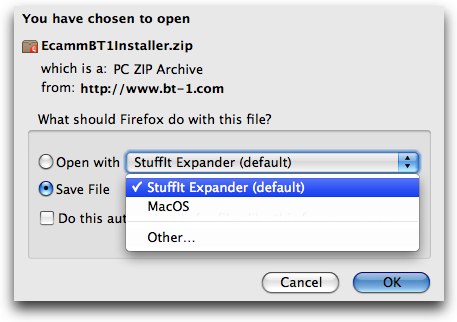 Firefox handles it a bit differently – it asks you if you want to just save the file, or if you’d like to go ahead and let it be opened by either Mac OS, or Stuffit Expander if you have it!
Firefox handles it a bit differently – it asks you if you want to just save the file, or if you’d like to go ahead and let it be opened by either Mac OS, or Stuffit Expander if you have it!
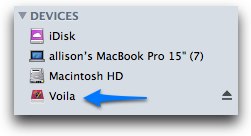 Either way, at some point since you intentionally downloaded this particular file, you’ll want to go ahead and open it. When you open a dmg file, it will mount a disk on your desktop that looks like a removable hard drive. Open up that fake disk and you may find an application installer, but that’s becoming more rare these days. More often now you’ll usually find two things – the application you want, and an alias to your Applications folder, and all you have to do is drag the application onto that alias and your application is installed.
Either way, at some point since you intentionally downloaded this particular file, you’ll want to go ahead and open it. When you open a dmg file, it will mount a disk on your desktop that looks like a removable hard drive. Open up that fake disk and you may find an application installer, but that’s becoming more rare these days. More often now you’ll usually find two things – the application you want, and an alias to your Applications folder, and all you have to do is drag the application onto that alias and your application is installed.
For the newly switched to the Mac, this can be a confusing. I’ve even fallen for it myself – you open the application from within the disk image, not realizing that you haven’t moved it to your real disk yet. Later you eject the disk image and even later you can’t figure out where the heck your application has run off to! There is one way you can use this to your advantage – if you’re a crazy experimenter like me, you can launch all kinds of apps with abandon and if an app just doesn’t blow your dress up, you can simply discard the mounted disk and it’s gone.
It sounds hard to believe that you can just drag applications like this, I had trouble believing it myself when they first started letting you do it this way. It sounds too good to be true, doesn’t it?
Ok, so back to normal people land. You’ve dragged the app to your applications folder, and ejected the mounted image. That’s the end of the fact-based portion of this dumb answer. Now it’s time for philosophy. Your second question was what to do with your ever expanding downloads folder. I used to keep every disk image file and burn the downloads folder to a CD frequently thinking that if I ever had to rebuild after a disk crash I would use those images to reinstall everything But then i realized at some point that most if not all of those kinds of files are quick to download, and would most certainly have been updated by the time I went to install again. Since then I’ve been kind of hit and miss about them – I tend to throw them away when I think of it, like if I’m out of disk space for example!
If you want to be careful and save something – save the license keys you get with the applications when you pay the shareware fees – THOSE are worth saving in 3 places including an offisite backup! Hope that clears the whole disk image mystery up for you and everyone else who had the same question Chris!
Send a Web Page using Mail
Have you ever had a web page you’d like to send someone? I know, you should probably send them the link, but what if you want to spoon feed them instead and send the whole darn page to them, have them receive it where they can click links in the web page and everything? Cedric Brown did just that to me – he emailed me a web page from the LA Times all about how Blue Microphones are doing (remember I have a Blue Icicle that I use?) anyway, I asked him how the heck he did that! Here’s what he wrote back:
-
Elementary my dear Allison. As long as you are using Safari, you just go “Command i” and Apple Mail comes to the front and opens a new mail window and the web page appears in the window. On most transplanted pages you can then place your insertion point just before or after the web page and you can start typing your text. On some pages, that have dark background colors can be a problem. What seems to happen is you place the insertion point and you hit two or three returns and elements on the page sure enough move downward but the background color does move a bit. So on those you just send a second message right after. The real tricky one is Wikipedia because the little puzzle globe is a link and if you can set your insertion point without activating the link and you then hit your returns to create some typing space you just seem to create duplicate puzzle globes. I’m still using Tiger so your results may vary.
This looked really swell, so I popped open Safari and hit command-i, and I got an error message saying that if I wanted to send the page to Mail I would have to make it my default mail program. Well heck, it already IS my default mail program! Popped open Google, typed in “Safari command-i Mail” and the first link was to the Apple forums (why don’t I just start there? That’s where the answers always are!) In there Hawaiian_Starman explained how to solve it:
- Go back to Mail. In the general panel, select another e-mail app. as your primary email program. Then, close the panel. Reopen it and now select Mail, then restart Safari. Try the command/i.
I executed that elementary maneuver and now I too can send entire web pages to my friends and families! That is unless they’re smart enough to turn off html in their mail program which is a dangerous thing to have turned on because people can embed malicious code inside html…
ScreenSteps
I assume by now you’ve already bought ScreenSteps because you’ve learned over the last few months what a great tool it is to create gorgeous documentation with hardly any effort. You’re making screenshots, you’re adding cool annotations (especially the sequence balls that indicate the order in which your learners should click and add information. You’re printing to PDF, you’re making HTML, heck you might even be exporting to Word with the new version. Your associates, friends and family are gaining from your vast knowledge on Windows or the Mac. But you want to do an even better job. The guys over at ScreenSteps know how you feel, so they’ve been holding these cool free webinars and even recording them so you can watch them at your own convenience. The latest one is fantastic – it’s called “Why Your Documentation is Useless and How to Fix It”. These guys have actually worked creating documentation in their past lives, and because of the pain of it created ScreenSteps to solve their own problems, so they know how to do it right! Go check out their latest webinar at the link in the shownotes and if by some oversight you’ve forgotten to actually buy ScreenSteps, don’t forget the coupon code NOSILLA for 25% off when you go over to screensteps.com.
Hack the Mifi
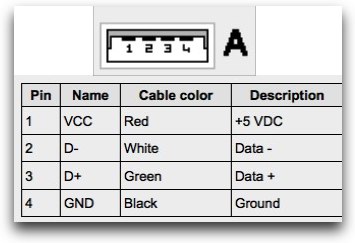 Next up we’ve got a really high tech hack. You better put on your nerd glasses, make sure your pocket protector is secured and maybe put a book about Fast Fourier Transforms on your desk within easy reach. Drew wrote in with a link to a hack that solves a real problem. Remember my only complaint with the Verizon MiFi was that when you plug it into your laptop to charge it, it no longer functions as a wifi hot spot. Instead it reverts to a modem so you have to launch the VZAccess software and you are no longer sharing the signal but instead keeping it selfishly to yourself? I want to be able to keep using it as wifi but still charge the darn thing. Or maybe you’re at a friend’s house and you want to charge your iPhone but you don’t want it to launch iTunes and try to sync. there’s a ton of devices you’d just like to have charge over USB and stop launching all those automatic things!
Next up we’ve got a really high tech hack. You better put on your nerd glasses, make sure your pocket protector is secured and maybe put a book about Fast Fourier Transforms on your desk within easy reach. Drew wrote in with a link to a hack that solves a real problem. Remember my only complaint with the Verizon MiFi was that when you plug it into your laptop to charge it, it no longer functions as a wifi hot spot. Instead it reverts to a modem so you have to launch the VZAccess software and you are no longer sharing the signal but instead keeping it selfishly to yourself? I want to be able to keep using it as wifi but still charge the darn thing. Or maybe you’re at a friend’s house and you want to charge your iPhone but you don’t want it to launch iTunes and try to sync. there’s a ton of devices you’d just like to have charge over USB and stop launching all those automatic things!
 The folks over at instructables.com have come up with a scientifically proven method to solve this. “Scientifically Proven” means I tried it and it worked. Here’s what you do. You get yourself some thick paper – not cardboard but not cheezy paper. You cut out a little form (they’ve got a diagram) that places a little tongue of paper down inside the USB connector on the cable. There are four pins inside a USB connector, and evidently the outer two are associated with charging, while the inner two are the ones that send the signal to the computer to start doing crazy things with the OS. So the width of this little tongue has to be precise so that it just covers up those two middle pins. Just to make this a little bit scientific, I included a diagram in the shownotes illustrating the pinouts. You can see that pins 2 and 3 carry data, while pin 1 carries +5 volts of DC power and pin 4 is the grounding pin.
The folks over at instructables.com have come up with a scientifically proven method to solve this. “Scientifically Proven” means I tried it and it worked. Here’s what you do. You get yourself some thick paper – not cardboard but not cheezy paper. You cut out a little form (they’ve got a diagram) that places a little tongue of paper down inside the USB connector on the cable. There are four pins inside a USB connector, and evidently the outer two are associated with charging, while the inner two are the ones that send the signal to the computer to start doing crazy things with the OS. So the width of this little tongue has to be precise so that it just covers up those two middle pins. Just to make this a little bit scientific, I included a diagram in the shownotes illustrating the pinouts. You can see that pins 2 and 3 carry data, while pin 1 carries +5 volts of DC power and pin 4 is the grounding pin.
Now it was time to see if this crazy hack could actually work! I got out my trusty Pilot Mechanical Pencil and a metric ruler and did some drafting (I took drafting in college, by the way because back then you HAD to take it to get a job in Mechanical Engineering!) Cut it out, folded it just like they showed in the tutorial, and plugged it in. it IS a little bit snug, but even as we speak I’m using the MiFi pocket router as a wifi hot spot while it’s plugged in and charging! This is such a cool thing to know about, and I plan on keeping my little wad of paper in the case for the Mifi to wow my friends AND to use it daily! By the way, the last line on the tutorial says that they take no responsibility for any fires or damage caused by the use of this hack. Head on over to Instructables and you too can endanger your electronics! Thanks Drew, GREAT tip!
Tune Wiki
Scott Rutkowski sent in a review of Tune Wiki, which is an iPhone application that allows you to listen to streaming music while watching subtitled lyrics, translated into 40+ languages. Let’s hear what Scott has to say about TuneWiki from tunewiki.com:
========insert Scott===========
Thanks Scott, for a great review! I can’t BELIEVE the quality of the audio recordings out of the iPhone 3GS, your voice sounded fantastic! maybe it’s because I’m a sucker for an australian accent. anyway, thanks again, and I put a link in the shownotes to the download link from iTunes
Voila
Ok, so you all know what a sucker I am for screen capture tools, right? how many have I actually reviewed – 236? And yet somehow I just don’t get tired of finding new ones and comparing features, maybe because this space has matured so much in the last 4 years! So far I’ve been sticking with Skitch after each trial of another tool, but yet another challenger is on the stage – it’s called Voila and it’s available from globaldelight.com.
I thought about just dinking around with it like I usually do, but I’d probably just take a couple of quick snaps, yawn, and never learn what else it could do. Now don’t start thinking crazy talk like I actually read the manual or something, I mean to say I broke down and read the bulleted list on the Global Delight website! Right off the bat I saw some things listed I haven’t seen before in a screen capture utility. Voila can capture full screen games and full screen movies. now that’s pretty tricky. How about not just one region on the screen but multiple regions? I’ve wanted that SO many times! They also say it can do multiple windows (fantastic) and even background windows! They started talking about capturing objects, but I’ve no clue to what an object might be, I’ll have to find out.
One of the signs of a great screen capture tool is if it can capture drop down menus, Voila can do that AND contextual menus. Voila doesn’t just capture plain old rectangles, you can do triangles circles, ellipses, polygons and they even let you capture freehand regions – that’s so awesome, can’t wait to try that! I’m dying to dig in, but I must keep reading – they say it can do web pages, cameras and even multiple screens!
Ok, thought I was done reading – that was JUST the screen capture options – they have a section on manipulation before capture, webpage capture, webcam capture, and then I found Annotation tools and effects, sharing options and organization options! yikes! They might as well have written a manual, the list of features is longer than most manuals!
I had a gap between when I read all about Voila and when I started this review, but I kept Voila running in the background. The other day I went to take a quick screen snapshot by using the traditional built in command-shift-4 just to grab a shot into the clipboard so I could post it in an email to Bart. To my surprise, Voila had taken over command-shift-4 so when i did the screen grab, it put it in Voila, but did NOT put it in my clipboard. I was a little bit annoyed that it took over what I wanted to do, but I thought this would give me motivation to actually dig into Voila. I ran into one big big problem right away. i could not figure out how to get the screen shot OUT of Voila. There’s tons of options from which to choose – I can send it to iPhoto, I can Mail it, I can publish it to the web, or I can print it. What I WANT to do is paste it somewhere! I was particularly excited about the ability to do a two piece screenshot because ScreenSteps doesn’t do that, so I thought I could take that image with Voila and then paste it into ScreenSteps, but I guess the only way I could do that is click on Mail, then copy it out of Mail and paste it into ScreenSteps. Bummer!
Next up I decided to try out the iSight capture. I clicked on the isight menu button but unfortunately it decided that I meant to use the BT-1 bluetooth camera instead of my iSight. Now I actually have two iSights, one on my MacBook Pro and one on my Cinema display, but unfortunately Voila didn’t seem to realize either of those existed. There was no way that I could find to tell Voila which camera to talk to either. I should point out that my BT-1 camera was not turned on, so at first it was a bit of a mystery why Voila decided it was my default camera. I banged my head up against the wall about this all week, and finally it came to me – it’s the BT-1 software causing it! I did an update to the driver, and suddenly I now have an option to disable the BT-1 in the Prefeence pane and now I can use my iSight! Yay!
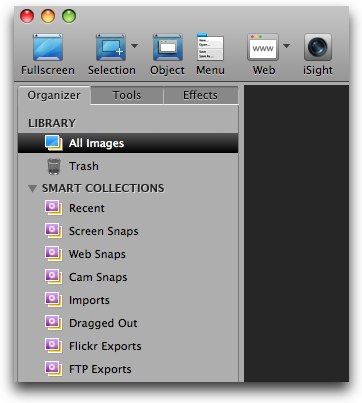 I decided to play with a few of the things that excited me – like being able to capture non-rectangular areas for the screen. That turned out to be great fun, I played with the polygon and freehand options – it was crazy to be able to just grab exactly what you want. I could see great utility to this, cropping things out of other images comes up frequently. Well done, Voila. Another thing Voila does very well, and I can’t figure out how the heck it can do this, is select a window that’s actually behind other windows! You simply click the Object button in the menu, and as you hover over windows they turn blue. Hover over a partially hidden window and the area it is taking up will also turn blue. Hit a carriage return and Voila! You’ve got a snap of a hidden window.
I decided to play with a few of the things that excited me – like being able to capture non-rectangular areas for the screen. That turned out to be great fun, I played with the polygon and freehand options – it was crazy to be able to just grab exactly what you want. I could see great utility to this, cropping things out of other images comes up frequently. Well done, Voila. Another thing Voila does very well, and I can’t figure out how the heck it can do this, is select a window that’s actually behind other windows! You simply click the Object button in the menu, and as you hover over windows they turn blue. Hover over a partially hidden window and the area it is taking up will also turn blue. Hit a carriage return and Voila! You’ve got a snap of a hidden window.
I should mention that when you’re capturing, after you’ve selected an area, either with one of the geometric tools, or the object selection tool you get some extra options above the selected area. You can cancel selection, discard previous selection, do a timed selection, or simply change go back into the mode where you can start a new selection. Nice non-commital option! I experimented with the timed selection, and it worked well – you get a countdown of 5 seconds to bring up your desired information before it captures the snap. I mentioned to Guruprasad that it would be cool if you could change that countdown time he gently pointed out that you can in the preferences.
I had to read the manual on how to capture menus – if you click the Menu button, Voila simply disappears and you’re given no clues as to what to do next. In reading the manual it said to select the menu you want to capture, and then hit command-shift-M. this worked, but it didn’t capture the name of the menu unfortunately, which means in documentation you’d have to take two separate snaps in order to get the menu name as well. I suggested this as an enhancement and Guruprasad assured me they’re working on it. They’re also going to put the keystroke combination into the menu so you’ll know to use command-shift-M.
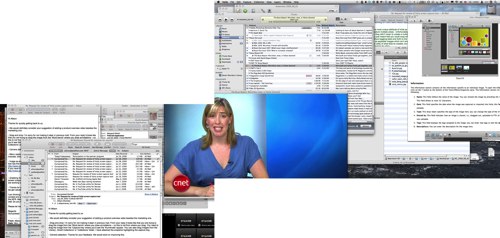 Probably the most unique attribute of Voila as I read about it was the ability to capture multiple areas. they have a feature where you can capture multiple screens. I selected full screen, clicked on one monitor, clicked the plus sign, clicked on the second monitor, then hit a carriage return, and Voila, there was an image showing both screens, AND they were oriented as I have them – so if you have a window crossing both screens, it shows seamlessly across them. Very very cool feature.
Probably the most unique attribute of Voila as I read about it was the ability to capture multiple areas. they have a feature where you can capture multiple screens. I selected full screen, clicked on one monitor, clicked the plus sign, clicked on the second monitor, then hit a carriage return, and Voila, there was an image showing both screens, AND they were oriented as I have them – so if you have a window crossing both screens, it shows seamlessly across them. Very very cool feature.
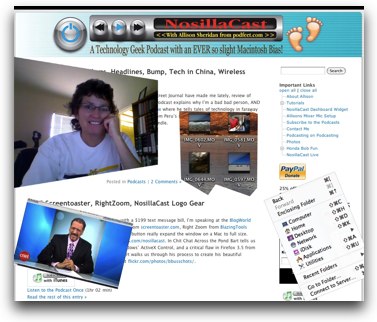 I wanted to see if I could select multiple objects or areas and have them stitched together, but that’s not quite how Voila lets you do it. Instead they have what they call image annotation. This name doesn’t intuitively mean anything to me but when i watched the video Guruprasad sent me to, I understood that they mean the ability to use images to enhance another image. in their video they pin one image so that it stays selected on the workbench and then you can drag other images on top of it, rotating them and resizing them. It was right here when I realized that this application is so much more than an image capture tool. this is a tool for creating artwork that would be appropriate for magazine copy or classy images in fancy pants websites. You can modify these images by adding text and arrows like other apps but you can also add filters like monochrome and more, mess with the edges, and callouts like voice balloons, and really get creative with creating new artwork. You have access to traditional image editing tools like sharpen, hue, saturation for example.
I wanted to see if I could select multiple objects or areas and have them stitched together, but that’s not quite how Voila lets you do it. Instead they have what they call image annotation. This name doesn’t intuitively mean anything to me but when i watched the video Guruprasad sent me to, I understood that they mean the ability to use images to enhance another image. in their video they pin one image so that it stays selected on the workbench and then you can drag other images on top of it, rotating them and resizing them. It was right here when I realized that this application is so much more than an image capture tool. this is a tool for creating artwork that would be appropriate for magazine copy or classy images in fancy pants websites. You can modify these images by adding text and arrows like other apps but you can also add filters like monochrome and more, mess with the edges, and callouts like voice balloons, and really get creative with creating new artwork. You have access to traditional image editing tools like sharpen, hue, saturation for example.
Ok, another cool feature is they say Voila can capture full screen games and movies. I think there’s a little bug to be worked out on this one because every video tool I tried, when I captured the screen it first kicked me out of full screen and then took the picture. Guruprasad is looking into this for me. I tried full screen movies in iTunes, full screen in QuickTime and full screen in the DVD player, and all had the same behavior.
I was thrilled with the way Voila can capture web pages. You can use the buttons to capture the current page you have open in Safari (but not Firefox), and it captures the entire page which is really cool. What’s even cooler though is that Voila has a built in web browser (including a Google toolbar which I found interesting), and in THERE you can actually select regions of a web page while it’s scrolling! So lets say the area you want is longer than your monitor can display, you just click in one corner and as you drag down you can select more. This is even better than being able to do the whole web page! Really like this feature.
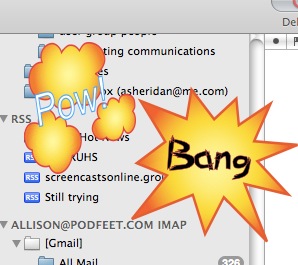 Back to the callouts you can do – they have a bunch of silly sort of gimmicky ones – for example you can add POW and Bang, a la the old Batman series from the 1960s if you’re old enough to remember that!
Back to the callouts you can do – they have a bunch of silly sort of gimmicky ones – for example you can add POW and Bang, a la the old Batman series from the 1960s if you’re old enough to remember that!
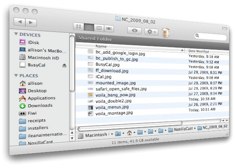 One of my favorite tools they have is called skew, you can skew horizontally or vertically and what this does is makes the image look like it’s fading away from you on one side. I really like the look of that. I should mention that all of the tools in Voila are destructive editing. Each time you finish applying an effect, like let’s say skew for example, they ask you if you’re sure you want to flatten the image. That means that all of the effects are imbedded in the jpeg as bits, they are not going to be vector lines you can drag around later, or undo the skew or put the color back to normal after making it monochrome. I wish they had non-destructive editing, I’m beginning to expect that these days.
One of my favorite tools they have is called skew, you can skew horizontally or vertically and what this does is makes the image look like it’s fading away from you on one side. I really like the look of that. I should mention that all of the tools in Voila are destructive editing. Each time you finish applying an effect, like let’s say skew for example, they ask you if you’re sure you want to flatten the image. That means that all of the effects are imbedded in the jpeg as bits, they are not going to be vector lines you can drag around later, or undo the skew or put the color back to normal after making it monochrome. I wish they had non-destructive editing, I’m beginning to expect that these days.
Voila is an incredibly deep tool with a ton of capabilities I haven’t even scraped the surface on yet – for example I haven’t even gotten into the organizer functions on how you can store and tag and make smart collections, or how they tell you where you’ve shared your images, or how to publish to iPhoto, Mail, published to Flickr – the list goes on and on. the great news is that the folks at Global Delight have made a TON of instructional videos that will show you exactly how to work with the tool, all without ever cracking open the manual! I put a link in the shownotes to their page with all the videos so you can go see Voila in action.
Voila is $39.95 for a single user, $44.95 for 2 Macs, or you can get a family pack for up to 5 computers for $63.95. they have educational and government discounts, and even upgrade plans to go from single to family packs. Guruprasad has generously offered give all the listeners $15 off – that’s a 38% discount! Isn’t that cool? Use the coupon code NOSILLACAST to get the discount. He also said I could give away 2 free licenses, so how about you send in an email entitled simply Voila (spell it right so my mail rule catches it) BEFORE August 21st and I’ll do the random number generator again and pick the two winners.
Honda Bob
You know you have someone you can believe in when your knee jerk reaction is to call them in moments of need. Like when you stick a magnet to your brand new Macbook Pro, your hand instinctively reaches for Pat Dengler on speed dial. I feel that way about Honda Bob. My daughter lives a few hours away and she called me to tell me she was low on oil and asked what she’s supposed to buy. The last time I changed my oil myself was when I had a 1976 Honda Civic, and I know it was 10W40, but I’m pretty darn sure it’s changed since then! What do you think I told her to do? Call Honda Bob of course! This faith in Honda Bob has been earned over the 30 years he’s been coming to our house and taking care of our Hondas and Acuras. Over the past several weeks you’ve heard the testimonials, so you know it’s not just me being a zealot about his services. It’s just a shame that he doesn’t take care of more types of cars, or that he doesn’t have an international franchise business, but if you’re lucky enough to live in the LA or OC areas, and you do have a Honda or Acura, give Honda Bob a call at (562)531-2321 or send him an email at [email protected]. HDA Bob’s Mobile Service is not affiliated with Honda, Acura or Honda Worldwide.
Chit Chat Across the Pond
Security Light
- iPhone OS3.0.1 comes out – fixes REALLY nasty security flaw for iPhones – REALLY REALLY REALLY NASTY – PATCH NOW!!!!!
Main Topic – NetNewsWire commits harikari
- Never before have I seen an app snatch defeat from the jaws of victory like this before
- in one forced "upgrade" all my reasons for using NNW are destroyed – and they lost a bunch of my data in the process
- NNW has just gone from zero to hero
- My workflow for IMP Live is destroyed now
- No more clippings folder
- no more sub folders (what a loss!)
- Nothing more than Google Reader featureset now
Main Topic 2 – TextExpander vs. RapidoWrite
Figured out why you didn’t know I’d reviewed the replacement for RW – it’s because I reviewed the replacement called Presto – it’s because I reviewed it on the Mac Reviewcast!
http://www.surfbits.com/?p=2226
TextExpander from smileonmymac.com:
- folders for organization
- quick to launch (wish there was a keystroke to launch
- like being able to have a trigger
- Bart wishes it would do a heads up for a trigger
- Like its folders and rich text formatting (folders only in version 3 (Al has version 2!)
RapidoWrite from app4mac.com:
- Like that it has a heads up display to choose the item you want
- Like its folders and rich text formatting
- Don’t like that they quit giving it to us
- Don’t like that they changed it to Presto and made you HAVE to use the down arrow to choose the expanded phrase – non-starter
Email me at [email protected], follow me on twitter at twitter.com/podfeet and join the live show which is NORMALLY on at 5pm GMT-8 on Sunday nights at podfeet.com/live but next week will be on Saturday night – keep an eye on Twitter to find out what time!.
