Camtasia giveaway complete from techsmith.com. In Dumb Question Corner we talk about smart folders. Bruce asks what plugins I use on WordPress so I walk through the problems each one of them solves for me: Akismet from akismet.com, WordPress Database Backup from ilfilosofo.com, WP-dTree from Ulf Benjaminsson (wordpress.org/extend/plugins/wp-dtree-30/) and ulfben.com, Tell a Friend from socialtwist.com, iWPhone ContentRobot at contentrobot.com, Subscribe to Comments txfx.net, Ultimate Google Analytics from oratransplant.nl. Full review of AppDelete 3.0 from reggieashworth.com and the Open Source Bean word processor from bean-osx.com. In Chit Chat Across the Pond Bart and I talk about a Twitter Phishing attack and how to protect yourself from it and how people aren’t updating their iPod Touches and iPhones. Bart’s reluctant endorsement of Net Newsire is tainted after the show aired (it doesn’t work after all). Many thanks to Will P for his unending energy creating scripts for the show – check out his site at iwillsite.com and follow him at twitter.com/beiju.

Listen to the Podcast Once (1hr 03 min)
Today is Sunday September 27th, 2009 and this is show number 225. No NosillaCastathon this week, but it’s going to be a great show. Let’s kick right in.
Camtasia Giveaway
It’s time to announce the winners of the Camtasia for Mac giveaway. As always I make the smart mailbox that sorts all the entries for me, then I drag each of the email addresses into an Excel spreadsheet. Then to the left of the names I insert the Excel command “=rand()” which generates a random number. These numbers are 16 significant digits long. Now you can’t sort at this point (I tried) because the random numbers regenerate themselves when you do that. So next I copy the number column, and do what’s called Paste Special, and in there you can select Paste Values. That gets rid of the formula and formats them as regular numbers instead. now I can sort on that column and the top two are the winners. I’m pleased to announce that the winners are Jose Rivera and Marc Beddawi!
One of the reasons I really like doing these giveaways is not just that you get free stuff, but also that people write the most lovely letters when they’re hoping to win! No seriously, many of you are shy and haven’t ever written and the chance to win spurs you to write, and then you figure, heck, I should tell her how much I like the show while I’m at it! It brings the shyer of you out of the woodwork and I enjoy that very much. Now Marc has written lots of times before but I still liked the body of his message. It simply said, “Please, please,please.
Dumb Question Corner
===insert music=====
This week’s Dumb Question comes from Jeremy:
- Hi Al – Keep up the ‘Euro-bias’ in your show, it gives it that certain “je ne sais quoi” haha. Well it would if you could get the Belgians to speak french. ( though I guess they are from the Flemish not Walon part of Belgium). Anyway, here’s a really dumb question for you to answer when you have a slot to fill. What are ‘smart folders’ ? How and why are they used? regards as ever, Jeremy
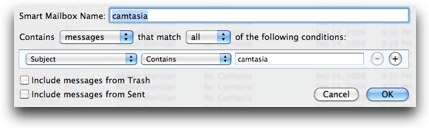 Funny you should mention Smart Folders Jeremy, since I just mentioned them in the Camtasia for Mac giveaway! Smart folders are a way of creating a folder that follows some rules to sort things out for you. So let’s use the Camtasia contest for example. I want to have every email that has in it’s subject the word Camtasia all sorted into a nice little folder in Mail. In this case technically it’s called a smart mailbox instead of a smart folder, but visually to us they look like folders.
Funny you should mention Smart Folders Jeremy, since I just mentioned them in the Camtasia for Mac giveaway! Smart folders are a way of creating a folder that follows some rules to sort things out for you. So let’s use the Camtasia contest for example. I want to have every email that has in it’s subject the word Camtasia all sorted into a nice little folder in Mail. In this case technically it’s called a smart mailbox instead of a smart folder, but visually to us they look like folders.
To create this, all I do in mail select Mail, new smart mailbox, and then name it, and then you define the parameters of the smartness. In this example, I choose contains messages that match all of the following conditions. And then the conditions I chose were subject contains camtasia. I also unchecked include messages from trash and sent. there’s a ton of variables in there to mess with so you can set your parameters to meet your needs.
lets say you’re working on a project called titanic. You want to make sure that all the files related to titanic in the last week show up in a folder together. You would go into the finder, and select File/New Smart Folder. it kind of looks like spotlight here, which is not a coincidence. type titanic in the search window, and then select where you want it to search, and whether you just want files whose name includes titanic or any files with the word titanic anywhere in side them. Once you do this, you get a save button showing in the upper right under the search window along with a + sign. hit that plus sign and now you can add additional parameters to narrow the search for matching files. so for example you can choose last open date is within last 7 days.
when you do hit save, it puts that lovely smart folder down at the bottom left of your finder window under the indicator Search For. Now you can create these on the fly whenever you use the search box in a finder window – do your search and then click save and you’re done! They’re enormously useful when you need them and when you don’t just delete them! One last point, I’m pretty sure there’s something like this in windows 7 but for the life of me I just can’t remember what they’re called.
WordPress Plugins I recommend
Bruce wrote in a comment on the blog after the discussion on Chit Chat about WordPress, asking me what WordPress plugins I like and recommend. I’m not going to do an exhaustive discussion on this because I would suspect that would bore MANY of you to tears, so I’ll just go through them quickly telling you the problem to be solved, and then the plugin I use to solve it.
Akismet
The very first thing you’ll find when you start blogging is that comment spam will bury you almost immediately. So before you install a single other plugin, start with Akismet from akismet.com. You have to do a slight weird fiddling getting what they call an API key but once you do this it’s set it and forget it. The service is free and I find I only get about 2 spams a WEEK now that I have to deal with, and that’s on an active week!
WP-backup
Now you’ve been putting your heart and soul into your blog – what if your web hosting company went belly up? Would you be able to recreate your blog somewhere else? Or what if you personally botched up and deleted an important directory? How exactly would you feel? I bet you’d feel fine if you were smart enough to install the plugin WordPress Database Backup from ilfilosofo.com. This little plugin simply emails you a backup of your blog content every week! Now you might think that would be an enormous file, but with my 224 shows as of last week with my ludicrously long blog posts, the ENTIRE file is only 2.3MB! Text is very very small so it’s not bad at all. now remember this doesn’t back up your theme, or any ancillary files like images you may have ftp’d on the side, it’s just the content you’ve written in your blog.
WP-dTree
On the sidebar of your blog you’ve got all the Pages you’ve created – the permanent things you like to keep visible, like About Me (because let’s face it, we bloggers are narcissists, right?) and Contact Me (see a theme here?) Well if you’re at all like me you’ll keep thinking of new Pages to create – like “Make your own Honda Bob commercial”, and pretty soon you end up with so many links down the side that people can’t see your Paypal button any more! I installed a plugin I got from Research Assistant Niraj (who by the way is INSANE at finding cool plugins). The plugin is called WP-dTree from Ulf Benjaminsson (wordpress.org/extend/plugins/wp-dtree-30/). If you want to see some crazy WordPress plugin action going on – check out his website at ulfben.com.
Tell a Friend
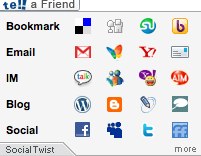 I have one more plugin that I really like but i have no idea whether it provides any value at all – I’d like to know from the audience whether you’ve ever used it! Here’s the problem – you’ve just read the best NosillaCast post EVER and you just wish there were an easy way to tell your entire network about it. I installed a plugin called Tell a Friend from socialtwist.com. This playful little plugin puts a a button at the bottom of the post that lets you post to just about every social network I’ve ever heard of and many i haven’t! Twitter, Facebook, MySpace, LinkedIn, Identi.ca, FriendFeed, heck you can email it, bookmark it, IM it – any way you want to tell people about the great and wonderful NosillaCast is right at your fingertips!
I have one more plugin that I really like but i have no idea whether it provides any value at all – I’d like to know from the audience whether you’ve ever used it! Here’s the problem – you’ve just read the best NosillaCast post EVER and you just wish there were an easy way to tell your entire network about it. I installed a plugin called Tell a Friend from socialtwist.com. This playful little plugin puts a a button at the bottom of the post that lets you post to just about every social network I’ve ever heard of and many i haven’t! Twitter, Facebook, MySpace, LinkedIn, Identi.ca, FriendFeed, heck you can email it, bookmark it, IM it – any way you want to tell people about the great and wonderful NosillaCast is right at your fingertips!
iWPhone Theme
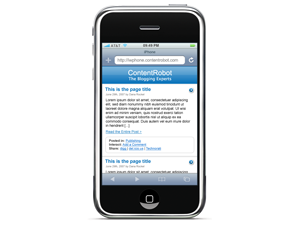 iPhones and iPod Touches have a great web browser, but when viewing a text-filled site like mine, they may find it a bit too hard to read. To solve this I actually use a theme called iWPhone ContentRobot at contentrobot.com. You simply throw this theme in your themes folder, and voila – any time an iPod Touch or iPhone user navigates to your site they get a very simple rendition of your content.
iPhones and iPod Touches have a great web browser, but when viewing a text-filled site like mine, they may find it a bit too hard to read. To solve this I actually use a theme called iWPhone ContentRobot at contentrobot.com. You simply throw this theme in your themes folder, and voila – any time an iPod Touch or iPhone user navigates to your site they get a very simple rendition of your content.
Subscribe to Comments
Let’s say you go to my site and leave a comment. How do you know if I wrote back to you, or if someone else made a comment on your comment? Not a very rich experience if you have to keep coming back to see what’s going on if anything. Because I use the plugin called Subscribe to Comments txfx.net you can click a little checkbox when you leave a comment (or even if you haven’t left a comment) and whenever someone does leave a comment you’ll get an email notification. I love it when sites have this enabled, so I did it for my site. I’m pretty sure DebbieT from splashofstyle.com turned me onto this one.
Google Analytics
Bloggers are always looking for gratification for all their work and there’s nothing like a boost to your ego (or a stake through your heart) than looking at your blog stats. I use Ultimate Google Analytics from oratransplant.nl to get my stats. Now don’t break my heart guys – keep my stats up! This plugin does require you to put a little line of code in one of your theme files so it’s not as plug and play as some but it works great.
I’m glad you asked me to go through this Bruce because I decided that if a plugin wasn’t worthy of talking about here, it wasn’t worthy of putting on my blog, so Bart will be glad to know that I deactivated a whole bunch of plugins that were just sludging things up. I even found one I thought I was using that I’m pretty sure was hooked to a link farm or possibly even something more nefarious! I should have paid attention. I’m gonna do it right now.
ScreenSteps
I keep forgetting to mention one of the coolest parts about ScreenSteps. A lot of people respond really well to video, so there’s a tendency to want to make video screencasts to teach people techniques, and now we have a lot of great options on Windows and the Mac to do just that. There’s nothing like a video to get that “aha!” moment for people. Two problems though – it’s very time consuming to make long instructional videos, and secondly when the viewer is done, what if they forget a step? they have to scrub through the video looking for that spot where you told them that step. How about having the best of both worlds – text/picture based instruction with video snippets for the tricky bits? ScreenSteps can do just that. Create your tutorial in ScreenSteps using the fantastic built-in screenshot utility, and the imbed video that you’ve uploaded to a video sharing site like YouTube. Now the people you’re trying to explain things to – your dad, your brother, your boss – they can all have a document to which they can refer back to quickly scan for a missing step but also have video for that “aha” moment. Video embedding is available in the Pro AND Standard version too. If you want to give this a try, head over to screensteps.com and download the free trial, and be sure to use my coupon code NOSILLA for 25% off the purchase price!
AppDelete 3.0
There are so many great applications for the Mac, but sometimes you want to get rid of an application. I know, it seems harsh but sometimes it just has to be done. For literally decades when I had to remove an application I simply dragged it to the trash, and nothing went wrong. But over the years, crud left behind could cause inconsistent behavior that you could never track down, and the extra files on which that application depended were taking up valuable disk space.
A few years ago, one of my favorite shareware developers, Reggie Ashworth invented a shareware program called AppDelete whose job it was to go sweep up all the little bits an application would leave behind – plists and all that sort of stuff. I put AppDelete in the menu bar of my finder window so all I have to do is drag the application onto it and the whole mess gets deleted.
I got an email this week from Reggie telling me that AppDelete 3.0 has been completely rewritten from the ground up. I was reading over Reggie’s “what’s new” list and he’s taken some giant steps forward. Not only does it get rid of applications, it does widgets, Preference Panes, Plugins, and Screensavers.
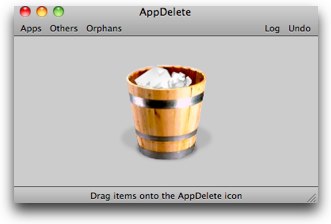 So in the old days, I never really launched AppDelete, I just dragged the apps onto the AppDelete icon, but now that it can do so much more it has it’s own interface. I launched AppDelete and now I see buttons for apps, others, orphans, log and undo. Clicking on the applications button brings up a gorgeous heads up display of your applications folder – really really pretty. At this menu you can select more than one application and do a search on it and AppDelete tells you what it would delete should you choose to take that step. It will even tell you what it would delete if you choose to delete AppDelete itself! I wasn’t crazy enough to actually try that of course…
So in the old days, I never really launched AppDelete, I just dragged the apps onto the AppDelete icon, but now that it can do so much more it has it’s own interface. I launched AppDelete and now I see buttons for apps, others, orphans, log and undo. Clicking on the applications button brings up a gorgeous heads up display of your applications folder – really really pretty. At this menu you can select more than one application and do a search on it and AppDelete tells you what it would delete should you choose to take that step. It will even tell you what it would delete if you choose to delete AppDelete itself! I wasn’t crazy enough to actually try that of course…
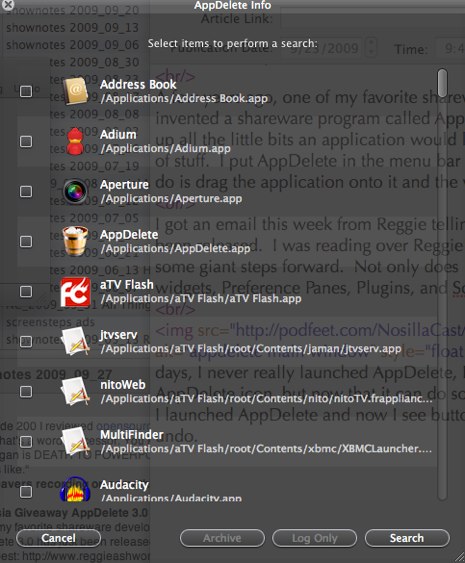
Click on others and you get to see all of the dashboard widgets you have loaded. I don’t know if you realize this but having tons of widgets can cause your Mac to slow way down – many of them check the web for info and you don’t really want that. I plan on getting a rid of a bunch of widgets because I don’t use hardly any of them! Except the NosillaCast dashboard widget of course! (download from podfeet.com)
Next up is Orphans, and I’m not quite sure what you’re supposed to do with them – click on one and hit search and it shows you that it’s all alone. At least that’s what happened with the few I checked out. There’s a log button so you can view what you’ve deleted recently. Oddly my log showed that I had deleted GarageBand on August 30th, but I only installed AppDelete 3.0 a few days ago and since Snow Leopard came out on August 28th I’m pretty sure I didn’t toss out GarageBand 2 days after I installed it. I deleted a widget and looked at the log again and it dutifully included the deletion.
The last button is a lovely undo – makes you feel warm and fuzzy that it’s there when you need it.
If you’re on Snow Leopard you can run AppDelete 2 or AppDelete 3 (but of course you’ll want to take advantage of all the new goodies in 3). For Pre-Snow Leopard people you want to stick with AppDelete 2. The good news is Reggie plans to continue updating version 2 so it’s still worth it to buy if you haven’t already.
If you’re new to AppDelete, it will run you $7.99, or if you’re upgrading from Version 2 it’ll be $3.99, and Version 2 from scratch is $5. Heck there’s even a free trial! Check it out at reggieashworth.com .
Bean
So you all know how much I hate PowerPoint, right? Death to PowerPoint and all that. And I think I’ve talked about how much I love Excel – get me going on a good pivot table and I’m happy for hours. Just this weekend I took Lindsay’s phone bills on Verizon for the last three months, dumped them into Excel, did some pivot table action, color coded things, and figured out a way to save her some money on her bill. Heaven! So the big hate on for the PowerPoint, geek love for Excel, what about the third in the triumverate – Microsoft Word? Well just as you might think, it’s smack dab in the middle – I simply don’t care about it. Don’t hate it, love it, just don’t care.
The reason I don’t care is I write most things in blogs or in wikis. I like the openness, and the ability for others to edit. I also don’t have a great need for some of the fancy pants things Word offers like auto-generated tables of contents, footnotes, and all that stuff. I know there’s a lot of people who do complicated documents where this is crucial to them, but I think for most of us Word is actually overkill.
Way back in episode 200 I reviewed a site called opensourcemac.org and in there I found a product called Bean and I said, “And how about Bean? that’s a word processor. I’m going to start using Bean for a while and see what it’s like.” Well I have these grand plans so often and then some new shiny toy drops in my lap and I get distracted so easily!
I finally decided that it’s time to take a close inspection of Bean. Most open source applications work well but the one thing that isn’t a significant focus is the user interface. Frequently they’re kind of dodgy and nasty looking. That is definitely not the case with Bean. I actually went back and verified it was open source before I started the review because I started doubting it based on how good it looks.
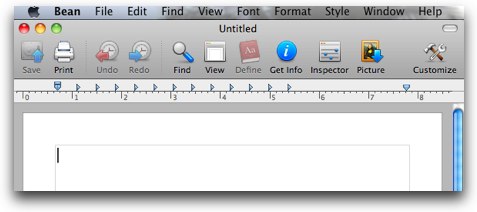 The tool bar has very pretty and obvious icons for the classic functions like save, print, undo and redo. there’s a nice big magnifying glass for Find, that comes with the classic search and replace functions too. There’s a View button that simply toggles between the view where you can see each page and margins and the one where it just looks like a big white piece of paper. I’m sure there’s a technical name for those two views but it escapes me at the moment.
The tool bar has very pretty and obvious icons for the classic functions like save, print, undo and redo. there’s a nice big magnifying glass for Find, that comes with the classic search and replace functions too. There’s a View button that simply toggles between the view where you can see each page and margins and the one where it just looks like a big white piece of paper. I’m sure there’s a technical name for those two views but it escapes me at the moment.
Next up on the tool bar is a Define button with a picture of a dictionary. this will be more useful I think when you’re reading someone else’s document in Bean – if you select a word and hit the Define button it brings up the Apple Dictionary with the definition.
 There’s a Get Info button that tells you things like number of words, characters, and my favorite – number of carriage returns. for those of you who may be of the younger persuasion, the term carriage return comes from the typewriter days. The paper in a typewriter was wrapped around a cylindrical carriage that would move horizontally along while the typing occurred on the paper. When the carriage reached the end, the typist would reach up and grab a metal handle and return it back to it’s starting position. I asked an ergonomist once why typists back in the typewriter days didn’t get repetitive stress injuries and he suggested that simple act of reaching up to pull the carriage back could have been enough interruption every few seconds to give the hands the rest they need. Maybe we need to bring back the carriage?
There’s a Get Info button that tells you things like number of words, characters, and my favorite – number of carriage returns. for those of you who may be of the younger persuasion, the term carriage return comes from the typewriter days. The paper in a typewriter was wrapped around a cylindrical carriage that would move horizontally along while the typing occurred on the paper. When the carriage reached the end, the typist would reach up and grab a metal handle and return it back to it’s starting position. I asked an ergonomist once why typists back in the typewriter days didn’t get repetitive stress injuries and he suggested that simple act of reaching up to pull the carriage back could have been enough interruption every few seconds to give the hands the rest they need. Maybe we need to bring back the carriage?
When I was around 11 years old I had some sort of long term illness, don’t even remember what it was now, but I was dreadfully bored, so my mother brought me her circa 1945 typewriter and her typing instruction book from school. I went through page by page and taught myself to type from that book. I was so bored that when I finished the whole book, I started to teach myself to type with my toes. Unfortunately I recovered from my illness and that dream was never fully realized.
Ok, back to Bean, where was I? Oh yes, we’re in the Get Info panel. After counting things like my beloved carriage return, there’s a section on file info that I found very useful. From this pane you can create a locked file/template, you can save the file as read only so it’s not editable, and then there’s two options for creating backups of your file. You can choose to have a back up created whenever you close the file, and also to have a backup saved every 5 minutes (and that’s changeable) which has a time stamp on it so you can actually go back and pull a specific backup. These backup options are for the file you’re currently working on, but if you go to the Bean preferences you can set them for all of your documents.
I think the Inspector button in the toolbar is my favorite of all. the inspector gives you nearly infinite control of how your text looks in your document. Font and style are obvious, and the font size is available as a slider that affects your selected text real time. You can highlight text in various colors from the menu as well. The crazy variability they offer you next is in spacing – you can change character spacing, line spacing, inter-line spacing, before and after spacing, left right and first line indents and even set limits to for line heights to at least or at most certain values. Now I know we really don’t need these functions most of the time but it was really fun to grab these sliders and watch my text spreading out and shrinking and I basically made a mess of the whole thing! There’s a default button at the bottom that I was hoping would put all my text back to normal but unfortunately it only affects one of the functions. I think if they’re going to give us that much ability to bork our text up they ought to at least show us what normal settings would look like!
The last functional button in the Bean toolbar allows you to insert a picture into your text. This works perfectly but I think the icon is upside down. It has a down arrow on it implying you would download a picture from here and I think the function is really more like an upload. I’m actually struggling to find things to nitpick Bean for because i can’t find much to complain about so perhaps this is a bit of a nit. What fun would a Mac app be if you didn’t have a customize button as well – there’s tons more options you can throw into your tool bar – complete, float, full screen, date/time, show invisibles – the list goes on and on. I’ll let you go play with all of those.
You can send a Bean document right to Mail which works well, at least with mail.app, would be curious if it works as well with applications like Thunderbird. I was hunting through the menus and found possibly the most wonderous menu choice at all – you can resize images in your document with a slider!!! oh the pure joy of it.
there’s an insert menu that gives you choices for numbered and bulleted lists, and this was the first spot that Bean gave me any trouble – I couldn’t figure out how to get it to STOP numbering my paragraphs at first. I finally figured out that if a line is numbered and you don’t want it to be, simply hit the delete/backspace key and it disappears.
I have always found tables in Word to be a bit troublesome – not that they aren’t functional they just don’t work quite the way i think they should. i tried out tables in Bean and setting them up seemed really easy. Real time you can see the changes as you’re setting them up – the default in the menu is 3 columns and 2 rows, as you change those numbers you can see the table changing. There’s one bit that doesn’t work right in my opinion – in this table setup area you can choose the color and thickness of the table border, as well as the background color and the text centering. Unfortunately it only affects the top left cell. This may be a choice they actively made, but it’s the wrong choice – I didn’t select one cell and then go to formatting, I’m building the table from scratch right now. After my table was set up I selected all of it and opened Format–>Table and I was able to change all the cells at once. Still think they did that backwards.
Now since we have to live in a Microsoft-infested world, it’s very important, even to me, that my files be interchangeable with those still using Word. There’s a note in the Bean documentation that says:
- “Bean uses Apple’s file conversion services to open and save Word 2007 format files. Please note that due to the limitations of the file format converter, images are lost when opening a native Word 2007 format file in Bean and when saving a rich text document as a Word 2007 format file in Bean. Also lost are highlighting, tables, text lists and advanced paragraph formatting. Sorry, this is how Apple implemented it. The user will be warned of this when overwriting a Word 2007 format file not created by Bean, to prevent loss of information. Bean should not be considered a replacement for Word, or any other word processor designed for complex documents involving, for example, citations.
This is an important note but it doesn’t answer the question of what happens when you save as native Word 2003 format – plain old .doc? Do you get to keep your images, highlighting and tables? I ran some tests, and evidently the only way you can preserve your images, highlighting and tables is by saving the file as rtfd which is rich text with images, or by exporting it out as a PDF.
Bottom line time. Bean is a beautiful text editor with a spit and polish worthy of a higher end shareware application but it’s actually open source so completely free. It launches quickly, has beautiful icons, allows for real time viewing of interesting changes and it lets you resize images! I have not yet loaded Microsoft Word on my laptop since I installed Snow Leopard from scratch and i don’t see any reason why I would. The lack of ability to save documents with images, highlighting and tables for edit by others in Word is not a problem for me at least – if I want them to see it I can use rtfd or PDF, if I want them to help me edit, then I’d be writing in a wiki anyway. Bean is now my word processor of choice. You can download Bean from bean-osx.com.
Honda Bob
My life is very calm and organized and some might say overly structured and predictable. I like it that way. One of the places you REALLY want predictable is that when you turn the key in your ignition, the car starts, and it continues to go all the way to your destination and back. I have that predictability and I have had it for over 30 years because of one man – Honda Bob. He comes to my house, does all the regular maintenance on my Hondas and Acuras and I never have a worry about them starting and going and coming back! If you live in the LA or Orange County areas, and drive a Honda or an Acura, give Honda Bob a call at (562)531-2321 or send him an email at [email protected]. HDA Bob’s Mobile Service is not affiliated with Honda, Acura or Honda Worldwide.
Chit Chat Across the Pond
Security Light
Twitter Phishing Attack
steve tweeted this one out:
ROFL Twitter phishing attack
http://www.sophos.com/blogs/gc/g/2009/09/24/rofl-twitter-phishing-attack-laughing-matter
"light" angle would be a reminder to a) look at the url and b) use https://twitter.com
Key lessons here:
- always always always check the URL – this could have been even more dangerous had it used a link shortening service!
- To check the URL you need to understand the structure of a URL. start by stripping off the http:// or https:// bit, as well as the first slash and everything after it. Then you have the raw domain, each part being separated by a dot. Then you start reading the pieces from the RIGHT, NOT the left. First you’ll meet the TLD, which may be two bits for some countries (e.g. .co.uk. .com.au etc.). The next piece you’ll meet is the actual domain that was bought. All other pieces after that are sub-domains and mean NOTHING.
- If you are expecting twitter.com and you get twitter.something.com, you are NOT on a Twitter site!
People not updating their iPhones/iPod Touches
- http://arstechnica.com/apple/news/2009/09/ad-data-implies-only-25-of-iphone-owners-updated-to-31.ars
- This is VERY VERY VERY dangerous – like wandering around on the net with an un-patched computer that has your most personal data on it
- Complicated by the upgrade fee for iPod Touches – a pure disgrace that Apple do not push stand-alone free updates to iPod Touches – shows they still don’t GET security.
- If you haven’t upgraded – do so NOW – or risk making headlines as you fall victim to the first iPhone virus when ever it inevitably shows up
Follow-on – NetNewsWire comes back out of beta – NewsGator syncing to end on 28th Sep
- I have up graded – I have gotten myself set up correctly, but it was not smooth
- BEFORE YOU DO ANYTHING – BACKUP YOUR SUBSCRIPTIONS (export as OPML grouped)
- When you first run the new version your subscriptions will be MERGED with Google Reader – no options, no choice, no warning. Resulted in me having a giant stonking mess – BADLY needs a MobileMe-style first sync dialog letting you choose to merge, pull, or push
- Upgrading a second computer is even more fraught with danger – will merge subs again! My solution:
- UNPLUG FROM THE NET
- open the old version of NNW
- Delete ALL subs except 1 (if you delete them all it adds in the default ones, creating an even bigger mess)
- quit old version
- install new version
- run it and turn off syncing
- plug back in the internet
- turn syncing on, click the merge button that says it should be clicked on first run
- The above instructions worked for me, but to recover from the first disastrous sync I needed my backup. It took me about 5 attempts to delete all subs – each time I;d re-start some would magically be back! When you import the imports show up in a folder with today’s date – had more troubles moving everything out of that back to the top level – took another 3 restarts to get that all done for real. It would seem done, but restarting would show that many hadn’t really been moved (perhaps Google Reader problem?)
After Bart and I recorded, and during the recording of IMP Live, Bart told me that his early optimism on Net Newswire had turned into a bucket of fail. I’m sure he’ll update us during the next chit chat!
Will P of iwillsite.com and twitter.com/beiju spent three hours and 15 minutes writing a script for me that adds to automator to do a whole bunch of manual work for me in an automated script. It pulls in the aiff file, runs Levelator, puts it in iTunes, converts it to mp3, adds all the tags, and then finds it in the Finder for me. All I have to do is drag it to my web server in Transmit and I’m done! In fact, I think I can add an Automator action to ftp it up in Transmit too and I’ll have to do nothing! Thanks Will, you rock!
It’s time to draw things to a close, I know, the chat room is crying right now – they have so much fun every week mocking me while I juggle this thing doing the show live. You should come join the mockery next week – it’s every Sunday night at 5pm GMT-8 at podfeet.com/live. If you’d like to send in dumb questions, comments, praise, complaints, shoot me an email at [email protected]. And of course follow me on Twitter at twitter.com/podfeet. Thanks for listening, and stay subscribed.

Loved the story about how you learned to type. When I was about six years old, I was laid up in a body cast for many weeks. I wish someone had thought to loan me a typewriter then!
Drew