Taking a Barnes & Noble Nook out for a spin, full review of the new Blackberry Torch. George from Tulsa reviews VuPoint’s Magic Wand Portable Hand Scanner from vupointsolutions.com and he does it using Mariner’s Narrator using Cepstra’s add-on voice, “Lawrence UK,” from http://www.marinersoftware.com. In Chit Chat Across the Pond Bart and I explain more about how exposure compensation works on your camera when you’re in Aperture or Shutter priority mode, and Bart tells us how his iDevices are no longer naked.
 Listen to the Podcast Once (1 hour 0 minutes)
Listen to the Podcast Once (1 hour 0 minutes)
Today is Sunday September 12th, 2010 and this is show number 277. I’m telling you guys I have no idea which way is up these days. After the two weeks on 8 planes and four time zone changes, I turned around and hopped on a plane to Boston! People ask me questions and I just stare at them, as though my brain is stuck in a do-loop or something. Names escape me completely and with places and other nouns I’m running about 50/50. I’m sleeping just fine so I’m sure that in a month or two I’ll be right as rain! last week I promised I’d put up links to all of the Flickr sets of our photos from Europe, so if you’re not entirely sick of the subject, there’s links in the shownotes to all of them. I put up the full resolution photos so if you want to download they’re all there for you.
Getting there: http://www.flickr.com/photos/nosillacast/sets/72157624894050028/
Liverpool: http://www.flickr.com/photos/nosillacast/sets/72157624769402703/
Wales: http://www.flickr.com/photos/nosillacast/sets/72157624894680206/
Ireland Maynooth, Wicklow, Glendalough: http://www.flickr.com/photos/nosillacast/sets/72157624769960659/
Ireland Canals, photowalk & tweetup: http://www.flickr.com/photos/nosillacast/sets/72157624894342998/
Ireland Hill of Tara: http://www.flickr.com/photos/nosillacast/sets/72157624770227985/
Belgium: http://www.flickr.com/photos/nosillacast/sets/72157624895713626/
Belgium Antwerp + Tweetup: http://www.flickr.com/photos/nosillacast/sets/72157624895565532/
Germany (and Holland): http://www.flickr.com/photos/nosillacast/sets/72157624770885299/
Belgium Tongeren: http://www.flickr.com/photos/nosillacast/sets/72157624770787527/
Nook
So this trip to Boston was a swanky trip – three days of schmoozing and listening and thinking. Three days in one chair. It’s not exactly my favorite thing to do but I do enjoy the schmoozing part. After two weeks in Europe where there were 168 things to arrange, I completely forgot about the trip, and any arrangements. I had the plane flight arranged and I was pretty sure I had a hotel arranged, but other than that I had no plan! I got on the plane and realized I didn’t know how I was getting to the hotel, I didn’t know where the meetings were being held, and I didn’t know what time they started if I even DID figure out where they were! I’m normally pretty darn organized about this kind of thing but my mind was completely addle-pated by this time.
The good news is my friend Kieran was on the flight and he had a plan. He had a car, he knew how to get to the hotel and he knew where and what time the meetings were taking place. What a life saver he was!
So in this swanky meeting they had a really tight agenda (from 7am to 6pm) so they needed a way to convince people to come back from the breaks quickly so they had a raffle for a Barnes & Noble Nook eReader after several of the breaks. Not that they were bribing us, but dang we all came back on time! I leaned over to Kieran and told him that if I won I’d probably return the device and trade it in for an Amazon Kindle. I explained how I’d tested out the four eReader apps on the iPad, and that the Amazon Kindle app was the winner, even above the Apple iBooks app, but that the Nook didn’t fare well because it didn’t sync across devices like the other apps did.
After I downplayed the Nook, sure enough, Kieran won the device in the next raffle! Kieran teased me a little bit about that but then took a look at what he’d won. He had the $149 Wifi version, but he was given a gift receipt just in case he wanted to upgrade it to the 3G enabled version. We talked about it for a bit, and Kieran declared that he couldn’t think of a single book related emergency that would be worth $50! In fact Kieran said he and his wife weren’t that much of readers in the first place. He liked the idea of the gadget, but wasn’t sure he’d get that much use of it.
 The Nook had a screen saying to charge it completely before playing with it, but I convinced him to just jump in and play. He wanted to read the manual of all things, he’s that kind of guy. Has his PhD and stuff, guess reading manuals is a reasonable thing to him! I didn’t let him, of course. The Noon has a white plastic casing surrounding not one display, but two. The upper 80% of the device is an e-ink display for actually reading the books. Down across the bottom is a 1″ high color LCD screen used primarily for showing you pretty color covers of your books. It’s also used in some navigation, which was kind of confusing. When he turned the device on, it had rows of choices on the e-ink display but he couldn’t go up and down to choose them without using the arrows on the LCD. Definitely not intuitive. Kieran suggested, rather snippily that if I’d let him read the manual then maybe he would have figured that out more quickly. I cleverly countered that if the device interface were any good he wouldn’t have to read the manual.
The Nook had a screen saying to charge it completely before playing with it, but I convinced him to just jump in and play. He wanted to read the manual of all things, he’s that kind of guy. Has his PhD and stuff, guess reading manuals is a reasonable thing to him! I didn’t let him, of course. The Noon has a white plastic casing surrounding not one display, but two. The upper 80% of the device is an e-ink display for actually reading the books. Down across the bottom is a 1″ high color LCD screen used primarily for showing you pretty color covers of your books. It’s also used in some navigation, which was kind of confusing. When he turned the device on, it had rows of choices on the e-ink display but he couldn’t go up and down to choose them without using the arrows on the LCD. Definitely not intuitive. Kieran suggested, rather snippily that if I’d let him read the manual then maybe he would have figured that out more quickly. I cleverly countered that if the device interface were any good he wouldn’t have to read the manual.
That battle decided, Kieran began to search for free books at Barnes & Noble, the ones provided to all of the eBook companies from the Gutenberg Library for out of copyright works. This turned into a non-starter. He was unable to get into the Barnes & Noble store without having a Barnes & Noble account, and it said he couldn’t create a Barnes & Noble account using the Nook. That was a really dumb move on their part – it has a web browser, why wouldn’t that work? I whipped out my iPad and he went in and created an account (grumpily I might add).
Account in hand he went back to the Barnes & Noble store and tried to find free books. While he was searching using the Nook, I jumped into the store on the iPad using Safari and in a few clicks I found the free section. We compared what I was able to see with a normal web browser to what’s displayed on the Nook, and they’re not the same, he couldn’t find the free section at all. Now he was really grumpy, but he perused the free section on the iPad, did a search for a book on the Nook, and tried to download it, but it said he couldn’t because he hadn’t given them a credit card. This was a free book. I wasn’t terribly surprised at this because I’ve seen it before like in iTunes where they make you put in a credit card to create an account for which you’re going to use a gift card. Not that it makes any sense from the consumer side of course.
At this point Kieran started fooling around with the device some more and found the library and discovered there were already a few free books loaded in the Nook, including Dracula. He’d never read it before so he decided to give it a try. Fast forward now to us about 4 hours into a 6 hour plane flight home. I stopped by his seat and he said, “this Dracula book is REALLY REALLY good! I can’t wait to turn the next page!” I think that says more than any other fact about the Nook, it might have an annoying interface, the store might be hard to navigate, but once you get through all that, you can read. I think this might actually get Kieran back into reading.
I know Knightwise is smirking right now about the lovely e-ink display (which is REALLY crisp on the Nook) and how you can read it in bright sunlight. But there’s a flip side to that…I had a seat on the airplane for which the lights were not working. Had I had a Nook or other e-ink display I wouldn’t have been able to read my book. As it was I had a bright transmissive display on which to read (and I watched two full length feature movies) and left the plane with 46% battery power.
All that said, I like these little form factor ereaders, so light in the hand (unlike the iPad which you have to prop up unless you have gorilla arms like the guy in front of me on the plane who held his up reading a book for over 2 hours! I think I’d still lean towards the Kindle, but I’d like to get confirmation from someone that the actual finding of books is a lot easier than on the Nook.
George from Tulsa on VuPoint Magic Wand Portable Hand Scanner & Mariner Narrator
===read the following:=======
George from Tulsa sends us a two-fer. He’s reviewing VuPoint’s $100 Magic Wand Portable Hand Scanner, using Mariner’s Narrator which reads text to iTunes audio. Narrator is speaking in Cepstra’s add-on voice, “Lawrence UK,” available through the Mariner site.
http://www.marinersoftware.com/products/narrator/
http://www.marinersoftware.com/products/narrator/voiceservices/
Let’s give a listen!
===insert george===========
When I went to law school, advanced technology was a correcting Selectric and Xerox copier. When my daughter started last week, much of orientation was about the two main legal research databases, Lexis and WestLaw Online. Sales Reps of the two systems are so anxious to get law students hooked to their systems, they’re offering the equivalent of frequent flyer miles. One cautionary story was circulated by the law faculty. Seemed a student intern at a small law firm jumped online to do a research task. Conditioned by free access at the law school, the intern ran up thousands of dollars in online access fees in one day.
 But even in this time online legal databases, students are still required to spend hundreds of dollars to buy tons of giant casebooks. They’re so large, so heavy, and so many of them, my daughter was urged to buy two sets, just to avoid the Sisyphean burden of carrying them home and back, home and back, home and back . . .
But even in this time online legal databases, students are still required to spend hundreds of dollars to buy tons of giant casebooks. They’re so large, so heavy, and so many of them, my daughter was urged to buy two sets, just to avoid the Sisyphean burden of carrying them home and back, home and back, home and back . . .
 Instead, I gave her a VuPoint Magic Wand Scanner, a simple way to non-destructively scan book pages from vupointsolutions.com/PDS-ST410-VP.asp The Magic Wand is powered by two AA batteries and scans JPGs to Micro SD up to 32 GB. Color or mono. 300 or 600 DPI. Scans can be downloaded USB or from the SD card. I connected USB to my iPad through the card connection kit and downloaded and edited scans on the iPad. If you’ve not been to law school, think of all those lawyer jokes you’ve heard. You know, why didn’t the sharks eat the lawyer? Professional courtesy!
Instead, I gave her a VuPoint Magic Wand Scanner, a simple way to non-destructively scan book pages from vupointsolutions.com/PDS-ST410-VP.asp The Magic Wand is powered by two AA batteries and scans JPGs to Micro SD up to 32 GB. Color or mono. 300 or 600 DPI. Scans can be downloaded USB or from the SD card. I connected USB to my iPad through the card connection kit and downloaded and edited scans on the iPad. If you’ve not been to law school, think of all those lawyer jokes you’ve heard. You know, why didn’t the sharks eat the lawyer? Professional courtesy!
Even before her first class, my daughter had a lengthy reading assignment from books on reserve in the library. Three copies. 140 students. One weekend. Blood in the water. Rather than try to read amidst circling sharks, my daughter slurped the assignment into her Magic Wand and took it home to read, in tranquil comfort.
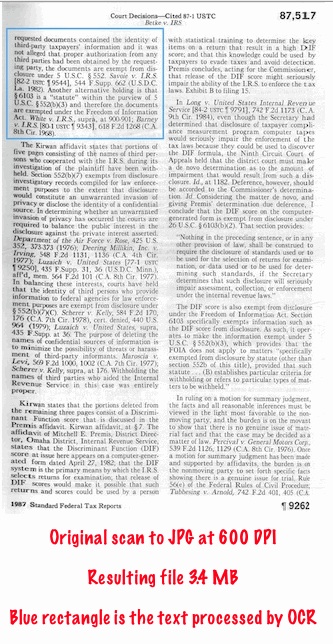
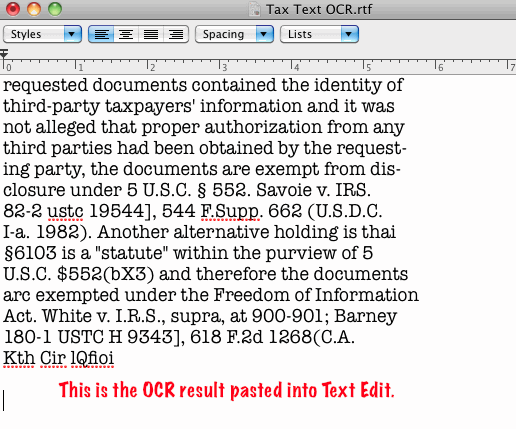
Look on PodFeet.com for an example scan and the resulting text after OCR. Less than $100 lots of places, from Amazon and Bed Bath and Beyond to Wallyworld. Included in box are Windows-only ABBYY “ScreenShot” OCR, USB cable, carrying case, and batteries. VuPoint Magic Wand hand scanner. Don’t be sharkbait.
=========================
Wow on two levels George. I read what you’d written first, and I was confused that you hadn’t sent a review of Narrator, and then I listened! This voice is extraordinary! I like YOUR voice better, but this is truly amazing. The scanner sounds pretty cool – but Windows only is unfortunate on the OCR front, good thing you got her that Acer laptop instead of a Macbook. By the way, when we were out with Knightwise in Belgium, he pulled an Acer laptop out of his bag, and said “look! it’s just like the one George from Tulsa got is daughter for lawschool, only the smaller screen model!” Isn’t that wild? I go from the US to Belgium to touch the laptop you gave to your daughter in Oklahoma. I told you the world got smaller these last few weeks!
ScreenSteps
There are those amongst us who are natural teachers. We enjoy imparting our knowledge on others, and you pretty much can’t stop us from doing it. Even the most enthusiastic teachers though get weary of repeating instructions either to the same person over and over again, or even repeating to the next guy and the next guy. That compels us to try and document what we know so when we’re asked for it we can just push over a nice document telling them how to reach their goals. The best tool on the market to do this today is called ScreenSteps. With ScreenSteps you can capture screen shots, annotate them with arrows (click here, dummy), text, and even sequence numbers if it’s a complex set of steps. Then you can type in the “why” elements where you explain the process they’re to go through on each step. If you need to explain a quick four step process, that’s just a lesson, but you can actually create entire manuals full of sections and lessons and export them as PDFs or HTML with the Pro version of ScreenSteps. I put a link in the shownotes to a full comparison of ScreenSteps Pro to Standard so you can see what more you get with the Pro version. When you do go to buy ScreenSteps, make sure you use my coupon code NOSILLA for 25% off – that makes Pro only $60! Make yourself happy, go get it now at ScreenSteps.com
Blackberry Torch Review
I mentioned last week that we had the pleasure of meeting Bart from Belgium, also known as @snowmacbook at the Antwerp Tweetup. During that event Steve asked a frightening question of the group. He asked everyone, “what would you do to improve the show?” I couldn’t believe he did that – It was so dangerous – what if people asked for things I had no intention of changing or adding? Yikes! Well luckily everyone was very polite and undemanding, but Bart asked for one interesting thing. He said, “I know it’s not a popular topic but I have to use a Blackberry for work, so I’d like to hear about more Blackberry stuff.” Well Bart, you’re in luck this week!
I’ve been testing the Blackberry Torch, also known as the Bold 9800 for a couple of weeks now and contrary to some opinions, I rather like the device. As always with smart phone reviews I have to couch the discussion by explaining my frame of reference, which turns out to be even more important with this device than with others I’ve tested.
I’m an iPhone user, having used the original iPhone, the 3GS, and most recently the iPhone 4. I’m also a big Blackberry user, with more recent models being the 8700 (which was a great model) and the 9000 Bold, which was not one of the greatest models RIM ever produced. I have only limited experience with the more recent 9700 Bold that got rid of the trackball and replaced it with the tiny trackpad and where they put in a much better camera. I’ve tested the original Blackberry Storm which was RIMS incredibly feeble attempt at a touch screen device, I get nightmares just thinking about how bad that thing was!
The important bit about that frame of reference is that I have very high expectations for my personal life, but for business I’ve learned to set my expectations much lower than the iPhone. Let’s get into the review of the Blackberry Torch.
Screen
 The Torch is a hybrid model with a touch screen as well as a slide out keyboard. The hardware feels solid to me and it’s kind of fun to absentmindedly pop the keyboard in and out. The screen is smaller than most smart phones today at 3.2″, but that’s quite a bit larger than the screen on the most recent Blackberry 9700. Oddly they chose to go fairly low resolution as well it’s only 480×360. This is going to sound funny, but I LIKE that it’s a low resolution screen. I’m 52 years old and I can’t even come close to figuring out what all the little icons are on the other BlackBerry models are. I’m constantly holding my phone up to 20 year olds asking “do I have a voicemail or is that a new text message?” The icons on the Torch are GIANT in comparison so I love it! Now if you think about it, this might be the right move – at least where I work, it’s more the executive management level that is issued BlackBerrys, and the average age is definitely above 40 in that demographic. this would imply they haven’t much interest in the commercial market for this device though!
The Torch is a hybrid model with a touch screen as well as a slide out keyboard. The hardware feels solid to me and it’s kind of fun to absentmindedly pop the keyboard in and out. The screen is smaller than most smart phones today at 3.2″, but that’s quite a bit larger than the screen on the most recent Blackberry 9700. Oddly they chose to go fairly low resolution as well it’s only 480×360. This is going to sound funny, but I LIKE that it’s a low resolution screen. I’m 52 years old and I can’t even come close to figuring out what all the little icons are on the other BlackBerry models are. I’m constantly holding my phone up to 20 year olds asking “do I have a voicemail or is that a new text message?” The icons on the Torch are GIANT in comparison so I love it! Now if you think about it, this might be the right move – at least where I work, it’s more the executive management level that is issued BlackBerrys, and the average age is definitely above 40 in that demographic. this would imply they haven’t much interest in the commercial market for this device though!
Another advantage of the screen is that the icons are actually recognizable! Now to an iPhone user that sounds silly, but BlackBerry icons are IMPOSSIBLE to tell apart! They’re these icky little wire frame drawings that don’t have any distinguishing characteristics so you can search for five minutes before you find what you want.
Keyboards
The Torch has both an on screen keyboard and a physical keyboard. If you don’t pop out the physical keyboard, and something you do requires typing, the touch screen keyboard comes up on screen. For the first two weeks I gave it a valiant effort to only use the onscreen keyboard but in the end I abandoned it for the more efficient hardware keyboard. To be fair, it took me well over six months to get really good at the iPhone keyboard. I found with the touch screen keyboard on the Torch that I was constantly hitting the wrong thing – like send when I was trying to type. Really got on my nerves. I tried to join my wireless network using the onscreen keyboard and I never could get in, had to go to the physical keyboard.
What I discovered when I went back to the physical keyboard is that I DID use the touch screen, just not for typing. Let’s say you’re sending a tweet in Twitter – there’s a button on screen that says “send” – it’s way easier to just touch it than it is to use the little trackpad to navigate to it and click. Having the option of both touch and physical keyboard becomes very efficient. I noticed a significant wait time when the icon screen first comes up before the icons are selectable, but I checked on the 9700 and it had the same lag, so it’s an OS problem not a Torch problem.
Having the keyboard as a slideout also means you have much more screen real estate on the Torch than the 9700. I assumed this would mean the Torch would be thicker for the slideout keyboard, or taller/wider for the screen, but the Torch is only about 5% bigger overall. It does way a lot more, 32% more to be exact, but it doesn’t really feel that much heavier. I guess the difference between 5.68 and 4.3 oz isn’t enough to really make a difference.
Maps
I tested the AT&T Maps application and I did extensive testing of them in California, but also in our trip across Europe. I thought at first that it allowed pinch to zoom but eventually I figured out that it only does translation with touch. There’s a nice big +/- button for zooming so that works just fine. Compare that to the DREADFUL way you have to navigate a map with keystrokes on the older BlackBerry models. The bad news is that the maps draw really slowly. I didn’t ever experience a coverage area where scrolling around on a map was smooth, unlike the iPhone where as long as you have a reasonable signal it’s pretty seamless to slide around on a map. I used the maps function in England where it actually got us out of a bind, and tested in Wales, Germany, Ireland and Holland. At one point, I think in Belgium, when I opened maps it downloaded a new set. Kind of cool that you don’t have to plan ahead, it just downloads what you need. AT&T Maps does not have an option for satellite view, or traffic.
I tested the AT&T Navigator application around my neighborhood and it was mildly successful. it did get me to my destination but when it got me there, it told me to turn around and go another few blocks away! the turn by turn directions were audibly good and easy to understand. However, several minutes after I’d reached my destination and gone inside, the phone started telling me that the GPS service couldn’t be used in this location. I tried to test AT&T Navigator in Europe but it only recognized US cities. Overall unimpressed by AT&T Navigator.
Phone
The phone is the least important part of a smart phone to me – necessary to have but the function I use the least. That may be because I am an iPhone user and making calls is problematic to put it mildly, or it may be that culturally we’ve moved more towards text. My favorite thing about the phone function on the Torch is that there’s a prominent IGNORE button right on screen when it rings. I can’t count how many times I’ve forgotten to mute my phone for a meeting and I have to fiddle around with the side button (which broke on my Bold) to get it to shut the heck up! Overall the phone function was identical to all other BlackBerry models, except that dialing was much easier using the onscreen keyboard than using that darn QWERTY physical keyboard.
A lot of noise has been made about difficulties with AT&T service, and while I have pretty good luck with it, there’s a dead zone right at the corner as you exit my office building complex. On the old iPhone, and on the older BlackBerry devices you can be guaranteed to lose your call as you drive through that intersection. I was amazed to find out that the new iPhone 4, with all its publicized antenna problems actually works right through that intersection, no dropped calls. I was delighted to find out that the BlackBerry Torch worked right through that intersection as well. I only have that one place to test since everywhere else I use AT&T cellular service is perfectly fine, OR nonexistent like in my house.
Camera
The camera on the Torch is adequate. For photos it’s 2592×1944, so 5MP, but it’s VERY slow to take the picture. When you click to take the photo, it freezes the image so you think it took the picture, but it actually didn’t do it yet, so you pull away the camera only to hear the click of the shutter. I’ve also come to expect the ability to touch on screen to set the focus and light meter on a particular area of the screen using the iPhone and it feels like I’ve gone back 5 years to not have that capability. You can, however slide your finger up and down on the screen to invoke a digital zoom which works well. With all that said, it takes some really good photos outside, very very nice for a camera phone.
I’m afraid when we get to taking video the Torch goes downhill. The video resolution is 640×480 so it’s not even high definition. I thought at first that you couldn’t take videos with the phone held sideways but it turns out you have to close the keyboard for it to react to the rotation of the device. I probably should have noticed that sooner!
Between the slow shutter speed, no ability to set the focus and light meter point, and low definition video, overall the camera is a disappointment in the Torch, even though the photos themselves actually look pretty darn good.
Web Browsing
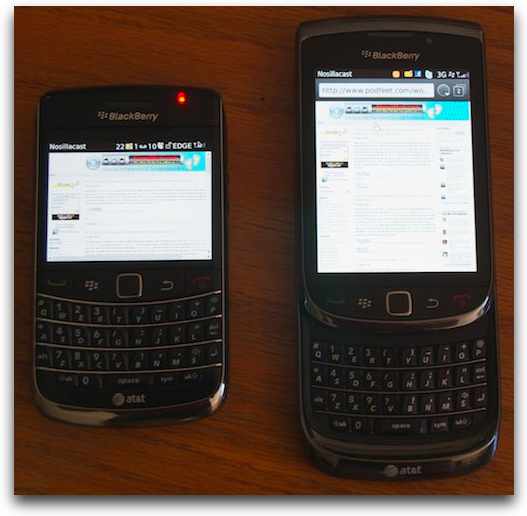 One of the great advances that came with the iPhone was a real web browsing experience. The BlackBerry has always fallen well short, making web browsing on those devices a non-starter. The Torch browser allows you to zoom in on sections of a web site by double tapping, and the text word wraps to fit well on screen. If you need to zoom in any more, you can use pinch to zoom, but the text doesn’t word wrap when you do that. On some sites you can zoom in on photos, but on others you can’t.
One of the great advances that came with the iPhone was a real web browsing experience. The BlackBerry has always fallen well short, making web browsing on those devices a non-starter. The Torch browser allows you to zoom in on sections of a web site by double tapping, and the text word wraps to fit well on screen. If you need to zoom in any more, you can use pinch to zoom, but the text doesn’t word wrap when you do that. On some sites you can zoom in on photos, but on others you can’t.
I like the way the Torch organizes your web browsing history – you get a series of flip down folders, sorted together by what site you were browsing, as well as by date. Very nicely organized and navigable. There’s not much interesting to say about Email, so I’ll throw in one comment here – they’ve instituted threaded messages, which is terrific.
I think all smart phones will suffer against the iPhone for some time to come because people have been changing the web to recognize the mobile Safari browser, so websites are becoming better and better for iOS devices, leaving the other mobile devices in the dust. It’s quite possible Android will get prevalent enough that web designers will accommodate that platform as well, but it doesn’t seem like people are working on advancing the web experience for the BlackBerry. All that said, web browsing on the Torch is better than it has been on older BlackBerry’s, you can stand it, but it’s not what I’d call a pleasant experience.
Apps
The Torch comes preloaded with some social apps like Facebook and Twitter. I loaded up my info for those apps, and the updates from those services started showing up in my Messages app, which used to just have my corporate email. For the corporate world, I think this will freak people out. As much as I love the whole social networking thing – I don’t like the idea of mixing my personal and work lives at all, and I don’t think I’m alone in that. Twitter and Facebook worked very well on the device, except that Facebook photos is one of the places you can’t zoom in with touch.
Bottom Line
It’s bottom line time. While I would still choose the iPhone 4 over the BlackBerry Torch without a doubt, the Torch is the best BlackBerry I’ve used to date. Many of the advantages are available in the Bold 9700, but the touch screen for choosing menus, zooming on the camera and occasionally actually typing make it a better device for me. I really like the big screen on the Torch but it’s the same resolution as the 9700 at a weak 480×360 pixels, so if you’re not losing your close vision it might seem clunky looking to you, and it doesn’t hold a candle to the retina display of the iPhone. The phone performs just fine, the camera takes really nice still photos, but lacks technologies available in other smart phones of today, especially for video. Web browsing is slightly improved over previous models but it’s still a chore and something you won’t use often unless you’re desperate. Integration of social tools into the phone are welcome but might frighten the corporate world, the main market for this device. Overall I think it’s a great improvement over the old 9000 Bold I was using, perhaps slightly better than the newer 9700 if you want a touch screen, but no comparison to an iPhone.
I finished up writing this review while I was on my vacation, but while I was on business travel to Boston I pulled the Torch out of my purse, only to discover that the button cover for the four navigation buttons on either side of the trackpad had simply fallen off! How lame is that? I dug around in my purse to see if it was floating around in there, but I couldn’t find it. For three days on business I had to dig into the holes where the buttons were to depress them with my fingernails, plus it looked REALLY bad! Yesterday I pulled it out to show to Kyle while we were at a store and he said “you dropped something”. There on the floor was a thin strip of plastic – the button covers. I stuck it back on and it appears as good as new. I think I might need to find some super glue and attach it slightly more permanently. Have to say the build quality did give me pause when this happened, but I’m still keeping the device.
Honda Bob
This week Lindsay had to do some shenanigans with her car, it’s a long complicated story I don’t even understand any more but it has to do with getting keys for her car. For some reason this is way more complicated than the old days – I know they’re electronic locks and all that now but why do you have to leave your car in the shop for HOURS while they make a key? She got lucky, was in and out in an hour but I remember the last time I had to do it they kept the car for a whole day! It makes me appreciate Honda Bob for how much easier it is to sit back in my house and relax while he does the heavy lifting in my driveway, and my car is never out of my site. Needless to say, since Lindsay needs a bit of maintenance done on her car, she’s driving it to LA just so she can have Honda Bob do the work. I suppose getting to see me, Kyle and Steve might be an incentive too but it’s mostly having someone she trusts work on her car that brings her up here! If you’d like in home care of your Honda or Acura, and you’re in the LA or Orange County areas, give Honda Bob a call at (562)531-2321 or send him an email at [email protected]. HDA Bob’s Mobile Service is not affiliated with Honda, Acura or Honda Worldwide.
Chit Chat Across the Pond
Security Light
- Next Tuesday is Patch Tuesday – 9 patches coming out, all for Windows, one also for Office. 4 Remote Code Execution, and 5 Privilege escalation vulnerabilities. –http://www.microsoft.com/technet/security/bulletin/ms10-sep.mspx
- Apple update Safari 4 & 5 (to 5.0.2 and 4.1.2) –http://support.apple.com/kb/HT4333
- Apple releases iOS4.1 – contains security updates –http://support.apple.com/kb/HT4334
- Also updates to all the Mozilla products (FireFox, Thunderbird, Seamonkey), just let them all auto-update
Dumb Question
Allister Jenks (aka @zkarj on Twitter) asks:
Quite a simple question. What does exposure compensation actually do to let more or less light in? I assume it adjusts the aperture, thus affecting the depth of field?
Background – Bart taught Allison how to use Aperture priority on the trip to Ireland
- Set the dial to A
- Choose f/8 as a sweet spot Aperture
- Camera chooses the “correct” shutter speed to set 18% grey (don’t actually know what that means)
- Take a picture
- If too dark, dial the exposure compensation up allowing in more light
- If too light, dial the exposure compensation down to let in less light
- This exposure compensation does not change the aperture (hence changing the depth of field) because that would defeat the whole idea of setting your aperture. In this mode the artistic element we want to control is the aperture. Instead the exposure compensation changes the shutter speed, speeding it up to let in less light, or slowing it down to let in more light, basically overriding what the camera has chosen as “correct”
- Another way to allow in more light is to change the ISO setting of the camera, say from 200 to 400 which I think tells the sensor to be more sensitive to light? But can cause graininess at high ISOs.
Did I get it right Bart?
Main Topic- A Week of Cases for Bart
In general I prefer to keep my iDevices ‘naked’, because they are too well designed and too nice to cover up. But, for various reasons, I now have a case on both my iPhone 4 and my iPad.
Apple’s iPad Case:
- I now bring only one thing to meetings, my iPad – so I have to carry it around outside as I walk to meetings across campus – it’s very slippy so it feels unsafe, and it looks very obviously like an iPad, so it feels like I’m tempting criminals a bit more than I should
- I was VERY much in two minds about the Apple case. I NEARLY bought it about 3 times, each time pausing to read reviews before clicking ‘buy’, and then changing my mind – reviews are, on the whole, very negative. It’s also bloody expensive here in Ireland, with shipping it came to over €40!
- At the Irish NosillaCon II Tweetup two people had them (Allison & Paul Shadwell) – and I have to say I liked the feel of the material as well as the design
- So I bought one, and it arrived Wednesday.
- It’s perfect for carrying around, perfect for typing on with the slight angle is creates, and handy for standing up the iPad
- It’s not easy to get the iPad in and out, and the cover is awkward when using the iPad in bed – guess I’m just gonna have to get used to that
- If it cost half as much I’d be delighted with it – as it stands I’m 75% happy and 25% mildly disappointed
Apple’s Bumper:
- Had Apple not decided to give away free cases I’d probably not have bothered getting a case for my iPhone 4
- The Bumper is a nice compromise though, having many of the advantages of the a case, while still mostly being as if there is no case
- The raised edge has two great effects: 1) it stops the lens of the camera touching the surface you rest the phone on, and 2) the rubber edges are very grippy, so you can rest the phone on surfaces that are not perfectly flat – the glass back on the iPhone 4 is VERY slippy
- The fact that the antenna is covered is important for people experiencing the bars problem – but not for me
- The buttons are really nice, and the plastic edge is nicely rounded for all those people who don’t like the more angular feel of the iPhone 4.
- Had I had to pay 30 bucks for it I’d not be happy, but for 15 (or better still, for free), it’s a really nice non-case case.
I sure hope I get my brain fully wired by next week not next month! In the mean time while you wait to find out, be sure to keep your dumb questions coming (along with praise and suggestions) by emailing me at [email protected], and follow me on Twitter at twitter.com/podfeet. If you’re not busy on Sunday nights at 5pm Pacific Time, head on over to podfeet.com/live and check out the live show with all the friendly NosillaCastaways! Thanks for listening, and stay subscribed.

Quick question, George: I might want to take a look at that VuPoint scanner myself (so that I can scan all my rental textbooks to digital form), but I want to know: Is there any possible way to use the VuPoint scanner with OS X at all, even with PDFPen’s OCR functionality?
Thanks in advance for your assistance!
BJ
Sorry, it wasn’t clear. The VuePoint works great with OS X. It mounts USB just like a camera. Or you can [ very easily ] slip out the microsd card and read it like a camera card.
I guess I thought by referring to my luck at getting the iPad to work with the scanner, everyone would assume a real Mac would, too.
What is “Windows Only” is the provided ABBYY OCR program. I didn’t consider that a big deal.
EverNote OCRs images. My luck with that was variable.
I just ran the same clip I sent in (above) through my new copy of Smile (the software company formerly known as Smile On MyMac) PDF PenPRO 5.0 and it did an excellent job of OCR. But as with the original, I only OCR’d one paragraph. I surmise it would take a very long time to OCR a lengthy document.
As a lawyer, I find OCR problematic. The chance of an error slipping into a legal document through OCR is frighteningly real. Sure don’t want that in a legal description of valuable real estate.
My main goal for the VuePoint (I bought one for myself as well as my daughter) was to have a handy way to scan documents to image files when I’m away from my ScanSnap.
Depends on what you want to do with it BJ, but if you want to grab pages from a book, it is the best solution I’ve found. Works well on receipts, too. Of course, my NexusOne has a PDF Scan program that also does a great job, and even offers to email the scan to my DropBox.
If you want to get DEEP into scanning, visit: http://www.diybookscanner.org/forum/index.php
The Scan Tailor software project would certainly provide a way to OCR the image from a VuePoint. OS X build instructiions. Too deep for me, but nice to know it is there if you need it.
G
So many connections.
If you only use the touch interface for scrolling through lists and web pages, then you’ll be safe. Don’t tap (click) to select!
The Blackberry OS 6 is a usability mess. The home screen has way too many features leading to confusion. The touch interface has not improved from the Storm — too many touch events are ignored, slow to respond or wrongly interpreted. The virtual keyboard needs a “hide keyboard” key, the context-menu option is too clumsy.
Finally, the mixture of touch actions with the classic BlackBerry clicks causes the user to be confused on which tap-or-click to use.
Physically, the device is too heavy. Sliding of the keyboard is a delicate juggle to avoid registering any touch events. The perimeter-keys on the slider keyboard are cramped by the saucer dish.
The major good thing with the Torch is the new Webkit-based browser. The bigger brighter screen is nice and clear. The auto-suggest when typing on the virtual keyboard is good yet distracting.
v
Couple of notes here:
George’s daughter not being able to OCR from her scanner – She might want to purchase a copy of PDFpen Pro. It has fairly decent OCR capabilities. So she can scan to PDF and then use PDFpen Pro to OCR it and turn it into editable text, export it, whatever. At $99 PDFPen Pro may seem a bit steep but in my experience is absolutely worth every penny.
Blackberry and Social Networking – No worries here. One thing about the Blackberry (and the reason why corporations still favor it) is each and every feature of the Blackberry is individually configurable by an IT software push. So, if a particular company doesn’t want social networking capabilities in their fleet of Blackberries, they can easily push out a configuration profile that disables it. So I wouldn’t worry too much about this.
Your dumb question was actually a very good question if you think about it a little. We photographers (me only, actually) think we know what it means, but once I started thinking objectively about it, I realized that exposure can be changed in so many ways: Aperture, shutter speed, combination, ISO sensitivity, flash brightness, and flash duration. What an automatic camera actually does is probably a mystery of the s/w that controls it, and no manual will go into that much depth to answer your question. Only in aperture priority mode do we know that the camera adjusts the shutter speed, and vice-versa. But what about if it’s on auto? Maybe the camera adjusts a little of each. And what if your ISO is on auto and you’re borderline too dark, will the s/w kick up the ISO or use a shakily long shutter speed? Well, that depends on your scene mode…on and on… Once flash enters the picture, it could get even more complicated. So to truly answer the question completely, it’s pretty hard. But I think most cameras adjust the aperture or shutter speed depending on what priority you’re on, unless you’re in auto, in which case they probably adjust a little of each. Does this confuse you even more?!