Donald Stein sends beautiful handmade wood pens to Steve and me. iOS5 review with Kyle’s help. in Dumb Question Corner, Gaby asks why his brand new disk drive isn’t showing the size he expected. Clarify comes out of beta, lands in the Mac App Store with a special discount until Monday the 24th: Clarify in the App Store. Rod Simmons of the Simple Mobile Review Podcast reviews Crackle to watch movies and TV shows on your iPad, iPhone, and iPod Touch. George from Tulsa explains how EasyFind from Devon Technologies can find anything on your Mac. I finally find a problem that Apple’s Magic Trackpad solves. In Chit Chat Across the Pond Bart tells us about his new Spyder Express 3 for monitor calibration and B&W Effects from Topaz Labs.

Hi this is Allison Sheridan of the NosillaCast Mac Podcast, hosted at Podfeet.com, a technology geek podcast with an EVER so slight Macintosh bias. Today is Sunday October 16th, 2011 and this is show number 334.
Donald Stein
 People often ask me what I get out of doing the podcast, and I’ve told you before about all the intangible gifts you have given me in return for the work I do. This week the thanks was a bit more tangible, as I received a gift from a listener that really touched me. Donald stein lives on a very small 2800 acre island in Lake Erie in Michigan. He’s written before, remember he was the guy who uses ScreenSteps to help people with technology on the island. In the winter there’s not much going on on the island so he’s an avid woodworker, and he makes custom writing instruments. He doesn’t sell these works of art, he gives them away to good cause. this week he sent Steve and I a beautiful, unique set of pens turned out of wood using a 1947 lathe from his grandfather. They’re simply stunning. He also gave us a wine stopper that’s also turned out of wood and very beautiful. I put a photo of the three gifts in the shownotes so you could see them.
People often ask me what I get out of doing the podcast, and I’ve told you before about all the intangible gifts you have given me in return for the work I do. This week the thanks was a bit more tangible, as I received a gift from a listener that really touched me. Donald stein lives on a very small 2800 acre island in Lake Erie in Michigan. He’s written before, remember he was the guy who uses ScreenSteps to help people with technology on the island. In the winter there’s not much going on on the island so he’s an avid woodworker, and he makes custom writing instruments. He doesn’t sell these works of art, he gives them away to good cause. this week he sent Steve and I a beautiful, unique set of pens turned out of wood using a 1947 lathe from his grandfather. They’re simply stunning. He also gave us a wine stopper that’s also turned out of wood and very beautiful. I put a photo of the three gifts in the shownotes so you could see them.
I’m touched at this gift, I love wood as my father was an avid wood carver and had three lathes of his own that he taught me to use when I was young. Thank you Donald, we will treasure them forever. Now, how do I choose which one to give to Steve?
Ken Wolf of the Manhattan Repertory Theater on Steve Jobs
Ken Wolf sent in a short recording with his thoughts on the passing of Steve Jobs:
All of us in the Mac community have deeply felt the loss of Steve Jobs. There is this huge hole in the universe now.
Because of Steve and his products, I am now able to run two successful businesses, practically by myself. I am now organized. I remember all my appointments. I can edit video. Create audio recordings, graphics, websites and I am able to write anywhere and have it all safely backed up and synced. And I can connect to friends and family in an instant. Often I will find myself carrying around 3 products which Steve spearheaded – my Iphone, my IPad and my Macbook Pro. They have become my appendages and my dear friends.
But beyond all the Apple kit and what it can do for us, Steve’s vision and leadership is his true legacy.
I found this quote by Steve Jobs which I would like to share with all:
Don’t let the noise of others’ opinions drown out your own inner voice. And most importantly, have the courage to follow your heart and intuition.
I know as an artist and creator, it was when I followed my heart and intuition, and when I risked the disapproval of others that I had my greatest success. Steve lived his life passionately following his inner voice, his heart and intuition. If we could all do the same, what a world it would be. Thanks Steve.
Thanks for sending that along Ken. I’m glad you did.
iOS5
Well I decided not to go for the iPhone 4S – my contract isn’t up till February and I’m pretty happy with the iPhone 4. But that doesn’t mean I can’t have a lot of fun with iOS5. I have to admit that my son Kyle helped me with a lot of the discovery on iOS5, from Friday through Saturday he would call, text, or email me with another cool feature (and he wanted you guys to know that he’s the one who pointed it out to me. So Kyle and I did our iPhones, then I did my iPad 1, then I did my daughter Lindsay’s iPhone and her boyfriend’s iPhone, Mac and iPad. For me that meant two upgrades from Snow Leopard to Lion, one from Lion 10.7.1 to 10.7.2, all three iTunes upgrades to 10.5, upgrading 5 devices to iOS5, and turning on iCloud on 5 devices. I was exhausted by Saturday morning! So after all that rigamarole, let’s talk about what Kyle and I really like about iOS5.
I think Kyle’s favorite thing might be that he can have text tones by person. You know how you can have different ring tones for different people? Now their text messages can be different. Not that big of a deal to me but he’s thrilled. You can even set up vibration patterns for different people, tapping out the vibration yourself. Interestingly you do this through the Accessibility features of iOS5, since the deaf use vibrations instead of sound to get notifications.
I was really looking forward to having the ability to take photos from the lock screen but when I first turned on the phone after the upgrade I didn’t see the camera icon. I tweeted out about it, and evidently I was the only person in the entire twitterverse who didn’t know that you have to double click the home button to get it to appear. I must have gotten 30 tweets back in the first 2 minutes after I posted the question!
I was also looking forward to over the air syncing of my iDevices to iTunes, but the first time Kyle and I tried it, it failed, and said we had to have the devices plugged into power. that’s a really lame requirement, might as well plug it into the computer. Bart told me I was nuts, that you didn’t HAVE to have it plugged into power so I tried it again and it worked. You do have to plug it in the first time and inside iTunes click on the device and choose to allow over the air syncing. At first my iPad wouldn’t play nice with over the air syncing, it kept saying it’s looking for my Mac and couldn’t find it on the network, but on the third try it actually started to work. the main thing I hoped for is true – I can run an over the air sync AND watch a video on the iPad at the same time! This means I have uninterrupted play in the morning and yet I’ll still have my latest podcasts on the iPad when I leave the house.
I adore Notifications. Now when I pick up my phone I can see nice icons from Google+, Twitter, and text messages telling me what I’ve missed. Once I turn on the phone I can swipe down and see my calendar, notifications, stock quotes (Apple closed at 422!) and weather. I only need weather so I can tweet out that’s it’s 93 degrees in October but it’s still fun to have as an easily accessible bit of information. I do wish you could say which Calendars you can view on the notifications page though, I subscribe to a bunch of calendars that I keep off most of the time and only occasionally want to check, but they ALL show up in the notifications. If anyone knows how to change that I’m all ears.
Another cool thing Kyle discovered is in the maps app. You know how on the web version of google maps you can choose different routes? That’s now available in the maps app – you get little numbers you can tap on for alternate routes. Kyle was also excited when he discovered that you can hide the keyboard while you’re writing a chat so it’s easier to scroll back to someone said.
iMessage is way cooler than I thought it would be. If your phone has in the address book either the iPhone cell number of your friend, or the apple id of that friend, when you go to text message them, instead of being green and saying text message, it automatically switches to blue and says iMessage. That visual indicator is so important because every time you see it you KNOW you’re not giving your cell company a dime for that text message. Kyle, Lindsay and I share an infinite text message plan, and last month we used around 4000 messages. I can’t wait to see how far down it goes with this. They say that most of their friends have iPhones, and I’m pretty sure about 90% of mine do to so this could be a big savings. Even cooler, now Bart and I can text message without cost. Before we’d use Twitter which is cool, but this feels more conversational to me. Kyle says it’s the same as chatting on Twitter but it feels more instantaneous to me.
There’s another hidden little treasure on iOS5 and it’s called shortcuts. If you go into Settings/General/Keyboard you’ll find shortcuts, and it’s a place to enter TextExpander like snippets to generate longer phrases or difficult to spell words. It may get out of control quickly though, it doesn’t have any kind of sorting or folders like TextExpander does, so with someone crazy about that kind of functionality like me it could turn into a big mess! I’ve put a few in, like my Web site address, and to auto-correct a few words for me that the iPhone always misspells.
I’ve just started to play around with the new Reminders function. Reminders are cooler than other tools because you can set them to be triggered not by time and day but by where you are. I have a habit of setting a calendar event to remind myself to do something say at 6:30 because I expect to be home by then but instead I roll in at 6:45, and when the alarm rang at 6:30 I clicked it away and forgot all about it. Not sure I’ll use it all the time, we’ll see!
Now the next feature might be a matter of taste. Typing in landscape mode on the iPad with it on a table or your lap is really quite good, but if for some reason you have the iPad in your hands, it’s virtually impossible to reach the center keys with your thumbs unless you have unnaturally long fingers. The keyboard contains an icon in the bottom left which if tapped makes the keyboard disappear, but if you hold it down on iOS5 it gives an option to split the keyboard, and it also raises that keyboard up to mid screen. Now it’s much smaller with all of the keys very reachable. The only problem with it that I see is that since you have to really look at the keys when you type on a touch screen, I find myself glancing left/right/left/right trying to see if I’m on the right key! Might be good after a while, we’ll see if I get used to it!
iCloud is a mysterious term, but for me it’s filling a big need. It does sync address book and calendar across your devices, but I already had that with MobileMe so that’s not too big of a deal to me. The thing that I’m thrilled about in iCloud is Photostream. I can’t tell you how many times I’ve taken a photo with my camera with every intention of bringing it up on my Mac to do something with it but then forgotten all about it. Now with Photostream I can take a picture and it’s almost instantly uploaded to the cloud and back down to my Mac and my iPad. I used it today to take three screenshots on the phone and then upload the images to Google+ using my Mac since I was sitting right there anyway. The only downside is that once you take a picture with an iDevice, it’s in your Photostream whether you like it or not, you can’t delete individual photos.
Finally we’ve been messing around with Find Friends. At first this one sounds pretty creepy but I can see how it could be super useful. You launch Find Friends, and ask permission to stalk them. Ok, maybe not stalk but picture you’re at Macworld Expo and you want to figure out if someone has gone off to the show floor or maybe to a session or perhaps they’re tipping a cold with with Mac OS Ken. Find Friends will help you keep track of each other. You can temporarily set people up with it, or have them semi-permanently findable. Kyle and I played with it and I was able to see his progress home to visit on the 405 freeway. It was pretty darn cool. Of course when he got home he politely informed me that he’d be deleting that relationship from Find Friends immediately but since i”m not a stalker mom I thought that was ok.
Overall I think there’s a LOT to like about iOS5 but it’s not for the faint of heart to convert to it, that’s for sure. Plan about 4 hours of messing around to just get to where you’re functional!
Dumb Question
Gaby Weissman wrote:
So here I go again. Another dumb question (and this won’t shine a light to the professor I am afraid).
So my iMac hard drive died. Thankfully I am mostly backed up but that is not the point. I went to the apple store and they replaced my hard drive (I didn’t get apple care and I was out of warranty but when I told my sob story to the genius he waived the labor cost. So nice but still not the point). So now I have a new drive w snow leopard on it. I figure perfect opportunity for a clean install of lion. So somewhere I heard I can format the drive from a USB key I made w lion on it and reinstall on a virgin drive. Perfect. I do that. So here is the question. Finally.
So i format the drive and after I do it says 999.86gb drive. 992gb avail. 662.8 mb used. 2 files. So what does all if this mean? What files are there after. Format the drive but before I install lion? System files? Root kits :)? Why don’t I have 1 terabyte of serene bit emptiness?
A google search was no use as google didn’t grok my question. Any ideas and again many thanks for all the ridiculous work you put into the podcast.
Gaby, I love all your “but that’s not the point” comments – you really do look up to the professor, don’t you? There’s a two-fold answer to this. Your drive is not truly a TB drive, because of the roundoff between the numbers 1000 and 1024. We refer to a a kilobyte as 1000, when in reality it’s 1024. So when you buy a 1TB drive it’s not actually 1 billion bytes even. The difference between 1000 raised to the 4th power vs. 1024 raised to the 4th power gives you one part of your missing drive space. Apple recently started reporting the REAL number, causing confusion across the user base.
Now for the files that are on there and the 668.2 MB used. When a drive is formatted, but before you put anything on it, it has to put a structure on there to tell the file system where to put stuff. So that structure would be different if it were say FAT32 vs. NTFS. That structure takes up some space. The files generally take up less than 1% of drive space above 100MB drives. In your case:
670,000/1,000,000,000 = .00067 or .067% of the drive is dedicated to the file system structure.
Hope that explains what’s going on here so you can sleep at night.
Clarify
I hope you’re hearing this show early because Clarify has come out of beta and is in the Mac App Store on sale for only $19.99 for Mac or Windows, or $39.99 for a cross-platform Windows/Mac version. Now for normal people, the price goes up by $10 on Wednesday the 19th, but for NosillaCastaways only, the sale is good till Monday the 24th. Clarify is an interesting product because it’s not really ScreenSteps lite, it serves a different purpose and has a different look and feel. A customer wrote on the feedback section for Clarify, “Even though I own ScreenSteps I just tried out Clarify and I’m hooked. I am always sending screen shots to people wishing I could just annotate them on the fly without having to create a project in Screensteps. Now I can!” Each Clarify session is a one-off, simple and quick event to just make a point to someone. I mentioned earlier that I took a screenshot with my phone and then it was in my Aperture library. I pulled it from there into Clarify, threw on a quick blur over my private email address and I was done.
Don’t get me wrong, ScreenSteps is great for software documentation where you need to create multiple lessons that form a manual, or multiple lessons all about the same product, but it’s like using a sledge hammer to squash a bug when you just want to pop in a few screenshots, throw on a quick annotation and send to someone in email or put a link in Twitter. Clarify launches with command-shift-3 (changeable if you like) and lets you start snapping instantly. I love it and yet I still love ScreenSteps. If you’ve been holding off on buying ScreenSteps because you don’t have the responsibility for managing application documentation, I highly encourage you to dash out and grab a copy of Clarify while it’s on this early bird sale! I put my affiliate link in the shownotes to Clarify in the App Store so if you could use that it would help me too!
Rod on Crackle
Rod Simmons of the Simple Mobile Review Podcast reviews Crackle to watch movies and TV shows on your iPad, iPhone, and iPod Touch.
Crackle for the iPhone/iPod Touch in the iTunes App Store
Crackle for the iPad in the iTunes App Store
I played around with Crackle last night and got sucked into watching “A Few Good Men”. I stopped and started several times, even over night and it still had the “resume” option which was great, since I find it hard to imagine a full 2 hour time block when I’d be able to watch a movie on my iPhone. As far as commercials go, at least on that movie they were no more than 15 seconds apiece. I as shocked at how unintrusive they actually were. Very cool pick Rod, so averaging this free app with last week’s $200 headphones, you’re only costing us $100/week
EasyFind from George from Tulsa
Many Nosillacast listeners also subscribe to the MacGeekGab. Ken called the MacGeeks for help because Dropbox had mangled his file system by inserting a blank space into an unknowable many of Ken’s file names. Ken wanted to find and eliminate the blanks because they undermined his backups. I felt Ken’s pain. You know, been there, suffered that, and even for the sake of Mipples, don’t want the Dropbox t-shirt.
John and Dave offered some suggestions using Terminal, but at best Ken was going to end up with a list of files in Terminal and no easy way to change their names. Enter EasyFind, a beautiful example of Freeware I recommended to the Geeks for Ken.
EasyFind is provided by the company that makes the DevonThink products. EasyFind is a user friendly GUI that enables anyone to find any file on a Mac, taking advantage of the kind of wild card search criteria found in DOS, Windows, and Linux.
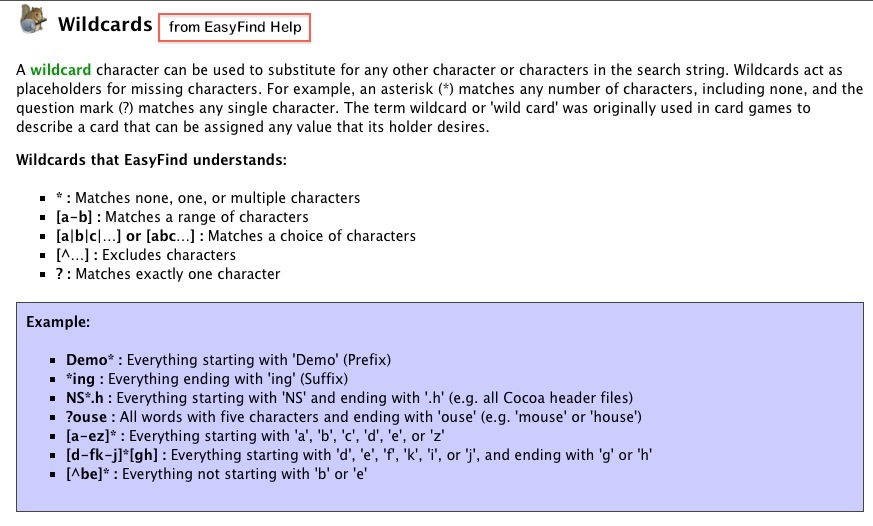
EasyFind performs searches Mac’s Spotlight just won’t.
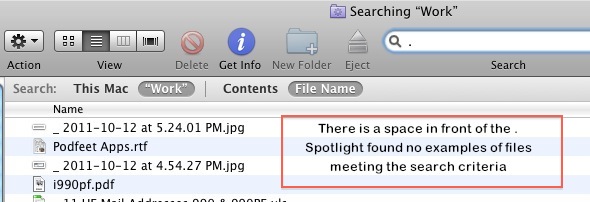
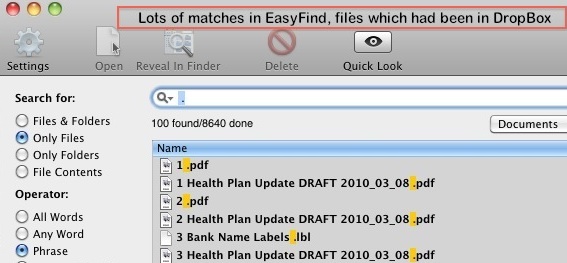
EasyFind is a 2 MB download, and did I say it was Free?
A link to EasyFind and a couple of example screenshots are in the show notes.
EasyFind from Devon Technologies
Devon Technologies Home Page
MacGeekGab #344 Shownotes
This is great George, one of those things I’m going to tuck away in the memory banks for when I need it. I remember a hundred years ago you recommended Name Mangler and for years I never needed it but when the time came, I knew exactly what to use to fix my problem.
Magic Trackpad
This review is going to sound late to the game but I’m going to do it anyway. When the Magic Trackpad first came out back in July, I couldn’t for the life of me figure out what problem it solved. If you had a laptop, it already came with a trackpad, and most of us ran out and bought mice immediately because of how annoying it is to use a trackpad for mousey activities. If you had a desktop, you didn’t get a trackpad, but that wasn’t a loss because a mouse is a much better way to experience computing. So…what problem did it solve? Excess money in the old checking account? $69 you couldn’t figure out what to do with?
Fast forward to the recent Lion update for OSX. I haven’t learned all of the gestures built into Lion by any means but I’ve tried to become fluent in the more common ones, like four fingers up to switch desktops and application windows, or four fingers down to switch windows within the currently running app, or four fingers right to get to the widgets (ok to the only widget I use, TimeScroller) and four fingers unpinched to get to your desktop. I’ve always been a fan of two-fingered scrolling on the trackpad, and the “natural scrolling” works well for me. After I learned these few gestures, I found I wasn’t reaching for the mouse as often when I was sitting at my desk, I was reaching down to the trackpad instead. My beloved MX Revolution was beginning to get dusty!
That made me think maybe the Magic Trackpad had come into its own, that it was a device ahead of its time perhaps. I trooped down to the local Apple Store and bought myself a present. I have to tell you, I’m loving it. I use it constantly and I don’t miss having a mouse at all. My muscle memory kicked into high gear with it immediately, finding it completely natural almost immediately.
So if you’re trying to think of a geek gift for a family member or friend to buy you for the holidays, you might just want to put the Apple Magic Trackpad on your list.
Smile
In this day and age, we don’t often send letters because we spend our time with email, twitter, Google+ and Facebook, so if we do receive a hand written letter, it really stands out as something special. Likewise we watch our video on Youtube and listen to music on computers and iPods. If you want to make a special gift for someone, just like a paper letter is special, consider making a DVD of a movie using iMovie and iDVD, and then using DiscLabel from the great folks at Smile to make it beautiful on the outside too. You can personalize the label on the DVD, create the jewel case cover and back too with messages and images from you, really really make it special. The mix-tape is a bygone concept but you can recreate it by making a CD for someone, putting personalized artwork on it and all the song names, all using DiscLabel. You’ll be sure to wow your friends and family, because the real goal is to make them cry, right? Check out DiscLabel at smilesoftware.com.
Chit Chat Across the Pond
Security Light
Apple release a torrent of updates which include security patches:
- iOS 5 (including the DigiNotar fix AT LAST) –http://support.apple.com/kb/HT4999
- OS X Lion 10.7.2 (and Security Update 2011-006) – appears to patch both password issues we discussed last time – http://support.apple.com/kb/HT5002
- Safari 5.1 – http://support.apple.com/kb/HT5000
- iTunes 10.5 – http://support.apple.com/kb/HT4981
- Also Apple TV (http://support.apple.com/kb/HT5001),Numbers for iOS(http://support.apple.com/kb/HT5004), and Pages for iOS (http://support.apple.com/kb/HT5003)
Reminder that last Tuesday was Patch Tuesday, and MS released 8 patches (2 critical) for Windows, IE, .net, Silverlight, and some server products –http://technet.microsoft.com/en-us/security/bulletin/ms11-oct
Main Topic 1 – Review of Bart’s New Spyder 3 Express
For that last few years I’ve used a Spyder 2 Express to calibrate the displays in my Macs.
Reminder – a monitor calibrator is a small hardware colorimeter that works together with software to measure and correct the colours your screen displays by creating a custom ICC colour profile for your display. This means that you will see colours correctly, and that your screen will have the correct progression of tones between black and white (it does NOT mean that the brightness of your screen will be set correctly so that prints exactly match your screen in terms of brightness). If you edit the white-balance on your photos, and share them in any way, digitally, physically, or even between computers in your own house, you really should calibrate your display(s)! What is the point in overruling your camera’s auto-white balance settings if you’re working on a screen that’s not showing you true colours? You’re as likely to make things worse than better! (Explanation of Gamma:http://www.normankoren.com/makingfineprints1A.html)
You should be able to get a calibrator for less than $100.
I updated to a Spyder 3 Express a few months ago when Apple released Lion. When I was looking for info about Lion support for the Spyder 2 on Datacolor’s website (Datacolor make the Spyder series if calibrators), I was happy to see a promise that it would come, and surprised to see that officially, the Spyder 2 doe snot support LED screens – meep!I decided to bite the bullet and upgrade because a) I HAVE an LED screen, and b) Lion support for the Spyder 3 was there right from when Lion was launched, but Spyder 2 support would not be ready for a few months.
I picked up my Spyder 3 Express for less than 70 pounds (GBP) on Amazon.co.uk.
The Spyder 3 is a little smaller than the Spyder 2, and the design has been tweaked a little to make it look more modern. I also noticed that it sits on your screen better because they made the cable thinner and more flexible.
The software has also gotten some nice tweaks, although it still works in the same basic way: the app asks you some simple questions about your screen, this it helps you set your brightness and contrast (if you screen has contrast control), before asking you to place the Spyder 3 over an outline of the device the software draws on the screen for you. Then it displays a long series of colours on the screen which the Spyder 3 reads in order to calculate the ICC profile of your screen, which it then verifies by displaying a series of shades of grey (which should have no colour cast if the ICC profile is correct), and measuring those too. Finally it asks you to take the Spyder 3 off your screen and then lets you toggle between your monitor’s default ICC profile and the new one it has just created, which will show you how far off your screen would be without calibration.
The tweaks I like are that you now get a menubar icon for the Spyder which will change colour to alert you that it’s time to re-calibrate, as well as letting you launch the software.
The only step backwards is in the licensing. It’s become more complicated, and it’s become easier to loose your registration. With the Spyder 2 there was a key in the box and you just used that, with the Spyder 3 what you get in the box is a key that can be used ONCE to generate a license which you must then be sure never to lose.
In short – the Spyder 3 Express is a nice evolution from the Spyder 2 Express, it does it’s job well, and it’s still good value for money with it’s sub-$100 price.
Main Topic 2 – B&W Effects from Topaz
B&W Effects is the latest plugin to come out of Topaz Labs (http://www.topazlabs.com/bweffects/), and it costs $59.99. It will work in Photoshop, Lightroom, Aperture, and even iPhoto (though for non-Adobe products it needs some help from the free Topaz Fusion app). It will also work on both Windows and Mac.
This product is designed to help you turn your colour photos into stunning black and white images. If you’ve ever tried to make a striking monochrome image by desaturating a colour image you’ve probably found out that there’s a lot more to it than that, and this plugin is designed to give you all the tools you need to create very striking monochrome images. The gold-standard for this kind of plugin has to be Silver Efex Nik software (http://www.niksoftware.com/silverefexpro/usa/entry.php), which retails at an astonishing $199.99 and you have to pay double if you want to be able to use it on both Windows AND Mac!
As you might expect from the price difference, Silver Efex is a more advanced product than Topaz B&W Effects. The biggest thing Silver Efex has going for it, that no one can compete with is Nik’s fantastic u-point technology – the pinnacle of local adjustment technology. Silver Efex also has a LOT of presets, and a big library of old film grains to let you make very convincing reproductions of vintage shots.
So – if you already paid for Silver Efex – move along, there’s nothing in B&W Effects to interest you! But, if, like me, you just can’t afford 200 bucks for a plugin that only makes monochromes (that’s more expensive that Aperture and PS Elements combined!), then you might be pleasantly surprised by how much you get for your 60 bucks from Topaz.
If you’re used to the older Topaz plugins like Adjust, I think you’ll be shocked at just how many different kinds of adjustments B&W Effects supports. I’m not going to list them all, but I will list the ones that caught my eye:
- a channel mixer (Topaz call it Color Sensitivity)
- Topaz Adjust-style local contrast enhancement (Adaptive Exposure)
- A curves adjustment
- the ability to paint in local adjustments like dodge, burn, contrast, and detail
- vignette control
- grain control
- toning control (e.g. add a hint of sepia)
- an opacity slider so you can allow some colour back into the final image to give a really cool aged colour look to the shot
The adjustments are nicely broken up into four groups, and placed in the order they should be in your workflow, starting from “conversion”, then optionally moving on to “artistic effects”, then “local adjustments”, and finally “finishing touches”.
There are also a lot of presets which are grouped into categories to make them easier to navigate.
Bottom line – if you’re a pro, and can justify the expense, Silver Efex is still the best tool out there for making striking monochrome shots, but if you’re not, then Topaz B&E effects lets you do a LOT, and is comparatively superb value for money!
Here’s an example of mine:
Color Train -> Monochrome after Topaz B&W Effects
That’s going to wind this up for this week, many thanks to our sponsors for helping to pay the bills: ScreenSteps, and Smile. Don’t forget to send in your Dumb Questions, comments and suggestions by emailing me at [email protected], follow me on twitter at twitter.com/podfeet. I contribute a fair amount over on Google Plus nowadays so just search for me by name if you want to circle me up. If you want to join in the fun of the live show, head on over to podfeet.com/live on Sunday nights at 5pm Pacific Time and join the friendly and enthusiastic NosillaCastaways. Thanks for listening, and stay subscribed.

Tsk! As an engineer I thought you’d be up for protecting the sanctity of the SI unit prefixes.
A kilobyte is 1,000 bytes. A megabyte is 1,000,000 bytes and a Gigabyte is 1,000,000,000 bytes and this is exactly what Apple will show you in OS X. (And I assume iOS.)
The commonly held belief that a kilobyte is 1,024 bytes has been squashed by those in favour of protecting the meaning of the SI prefixes and new prefixes have been established.
A kibibyte is 1,024 bytes. A mebibtye is 1,048,576 bytes and a gibibyte is 1,073,741,824 bytes. The Windows OS and popular culture will continue referring to these measures by the SI names, but Apple saw the light and fixed the problem with (if I remember correctly) Leopard. It caused a stir at the time but it aligns with the hard drive manufacturers who have been using the correct definitions of the SI units all along.