Glympse from glympse.com to let your friends know when you’ll arrive. In Dumb Question Corner, Peter Boots asks (and gets his answers) how to assign commands to function keys, and if there’s a way to use the iOS functionality for keyboard shortcuts in Mavericks. StopKnot from radtech.us to prevent headphone earbud tangles. Review of four iPhone cases from Dr. Bott: RokForm Rokbed case for the rugged look, Di Alcantara for the suede classy style, Adopted Leather Wrap Case for a real leather case, and the Incipio Stashback case to carry your credit cards and driver’s license. In Chit Chat Across the Pond Bart reviews three geeky weather apps with Dark Skies for iOS, Meteo Earth for iPhone, iPad and OSX, and finally WeatherPro for iPhone and iPad.
![]()
mp3 download
Hi this is Allison Sheridan of the NosillaCast Mac Podcast, hosted at Podfeet.com, a technology geek podcast with an EVER so slight Macintosh bias. Today is Saturday February 22, 2014 and this is show number 459. Well this is the last show I’m going to do for a month but I’m leaving you in good hands with Bart, Katie and Allister bringing you some good tech fun while we’re gone. I’m really looking forward to listening to these shows – all the fun of a NosillaCast but with none of the work! Remember to send them audio reviews so they don’t have to work so hard! Enough about the upcoming shows, let’s dig into this week’s show.
Glympse
Are you ever on your way to meet someone and you realize you’re going to be five minutes late? Or maybe you’re actually going to be early and you knew they wanted to meet earlier all along? Maybe you responsibly pull over and send a text, but then either traffic clears up and you won’t be late, or you realize you forgot to pick up a bottle of wine so you’ll be on time after all – do you stop and send another text? This seems to happen to me all the time. I’m a precise kind of person so even five minutes late or early is something people would expect from me. There’s an app to solve all of this, and it’s called Glympse.
Glympse runs on iOS, Android, Windows Phone and even Blackberry. Think of it as being like Find My Friends, except only for a short time. Pop open Glympse and your first option on screen is to “send a glympse”, which means to let someone see you on a map. On the next screen you can enter a phone number or email address. The first time I did this it didn’t seem to recognize my Contacts, but somewhere along the line I must have given it authority because now I can just start typing someone’s name and it pulls up the right info from my Contacts. After you enter the addresses to which you want to send the info, you get to choose how long they get to see your location. The graphic is pleasing to do this, a giant G on screen invites you to swipe around to change the time from 0 minutes to 4 hours. It defaults to 30 minutes which in my case has always been long enough.
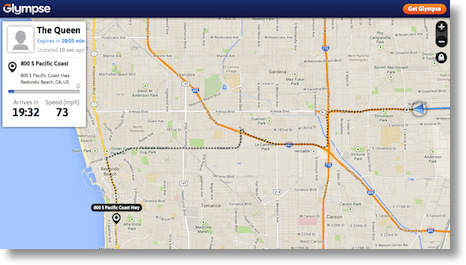 If you’re meeting someone, and you don’t want to fool around with any other options, you can simply hit send. From your end, that’s all pretty basic and not that interesting. What happens on the other end is the fun stuff. The other day I had my friend Nancy send me a Glympse so I could see what she sees when I send them to her, and I got a text message with a link to a beautiful map with a blue arrow traveling along the road real time. The map is zoomed in pretty closely when you first open the map so it’s super fun to see the little blue arrow trotting along the road so quickly. You get to see how quickly they’re traveling and more importantly an estimate of when they will arrive.
If you’re meeting someone, and you don’t want to fool around with any other options, you can simply hit send. From your end, that’s all pretty basic and not that interesting. What happens on the other end is the fun stuff. The other day I had my friend Nancy send me a Glympse so I could see what she sees when I send them to her, and I got a text message with a link to a beautiful map with a blue arrow traveling along the road real time. The map is zoomed in pretty closely when you first open the map so it’s super fun to see the little blue arrow trotting along the road so quickly. You get to see how quickly they’re traveling and more importantly an estimate of when they will arrive.
I love Glympse because if I hit traffic, they can tell I’m going to be late, if I suddenly clear traffic, they know I’m going to be on time. It takes all of the anxiety away about traveling to meet someone. I used it last week to meet my buddy Niraj for lunch – instead of him waiting outside for me to show up, he could keep working until he saw me two minutes away and then walked out right when I drove up. Isn’t that awesome?
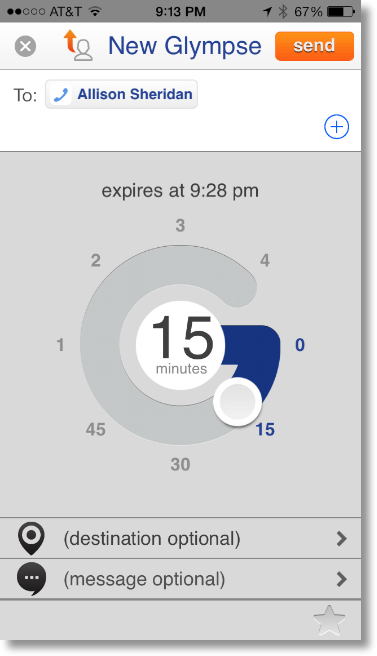 This week Nancy wanted to meet me for lunch and she was coming from a fair distance away so I suggested she send me a Glympse so I could watch her progress. She noticed on the Send a Glympse page there was an option to add a destination. I’d only used it to drive to someone, but this allowed us to connect at a separate location. Very cool. You can also choose from a nice list of options for a message to send with your Glympse, or you can create your own message. I love developers with a sense of humor – one of the stock messages you can send says, “I forgot the salad, but I’m bringing the salami.” Awesome.
This week Nancy wanted to meet me for lunch and she was coming from a fair distance away so I suggested she send me a Glympse so I could watch her progress. She noticed on the Send a Glympse page there was an option to add a destination. I’d only used it to drive to someone, but this allowed us to connect at a separate location. Very cool. You can also choose from a nice list of options for a message to send with your Glympse, or you can create your own message. I love developers with a sense of humor – one of the stock messages you can send says, “I forgot the salad, but I’m bringing the salami.” Awesome.
The first couple of times I sent a Glympse, it plopped the message right into Messages along with the link to the map to track me, but I forgot to hit send. I must not be the only idiot who does that – Glympse will put a reminder on screen to tell you that you really do have to go hit Send on Messages for it to go through. I’m sure if they’d said, “now be sure to hit send when the message comes up” I wouldn’t have remembered anyway!
As I was working my way through the interface I just found an awesome feature I hadn’t noticed before, you can create a Favorite Glympse. Here’s the problem this solves for me. Every other day pretty much I meet Dorothy at the gym. She lives super close, I’m maybe 15-20 minutes away. I ping her early in the morning and pick an ungodly time like 8:45 am. She tries to talk me into 11:30, so I make it 8:30 am to punish her. Then I realize I’m never going to make 8:30 so I send her another message saying 8:45 again. Then I forget to feed the cat so on our way I pretend that we hit traffic and send her another text that it’s going to be more like 8:50. I honestly don’t know why she’s friends me with actually.
I tapped on Favorite Glympse and it let me put in a phone number for a text message or an email address, then I got to choose a location. After that it offered to Save the Glympse – but get this – one of the options was to save it to my Home Screen. I followed the instructions and now I have an icon on my iPhone home screen that says Gym Dorothy. All I have to do is tap that when I’m fixing to leave and she’ll know when I left and what time I’ll get there. That does suck the fun out of torturing her and changing the time constantly so I probably won’t use it, but still, I could if I was a nicer person.
I took a look at the settings and found something of interest – remember I said that the person who receives your Glympse gets to see how fast you’re going? You can actually turn that off so your mom won’t holler at you for driving too fast and your buddies won’t mock you for driving like an old lady.
You can create groups with Glympse but I don’t think they work quite the way the developers had intended. I created a group called Family, and it instantly told me that my group could watch the Glympse at glympse.com/family. Wait, I’m the FIRST person to ever think of that as a group name so I snagged that url? Nope. Turns out I’m part of a group called Family with 15 other people in it I’ve never met. Luckily there was a “leave group” option I could click right away and get out. If you want to use the Group option, I’d pick a complex and goofy name so you’re not broadcasting your location to a bunch of strangers!
I tried out Glympse with VoiceOver and it’s not accessible at all. You can hear one button but I have no clue what the voice is even saying. I can picture the developers thinking, why would a blind person need to use this? Well geez, I donna, maybe when they’re on the bus or train or walking or even riding with someone else they’d want to use it! Note to self – mention this to the developers.
Glympse even has SDKs so if you’re a developer, you can embed Glympse activity into your app for iOS or Android. There’s only one thing that bothers me about Glympse. It’s free. There’s not even ads in Glympse. I did find a page on the glympse.com website for partners, and they showed how they’re integrating Glympse into Verizon’s messaging app, Samsung is integrating it into the Galaxy Gear, Gogo is allowing you to use it on wifi-enabled planes so people can track your arrival time (that’s really cool!) and a whole bunch of auto companies are integrating it into their car systems, like Mercedes, BMW, Mini, and Ford, Several navigation apps like Garmin StreetPilot and Navigon are integrating Glympse into their apps. Hopefully these partnerships are how the folks who developed Glympse are making money, right?
If you’d like to check out Glympse, again for iOS, Android, Windows Phone and Blackberry, head on over to glympse.com.
Dumb Question Corner
Peter Boots brought us two Dumb Questions for this week:
On my Mac keyboard I see that function keys F13 to F19 are empty.
How can I configure these keys ?
Well actually there’s a pretty easy answer to this one. If you open up System Preferences, then Keyboard, and then tap on the tab for Shortcuts, you can actually assign any old keystroke to Finder actions or even to applications.
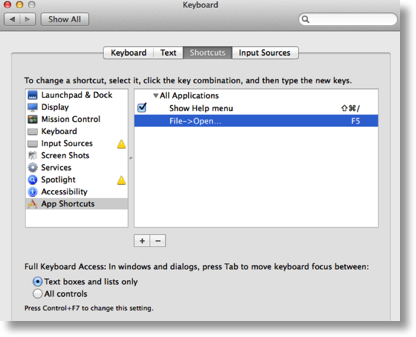
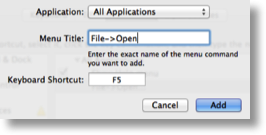 If you tap on App Shortcuts on the left, and then tap on the plus sign at the bottom, you get to choose All Applications, or use a pulldown to select a specific application in which you want to use the keyboard shortcut. Next you enter the Menu Title. This is a tiny bit tricky, because you have to enter it exactly as shown in menus, and you have to know how to tell it to do an embedded command. I tested this using File, Open and learned that you have to enter File ->Open for it to understand these are really two commands. If a command has an ellipses after it (the three dots), you might have to hold down command-semicolon to enter the ellipses, but some commands actually have three dots instead. You’ll have to experiment a bit to get it just right. You also have to follow capitalization – like in the command I chose, File and Open both have to have leading caps.
If you tap on App Shortcuts on the left, and then tap on the plus sign at the bottom, you get to choose All Applications, or use a pulldown to select a specific application in which you want to use the keyboard shortcut. Next you enter the Menu Title. This is a tiny bit tricky, because you have to enter it exactly as shown in menus, and you have to know how to tell it to do an embedded command. I tested this using File, Open and learned that you have to enter File ->Open for it to understand these are really two commands. If a command has an ellipses after it (the three dots), you might have to hold down command-semicolon to enter the ellipses, but some commands actually have three dots instead. You’ll have to experiment a bit to get it just right. You also have to follow capitalization – like in the command I chose, File and Open both have to have leading caps.
The last bit is what keyboard shortcut you want to use. Since you have function 16-19 available, these would be great keys to use. You can use combination operators too, like command, option and shift along with letters, numbers, or your function keys.
I know you can auto fill text with (for example) Typinator. I saw that on my iPhone iOS7 I can do the same thing (settings/general/keyboard) Is this something that is incorporated on the Mac also (in Mavericks ?)
You’re right on target with this one, Peter. I like Typinator and I love TextExpander, both of which allow you to assign shortcuts to expand to a lot of text. I’m addicted to TextExpander, and it’s the very first app I load on my Mac, can’t live without it.
On the iOS7, you can get TextExpander, but Apple doesn’t allow the developer to cross the sandbox to use it with their standard products, like Mail. They are integrated with a growing number of third party developers so check those out and see if they meet your needs. The advantage of TextExpander in this case is that you can sync your shortcuts between your Macs and iOS devices so you don’t have to duplicate anything or keep track of changes.
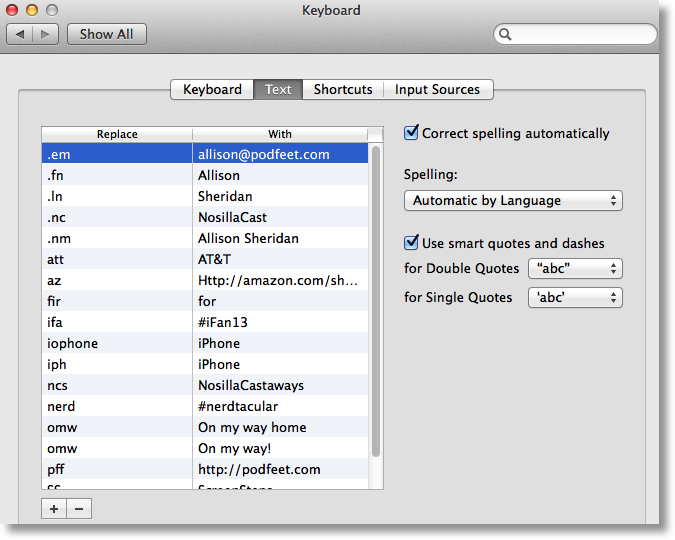
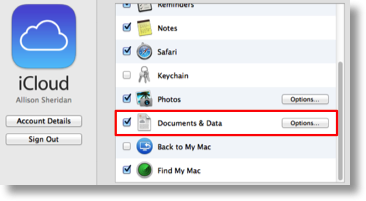 I’ve chosen to do what you suggest here – I use the Keyboard settings in iOS to create shortcuts. I’ve created them for my email address, my first name, last name, full name, things like that which I have to type into forms all day long. Another one I like a lot is to create shortcuts for long hashtags like at conferences. When we went to Nerdtacular, I just created one so that if I ever type “nerd” #nerdtacular. WAY easier than switching keyboards to get to that stupid hash symbol.
I’ve chosen to do what you suggest here – I use the Keyboard settings in iOS to create shortcuts. I’ve created them for my email address, my first name, last name, full name, things like that which I have to type into forms all day long. Another one I like a lot is to create shortcuts for long hashtags like at conferences. When we went to Nerdtacular, I just created one so that if I ever type “nerd” #nerdtacular. WAY easier than switching keyboards to get to that stupid hash symbol.
Now you actually asked me what about doing it on the Mac? Turns out we go to the same System Preference called Keyboard, and this time select the Text tab. Right in there you can create text shortcuts for your Mac. Now here’s the cool part. If you turn on iCloud in System Preferences, there’s an option to sync “documents and data”. If you enable that feature, your shortcuts will sync across between your Macs and iOS devices. One caution here though – if you use Typinator or TextExpander, you could get tangled up between the two services. If you have a shortcut like mine for my name, which one will take precedence? I can’t exactly remember what went wrong with it, but I know I now use different shortcuts on my iPhone than I do on my Mac for that reason.
Hope these answers helped you out!
StopKnot from RadTech
Ages ago I had a bunch of cool stuff from RadTech and I told you I was done with everything, but I actually lied to you. There was one product that I REALLY REALLY liked, but RadTech wasn’t technically selling it yet so I was sworn to secrecy until they got it on their site, and then they had it on the site but they didn’t have the video ready. I’m delighted that they finally got it up there so l can FINALLY tell you about it.
This one is so simple and elegant and everyone listening has the problem this device is made to solve. Apple and many other companies make earbuds that are basically three long strings, tied together at the middle with something heavy on each end. This design is practically tailor-made to create knots. Am I right?
 I think the most frustrating thing about pulling out your earbuds is that it LOOKS like it should take you maybe 5 seconds to disentangle them but it actually takes about a full minute. I’ve seen about 268 solutions on how to fix this problem but they all require you to do a bunch of work to wrap the headphones around something and they make the whole mess bulky and annoying.
I think the most frustrating thing about pulling out your earbuds is that it LOOKS like it should take you maybe 5 seconds to disentangle them but it actually takes about a full minute. I’ve seen about 268 solutions on how to fix this problem but they all require you to do a bunch of work to wrap the headphones around something and they make the whole mess bulky and annoying.
Imagine a product that made the headphones into a circle instead of those three long independent wires. If they formed a circle, it would take a lot of effort to actually tie them in a knot. The product to solve this is called StopKnot. It’s a small rubber disk, about .75 inches across with a an x slot through the center.
You take the headphone jack end of your earbuds and pass it through the slot, pulling until the StopKnot snugly holds both of your earbuds together tightly up against the disk. Then you take the headphone jack end and stick it back through making a big circle out of your headphones. I’ve been using a StopKnot on my iPhone earbuds for months now and it’s awesome. The disk is so small it makes no impact on size or weight of carrying the earbuds by themselves. When I need my headphones, it’s trivially easy to grab the jack end and pull it out of the disk, and then slide the disk down away from the earbuds freeing them to go into my ears. Because it’s so light, it can hang on the wire without me ever even noticing it.
They say on the StopKnot website that a bonus is if you put on the ear buds and kind of cinch the StopKnot up under your chin, it will keep your earbuds from falling out of your ears. I think you MIGHT look a bit dorky though, and it might be uncomfortable but if it keeps the buds in then maybe it’s worth it! Now I’ll tell you why this product will fail – they only cost $10 for a pack of four! Like I said, I’ve been using the same one for months and it’s in perfect condition so I bet this pack of four will last me a lifetime! My solution has been to hand them out to friends and family! Go check out the StopKnot at radtech.us.
Dr. Bott
A Tale of Four Cases
Two weeks ago I told you about the Skech iPhone case I got from Dr. Bott and how it really felt and looked great to me. I also told you about the Airframe Phone mount that solved the problem of mounting the phone in my car without permanently attaching anything to my car or my phone.
In the Dr. Bott box of goodies there were four other cases, none of which solved MY problems or Steve’s but might be something you would like. I’ll go through them quickly because a long story about four cases might put you into a coma, no matter how entertaining I might try to be!
RokForm Rokbed
 The RokForm Rokbed case is a combination of a case and a car mount. Unlike the case and car mount I found fit my needs, the RokForm is much more industrial looking. It’s thick and rugged, with a bayonet mount on the back. It comes with a matching bayonet disk that you mount to your car with special 3M tape that takes 3 days to cure and that they say will permanently mar any surface you attach it to! This case mount combo makes me think Honda Bob – while I cringe at the idea of changing the original design of my car, he’s always drilling holes in his and adding laptop mounts and rear cameras and all such sort of things. I think I’ll give this to Bob and let him have a go at it! The Rokbed case will run you $39.
The RokForm Rokbed case is a combination of a case and a car mount. Unlike the case and car mount I found fit my needs, the RokForm is much more industrial looking. It’s thick and rugged, with a bayonet mount on the back. It comes with a matching bayonet disk that you mount to your car with special 3M tape that takes 3 days to cure and that they say will permanently mar any surface you attach it to! This case mount combo makes me think Honda Bob – while I cringe at the idea of changing the original design of my car, he’s always drilling holes in his and adding laptop mounts and rear cameras and all such sort of things. I think I’ll give this to Bob and let him have a go at it! The Rokbed case will run you $39.
Di Alcantara
The Di Alcantara case is an Italian design with a sleek form factor and a suede-like back. Inside there are very specific instructions on how to clean the suede-like surface – they warn not to dry clean, wring, or iron your case. I have a feeling either something got lost in translation or perhaps they use this material on many things and the instructions are standardized. This is a classy and unusual case, but it doesn’t come up high enough on the sides for me to feel good about drop protection. Oddly I couldn’t find a link to this case on the Dr. Bott site.
Adopted Leather Wrap Case
Next up is the Adopted Leather Wrap Case. It has actual leather (not leatherette) on the back and a nice opening for all the ports on the back. I thought Steve might like it but he said it felt too slippery to him. One of the main reasons he uses a case at all on his phone is to keep from dropping it, so a slippery case is the worst thing to give him. I think it’s really nice looking but I’m tired of black cases and want a bit more pizazz. The Adopted Leather case is a nice option if you’re looking for some class but not too flashy. All this class comes at a price, the Adopted leather case will cost you $50.
Incipio Stashback
Steve was interested in a new case (he has the black leather Apple case right now) because he saw Lindsay’s Speck case that holds a couple of credit cards and a license on outside of the back. He hates carrying his wallet so often goes out with his phone and a credit card and his license. I showed him the Incipio case that Dr. Bott sent me called the Stashback which runs $40. This case works a little bit differently, it actually stores the credit cards inside the case. It does this by allowing the bottom end to sort of fold down away from the phone. It doesn’t flop open which you might expect, but rather snaps closed nicely and is still relatively easy to open when you need to get inside. I was a little worried that they included a screen protector for the BACK of your phone that the cards might scratch your phone without the protector, but 2 cards slipped in easily without any risk of damage. With only a few cards in there though, they do sort of rattle around. Steve did like the case, but it had two problems. It was REALLY slippery, and it was too thick to fit in his new Saidoka case I bought him from Radtech.
As Steve said, the case has to solve a problem you have, so if one of these cases does solve a problem YOU have, then check out the links in the shownotes to them over at drbott.com.
Clarify
I haven’t talked in a long time about one of the cool new features in Clarify, and that’s the integration with Evernote. Whether you’re a power user like Bart who keeps his entire digital life in Evernote, or a casual user like me who sometimes thinks of a reason to put stuff in Evernote, the integration with Clarify is awesome. I like to think of Evernote as a database for my Clarify tutorials. When you’re done creating a tutorial with Clarify, instead of saving the file to your disk, you can push it to Evernote with a single click. When you do this, two things happen. First a viewable PDF version of the tutorial is stored in Evernote in a notebook of your choosing, but it also stores the original Clarify document. You can then always go back to Evernote with it’s excellent search and tagging features and find the original if you ever need to modify it.
The integration of Clarify with Evernote has been around since at LEAST November of last year because that’s how far back I have tutorials in Evernote. I’ve got 43 of them in there so far and I don’t seem to be slowing down. I do have to say it’s a bit disconcerting the first time you use this feature, because you’ve just finished creating your masterpiece, you DON’T hit save, you export to Evernote instead and then you quit Clarify and it warns you that your document isn’t saved. I always hesitate right before closing, but Clarify and Evernote have never let me down working together.
The public beta of Clarify 2 is going well, if you’d like to get in on it there’s a link in the shownotes to it over at clarify-it.com. And don’t forget if you buy Clarify now, you’ll get the upgrade to Clarify 2 for free if you buy it directly from Clarify-it.com.
Chit Chat Across the Pond
Security Light
Important Security Updates:
- Since the last Security Light Patch Tuesday has been and gone – MS patched Windows, and Adobe patched Shockwave – http://krebsonsecurity.com/2014/02/security-updates-for-shockwave-windows/
- Belkin has patched 5 major security flaws in the WeMo – http://techcrunch.com/2014/02/19/belkin-fixes-wemo-vulnerabilities-with-firmware-update/
- Related – this week’s Security Now focuses on just how bad security is in ‘the internet of things’ – in short, it’s a poorly implemented after-thought for many companies making remote-control stuff – be educated before you install any of this cool remote control stuff into your home – https://www.grc.com/sn/sn-443.htm
- Related – if you don’t believe Steve Gibson about the sorry sate of embedded device security, Brian Krebs also tackled the subject this week – http://krebsonsecurity.com/2014/02/time-to-harden-your-hardware/
Important Security News:
- Linksys routers hit by ‘TheMoon’ worm – there is no patch yet, but you can protect yourself by disabling remote access and changing some settings – http://www.computerworld.com/s/article/9246392/There_s_now_an_exploit_for_TheMoon_worm_targeting_Linksys_routers
- Asus routers hit with bug that allows un-authenticated access to shared files from the internet – only fix seems to be to disable the disk-sharing feature –http://arstechnica.com/security/2014/02/dear-asus-router-user-youve-been-pwned-thanks-to-easily-exploited-flaw/
- Snapchat vulnerability allows DOS attacks on user, swamping and sometimes crating their smartphones – http://www.macobserver.com/tmo/article/snapchat-vulnerable-to-denial-of-service-attack
- Comcast security flaw exposes user accounts – http://www.macobserver.com/tmo/article/unpatched-comcast-security-flaw-leaves-user-data-exposed
Suggested Reading:
- FCC to try for new, more watered-down, net neutrality regulations – http://www.macobserver.com/tmo/article/fcc-to-try-for-watered-down-net-neutrality-rules
- Facebook to buy What’s App – there are definitely privacy implications here – FaceBook will learn a lot more about many people –http://www.macobserver.com/tmo/article/facebook-to-buy-whatsapp-wants-to-own-your-text-messages
- Advertisers hate the fact that Apple protects us (GOOD – nothing scares me more than happy advertisers!) – http://adage.com/article/digital/amazon-apple-catch-a-break-madison-ave/291724/
- Mozilla to start selling ads on FireFox launch screen – try to obfuscate that fact with a PR-BS press release – http://daringfireball.net/linked/2014/02/16/mozilla (I’ve donated to FireFox before, I won’t be again)
- Google admits to mining student data in their free education offering – http://safegov.org/2014/1/31/google-admits-data-mining-student-emails-in-its-free-education-apps
- Syrian Electronic Army hacks Forbes and leaks 1 Million user records – http://nakedsecurity.sophos.com/2014/02/16/syrian-electronic-army-hacks-forbes-spills-1000000-user-records/
- Mac Malware takes a turn for bitcoin:
- Mac bit coin stealing trojan surfaces – http://www.macobserver.com/tmo/article/new-mac-trojan-in-the-wild-steals-your-bitcoins
- More Bit-coin stealing Mac Malware surfaces – distributed through download.com – http://www.macobserver.com/tmo/article/more-mac-bitcoin-malware-being-distributed-and-manual-instructions-for-remo
- attackers may have entered via an email attack against a HVAC company engaged by Target – http://krebsonsecurity.com/2014/02/email-attack-on-vendor-set-up-breach-at-target/
- WSJ reporting that Target were warned about security problems in their payment system before they were breached –http://nakedsecurity.sophos.com/2014/02/18/target-was-warned-of-payment-system-vulnerabilities-before-data-breach/
Main Topic – Some Serious Weather Nerdery!
Today’s topic is four weather apps that will give you more weather information than you can shake a stick at – one Mac app and three iOS apps.
App 1 – Dark Skies (iOS €3.59 – https://itunes.apple.com/ie/app/dark-sky-weather-radar-hyperlocal/id517329357?mt=8)
The problem this app solves – “Am I about to get rained on”, or, “how can I time my travels within the next hour to avoid getting rained on”.
This is all about rain. It’s been around for a while, but it’s recently been completely re-written to work in an iOS7 kinda way. The really important information it gives is a graph showing how heavily it will rain at your current location over the next hour, as well as a live rainfall radar map of your area. The main screen shows the information for the next hour very clearly, but there is also a screen to show the prospects for the next 24 hours, and, the next week. You can also tap on the big current temperature reading to see more detailed current information like wind speed and direction and humidity.
Apps 2 & 3 – Meteo Earth (iOS & OS X)
These apps allow you to visualise the current and predicted state of the weather like nothing I’ve ever seen before.
There are three versions of the app, an OS X version, an iPhone version, and an iPad version (a little disappointing that they did not go the universal app route):
- iOS (iPhone) – €2.99: https://itunes.apple.com/ie/app/meteoearth/id619814752?mt=8
- iOS (iPad) – €3.99: https://itunes.apple.com/ie/app/meteoearth-for-ipad/id586878855?mt=8
- OS X – €4.99: https://itunes.apple.com/ie/app/meteoearth/id667410940?mt=12
All three apps display the globe with animated cloud, precipitation, wind, pressure etc data superimposed on it. When you buy the app you get the basic version which allows you to see one layer over the earth at a time, and a short-range forecast. If you upgrade to the premium service via in-app purchase you can superimpose as many layers as you brain can deal with at once, and you get an extended 5-day forecast.
When you sign into the app you are offered the chance to create a Meteogroup account, which will sync your favourite locations etc across not just your devices, but across different apps by that same developer (more on this later). The premium service costs €5.49 per year, but, you only have to pay it once and you get the premium service in all apps that you sign in to with your Meteogroup account (again, more on this later).
I didn’t buy the iPhone version, I only bought the OS X and iPad versions.
As well as saving places of interest, you can also save views of interest, i.e. a zoom level and a list of shown layers over a given location. These will sync between the Mac and iPad.
App 4 – WeatherPro (iOS)
If what you want are facts and figures, this is the app for you – detailed forecast data presented as nicely formatted graphs. You can see the temperature, air pressure, humidity, wind speed, air pressure and more rise and fall over the next few days.
Again, this is not a universal app, there is an iPhone version and an iPad version:
- iOS (iPhone) – €2.99: https://itunes.apple.com/ie/app/weatherpro/id294631159?mt=8
- iOS (iPad) – €3.99: https://itunes.apple.com/ie/app/weatherpro-for-ipad/id373515261?mt=8
These apps are from the same developer as MeteoEarth, so, your same pro subscription will unlock the longer range forecast in this app, and, your same saved places will sync here.
Again, I have only used the iPad version, but it really is the best way to see just how bad the wind is going to be, or just how cold it’s going to get, and when. If you’re planning your week, seeing the forecast graphed for the next 5 days is invaluable.
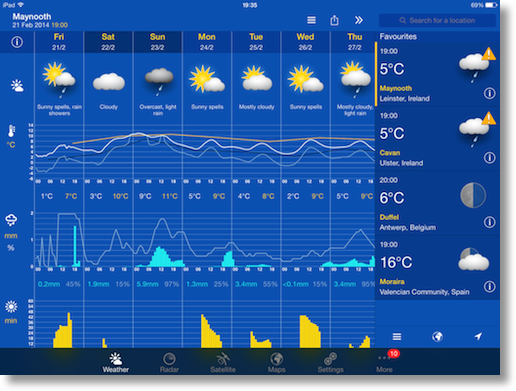

MeteoEarth & WeatherPro on other platforms:
I haven’t tried this myself, but both of the above apps are cross platform:
- MeteoEarth: Mac, iOS, Android (Google Play store & Amazon App Store) – http://meteoearth.com/mobile/en.html
- WeatherPro: iOS, Android, BlackBerry, Windows Phone, & Nokia – http://www.weatherpro.eu/home.html
Your premium subscription follows you around all these versions, and your places and views will sync between all these different versions.
Total Cost:
In total I have spent the following on weather apps:
Dark Skies: €3.59
MeteoEarth Mac: €4.99
MeteoEarth iPad: €3.99
WeatherProHD (iPad): €3.99
————————
Total: €16.56
Add to that recurring annual cost of €5.49 for premium service in three out of the four apps, and you have a total cost for this year of a little over €20. That might sound like a lot in the modern 99¢ world, but it’s a lot less than a lot of apps we are all happy to pay for cost – Clarify, Transmit, Acorn, TextExpander just to name a few.
So really, for the price of one Mac app I have all the latest weather data and forecasts at my finger tips. This lets me plan astrophotography shoots because I can see when the sky will be clear, and avoid getting rained on by planning my commutes around the Irish weather. It also helps me figure out how badly affected I am likely to be by dangerous weather – recently we’ve had one storm after the other in Ireland, and I was able to see that things were forecast to get bad here in Maynooth, but not catastrophically bad. I could also tell that the peak wind would pass at a certain time, so I knew when the worst was over.
That’s going to wind this up for this week – and I’ll talk to you in a month!, many thanks to our sponsor for helping to pay the bills, Blue Mango Learning at bluemangolearning.com makers of Clarify. Don’t forget to send in your Dumb Questions, comments and suggestions by emailing me at [email protected], follow me on twitter and app.net @podfeet. Check out the NosillaCast Google Plus Community too – lots of fun over there! If you want to join in the fun of the live show, head on over to podfeet.com/live on Sunday nights at 5pm Pacific Time and join the friendly and enthusiastic NosillaCastaways. Thanks for listening, and stay subscribed.
