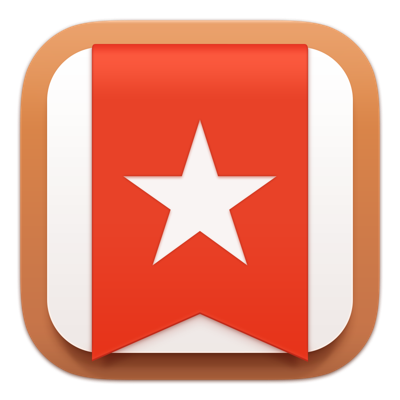
You know I’m not a luddite and that I like new applications better than just about anybody. I may have illogical loyalty to an app here and there (like how long I stayed with SuperDuper! when I should have switched to Carbon Copy Cloner) but by and large I move on with relative ease.
But there’s one app I just can’t seem to leave. A few years ago, the app Wunderlist (and more importantly the team who created it) was purchased by Microsoft. They announced that Wunderlist was at end-of-life, but that they’d be keeping it alive while they developed its replacement. I was worried, but what are you going to do?
Requirements
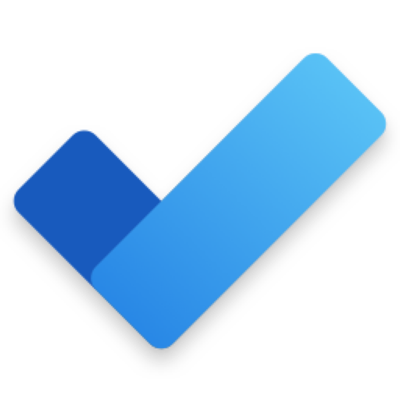
Before I go too far, I should explain my use case for Wunderlist. I don’t use it for to do’s for the most part. I use Wunderlist mostly for lists to share with others. For example, if Steve and I are going to his mom’s or Lindsay’s we often think of things here and there that we want to bring with us. We have a shared list called “Bring to Lindsay’s”, which gets reused at least once a month. These lists aren’t full packing lists, because of course that’s done as a mind map in iThoughts. Sharing is a key feature I use all the time.
Since I have several of these “Bring to” lists, I created a folder in Wunderlist called Packing lists. In Wunderlist, you add lists to a folder using a simple drag and drop. You can then close up the folder with a little chevron to tidy things up. You can drag lists and folders up and down in the left sidebar so the ones I use are always at the top. I have probably a hundred lists, so folders and the ability to keep only a few lists visible is also key.
Wunderlist has subtasks which I find helpful. Not all of my list items require that feature but when you need to add more detail it’s super useful. You can set due dates, have reminders, and assign tasks to people. All of this is nice but I wouldn’t put it in my mandatory category.
I would put the ability to add more detail to a “task” as a key feature though. Wunderlist has an open note area that I use often. You can also add attachments. That’s usually an image in my use case, but both of these features are key for me.
Cross-platform compatibility and syncing are also mandatory in my list of requirements. Wunderlist works on pretty much every platform and even has a web interface that mirrors the desktop and mobile experience.
To Do from Microsoft
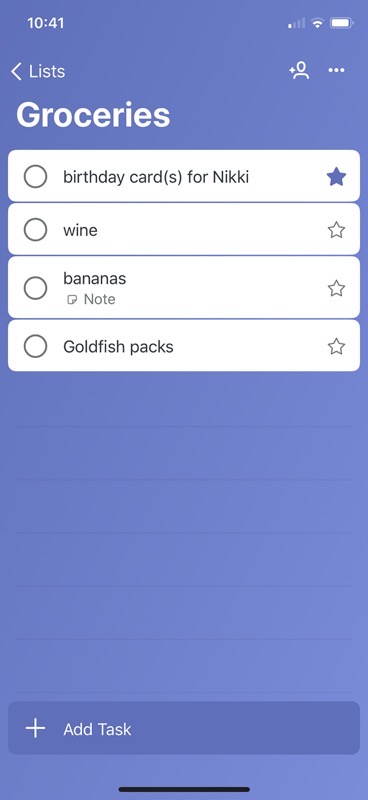
After maybe a year, Microsoft came out with their first version of their replacement app, called simply To Do. It’s free in the Mac App Store. I did some testing and it felt a lot like Wunderlist but newer and more polished. A new paint job with the same functionality sounded great! Steve is the person with whom I share more lists than anyone, so I announced to him that we had a new solution to replace the perfectly-functioning, but end-of-life Wunderlist.
The first time I gave it a spin, I discovered immediately that it didn’t allow you to share lists. As quickly as the excitement started, it waned. I told Steve it was a false alarm, deleted To Do, but stayed on the mailing list.
About six months or so later, Microsoft sent out a note saying that they’d added the ability to share lists. Huzzah! I told Steve that this time I really meant it, To Do from Microsoft was going to replace Wunderlist for us. After I twisted Steve’s arm and convinced him to install To Do on all of his devices, I went to town starting to transfer my lists from Wunderlist to To Do. Luckily there’s a transport path from Wunderlist to To Do (since it’s the same developers writing them both). Unfortunately, I’d created a lot of glop earlier in To Do, and I had to painstakingly delete each list and its items by hand before doing the import.
After I ran the export from Wunderlist and the import into To Do, I realized that there was no way to add a folder structure in To Do. I know I could clean up some of my lists, but I have 78 of them in Wunderlist right now. I have a few very old lists, but they’re neatly tucked away in a folder called Random Old Lists. From time to time I find a need for one and if they’re not in my way, why clean them up?
Without folders, I couldn’t see how I could stand using To Do. I had to confess to Steve that this was not the solution we were looking for. Back we went to Wunderlist.
After a few more months, I got an email from Microsoft telling me that the single most asked-for feature was finally being added: the ability to put lists into folders. I decided not to torture Steve until I was sure that To Do was really going to work this time. I installed it on all my devices. I didn’t delete everything one by one and again import from Wunderlist, but instead just played around with putting lists into folders.
After getting them all organized just so on my Mac, I looked at the iOS version and it only half-synced my carefully curated folders. I thought maybe it would take a little while to sync the changes across, but they never did get into sync. Back in the bin went To Do.
How about Reminders?

With iOS 13 and macOS Catalina, we have a brand new Reminders. It works off of a new database structure and it looks like it has everything we want. You can share lists, you can create groups of lists (which are essentially folders), you can indent lists so they’re essentially sub-tasks like in Wunderlist. They’ve put in a dedicated field for URLs which is pretty handy too. One of the main types of lists we share is the ones for Christmas shopping. Lots of times there are URLs of what we’re going to buy online. You can even add images to reminders.
It seemed like a perfect solution for our Apple-centric family. What could be better than something that comes built-in?
Well, I’ll tell you what could be better. It could be better if it actually worked. Reminders in its current incarnation as of November 2019 is a constant source of frustration.
Groups are probably the worst in terms of not working properly. created 11 lists inside that group for the 11 people we buy for. So far so good. I shared each list individually over to Steve. We both created a Christmas group on our own, which is totally fine. I don’t think forcing one person’s organization model onto another’s is a good idea at all.
And that’s when things went down the toilet. I was able to drag and drop each list into my Christmas Group using my Mac. Steve tried to do the same from his iPhone, but dragging the lists did not drop them into the Group. Ok, fine. He went to his Mac to do it. All of the lists would move into his Christmas group except 2. They simply would not move.
Later I discovered that one person’s Christmas list was not inside the Christmas group on my phone, but it is inside the group on my Mac. So syncing doesn’t work. Since I can’t move it on my phone, and technically it’s already inside according to my Mac’s version, there’s nothing I can do but stare at that one recalcitrant list.
The next most annoying thing is that while tapping on a Group name will fold it up neatly and tapping again will reveal the contents of the Group, often the Groups spontaneously open. I’ll be working in my Podcast Group looking at one list item, and suddenly my Christmas Group pops open and reveals itself, pushing the Podcast lists down below the window. I have to fold Christmas back up to be able to view the Podcast Group.
I didn’t put this in my requirements, but being able to bring back a completed item in a list app is essential. Let’s take the “Bring to Lindsay’s” list example. I bring my own pillows so that’s on my list. I check it off when packing up, but the next time we’re preparing to go to her house I bring it back from the completed items conveniently available within each list.
I couldn’t seem to find completed items in Reminders on the Mac so I resorted to using Help. According to the Reminders User Guide:
In the Reminders app on your Mac, scroll to the top of the reminder list until you see Completed, then click Show.
Two problems with this. If I did find it there, it would be all completed items for all lists. So I’d have to scroll past Christmas presents I’ve already purchased, action Items I’ve completed in my daily life and my podcast life in order to find my pillows.
But that’s actually problem 2, hidden after the fact that there is no Completed list up at the top. I’ve got Today, Scheduled, All, and Flagged and right after that is My Lists. If I go into a list with everything completed, it says “All Items Completed” in the center with a big fat 0 in the upper right for how many I have left. Nowhere does it show me a list of completed items.
But I found a secret way to get them to show. With a list open that is showing “All Items Completed”, I typed “completed” into the search bar. This popped me out of the list I was in, and showed one item under “Results for ‘completed'”. After executing that fruitless search, I went back into the original list, and now it shows “12 Completed” at the top with a Show button.
I wondered if the search term I used was actually important so I selected a different list and then went back to the original (which removes any ability to see the completed items) and then searched for ‘boogers” instead of “completed” as one does. Sure enough, any search term temporarily reveals the completed items option. This software is totally ready for prime time.
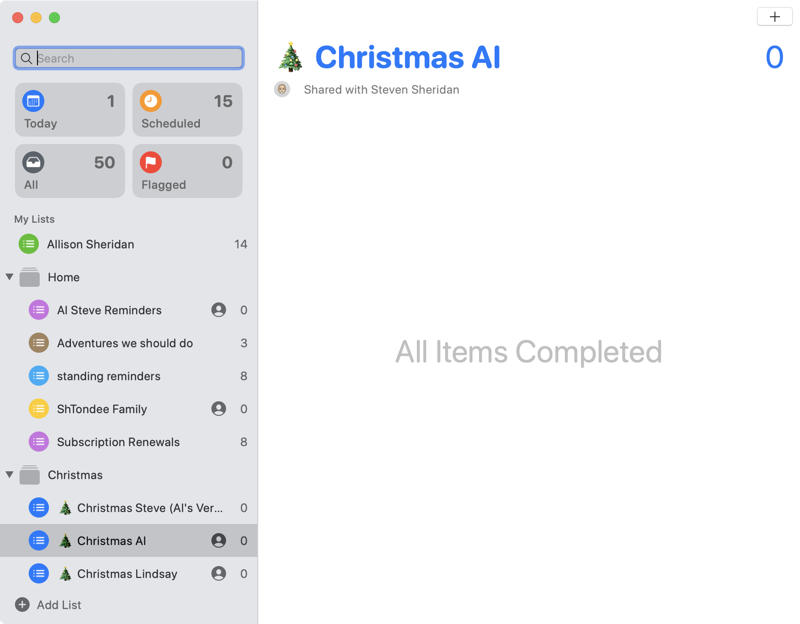
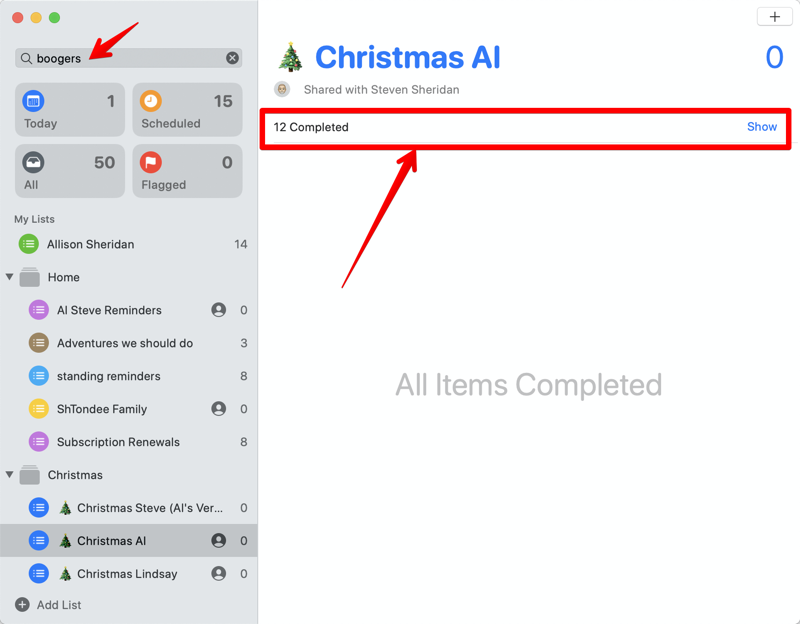
These complete failures to work as designed are probably enough to explain to you why I had to tell Steve yet again that we’re abandoning a tool and going back to Wunderlist. But I’ll throw a little more fuel on the fire and add that I dislike the method for adding dates and times to Reminders when typing on iOS or macOS. Using Siri to add Reminders with dates, times and locations work pretty well, which is why I do use Reminders for, well, reminders!
Microsoft To Do … Again
For closure, since it had been many months since I last tested Microsoft To Do, I downloaded it yet again. I deleted all the lists from the last time I’d tested and imported all of my Wunderlist data. At one point on my iPad Pro, I was looking at one list and I simply couldn’t do anything more. I couldn’t add to it, couldn’t remove from it, couldn’t rearrange the list. I couldn’t even switch to another list.
Then I installed it on my iPad mini. I had to log into 1Password in order to connect to Microsoft and the password manager window got stuck so I had to cancel out after entering my 20-character password. That’s probably Apple or Agilebits but it still left me cranky.
Under my Christmas group, I have a list called Christmas Steve, and one called Christmas Steve (Al’s version). The first is shared with Steve, the second one is not. I copy items from Steve’s wish list into my version and then check them off when I’m done, and I don’t want him to see that. Both lists were populated on my Mac, but on my iPad mini, the second one was empty. I gave it a day and went back in on the iPad mini, and it was still empty, and while I was writing this up it suddenly synced that one last folder.
On iPhone it’s a different adventure. I can see all of the lists in To Do and a number next to each that shows me how many items are in there and it matches those same lists on other devices. But any list I tapped on opened a blank, untitled list. I quit the app and reopened it and then the lists started to work.
Microsoft To Do will probably get there but every list has to sync everywhere and actually have the list items in them before I will be able to switch.
I’ll keep trying To Do until it’s fully functional but until then, I’m back on Wunderlist, at least for this holiday season.
Bottom Line
The bottom line is that I am not a Luddite holding onto old technology for no reason. I’m really trying to get away from Wunderlist but I keep getting foiled. I’m sure many of you are yelling “Things!” into your devices throughout this article because apparently that’s the darling of the to do list applications. At $50 for just the Mac App Store version, and another $10 for the iOS version it’s a bit steep. Of course, I’ve spent 128 hours converting to other options and back because nothing is quite up to my Wunderlist joy so maybe this is a classic “you get what you pay for” situation. But I’m still going to wait and see if Microsoft To Do gets fully up to the task. They’ve made great progress and I bet they’ll get there. When they do finish, can one of you tell Steve that I’m moving him again?

this made me laugh out loud
i have been having the same exact forking experience
for years
so good to know i’m not alone
Have you tried Zenkit? It also has sharing lists, subtasks, and multi-device features. The team and I have worked really hard to get it to be the best Wunderlist replacement. If you fancy giving it a go: https://zenkit.com/en/alternatives/wunderlist-alternative/
Thanks, Lou. I’ll take a look.