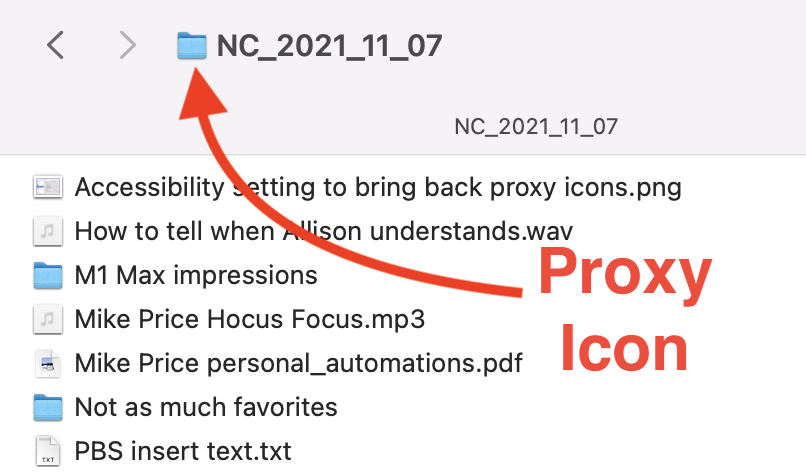
Last week I gave you a set of Tiny Tips from Helma about how to take advantage of the Path Bar in Finder windows. I explained that I used to use the proxy icon to drag into Terminal windows to avoid typing the path to a directory, and the Path Bar icon will give me back that functionality.
To refresh your memory, at the top of every Finder window you’ll see the name of the current directory. Before macOS Big Sur, there was a tiny icon to the left called the proxy icon. In macOS Big Sur, Apple decided it would be way more awesome if they hid that icon and it only appeared if you hovered near the directory title, or if you clicked on it.
The whole reason I’m bringing this up again is that shortly after I published the podcast episode including this tip, my inbox and feeds were flooded with people telling me that Marco Arment had discovered a very hidden way to return the proxy icon to permanent status. Marco explained in a tweet that if you open System Preferences and navigate to the Accessibility Preference Pane, and select Display in the left sidebar, there’s a checkbox that says “Show window title icons”. Huzzah! Proxy icons are back!
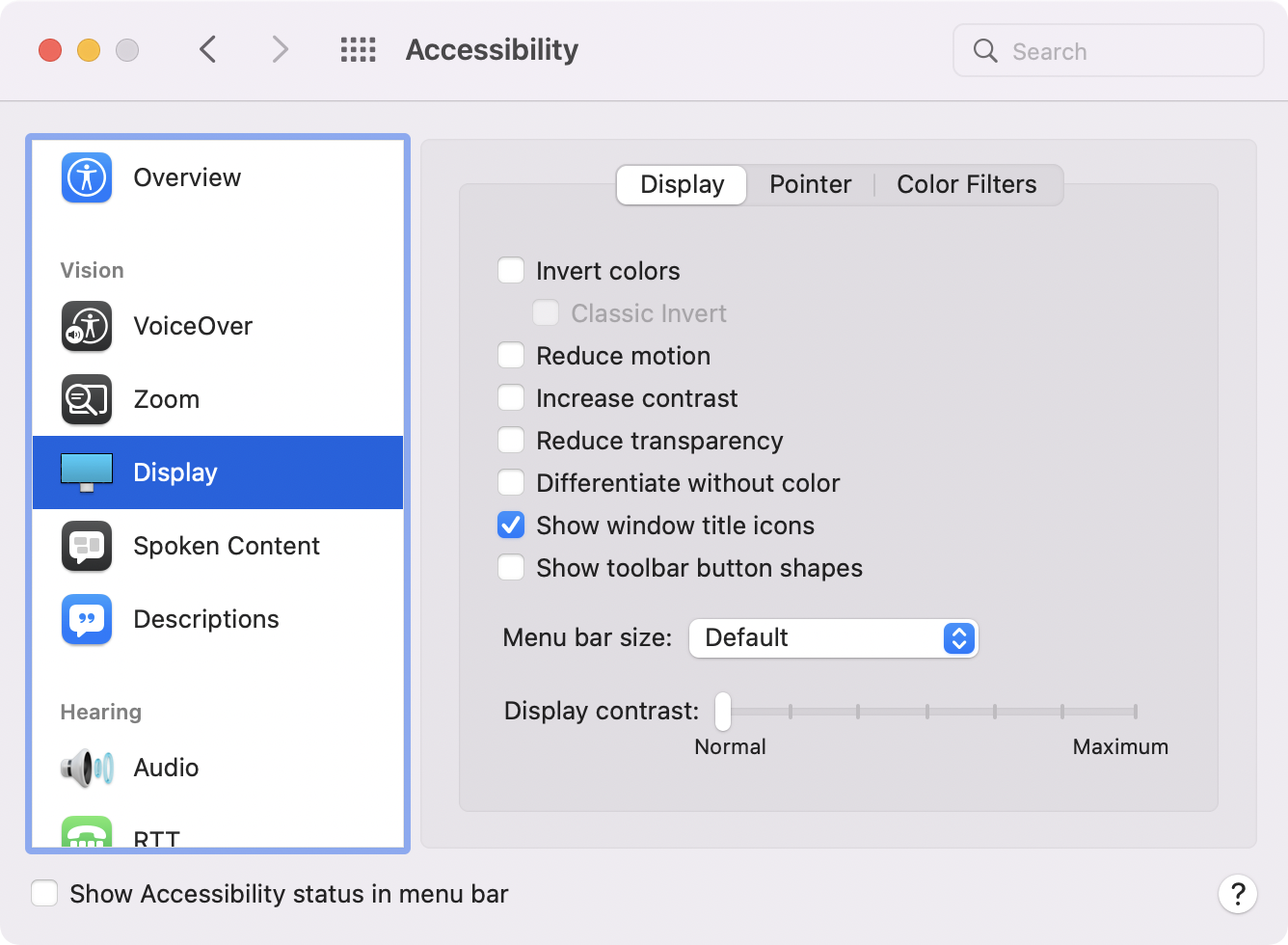
I’ll still be using Helma’s Path Bar tricks for some functionality, but having the proxy icon back at the top of the window is fantastic. And one reminder, this is only in macOS Monterey, so when you’re done testing the waters to make sure it’s safe, come enjoy our beloved proxy icons.
