This week I read in the TidBITS newsletter, the awful news that my favorite mind mapping tool, iThoughts from Toketaware was being discontinued. If you’ve had a beloved tool shut down before, you know it’s like losing touch with a dear old friend. The developer, Craig Scott, has been a favorite of mine as well. I was worried about how sudden this was and that maybe he wasn’t ok, but I chatted with him and he explained it was just an opportune time to shut his business down after 11 years of serving the community.
The good news is that iThoughts will continue to work for the time being, but at some point in the future, an OS update will inevitably break it.
A while back, Dan Moren said on the Clockwise Podcast that he likes to quit apps before they quit him, and I agree with that philosophy. I’ve got breathing room, but I immediately went on the hunt for a replacement mind map.
Before I go any further, I should at least briefly explain how mind mapping programs work and what problems they solve. Mind mapping is a way to visually plop all of your thoughts about a project or idea onto the screen in little connected nodes. You can drag the nodes around to sort things out to make more sense once you get your ideas into the app.
For example, let’s say you were packing for a trip to Hawaii. You could just start by brainstorming everything you could think of from your toothbrush to a bathing suit to sunscreen to flipflops. After you have enough nodes added to the mind map, you’ll start to find patterns to the disorganized mess. You can make major nodes for clothes, sundry, and toys. Then you can drag the other nodes under the appropriate category node to organize your packing.
I use mind mapping for my ScreenCastsONLINE tutorial videos when I’m learning a new app. As I’m poking every button on the app, I plop into the mind map what I’m learning as I’m learning it. This is always a very disorganized pile of thoughts, but after I have enough content I start to see how to rearrange the nodes and make subnodes to tell a coherent story about how to use the app.
Who can forget when in a moment of madness I thought it would be “fun” to try to mind map all of the iOS 11 settings? It took me over a month to do it but my mind map of doom (™️Donald Burr) from 2017 is really something to see.
Based on the capabilities of some mind mapping apps out there, it appears that people use mind maps to schedule tasks as well. I’ve never gotten into that myself so it’s not one of my criteria but some people must do it.
Criteria for a Mind Mapping Tool
Before going on my hunt for a new Mind Mapping tool, I documented what would make an acceptable alternative to iThoughts.
- Must have native Mac, iOS, and iPadOS apps
- Must allow some sort of syncing between devices
- via iCloud or Dropbox or I might accept a hosted syncing system
- Lots of keystrokes to get things done
- Not ugly
- I’m not a style snob but the app can’t look like it was designed in the Cold War era,
- Reasonable pricing
- I’m willing to pay a subscription if I have to but I prefer a one-time fee
- For a subscription it’s worth $60/year or less
- Must be in active development
- A privacy policy that doesn’t include personal information about me
- Ability to import or even natively open my nearly 300 iThoughts Mind Maps
- Standard export capability to OPML for outlining and opening in other tools
Researching Options
There’s a website called Alternative To at alternative.to where you can look for alternatives to a specific app. You can filter it to see just free apps, open source apps, or apps by platform such as Windows only. I used this tool to search for mind mapping tools to replace iThoughts. I also used the Mac App Store, figuring it would narrow down my results. I did a search in Setapp just in case I already had an app that would meet my needs. And of course, some plain old Googling was employed.
In my search, it became obvious that the playing field was pretty limited, and as a result, many of these search results included a lot of apps that had nothing to do with mind mapping. Many were notes annotation tools for working with existing documents. I was able to find four mind mapping apps that sounded like contenders.
Freeplane
Let’s start with the free and open source Freeplane from freeplane.org. The first thing that surprised me was that it was Java-based. I can’t remember the last time I installed a Java app.
Freeplane is pretty capable and looks like it could get the job done. It has the classic look of open source with overly bold icons for buttons, which I don’t put in the category of pretty. I gave it a quick spin with VoiceOver and while the buttons were labeled nicely and were functional, the mind map area itself was inaccessible.
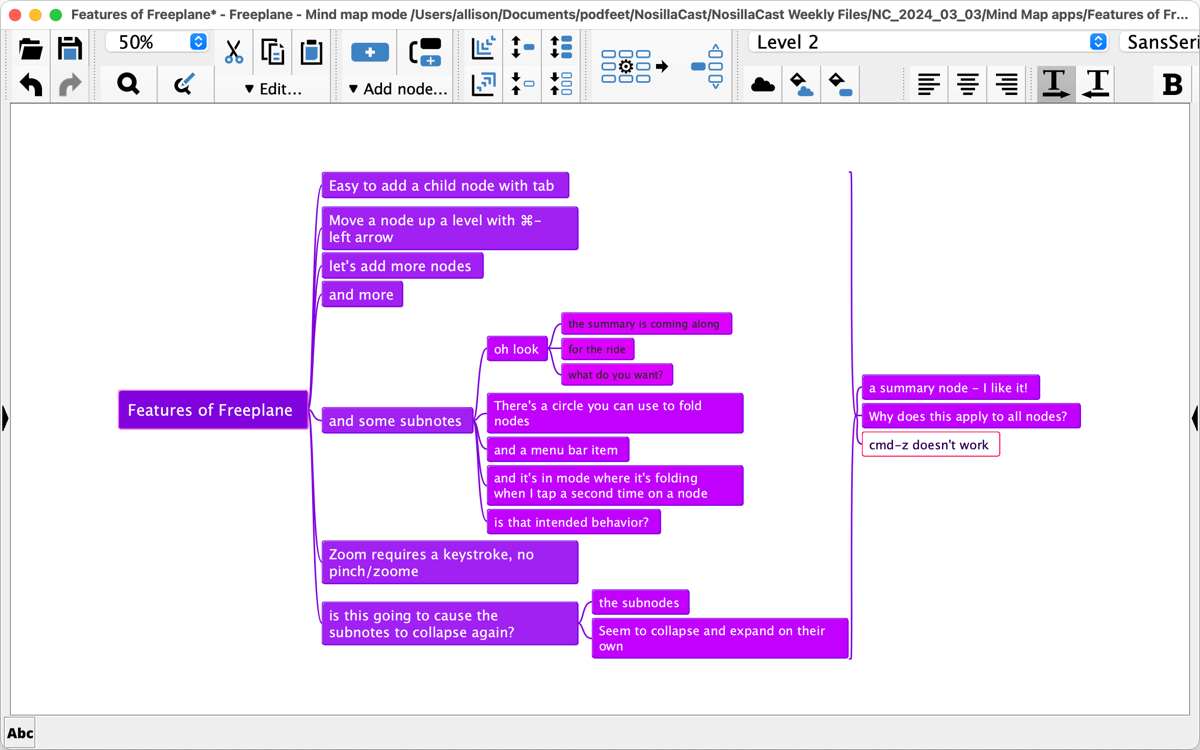
I started noticing more non-standard design elements. For example, it doesn’t use standard Save As dialog boxes for macOS. That disturbed me, not just because it wasn’t what I was used to but because it reduced the functionality of the tool.
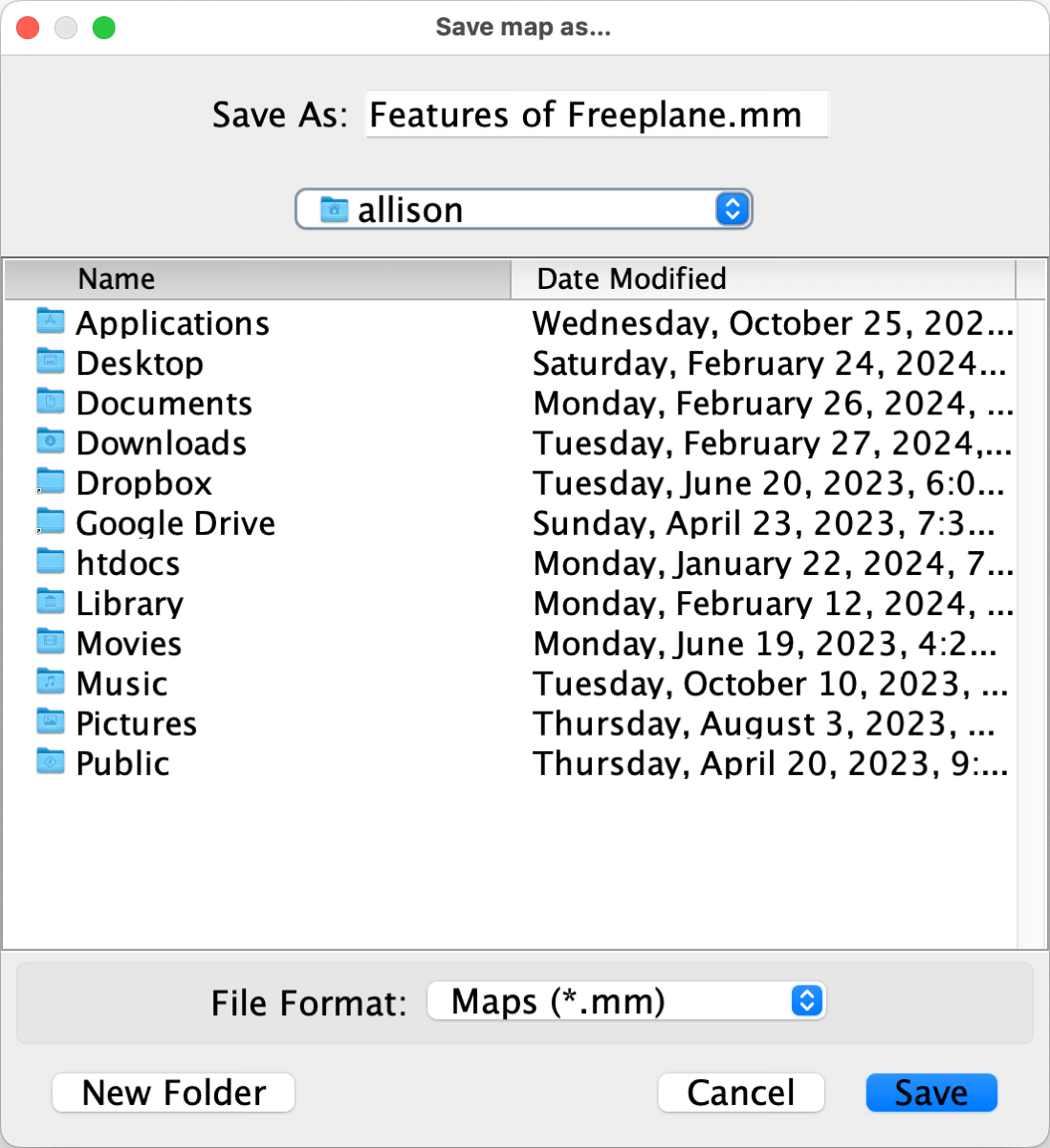
Freeplane doesn’t work on iOS, which is a deal breaker for me. It was unable to open my iThoughts mind maps natively, so I would have to open all 300 or so of them and export to OPML to be able to go back to them with Freeplane.
Freeplane isn’t a bad app at all and if you’re looking for a way to dip your toes into the water of mind mapping for free, check it out at freeplane.org. I continued my search.
EdrawMind
In the Mac App Store, I found a mind mapping app called EdrawMind. But then I noticed that it was an iPadOS app being allowed to run on an Apple Silicon Mac. I followed the link to the developer’s website at edrawmind.wondershare.com and found that not only do they have a native Mac app, it also runs on Android and Linux, and there’s even a web app version.
EdrawMind met my pricing criteria with both a subscription price at $59/year and a perpetual price of $118. You get 1GB of free cloud storage with the annual subscription and 10GB with the perpetual plan along with some other perks. The iPad OS app was in active development with very recent updates.
Three things tripped me up with EdrawMind.
To test it out on iPadOS I had to create a login. I literally couldn’t do it. When I pasted in my long, strong, memorable password created by beta.xkpasswd.net, it said it was too long. Not a big deal, that kind of thing happens, but the screen slid halfway down when it errored and I could not bring it back up to change the password. I’m sure with enough effort I could beat it into submission.
But the real thing that stopped me from investigating EdrawMind was the privacy policy from the App Store. Data linked to you said: Purchases, Contact Info, Identifiers, Diagnostics, Financial Info, User Content, and Usage Data. Uh…that would be “no thank you.”
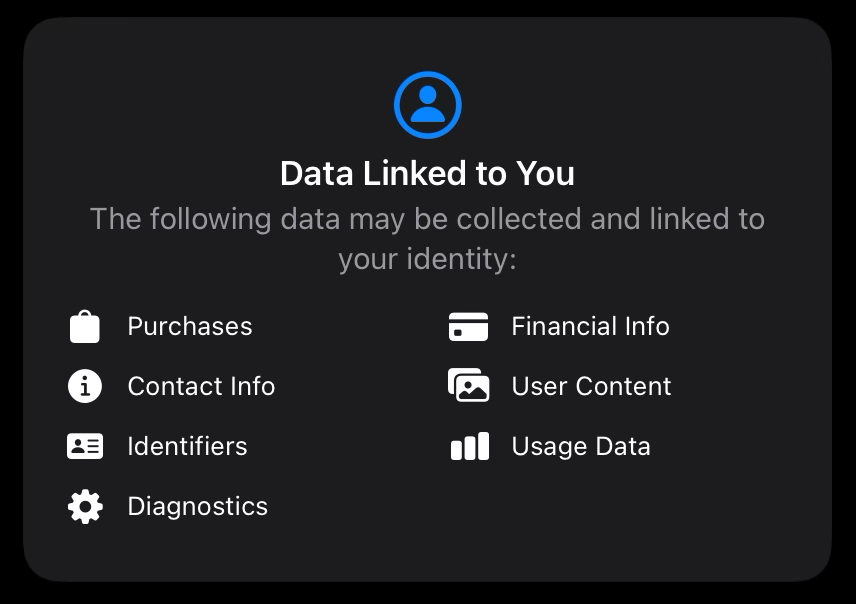
At this point I was already out, but when I tried to download for macOS, it said it worked on macOS 10 and 11. We’re on macOS 14 now with macOS Sonoma. While there were recent updates to the iPad app, it sure didn’t look like they were keeping the desktop version up to date.
Mindomo
The third app for consideration is a real top contender: Mindomo from mindomo.com. I found it via alternative.to that I mentioned earlier. It’s cross-platform with apps for Windows, macOS, Linux, Android, iOS, and a web-based cloud version. But which of those platforms you can use is dependent on your pricing plan.
For example, you get just the desktop versions (Windows, macOS, and Linux) with the free plan but if you do the $5.50/month plan you also get Android, iOS, and cloud. If you buy it for a one-time fee of $69 you don’t get the mobile platforms. Looks like they really want you to do the subscription plan. At $66/year it’s $6 over my threshold but we’ll keep it in consideration.
The free plan is a great way to test out Mindomo, but it limits you to 40 topics per mind map and it nags you pretty relentlessly to pay for syncing. If you like Mindomo you’ll probably want the subscription plan which allows you to sync your mind maps between desktop, cloud, and mobile.
After downloading on my Mac where they have both Apple Silicon and Intel versions, I downloaded Mindomo on my iPad. The privacy policy brought a smile to my face — no data is collected at all.
Mindomo is probably the most flexible and powerful of the mind mapping apps I tested. “Normal” mind maps have a primary node in the middle with subnodes hanging off on either side in ever-descending spidery legs. Apps often let you format so they all hang down off of the center node more like a family tree, but that’s pretty much the end of the variability.
In contrast, Mindomo has so many layout options it would take me hours to describe them all. One of the template options looks like a bunch of grapes complete with grape leaves at the top. one looks like a corkboard with pins in each idea. One was a striped-colored pyramid. One was a pentagon with another many-sided set of nodes encircling it. There are so many options for templates it’s actually hard to decide which one to use. If you want inspiration on how to plan your work or to display it in interesting ways, Mindomo is the place to start.
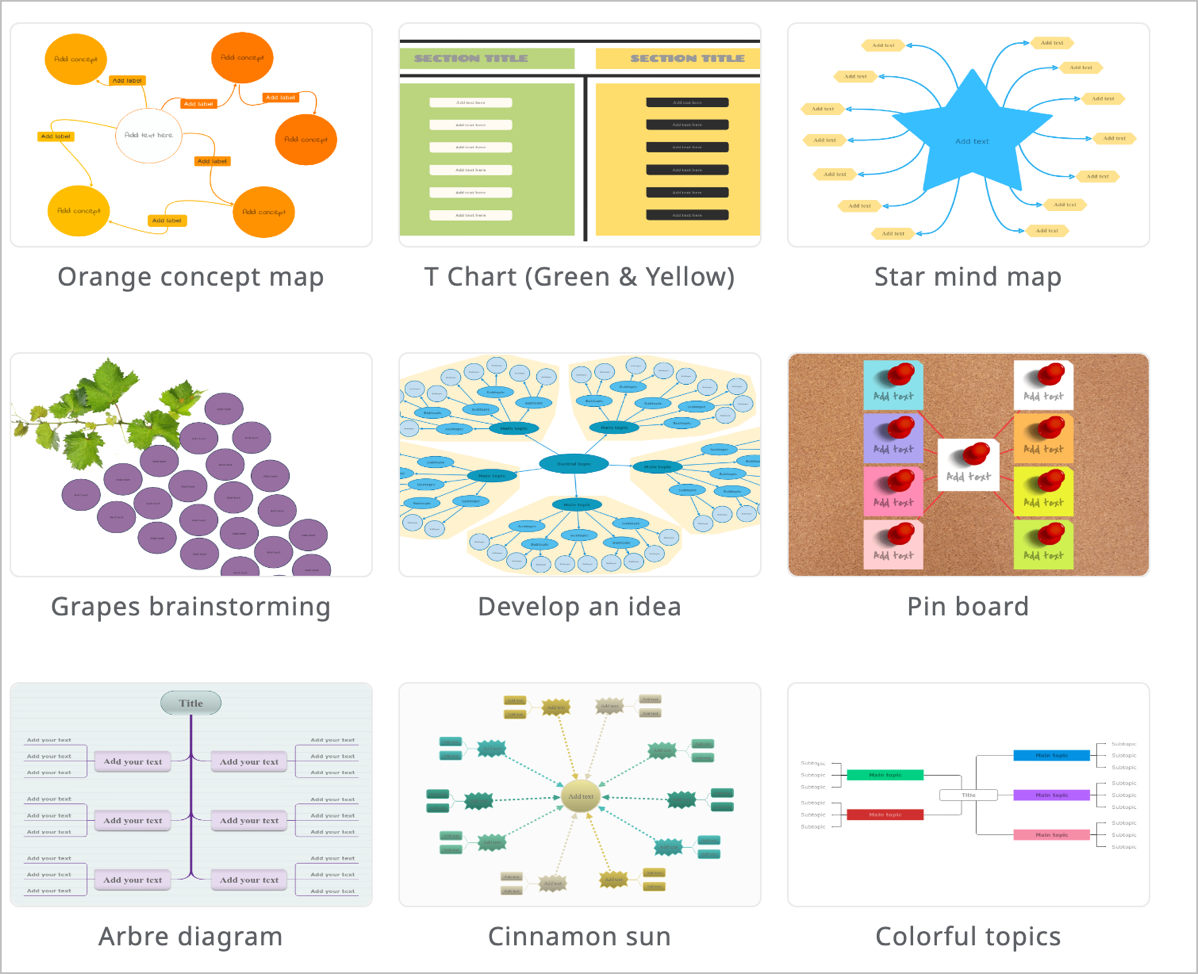
When I’m making a mind map, I often want to change the color or shape of a node. For example, I use a mind map to plan out my nuke and pave process. As I install apps, I change the color from red to green to show my progress. With Mindomo, when you hover over any node, you get a downward chevron that when selected gives you quick access to change everything about the way the node looks. No hunting around for formatting pallets, the options are always right there.
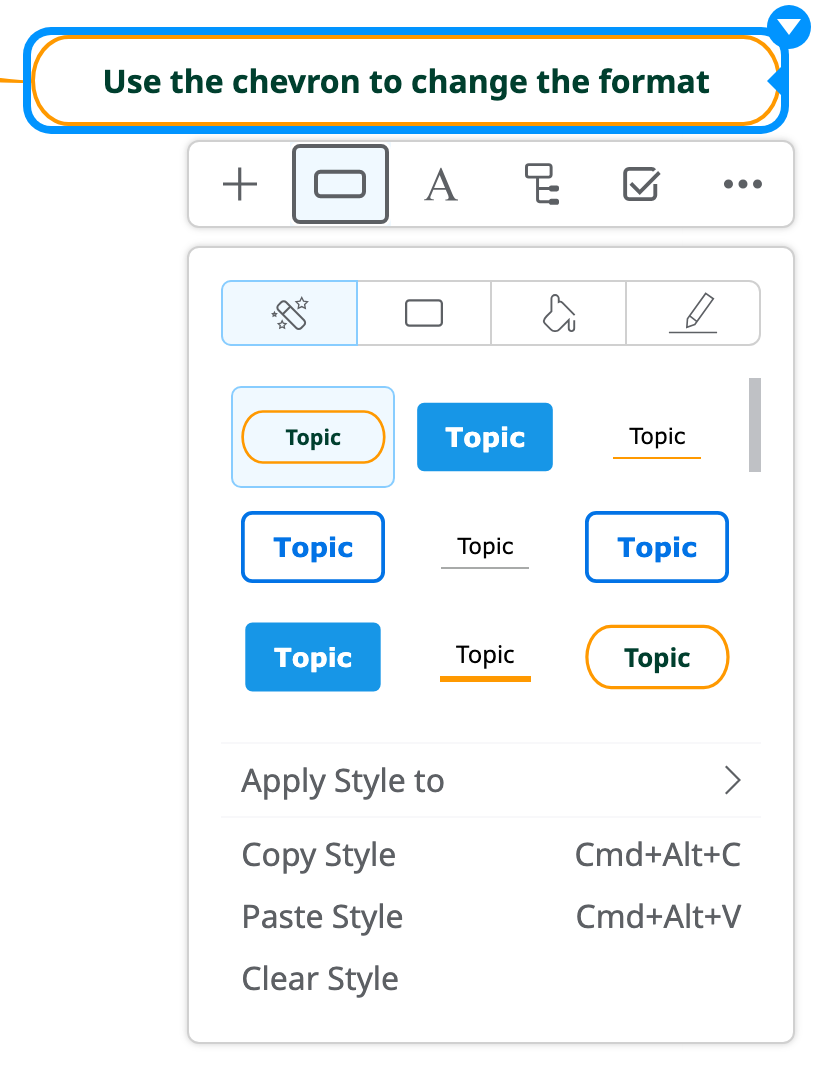
Hovering near a parent node gives you an obvious minus button to fold up all of its child nodes. Mindomo is the only mind mapping app I’ve seen that subsequently tells you how many nodes are now hidden. I really like that.
Mindomo has lots of useful keystrokes and they seem natural to use – such as double enter after naming a node gives you a sibling node, and tab creates a child node. Option + arrow keys will move a node up and down the hierarchy as needed.
iThoughts allowed you to select a node, and then type the number of child node levels you’d like to see. For example, if you selected the central node and typed 0, all levels would collapse, and then typing 1 would reveal the first level below the main node. Mindomo allows the same thing, but it’s limited to 1-4 levels. I remember on my iOS 11 mind map it was really fun to show how complicated it was by starting at 0 and going up to 9 to reveal more and more levels.
Mindomo has one of the simplest interfaces I’ve seen. Other than the two icon buttons to add child or sibling nodes, and a few zoom buttons, a search and share button, there are no other controls in the interface.
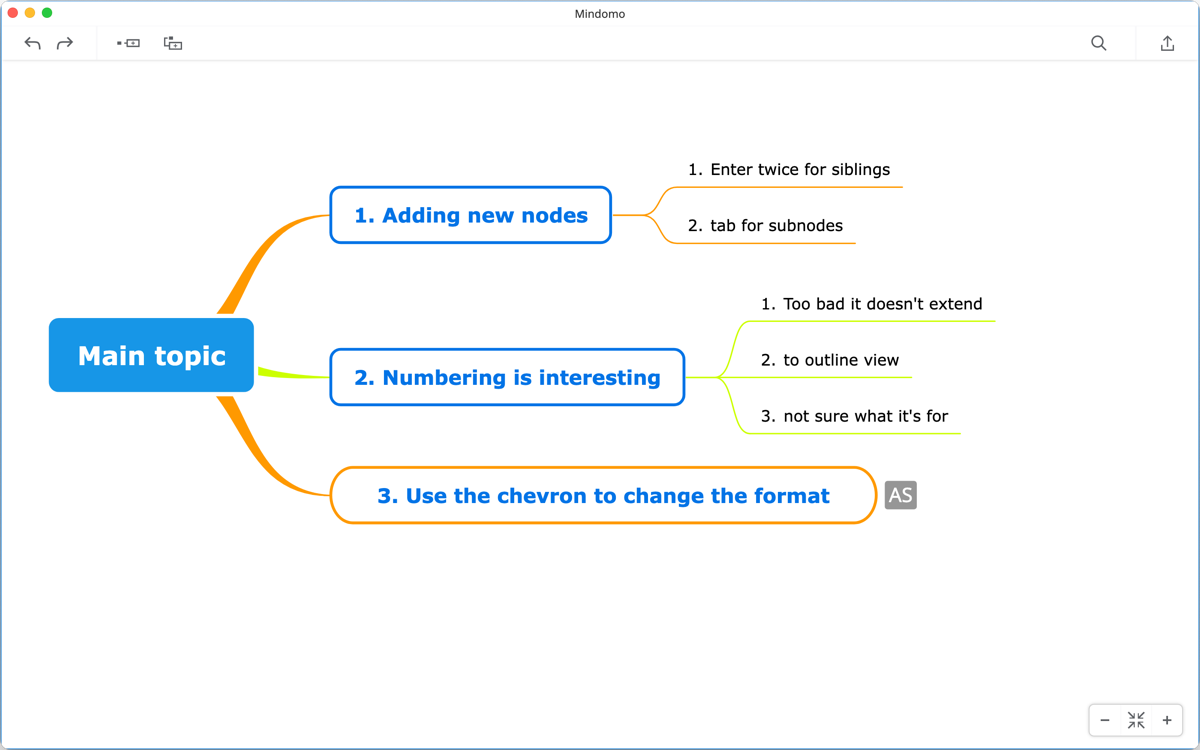
The tools menu has a few fun features. You can have Mindomo auto-number your nodes, which I thought would translate to the outline view, but oddly it didn’t. Not sure why I’d want just the graphical interface to be numbered.
I’ve had occasion to use a mind map as part of a presentation, and Mindomo makes that super easy and slick. In Mindomo you choose Presenter from the Tools menu and from there you hit the plus button and drag across the section you want on each slide. The nodes you’ve selected get translucent boxes over them and they’re numbered for the order of the slides. It looks kind of messy when you see it but it’s intuitive to set up.
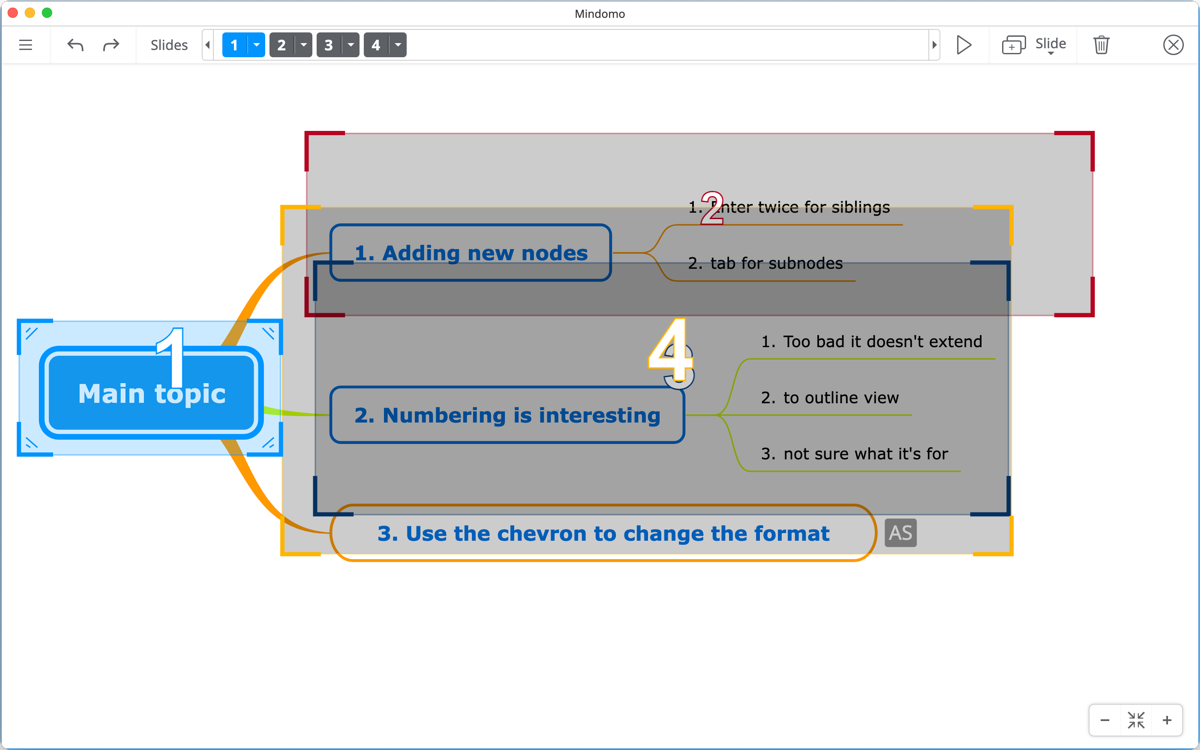
The movement between nodes is very elegant in a slide show, easy to reorder the slides, and the slide show itself is preserved when you back out of presenter mode. I think it’s a lovely implementation of the concept.
If you store your mind maps locally rather than using their cloud syncing service, when you save a map it creates three separate files: the mind map itself with .mom as the file extension, a .mom.lock file, and a folder containing any images you embed into your mind map. Having your images in an external folder is actually a good thing as sometimes a lot of embedded images can really slow down an application.
I had one show-stopper problem with Mindomo but Tiberiu from their support staff was able to replicate the problem and find a workaround while they fix it. Not only that, they got back to me really fast. The problem is with the iPad app when used with a physical keyboard.
I would use the keyboard to create new nodes, and the standard double-enter would not work to create siblings. I found that Control-Enter would work, but right after naming my new node, it would disappear. And by disappear, I mean into thin air, vaporize, and no amount of Commnd-Z’ing to undo would bring them back.
What the support staff figured out was that the onscreen auto-correct keyboard thingy was interfering with the physical keyboard. They also figured out that if you minimize the onscreen auto-correct keyboard thingy, all normal keyboard shortcuts with the physical keyboard work just dandy.
I mention this bug because it may trip you up, but also to laud Mindomo for amazing and fast support. Let’s get back to features.
There’s a paintbrush at the top that lets me do a lot of nifty reformatting and changing of shapes and layout so I like that. You can also view and create slide shows just like in the desktop app.
I’m afraid Mindomo isn’t accessible with VoiceOver either. Most of the buttons are unlabeled. I was able to navigate into the mind map and it told me what node I was on and even said I could start typing to append text, but typing did the weirdest thing, every character slowly zooms in on the map. So, yeah, not for the VoiceOver users.
Mindomo won’t open iThoughts maps natively, so if you’re an iThoughts refugee like me, you’ll have to export them to OPML before iThoughts stops working.
I think Mindomo is a fantastic choice for a mind mapping replacement for iThoughts. The free version will get you the flavor of how it works and if you like it, $66/year is just around my threshold. $69 one time if you don’t need to use it on Mobile is another good option with Mindomo from mindomo.com.
MindNode
11 years ago when I chose iThoughts, my second choice was MindNode from mindnode.com. I had a feeling it was where I would end up this time but I first wanted to give the rest of the playing field a good test to make sure there wasn’t something new that would turn my head. I’m glad I did because I found Mindomo as a result.
The pricing model for MindNode is flexible. On macOS, they have a free version they call Free Editor which gives you most of the simpler capabilities I use, so it’s a great option for the casual desktop-only user of mind maps. While there’s a free 14-day trial of MindNode on iOS/iPadOS, you can’t use it on those platforms for free indefinitely.
I’m glad to say that of the paid-for mind mapping apps, MindNode is reasonably priced at $3/month or $25/year. This gives you MindNode Plus which gives you all of the features. MindNode Plus is also included in Setapp so you may already have access to it.
MindNode’s privacy policy is reasonably good – they link data about purchases, identifiers, and contact info to you, and while they collect diagnostics they don’t link them to you.
It became obvious to me that MindNode would be my choice in the end when I realized as I was learning about MindNode. Without even thinking much about what I was doing, I had created a rather detailed mind map about MindNode in MindNode. In all of the other apps I just kind of experimented, putting nodes in like “blah” and “another node”, but with MindNode I very quickly used it to get real work done.
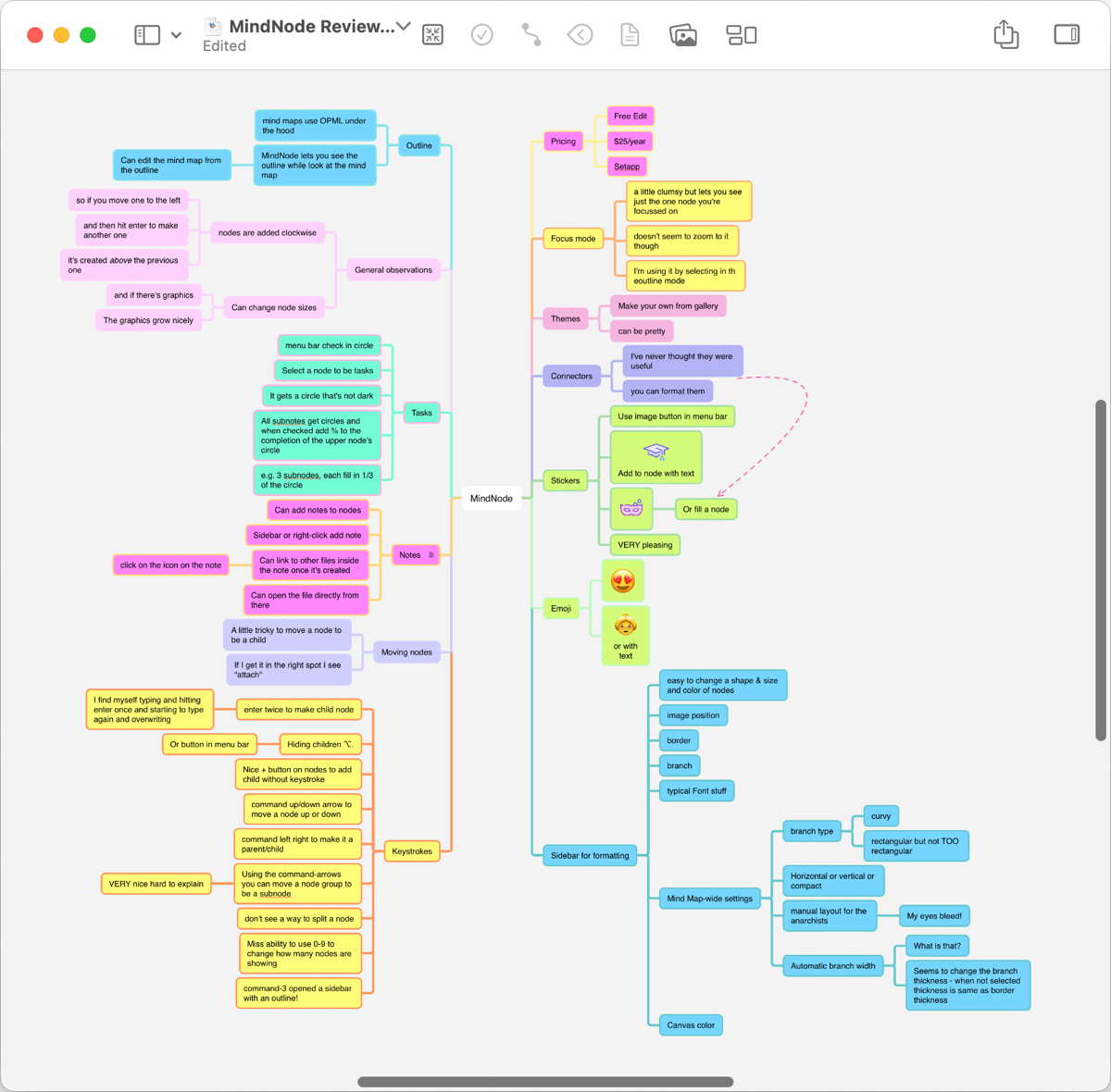
Starting with themes, MindNode does provide a few, and I wasn’t super fond of most of them. But I found one that I liked reasonably well and found I was able to easily tweak the colors and shapes and save a new theme of my own.
Keyboard shortcuts are another important feature for me. I was glad to see that I could hide children with ⌥. but I haven’t found a way yet to hide a specific number of levels like I could using 0-9 in iThoughts. It will be a bit more tedious to simplify the view of a mind map using MindNode. Maybe I’ll suggest it as a feature request!
Using ⌘ with the arrow keys to move nodes up and down and change them from children to siblings to parents works extremely well. In experimenting with this feature, I learned a curiosity about MindNode’s layout. If you start with a primary node, and add a subnode, it will go to the right. If you create a sibling to that node, it will go below the node and as you add more siblings they will continue to go below. So far this is just like iThoughts.
But let’s say you want to balance your mind map so there are subnodes on the right and left of the central node. As soon as you start working on the left nodes, any new siblings will be created above rather than below. I realized that MindNode creates the nodes in a clockwise order. There’s nothing wrong with this idea, and it actually makes moving nodes around with ⌘ in conjunction with the arrow keys more efficient, but it did catch me by surprise.
It’s a little bit harder to pick up a node and change its parent node than it was with iThoughts. The parent you’re trying to attach to has a tendency to squirt out of the way to make room for the incoming node. If you get the node you’re moving into the right place, you’ll see the word “attach” pop up on screen indicating you can let go.
In general, I pick a theme and stick with it, but for some types of mind maps, I like to change individual node colors or shapes. I mentioned this earlier when talking about my nuke and pave process – changing colors indicates completion. With MindNode, there’s a right sidebar pane that allows you to change everything about a given node or set of nodes. Shape, color, border, how the lines attach to it, and more. The side pane allows a cleaner interface than having the control right on the node like Mindomo.
In this formatting pane, I found one of my favorite visual changes. The branches between nodes can be rounded or angular, like in most mind mapping apps. While rounded is swoopy and cute, it looks a little too adorable for my tastes and puts the nodes pretty far apart. But sharp right angles in most mind mapping apps look a little too rigid. With MindNode’s angular branch style, you get right angles, but they have slightly rounded corners which I find quite pleasing. I know that’s a tiny thing but I immediately changed my theme to adopt it because it made me so happy.
With that right pane still open, I discovered that you can add and view notes for nodes (you can also add notes to a node in a right-click menu). Notes can even link to external files which is super useful. It’s not uncommon to want to reference other information outside of a mind map and having it as a link is much better than dragging all that content into the mind map.
You can create tags in the sidebar, but I’m not sure I’d ever use them. Once you create some tags, you can select nodes, and hit the plus button next to the tag name in the sidebar, and it puts a tiny colored dot in the node(s) indicating which tag was applied. Once you’ve tagged some nodes if you hover over a given tag in the sidebar, you can hit a little eyeball and the entire mind map will turn grey, leaving just the nodes with that tag visible. But those visible nodes will have lost all their native color so they barely stand out from the background. I’m not a big ol’ tagger but maybe you’ll find it useful.
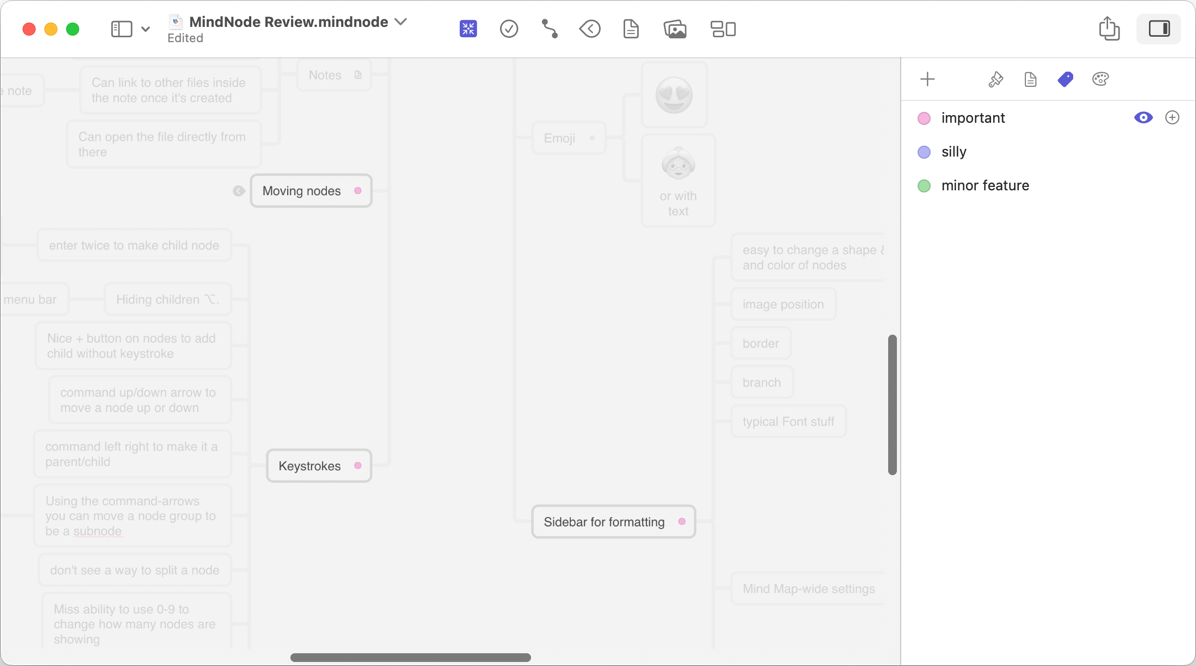
If you open the left sidebar, it reveals the outline while still viewing the graphical mind map. If you select a node, the outline scrolls to the node. If you fold or unfold a line in the outline, the mind map changes fold at the same. You can switch it to view just the outline, and in all view modes, you can edit the content. It’s pretty slick to be able to do that all in the same interface. iThoughts only had an export option to OPML where I could open in an outline application, so this is an upgrade.
The interface to MindNode is clean, but more feature-rich than Mindomo. The menu bar holds a few very useful icons.
One of them adds a checkbox to a node so you can use MindNode as a simple task manager. I assumed this would just add a graphical element, but it does something magical. I’ll walk through an example. If you select a node with four subnodes and click the checkbox icon, the top node gets a light grey hollow circle on it and the four subnodes get circles too. When you check the circle on one of the four subnodes, the upper node’s circle turns black around 1/4th of the circle indicating overall progress on that task. When you’ve checked off all four subnodes, the upper node’s circle is a solid black circle.
MindNode intelligently deals with nested subnodes, where every node that has children gets the progress circle, and then adds progress to the top level node. It’s brilliant! I’m not sure, but it could take the place of my changing color method for my nuke and pave process.
I ran my usual test for accessibility with VoiceOver and I’m afraid on both macOS and iPadOS, the graphical nodes aren’t accessible. However, the outline view is accessible. That got me to thinking — would a blind user want to use a graphical view like a mind map, or would an outline view give them everything they need? And if that’s true, wouldn’t they want an app dedicated to outlining rather than paying the price for all these slick graphics that have no benefit for them?
I wish I had an accessible outlining tool suggestion for them, but the one I use, Cloud Outliner, doesn’t appear to be accessible. While it does let you navigate all around without issue, in my limited testing I couldn’t get it to read me any of the actual content!
Moving on to more features of MindNode. It supports connectors, which I never really find useful. These are arrowed lines that let you point from one node to another. They seem to get tangled up in my experience making things too messy for my tastes.
I never thought I’d say this, but I love the stickers in MindNode. Using the little image button in the toolbar, you can add full-sized images, stickers, or emoji. The stickers are generally pastel graphics so not as blaring and loud as emoji. They can fill a node, or be added to a node with text. They add a playful and yet useful way to let you see at a glance what a node and its children might be about.
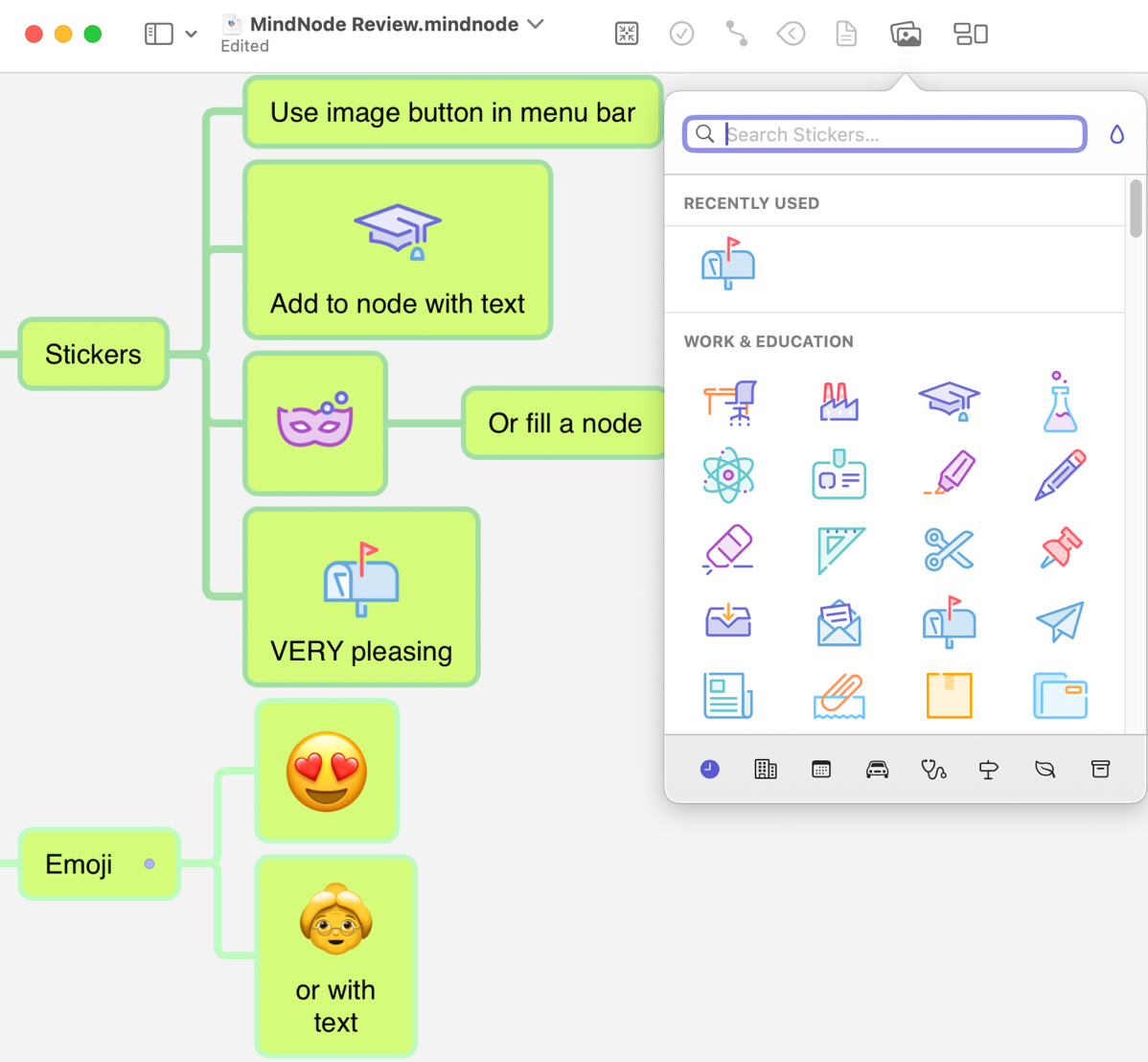
I thought I hit a real showstopper with MindNode right as I was completing my testing. On iPadOS I tried to open the mind map I’d created on my Mac with MindNode and I was treated to an error that said, “Opening Failed, there was an error extracting this document. The contents.xml file seems to be missing or corrupt.” Oh no!
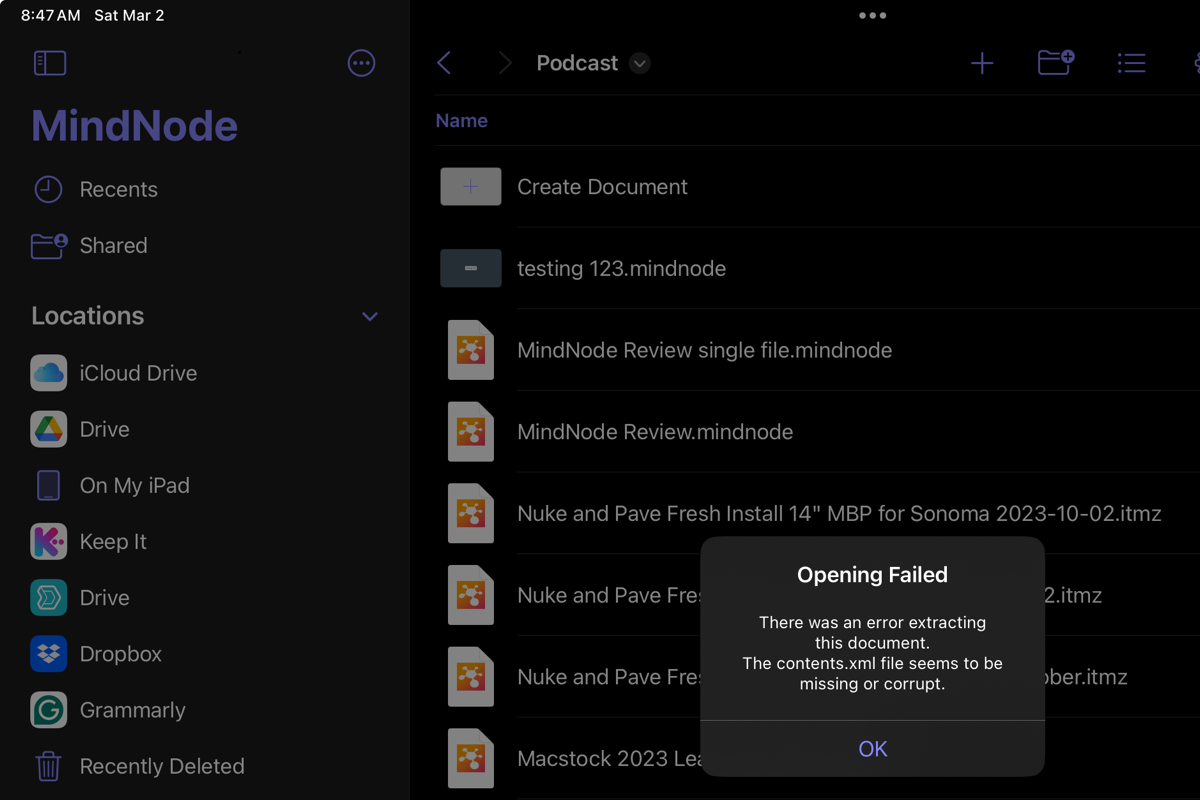
I did a bit of searching and found a support article at mindnode.com that explained:
Unfortunately, third-party storage providers like Dropbox or One Drive do not support our file format, as MindNode files are package files. On iOS MindNode will automatically save your files in a format compatible with the default storage location you selected.
I’ve always kept my mind maps in Dropbox because I can get to them from my personal account on all of my devices, and also critically from my ScreenCastsONLINE user account.
Luckily they have a solution. In MindNode Settings on macOS, you can change the default document format from “package” to “single file” and that will let all new documents be stored in third-party cloud services and openable on iOS and macOS. They don’t mention whether there’s any downside to changing the file format.

To change existing documents to single file format, with the document open, select the File menu, and pull down to Advanced, and you’ll see the option to toggle File type from Package to Single File. I tested that option and my MindNode mind maps now open from Dropbox on my iPad.
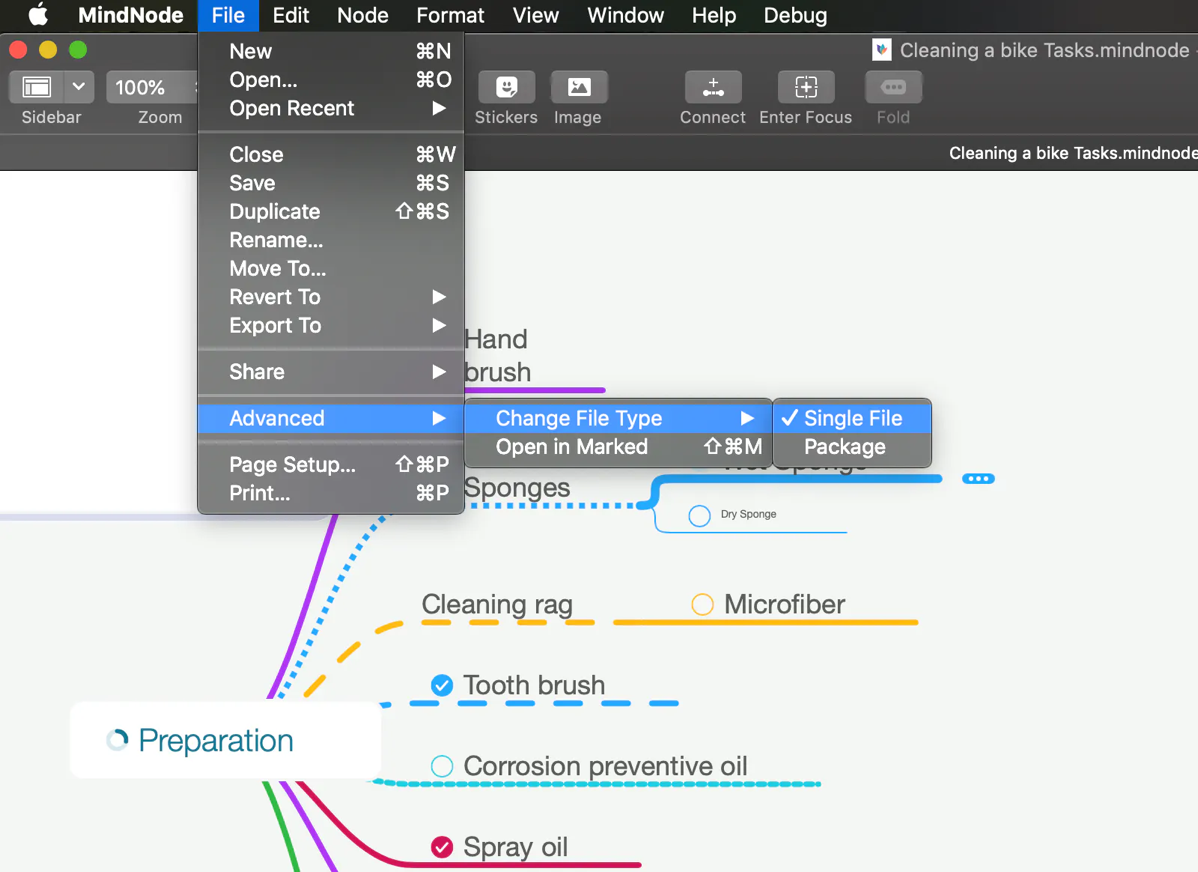
In one more very important note – they say:
Sadly Google Drive doesn’t work at all with MindNode files at the moment. We contacted their developers and hope it’ll change in the future.
But Wait, There Are More
After I was done testing these four good options, and documenting my findings, I was in the App Store looking for a link to one of them when I stumbled across a lot more mind mapping apps to choose from! Some were not good choices — all of the screenshots were in Chinese or they had terrible reviews, but a few looked promising like SimpleMind from simplemind.eu. It’s 27 euros for macOS and another 11 euros for iPadOS, so around $40. It might be good, it might even be great, but I had to draw the line somewhere so I haven’t given it a good Podfeet shakedown.
Bottom Line
I’m glad that I took the time to look at several different mind mapping tools before just defaulting to MindNode since I’d heard of it already. I learned more about what I found important and it caused me to give them all a deeper dive.
You may have figured out by now that MindNode is the app I’ve chosen to replace iThoughts. It’s pretty, it has keyboard shortcuts, it’s cross-platform with my iOS devices, it has a few nifty features I didn’t have before, and it’s even very reasonably priced.
I had hoped to find a mind mapping alternative that could natively open my 300 existing mind maps created with iThoughts, and to my utter joy, MindNode can even do that. I don’t have to go through the tedious process of exporting every mind map I’ve made in 11 years to OPML on the off chance I might want to open it someday. If I just open the ones I end up needing in MindNode, I can immediately Save As to native MindNode files.
Perhaps after hearing my analysis, you’ll choose the open source Freeplane because it gets the job done for free, or maybe you like the enhanced functionality and templates of Mindomo and its ability to do slide shows. I’ll be going with MindNode from mindnode.com for my mind mapping needs.

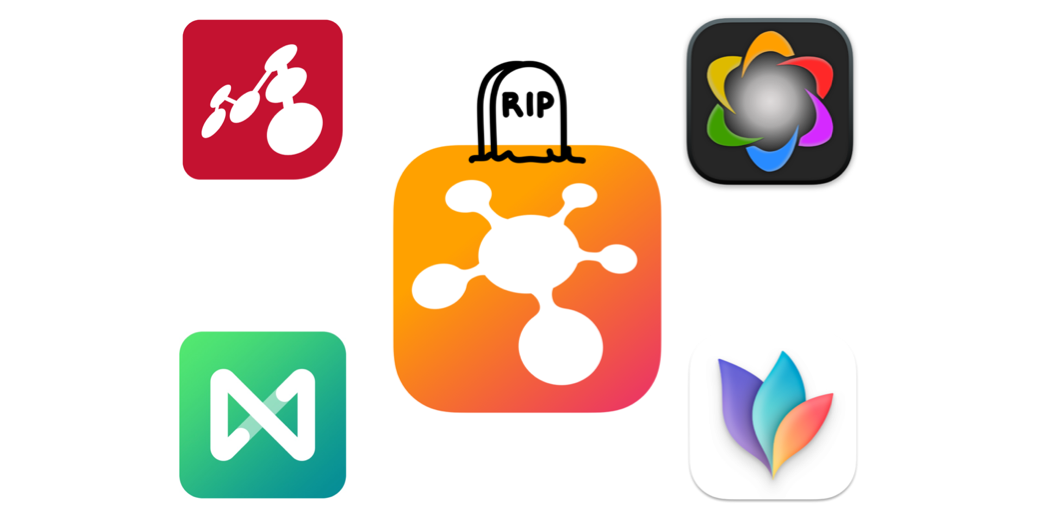
Great overview, thanks! I’m also switching to MindNode. BTW, if you ever want to make an online presentation, MindMeister does a great job of importing OPML and Freemind formats and can easily generate a slideshow for you. There’s a free version that allows up to 10 maps at a time.
Ooh cool – I’ll have to go check it out, Brett. Thanks!
Hi Alison, Brett informed me about your podfeet…
I had the same feeling when I heard about iThoughts. It took me a couple of days to get through this message. Like ‘losing an old friend’, I definitely had the same feeling.
I also was worried about Craig himself, but also got the same message that the time was right for him to let go. So there’s nothing to respect his decision…
I knew SimpleMind already for a lot of years, also because I have met the vendors (they were living in my hometown). I was surprised by the flexibility of this mind map tool, the wide variety of features and its power to work on the same mind map on several devices. And without subscription! 🙂
Nevertheless the outstanding features of iThoughts (like f.i. conditional formatting and calculations) SimpleMind gives us a very good mind mapping tool for a relatively small price.
I would like to encourage you to dive into the possibilities of this tool!
About 30 minutes after reading Allison’s post I received an email from MindNode that there’s an entirely new app called MindNode Next that was released for visionOS in February and will be available for macOS and iOS later this year. Allison, care to post a review of the visionOS version? Thanks!
Hey David – I don’t have an Apple Vision Pro and no immediate plans to do that, so I won’t be able to grant your wish.
Thanks for the analysis. I have hundreds, maybe thousands of itmz files. Use it to do client profiles, to-do list, notes from conferences. Etc. Need to find something that is both intuitive, comprehensive enough without turning in Word complexity, and still looks good. Think your suggestions will get me there.
Sad to hear about iThoughts, and the idea that a future OS upgrade might break the app, makes me think about migrating existing maps, any thoughts on this?
Thank you for your thorough outline of options to iThoughts! I hadn’t realized there’s such a community of iThoughts devotees. (Sniff. I’d taken the app for granted.)
I also really like that you included apps’ approach to privacy!
I’ll check out MindNode, as well as SimpleMind, which also looks like it has iThoughts’ flexibility (specifically, ability to have freestanding topics).
I am glad to hear Craig Scott is ok.
I do not,hovever, understand why the code is not released to open source.
Does anyone know?
This is extremely sad. I consider iThoughts THE killer app on my iPad as my studying revolves around it. I never found an app that even comes close to its flexibility and ease of use.
Yeah @papabear, I agree. Mind Node is getting the job done and it’s very pretty but I’m still making mistakes because my fingers are so used to the way of doing things on iThoughts. I think I said I used iThoughts for 14 years or something like that and those habits will be hard to break.
That said I haven’t run into any deal breakers yet. I may collate the things I miss into feature requests. Like how with iThoughts you could select a high-level node and type in a number for how many levels you want to show. I used that all the time. With Mind Node you have to find the level in each node group and use option-. to collapse that level. Very tedious!
Beware of something I didn’t realize. My iPhone got destroyed and I had to get a new one. When I restored from my icloud backup, it was unable to reinstall iThoughts because it is no longer on the app store. Luckily I can still access my maps from my ipad and laptop, but that was quite the wakeup call to convert sooner than later, because OS updates are not the only threat to not being able to launch your old install of iThoughts
Excellent article. Just started looking at SimpleMind, they have just added a feature to directly import iThoughts maps.
Has anyone else looked at SimpleMind and discovered any usability issues/functional issues?
Michael K – gosh that IS a good warning. I hadn’t thought about that.
David – Bart van der Pot suggested I go test SimpleMind too (forgot to respond!) and I downloaded it but just haven’t made the time to really go through it yet.
I tested SimpleMind 2.4 with the iThoughts file import. Unfortunately, it’s terrible. The import completely changed the hierarchy of the map. In MindNode the scheme looks exactly the same as in iThoughts.
Oh bummer, Alexander. How did you do the import? I don’t see an import option in the free version, and I can’t open-with using Simple Mind. Did you export via OPML in iThoughts and then import that into SimpleMind?
I installed the Windows version (I have a Mac, I used Parallels with Windows 11 arm). It opens iThoughts files directly through the File-Open menu.
Just checked, the fresh Trial version for Mac allows you to open iThoughts files too.
Direct link: https://simpleapps.eu/simplemind/trials/SimpleMindMacOS240b3040Trial.dmg
By the way, on the Toketaware website, Craig Scott wrote the following:
Where can I get a new license code from?
That’s not possible – the company no longer exists. That said, if you already have a code (or can find one on the internet) then there is no company that is going to chase you for piracy….
He has essentially given permission for pirated versions of his program to be used.
The Windows version of iThoughts can be run on Mac OS and works fine under Codeweavers’ CrossOver. In theory, even if a fresh version of Mac OS stops running iThoughts, you can still use the Windows version of iThoughts under CrossOver.
As for the iOS app. You can backup the app via iMazing app for Windows or Mac (you can do it in Demo version). This backup of the app can be transferred via iMazing to other iOS devices with the same Apple Id.
Installers for Window and Mac can still be downloaded from the official iThoughts website:
https://www.toketaware.com/trial-download
Clarification iThoughts Windows unfortunately does not work under CrossOver on Mac. But it works fine under Parallels with Windows 11 arm. So the program will definitely work for the next 10 years.
I’ve been regularly testing MindNode, SimpleMind, and XMind against iThoughts, and I’ve been finding quirks in all of them.
For SimpleMind:
It’s a bit “UI click heavy” compared to iThoughts, but I’ve been getting used to it.
Importing from iThoughts: The import function needs work. It brings in the map, but loses custom colors on nodes. The URL links come in as text, so you have to remap all of those. None of the three apps support node scaling in the way iThoughts does. I used that extensively in iThoughts to prioritize tasks and concepts. You can increase the font size, but that’s alot more cumbersome than just dragging the size of the node and having the text scale with it. In any case, that does not transfer in the import. The style usually defaults to a white background, so you have to select your nodes and reapply a new style after importing. The relationship links don’t import. (SimpleMind calls them cross-links, but you have to recreate them)
An odd and annoying one is that the images attached to nodes come in, but pretty large compared to how I had them scaled in iThoughts. You can scale them up, but SimpleMind limits how small you can scale the images in the nodes, and it’s far too large for my usability. Hopefully they’ll change that.
If you were using emogis in your nodes, those will transfer, but any icon graphics native to iThoughts will not transfer. The only time I saw this work was when exporting from iThoughts to XMind, and then opening the xmind file format in XMind. But it has it’s own other limitations too.
Grouping/Boundaries/Summaries are not implemented (or at least that I’ve found yet)
No password protection of mindmaps in SimpleMind or MindNode.
So, that’s a summary of where I am so far. I’m still discovering, but would love to hear from others as well.
Thanks for the details, Michael K. I wish I could test too but without an import option in Simple Mind on the Mac or iOS I can’t see what happens to my mind maps from iThoughts. I just realized, I’m not using the paid-for version of SimpleMind – I wonder if the paid version does do imports? I’m not willing to drop $30 for the Mac version or $11 for iOS to find out!
Tested Obsidian with 2 plugins:
Canvas MindMap and Advanced Canvas. With these 2 plugins we get a fully functional Mind Maps editor on Obsidian Canvas. You can change the shape of nodes, color, type of lines, arrow directions, link labels. You can group and collapse nodes. Any node can be linked to an Obsidian note. Floating nodes are supported. You can place images on Canvas, and if the images have a transparent background, you can hide the border around them. With one of the icon plugins like Iconize you can add any icons to nodes.
Given that Obsidian is free and has a huge user base this product is unlikely to ever stop working.
Allison I’ve provided above a link to a Trial version of SimpleMind for Mac that supports opening iThoughts files:
https://simpleapps.eu/simplemind/trials/SimpleMindMacOS240b3040Trial.dmg
Found an interesting program called Inspiration Maps. It is a program from the creators of Inspiration, who made a mind map application for PC since the 80’s. Inspiration Maps has versions for Windows and for Mac. The Mac version is actually the iPad version that runs on Mac OS. The program costs $9.99. The purchase is one-time, no subscriptions. There is a free evaluation version for iOS. The program has a nice interface (which is not the case with the PC version of Inspiration for Windows). All necessary functions are present.
The disadvantage of the application can be called the lack of export to formats of other software, as well as the fact that the application has not been updated since 2022. But it is very pleasant to use the iPad version of the application.
The fact that the PC version of Inspiration is used in various government and universities, perhaps gives a chance that the program will not cease to exist.
Alexander – thanks for the great mini review of Inspiration Maps. I downloaded the free trial on my iPad Pro and it looks slick. I looked up the keyboard shortcuts in Help, like command-T to add a new topic, and command-K to create a new subtopic, but with my Magic Keyboard for iPad Pro they don’t seem to do anything. I tried it with the node selected and with the text in the node selected but nothing happens with those keystrokes.
Any chance this is user error on my part?
I don’t have an external keyboard on my iPad, but I do have the Mac OS version of Inspiration Maps. It has glitches when using the shortcuts, but I figured out how they work. The shortcuts don’t work when you have some dialog box open. For example, you clicked on the question mark icon and a dialog box popped up – External Keyboard Shortcuts. As long as this window is active – shortcuts will not work. But if you close it by clicking the question mark icon again, the shortcuts will work.
There is also a glitch when deleting objects with the Backspace button. It does not always work if you select objects by clicking on them. But it always works if you select objects with a selection frame. It also works funny when selecting multiple objects on Mac OS. You can’t select multiple objects with held Shift. But you can select several objects at once with a selection frame, and then use a held Shift to deselect the unwanted objects.
Also frustrating is that iCloud synchronization doesn’t work. If you use several devices, you will have to constantly export the map file to the cloud and import it on another device.
But I would like to note that Inspiration Maps has a different logic for creating objects and I found it more convenient than in ithoughts. To create a new object, you just double-click on the screen. Then in the lower right corner of the created object you will see an arrow – you hold it with your mouse or finger and create an arrow and a new object. Also, Inspiration Maps has a proprietary RapidFire feature – an icon with a lightning bolt icon on the top right of app (where the question mark icon is). When you click it you can mass create objects. Just type text and press Enter, then text again and press Enter again, etc. A long press on this icon allows you to enable the mode of mass creation of objects without links.
Another thing I’ve encountered on Mac OS is exporting. This is done through the Share menu. Send to iCloud allows you to save not only to Cloud but to any folder on Mac OS. But only Inspiration Maps, pdf with map and png with map can be exported. If you switch to Outline mode, you can also export text pdf and txt file. If you install Shareful application on Mac OS, you can choose Send to App to save txt file without switching to Outline mode.
You save the map to a png file first. Then in txt file. Open a new document in Word and just drag and drop these 2 files into the Word window. At Word’s request choose unicode encoding (utf-16) and click OK. You get exactly the same export to Word that is in Inspiration 11 for Windows.
Thanks for the explanation, Alexander. I did think it might be that popup from help, and I tried doing it without that opened, but nothing I tried let me use a keyboard shortcut to create a node. I know you can do it by tapping the screen (and you can on most iPad and macOS mind mapping apps) but I find it more efficient to use the keyboard.
I infer from what you said about export that there’s no export to OPML, which might be a deal breaker for some (including me). It’s far preferable to have portable data.
Yes unfortunately Inspiration Maps does not have an export to any mind map file format other than its proprietary one.
Disappointed about iThoughts. I just replaced my iPad and then iPhone and realized I had no backup of either that included iThoughts! Very unlike me not to have backups galore but thanks to that it appears I have no option to get iThoughts back into my ios world :-(. Still have it on my MBP but I need someth8ng cross platform. So I have started the MindNode journey and I must say it isn’t iThoughts! Would be great for iThoughts to be passed on or purchased by someone but it seems it is gone!
I’ve been using mindspace as an alternative for ithoughts and can say it is excellent. Tested quite a few apps lister here but I think I will be sticking with this one. Very reasonable pricing available for one-time purchases. Not affiliated with the product.
https://apps.apple.com/gb/app/mindspace-mind-map/id1585502524
For me so far MindNode seems to fit the bill for replacing iThoughts. My only issue is the linking of different maps stored in iCloud when using iPad. The links to maps work seemlessly however you cannot return to the original map without going back to the “Recent” folder on files to open it up.
Stephen – thanks for the suggestion of MindSpace. It looks very pretty and I like how they show you in the menus features that are for Pro subscriptions. Easy to tell if the free version gives you what you need. The subscription of a dollar a month or $7-8 per year is really great too. There’s even an iPhone and iPad app.
The only thing it doesn’t seem to do is open iThoughts mind maps natively. I may give it a whirl anyway.
Thanks for this overview!
I’ve been able to import my iThoughts maps into Obsidian (as .md files) and then use the “Enhancing Mindmaps” plug-in to show (and edit, but with limited functionality) the content as a mindmap. Links etc. seem to be retained, and I get the advantage of being able to add tags to the mindmap, and so fold it into the concepts/subjects I use to “organize” Obsidian files.
Obsidian also has now the possibility of making a “canvas.” With the “Advanced Canvas” plug-in it seems to hold most of the basic mindmapping functions of iThoughts (but definitely not everything). A canvas is a different file type from the rest of the files in Obsidian, though. So as long as iThoughts keeps working, I’d keep using it.
That was a really well written and helpful article. Thank you.
Hi podfeet,
Greatly appreciate your sharing.
Ithoughts is such a wonderful mindmap that it gives me no reason to try any other mindmap. Its ceased trading is a great loss to mindmap users.
Have you found any mindmap that allows keyboard shortcuts to hide children-nodes by a specific number of levels? In the iThougth I could use 0-9 to show the level of children-nodes. That feature is extremely important for me to go through the mindmap to run through different level of ideas during my self-brainstorming.
Super thanks if you have come across one.
Cheers,
Lewis
Lewis – that’s the number one thing I miss with MindNode. You can only draw a selection area around nodes below a certain level and then hit option-. to hide them. You certainly can’t do very many branches that way. I’m hoping as MindNode absorbs iThoughts refugees that they’ll hear this request often enough to implement it. If you run across an app that does let us know!
I tried MindNode, but found it a little restrictive, I would suggest SimpleMind as an alternative. It will import the iThoughts maps, although it doesn’t retain all the formatting, but it is a fairly flexible piece of software. There are keyboard shortcuts for hide/show all children, or you can just right-click the parent node and select from a list of options.
Wow! Thanks so much for this! I was just experiencing a similar disappointment and journey, never thinking I’d learn of anyone else with the same challenge. This gives me hope and solutions to back up my many maps and find a new cross-platform app!