We all know that it’s important to “stay patched, so you stay secure.” But macOS is making that a bit harder these days. Apple really wants you to upgrade to macOS Big Sur, but if you’re not ready for that big jump, it may be hard to notice that you have macOS Catalina and Safari updates to apply.
macOS Big Sur is a huge change and it’s usually a good idea to let the bleeding edge folks work out the kinks. It’s also not a bad idea to wait for Apple to make at least its first update before jumping on the new hotness. You may have applications that are not yet macOS Big Sur-compatible so be cautious with a big upgrade like this. I’m not a proponent of waiting a long time to upgrade to the latest OS but caution, especially on such a big change, is definitely warranted. While you’re waiting for the OS to stabilize, you want to keep macOS Catalina up to date, but Apple makes it difficult to see just how to do that.
While you’re still on macOS Catalina, if you open System Preferences and select Software Update, you’ll see the icon for macOS Big Sur with an obvious “Upgrade Now” button. But we don’t want to upgrade to macOS Big Sur just yet.
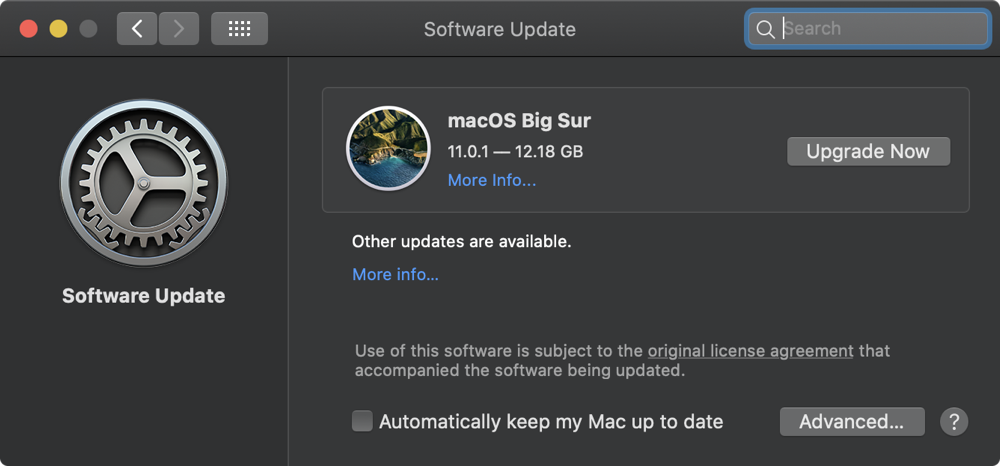
When I took the screenshot for this post, I actually had updates to macOS Catalina and Safari waiting for me, but it sure wasn’t obvious they were there.
Under the icon for macOS Big Sur, there was some smaller text that said, “Other updates are available” and blue link text that said “More info…”

Click on that tiny More info link to reveal the updates you really need to apply. In my example, I had macOS Catalina 10.15.7 Supplemental Update waiting, and the notes below clearly say that this update “improves the security of macOS.” There was also a Safari update to 14.0.1 which had some speed enhancements but also security fixes, including the removal of support for Adobe Flash. You really want this update!
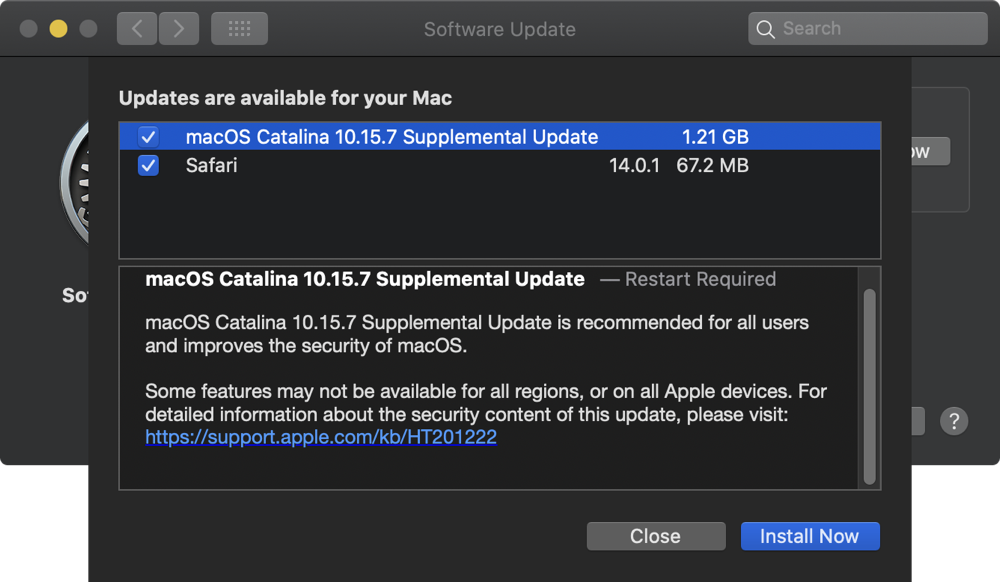
After you apply any Safari or macOS Catalina updates, the Software Update Preference Pane will still say “More info…” As shown below:
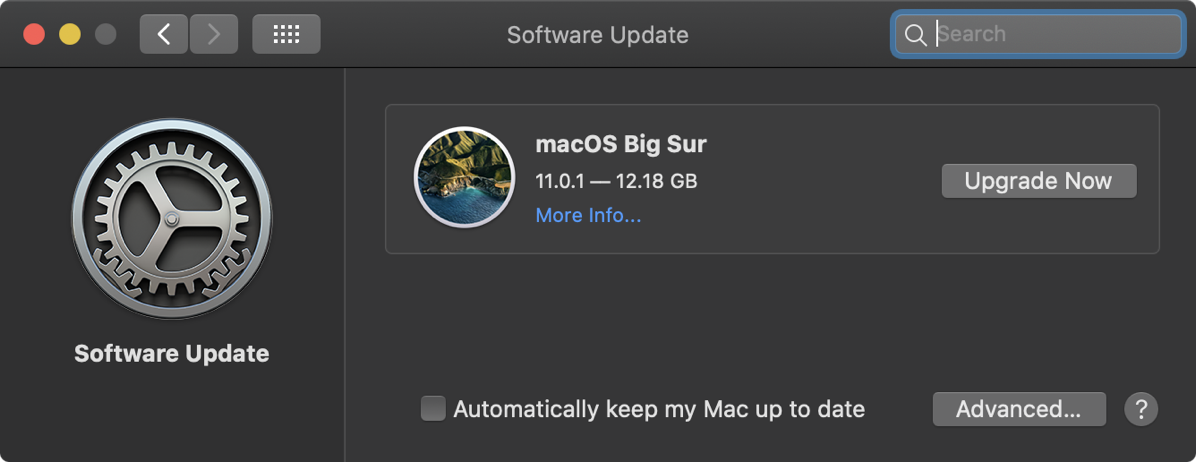
But if you click the link now, it will take you to the Apple web page telling you about all the awesome features of macOS Big Sur. I presume this “More info…” link will change back to showing you security updates for macOS Catalina and Safari when new ones are available, so you’ll have to be vigilant and pay attention in looking for the updates.

I don’t like that Apple has made it so undiscoverable that security updates are awaiting us. I would really prefer that they had made two equally-obvious buttons, one to upgrade to macOS Big Sur and one to update macOS Catalina and Safari. They’re doing a disservice to the community by making it this hidden. As I said up front, I’m a big proponent of getting on a new OS when it’s practical to do so, but it is the user’s decision when to do it and shouldn’t be tricked into what could be a catastrophic upgrade.
Since you’re probably the family nerd if you’re reading or hearing this, please pass this post along to your friends and family so they stay patched so they stay secure.

I am on 10.13.6 High Sierra, and in system preferences, there is no software update. How do I do this?
Joan – I actually can’t remember how software updates used to work. High Sierra is most likely within the last few months of its life. Traditionally Apple end-of-lifes operating systems that are 3 generations back, and with macOS Big Sur, that means High Sierra is on its way out.
I would recommend you update to the highest level OS your Mac can support.
Hello Allison:
I will never update my 2013 MacBook Pro to Big Sur. Laptop works perfectly with Catalina.
But Apple won’t let us filter update notices.
Because they want us to buy the new M1 machine.
Best wishes,
Mitchell
Out of curiosity, Mitchell, why will you never update to macOS Big Sur? That laptop still has some good years in it and might be able to take advantage of some of the new features. You’ve come this far, why not keep up? It’s your prerogative of course, but I’m wondering why did you go to macOS Catalina and won’t go to Big Sur?
podfeet, can you seriously not think of one reason? or are you just checking that Mr. Millers claims are valid? or are you wanting to refute his response?
I am just curious like you probably will respond.
Hey Ted – Did I say I couldn’t think of one reason? I’m asking _him_ why he would never update. Catalina in particular was a dumpster fire of buggy behavior and macOS Big Sur has been much more stable from the outset with some nice features. Hence me asking him why.
Do you know how to upgrade from Mojave to Catalina and NOT Big Sur?
I believe this combo updater of Catalina on Apple’s website will get you there: https://support.apple.com/kb/DL2052?locale=en_US
I updated to Big Sur after holding off for month. It made my 2017 iMac a laggy mess. I couldn’t run iMovie and edit my films, and worst of all, all my Photoshop programs stopped working. I use all those to make a living. I was in panic mode a few days but thankfully was able to use Time Machine to downgrade that horrid Big Sur back to Catalina. I will never move towards Big Sur again with this computer.
Not to mention how everything in Big Sur looks like tablet/phone interface. People don’t buy a laptop or a desktop for that type of interface. I really dislike the direction they are going on that front.
Yesterday I had a new iMac delivered, and it was for my wife. It was replacing an Old iMac that could not be upgraded any longer and had become slow. This iMac was a $1,000 unit with 8 gigs of ram and a 250 gig SSD. It was running Catalina with an upgrade available for Big Sur. I went through the installation process without any problems.
I then downloaded the upgrade then everything fell apart. The download hung with two minutes remaining. Got a message about a missing file, %@, I finally stopped trying. I was able to update the computer, but have not tried to install Big Sur. Right now I am hoping to be just able to run Catalina and intend to stay away from Big Sur until I can be sure the bugs have been worked out.
It is 2am and I will start up after breakfast, and I hope to just have Catalina working.
After checking the web, I found Big Sur has been causing LOTS of problems for at least a year and it seems that it is not safe yet.I plan that if I can run Catalina I will just stay with it until Big Sur is fixed or replaced.
Hi John – Big Sur has not been a hot mess, and in fact it’s been quite good. With the volume of people using a Mac operating system, it’s guaranteed that any problem you’re having “lots” of people are having. Big Sur was pretty darn stable from day one, while Catalina was a dumpster fire at first. Not anecdotally, seriously bad.
If Catalina works fine for you, then enjoy it, but you’re missing out on a lot of nice features. Oh, and Monterey is just around the corner!