Continued my rant about Samsung, advice on rebates, how to work with tags in iTunes, how to make a favicon for your website, continue my MacBook Pro review, $40 cell phone backup hardware, Photoshop Elements book review.
Listen to the Podcast – Time: 26 minutes 35 seconds
New Country Update
It’s slowing down, but we still have 3 new countries listening to the NosillaCast – we gained the Cayman Islands, Peru and Venezuela. Welcome to all the new listeners! As always, don’t crash your car trying to write down the links I talk about, they’re all duly recorded in my shownotes, so just relax and listen.
Samsung Update
Well, it was too good to be true, the check from Samsung bounced. That means I had to pay a $5 fee, so now I’m out $55 to not ever receive a working monitor from Samsung. Oh well, it was worth the risk to try and cash the check!
Amazon vs. Samsung
As unhappy as I was with Samsung in how they treated me when things went wrong, contrast that with Amazon. I bought an iBook in June 2005, $100 rebate through Amazon. Just realized I never got my rebate, wrote email to customer service. They apologized, asked if I could send again (so now I have a reason for how I keep all those darn photocopies). I sent in again, and got my $100 back! Stuff goes wrong, its all in how youre treated when it DOES go wrong.
Speaking of rebates, let me give a little advice on the issue. I used to go for all the 100% rebate deals at CompUSA and places like that, but I started keeping a spreadsheet to see what percentage i actually got back. I was running 60-70% return on all my rebates. I noticed that the ones to wheresmyrebate.com virtually never came back, sometimes they would send me a nice email saying “your request for rebate has been denied.” No explanation or recourse. So a couple of years ago I made a new policy, I only do manufacturer’s rebates, like HP or Nikon. Since I changed policies, I’m running 100%. Consider this when you go for those rebates though – last year Tivo had better than expected revenue because people didn’t turn in their rebates!
Email feedback
I had a lot of fun email this week. I was able to connect up Susan with Slau – the two of them are both working on solutions for the visually impaired – that felt good! I suspect that together they’ll do some great work.
I got a great email from Paul who is a student who listens in Peru! that was fun to hear from him – he even says he DOES laugh at my stupid jokes.
Listener Steve asked a really good question. He enjoys a podcast called japanesepod101, but when it comes into his iTunes it’s not in the podcast section and he wondered why. I explained that there are “tags” on mp3 files that tell iTunes what they are. If you click on one of my podcasts, do a get info on it (command or control-i) and then click on the Info tab, you’ll see a pulldown at the bottom called Genre, and the tag has been set to Podcast:
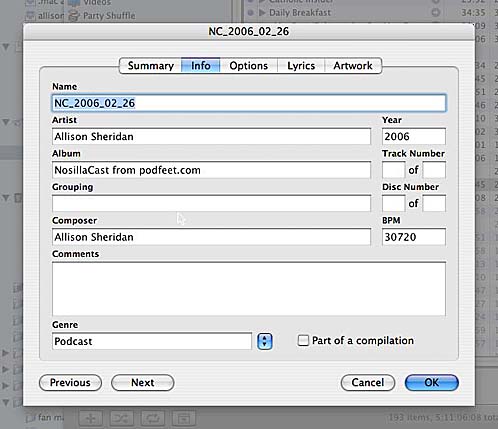
The other thing that needs to be done is for the actual feed to have the correct iTunes tags. Unfortunately Apple decided to make up a bunch of their own tags that aren’t standard, but now that now that iTunes is ubiquitous, you kinda have to use their specialized, non-standard tags. I took a look at Japanese101’s rss feed and they’re not using iTunes tags at all. The other advantage for them is if they used the standard tags their podcast would be available in the directory in iTunes. for example, I have a tag that identifies my podcast as being about technology, so if you look in the iTunes directory it will find my podcast under technology. I use a fabulous program called Feeder which does all the work for me, but once you look at a feed that has the info in it already it’s pretty easy to follow along if they don’t have a tool to do it for them.
Jeremy is a listener from England, and he asekd if there’s a way to switch off the spell checker in Mail because it hates British english!!! Oddly, it accepts words like ipod and itunes but doesn’t like ‘podcast’ yet. It turns out you CAN shut it off – got to Mail –> Preferences –> Composing Tab, then pull down on Check spelling till you get to never!
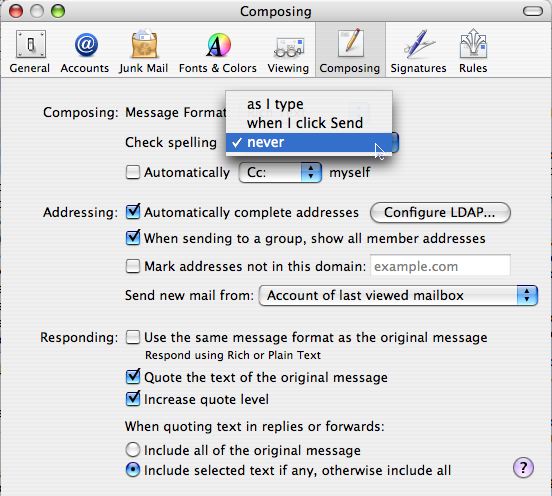
I noticed in the help that after OS 10.2 they supported multiple languages in spell check – does anyone know how to access the other languages’ dictionaries? it’s kind of a weird question, but of course Jeremy wants the REAL English dictionary not the American dictionary. Not sure if they actually make that distinction.
Keep up the emails guys, I love to hear from you!
Garageband to iTunes oddity
My husband pointed out something I didnt realize, when GB converts the podcast over to iTunes, it actually cuts nearly a full second off the beginning. I never realized that he suggested I add a full second of empty space at the beginning of the podcast. It seems to have fixed the effect. Wonder why it does that though?
Favicon
so do you ever notice when you go to sophisticated sites like Yahoo that up in the address bar they have a red Y! as the teeny little icon next to the url? well, you’ll be pleased to know that at podfeet.com you’ll now see two little turquoise feet as my icon! These little icons are actually called favicons. I created it by taking a small jpeg I’d created and using an auto generating tool at dynamicdrive.com.
![]()
The favicon generator takes the graphic you give it and makes it into a 16×16 pixel icon, and names it favicon.ico. if you’re running a normal website, you would just throw this little file into your root directory where your index.html file is. In a content management system like WordPress that I use to create the blog, it’s a little tricker. I don’t understand php at all, so I’m really winging it in there, so I can’t even explain what I did to make it work! I just followed directions at codex.wordpress.org/favicon.ico.
Mac Book Pro review continued
Week two has found the following:
– Firefox has some unfortunate weirdness in entering text in forms. I have to use Firefox to use WordPress to create my blog entries, and it wasn’t working well at all last week! I had to keep saving the blog, and then opening a new window and going back into FF to be able to type in the form windows. I even had trouble selecting the URL bar. I also noticed that when Mail was up, it seemed to get in front of Firefox and not let FF come back to the foreground when I clicked on it. I finally had to quit FF and reopen it to get it to work at all.
It makes a funny noise – sort of hard to describe – it’s kind of like a drive winding up, but subtler than that. TRY TO RECORD THIS SOUND.
The problem with the network card and voice over IP is getting really old, I’ve had to stay near wireless access points at work (which isn’t all that easy) – sure hope they get that fixed soon! thank goodness the wireless reception on the MBP is so much improved, because the signal in my office was awful on the aluminum powerbook. I understand they moved the wireless antenna in the MBP to improve performance.
I thought it was just me, but the two fingered scrolling seemed to get weird sometimes, especially in Microsoft Office products. it kind of gets jittery and jumps around instead of actually scrolling. I was vindicated when i read David Pogue’s review of the MBP in the New York Times online and he’d noticed the same thing.
When I first tried to use my new Samson USB condenser mic on the MBP it didn’t work at all. they have a little applet that is necessary to make it work, and it wouldn’t do a darn thing. I emailed them, and they said to call. I was annoyed because i really prefer email since I can communicate on my schedule instead of theirs. Imagine my amazement when i called, they answered right away (no phone system to push 1 then #, etc.) The nice woman transferred me to tech support – who ALSO answered right away. Ok, here’s where it gets really weird, the guy knew EXACTLY how to fix it. He had me delete everything to do with their applet – knew what libraries to look in, what files to delete! then he told me that as soon as I got rid of all of it, the mic would work fine – and it did! Outstanding in the abysmal world of customer service these days.
Odd noises – here’s a documented one – when the screen brightness is up full blast, there’s no noise, but when it’s turned down one little notch the MBP starts this weird little buzzing. the noise also occurs if the screen dims for energy saving too. I tried for about an hour to make a recording of it for you, but my mic isn’t sensitive enough to pick it up. It was going to be cool – I set up SnapzPro so you could see the brightness meter and hear the sound at the same time, but it’s way too quiet. I even did a bunch of experimentation on adding duplicate tracks and playing with compression, but all to no avail.
Cell Phone backup
Walter Mossberg of the Wall Street Journal did a review of a product that might interest you. It’s a small piece of hardware that will back up your cell phone. If you’re not running a smart phone like a Treo or a Blackberry, you probably have a ton of phone numbers in your phone that you don’t have written down anywhere. This product is called the CellStik (that’s s-t-i-k) from Spark Technology Corp, and it plugs into your cell phone and allows you to back up with the push of a button.

The CellStik is the same size as a thumb drive with a usb connector on one end, and a connector to the phone on the other end. You don’t have to use the CellStik with a computer, but if you want to edit your phone book on a computer, you can plug the CellStik into a Windows PC and mess around with them, then push them back into the phone. on the face of the drive are two triangular buttons, one pointing to the phone and one to the USB connector. this is done to make it really obvious whether you’re pushing data TO the phone, or backing up the phone. Of course the buttons are labeled too, but I liked the buttons for clarity when you’re not really paying attention.
The CellStik is only $40, works with Audiovox, Kyocera, LG, Motorola, Nokia, Sanyo, Siemens and Sony Ericsson. OH, it works with Samsungs too, but you are all too smart to buy a Samsung phone so that’s unimportant. If you’re interested, check out their website at sparktech.com to see if your model of phone is on the list. I think this looks pretty useful for a lot of people.
Excel trick
It’s bugged me for ages that Microsoft took out the ability to insert a line or a cell with a keystroke, I find using the mouse so slow and annoying. This week I accidentally option-clicked on the Mac, thinking I was control-clickicking, and the cell moved down!!! I can’t believe this has been there all along and I just found it! Did you guys know that and not tell me? I hate when that happens. I’m curious if there’s an equivalent in the PC version – if you know, drop me a line at [email protected]
Book Review – Photoshop Elements 3
I’m a big fan of Photoshop Elements – the ~$80 version of Photoshop for the rest of us. It’s extremely capable software, but perhaps for many of us not completely intuitive. I wanted to get the most out of this software so I purchased the book “The Photoshop Elements 3 Book for Digital Photographers” by Scott Kelby. This isn’t a book about how to create digital art, but rather how to work with digital photos as the title implies.
Mr. Kelby says in his intro that this book is not for Mac people, but he underestimates it’s value. I’m sure most of you Mac users have figured out that if an author says hold down the control key, you know that just means hold down to command key to the Mac users. Once you have that critical issue set aside, the other thing to note about the book AND the software, is that the PC version is delivered with a great application that used to be called Photoshop Album. the reason the Mac version doesn’t come with it is that it provides the same kind of functionality we get with iPhoto. The first couple chapters of the book are dedicated to how to organize your photos in Photoshop Album, which is great for the Windows guys, because we all know how quickly a digital photo library can get out of control!
Once you get past those first couple of chapters the book is completely OS agnostic, and a terrific resource. let me first explain how I read a book like this – I dedicate an hour every other week to reading, which makes the book take forever to absorb, but I find if I read too much at one time I don’t remember a darn thing! This method gives me time to work with the new ideas i’ve learned, experiment, and mark the pages for further reference. If it’s a good book, I never lose the energy to keep going even with those long gaps in between. Honestly I’d do an hour a week instead of every other week if I could just find the time.
Mr. Kelby has a great sense of humor which he uses in his introduction to each chapter. The chapters themselves are quite serious, but the introductions are hysterical. Let me read you the intro to Chapter 10 to show you what I mean.
Okay, enough about what fun it is, what does he teach? He doesn’t take it from the perspective of walking through the menus, instead he dedicates each to a specific thing you might want to accomplish – like how to make people look thinner with less wrinkles and whiter teeth. Seriously, this chapter is a MUST read – people LOVE my photos of them! I don’t think they need to know I fixed them up a bit, do you?
There’s a chapter on cropping and resizing which includes a couple of good techniques I now use regularly for straightening photos. This is a critical early learning section because just about every photo we take could be vastly enhanced by good cropping. I take a lot of soccer photos and people are amazed at my photography skills – they don’t realize I’m a mediocre photographer but a GREAT cropper!
The next couple of chapters are about correcting color and exposure problems – again a great enhancement for mediocre photographers. Next is a section on how to select areas for corrections or enhancements and an explanation of the mask. I think I could read about masks till I was 90 years old and I still wouldn’t get it, but I am able to work with them now a little bit because of this chapter. Probably the most useful part of this chapter was learning how to use feathering on a selection, even after you’ve made a selection. Feathering is what gives that kind of soft edge to a selection – as you can see in the picture of myself I so narcissistically made into my logo. I created that the day I read the section on feathering selections in this book!
Chaptesr 7 & 8 are the ones on retouching photos to make your friends and relatives love your photos. The section that explains how to get rid of wrinkles is so easy and so realistic when you’re done. i think I’ll do a little lesson on that in a futre podcast if you guys are interested. Let me know, ok?
There’s a chapter on special effects that was fun but not terribly useful in every day life for me. This is where you can learn to change the color of the sky, make a soccer ball look like it’s moving when it’s not, add sepia to a photo, or make a photo look like a sketch. All fun to play with but I don’t find I use those techniques too much.
The chapter on sharpening photos was extremely useful. If nothing else I learned to add some sharpening to every photo I shrink down to put on the web. i didn’t realize how just shrinking a photo would make it less crisp, but you’d be surprised. He is a big believer that just about every photo will benefit from some level of sharpening. He gives some good formulaic ways of doing sharpening depending on the problem you’re trying to fix. That’s a chapter I keep bookmarked and refer back to often.
Finally he gives information on how to protect your photos for professional use using watermarks, putting them on the web, and making picture package layouts. the final chapter only has use for the Windows users only – the windows version has a tool called Create, which is to create slide shows, calendars, photo websites, again all the functionality that comes in iPhoto. I suspect this chapter is as informative as the rest, I just can’t test it out.
Overall I recommend this book highly for it’s humor in instruction, great visual examples, and practical skills taught. I just looked it up on Amazon and there’s a Photoshop Elements 4 version out by Mr. Kelby now, which will be definitely for Windows users since version 4 isn’t out for the Mac yet. If you’re a windows user I’d pick this one up or the Photoshop Elements 3 book if you’re still on that version. Either way the books are $22 at Amazon and well worth the time to read and learn.
That’s going to wrap it up for the NosillaCast today, hope you’ve enjoyed the show. As always feedback is very welcome at [email protected]. thanks for listening and stay subscribed!

Hi! Why I can’t fill my info in profile? Can somebody help me?
My login is Kisakookoo!