CD/DVD burn doesn’t validate, box.net for storing/sharing large files, cool Microsoft magnifier, no one on a Mac uses the Apple mouse, trying to find my own RSS feed in WordPress, thinfeeder.sourceforge.net and sage.mozdev.org as open source, cross platform RSS readers, Google spreadsheet (spreadsheets.google.com) makes a mistake, monolingual.sourceforge.net to get rid of unwanted languages in OSX, social engineering test on Credit Union employees, Windows responsible for carpel tunnel syndrome, shatters.net/celestia to explore the universe, iLap from raindesigninc.com to protect me from MacBook Pro heat.
Subscribe to the Podcast –> 
Listen to the Podcast once – 30 min 49 sec
A technology geek podcast with an ever so slight Macintosh bias. A proud member of the Tech Podcast Network – if it’s Tech, it’s here. Today is Sunday, June 25th, 2006 and this is show number 49.
Listener Feedback
Debbie T of splashofstyle.com wrote in about a problem she’s having burning CDs and DVDs on her Mac. whenever she does work on her mac while burning, she gets a verification error at the end of the burn. the disk isn’t necessarily bad, it just says it couldn’t verify it’s a good burn. I have seen this before, but the burn appeared to be good. she has also noticed that simply having another program running like her email program will also cause this verification error. She’s simply burning with the Finder, not using iDVD or anything like this. Does anyone know what this means and why it happens?
Debbie also gave me a link to a little blurb she wrote about box.net. box.net is an online storage site where you can store up to 1GB for free, or 5GB for only $4.99/month. The site says it sa good way to share photos and files that are too big for email, and allows you to synchrnoize and backup folders. There are a lot more features that I have tome to go into right now, but check out Debbie’s link at splashofstyle.com and do a search on free storage. She covers some important security features of box.net. Thanks for the cool tip, Debbie – I didn’t know about box.net!
Listener Susan from apodder.org wrote in with a report on a neat little mouse from Microsoft that has built-in software for a cursor tracking screen magnifier, complementing the built-in stationary magnifier. I’m pretty sure this is a Windows only tool, but it sounds great. she went on to say that works well for people like her with variable partial eyesight, and the mouse product acknowledges the baby boomer population needs. The MS laser mouse + the TextAloud reader work well toether as a starter kit for aging eyes. This sounded pretty cool, and I thought she was talking about a specific mouse, but it turns out it’s built into a whole bunch of mice from Microsoft through their drivers. I happen to have the Microsoft Wireless Notebook Optical Mouse 4000, I thought I’d give it a try. I was able to find some nice demosof the functionality at microsoft.com/hardware/mouseandkeyboard/features/magnify.mspx, but I had to dig around and just look for drivers for my mouse to get the full functionality of it. i downloaded the Windows drivers, but while I was there I found that they Mac drivers had been updated to universal binary!
I loaded the drivers in Windows and in OSX but I’ll be darned if I can get that little button to do the magnifying thing! In Windows I thought maybe it’s because USB is still a bit iffy through Parallels, but in OSX it didn’t do anything either. i looked at the driver in both OS’s and it said the button on the left thumb area was set to magnify but pushing it does nothing. In OSX it said I should do something to the Universal Access preference pane (the pane that lets you do magnification with the keyboard and other accessibility options). I opend that, and noticed that zoom was off. I turned it on, and clicked the mouse button and the toggle turned to off. I have clearly made a connection between the zoom and the button, but of course nothing is actually getting bigger and smaller! again in OSX I found a max zoom slider and it was set to 1 instead of 20 so I slid that slider to the top…and still nothing. Susan, or anyone else out there who has messed around with this, give me a hand, will ya? I’m sure it’s something embarrassingly obvious that I will never admit on the air!
2 button mouse redux
So this week my friend Fred was talking to me about how his girlfriend has a Mac, and he was bemoaning how LAME the single button Apple mice are, and questioning why on earth Apple doesn’t fix this. I sweetly told him that no self-respecting Mac person actually USES those mice, we all just dump them in a drawer to keep them for emergencies, and then go buy a REAL mouse…like one from Microsoft for example. He was simply floored by this news. He exclaimed, he was wowed, he said he’ll be a hero when he brings one home to her. and then he said the best possible thing. He said, “let me guess, if I’d listened to a certain podcast, I’d know that by now, wouldn’t I?” I had to crack up, because of course I had covered this very topic just weeks ago on the ‘cast.
Enhancements to podfeet.com
I started messing around with RSS Aggregators these last couple of weeks, trying to understand how they interact with my blog entries. I had heard that WordPress automatically creates your RSS feed, but I couldn’t figure out where to find it, and how to make sure that just the headlines/snippet at the beginning would display instead of the whole darn blog. I create my RSS using Feeder as you all know, but I wanted to see what the WordPress one could do. thanks to Adrian Bacon of the Microsoft News Log podcast available at microsoft.quicksurf.com, I now know how to make this work. There was a sneaky little field called “excerpt” that I was ignoring, and it it turns out if I put the snippet up there it comes into the automatically generated RSS feed. Now if you point an RSS news reader at my blog you’ll get the few lines that tell what’s in the show notes first and then you’ll be able to see the rest if you choose. Adrian actually showed me what the url is for the WordPress-created RSS, it’s https://podfeet.com/?feed=rss2. Not sure you’re fascinated with this, but I am! Plus I figured out a while ago that having everything I think is interesting in my show notes makes it easy for me to find stuff I can’t remember – I just go to my webesite and use the search! In my quest for this capability, I tried out a couple of interesting RSS readers.
thinfeeder
I found a very lite little cross platform, open source, java-based rss reader. by cross-platform in this case I mean Windows, Linux and OSX. It’s called ThinFeeder from thinfeeder.sourceforge.net. The download choices included a binary file with the words “all OS’s” in it, so I picked that one. the readme file gave some obscure geek-speak instructions about command-line launching and putting things in paths (my eyes always glaze over when people talk about that stuff), so I just looked around in the directory it created upon installation, and found a file called thinfeeder.jar so I double clicked it in OSX and it worked! Here’s where it gets really interesting. I switched over to Windows under Parallels and navigated to the OSX Applications folder, found the same thinfeeder.jar file, and double clicked it, and it launched perfectly in Windows too! the crazy thing when I thought about it was that I was running the exact same binary in two OS’s at the exact same time. now that’s good programming. If you don’t believe it, I put a screen snapshot of it in the shownotes!
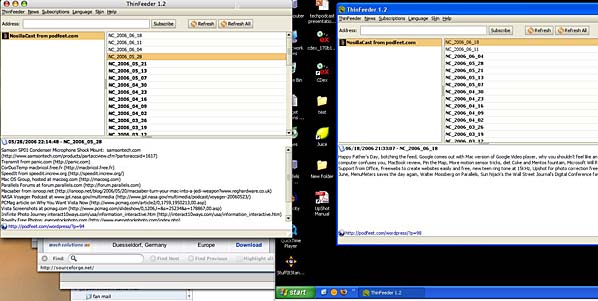
ThinFeeder is a 1.2MB download for the All OS version, so that’s sweet too. Here’s a little more info on Thinfeeder from the developers:
ThinFeeder is a software that aims to provide a cross-platform, powerful and tiny RSS / Atom (currently RSS 0.9x, RSS 1.0 / RDF, RSS 2.0 and Atom 0.3) aggregator for desktop, using the Java development language. It has a few goals that wants to make the reading news experience the most pleasant possible:
* Anti-aliasing support on any Operating System
* Skins support
* Multi-language support:
o Catalan
o Dutch
o English
o Esperanto
o French
o German
o Portuguese (Brazil)
o Spanish
o Swedish
by the way, I noticed one thing, while the standard for paste in OSX has always been command-V and it’s control-v in Windows, when using ThinFeeder you have to use control-v in both Windows and OSX.
Sage
The next thing I tried was an open-source extension for Firefox called Sage from sage.mozdev.org, and of course it’s cross-platform between OSX and Windows as well, not sure about Linux because I’m blowing out my CentOS installation on Parallels because I loaded it wrong. Hopefully I’ll get that running soon and be able to test things on all three OSs in the future. Back to Sage – if you’ve never installed an extension in Firefox, you’re in for a treat. Open Firefox, pull down the Tools menu and go to Extensions. A new little window will come up that in your case will be empty, but at the bottom it says Get More Extensions. click on that link and it will take you to addons.mozilla.org/extensions. You can browse around there to find what interests you, and when you download it automatically adds it to Firefox and then you restart FF and your new extension will be there under the Tools menu. Sage 1.3.6 installed easily (as do all FF extensions) and it now gives me a sidepanel that stays open unless I close it. when you hit a site that has an RSS feed, you simply click the magnifying glass and it searches for available feeds. I went to my personal favorite podcast, the MacCast at maccast.com, searched for feeds, selected it and said close. now in the side panel I have the Maccast, and when I click on it, a beautifully formatted array of recent blog entries is in my FF main window. the formatting is really what makes this so pleasing – it’s organized into blocks for each entry, a pale greenish bar at the top of each entry with the titles to separate them. I put a screen shot in the shownotes so you can see how nicely done this is.
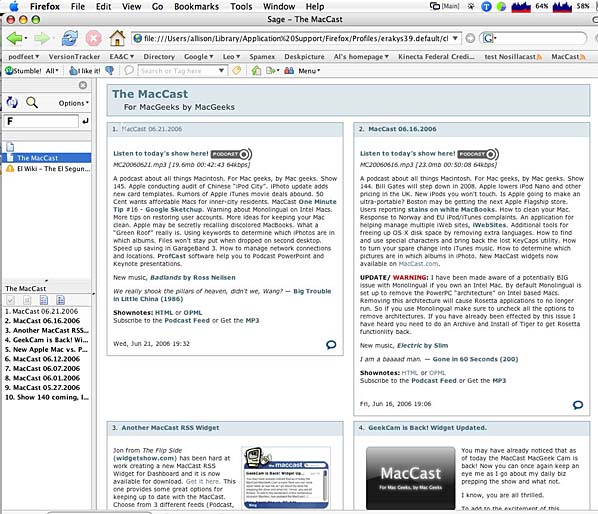
Safari does all this built-into the browser, which is awesome, but I wanted to find cross-platform solutions so everyone can play! If you have a favorite RSS reader that’s cross-platform, let me know so I can share it with everyone.
google spreadsheet
by now you’ve probably heard that Google has come out with a spreadsheet. I heard a review of it on Buzz Out Loud (the CNET podcast of indeterminate length) and Molly Wood asked the reviewer, “um, is this cool cuz it’s cool, or is it cool because Google is doing it?” and the guy said, “totally because Google’s doing it!” I thought that was an insightful question and a great answer! However, the main point is that it IS cool.
You can check it out for yourself at spreadsheets.google.com if you have a gmail account. One of the things I pride myself on is the ability to break beta software. The very first thing i did was put put a 3 in cell A3 and a 4 in cell A4 and sum them. for some reason, I did the sum up, instead of down, so the equation was =sum(a4:a3) and it calculated it wrong! it got zero, when the two numbers were 3 and 4. Great, so in Google’s world 3+4=0. I tried it summing down, and it worked correctly. Just to be sure this wasn’t some invalid way of calculating I did it in Excel and it gets 7 either way you sum it.
Now that I’ve proven I can break it, let’s walk through the features. the first menu on the left is actually format, and that’s where you can set the number format of the cells – not only normal formats but also rounded (which gets rid of everything past the decimal, Financial rounded (same except in parenthesis for negative, dollar and dollar/cents, percent rounded, plus various date and time options.
I tried out the sort function, which is on it’s own tab. I put in 5 numbers in a column starting about 4 rows down from the top. I selected just those 5 cells and hit sort by a–>z, and it sorted them but moved them all the way to the top, which clearly isn’t what you really want. the real power of Google spreadsheets is the ability to have several people collaborate on a spreadsheet at the same time. I haven’t had time to fool with that yet, looks like it needs some cleaning up of the basic functionality first. From what we’ve seen of google, that sure won’t take long, will it?
monolingual
Rose from Tansania wrote in asking about how to free up some disk space from her brand new install of Tiger for the Mac. turns out Apple being an international business includes every single language in the universe in the installation. while many of you probably speak multiple languages fluently (unlike us ugly Americans who might squeak out 2 on a good day), you probably don’t speak hundreds of languages and are unlikely to loan your computer to someone who speaks languages you don’t. during the OSX install process you can weed out the other languages if you’re alert in looking for the customize button (I always miss it), but there’s an easy way. Monolingual from monolingual.sourceforge.net is an open source tools that will allow you to get rid of unnecessary languages.
I tested monolingual on my installation, getting rid of every language except English, British English and Spanish, and it saved me 854MB. Looks like this is just what Rose needs. In addition to languages, Monolingual will remove unnecessary keyboard layouts. I’m figuring I don’t need the chinese keyboard for example, so I started running this capability too. I got rid of the ones I understood (like Simplified Chinese) but left the ones I didn’t like SCIMKeyboardLayouts), and saved another 25MB. Not as good as the language deletions, but room for a couple of podcasts anyway! the third thing Monolingual will do is remove architectures. With no clue what it means, I removed the “architectures” which were PowerPC G3, G4 and G5, leaving only Intel. nothing in the readme about what these are – hoping they aren’t important I just clicked the button! I chickened out when I saw real app files being deleted, like Adium and Firefox, got worried they were deleting the apps that run in Rosetta because they’re made for the older processors! I went online and did some reading and sure enough this CAN delete your Rosetta-functionality. I went back and ran both Firefox and Adium and they were fine – Firefox is Universal now so that wasn’t surprising but Adium is still running under Rosetta. I think I’d skip the architecture removal if I were you – too scary unless you know what you’re doing, or if you’re some kind of mutant who reads manuals to learn. Bottom line is that Monolingual will definitely free up some hard disk space for you so it’s worth doing. Remember when I said they have every language in the universe? I wasn’t kidding, one of the languages you can remove is Klingon!!!
Social Engineering
My friend Diane sent me an interesting story about Social Engineering from a site called darkreading.com. Social Engineering is a powerful concept – it’s the basis for the social networking boom of things like MySpace, but it’s also the basis for the success of phishing scams and other evil that takes advantage of human nature. You can have wireless encryption and virtual privat networks and run software updates for security and have your virus definitions up to date, but you can still easily be scammed by your natural human instincts. This was vividly illustrated by the author of the article at Dark Reading – he took a bunch of USB thumb drives, put a self-launching trojan horse on them, and then simply left them lying about on the ground of a parking lot in front of a Credit Union. Just as he suspected, employees found them on the ground, took them into the office with them, plugged them into their work machines just out of curiosity. the Trojan horse was set to collect passwords, logins and machine-specific information from the user’s computer and then email the findings back to the author. needless to say, their experiment worked flawlessly. I’m not sure how to keep ourselves from doing something like this, our human nature is hard to avoid. If you want to read the entire article, there’s a link in the shownotes. Oddly, the author never talks about what he did with the information he collected from the Credit Union – I would like to think that he contacted the Credit Union and told them what he did!
Windows on Mac
As I continue on my journey using Parallels on the Mac, I find that I’m flipping back and forth between Windows and OSx with careless abandon. when I hit a spinning pizza wheel in one app, I switch to another – it might be Windows or OSX, doesn’t matter to me! It’s kind of liberating, I’ve pretty much stopped worrying about it. However, it is highlighting a few things to me as I flip back and forth. One conclusion I’ve come to from my observations is that Windows is single handedly responsible for carpel tunnel syndrome. I can’t believe how many times I have to click yes or ok or “don’t ever show me this stupid menu again” which of course will show up the next time I pick something anyway. Some of this is because I’m an unsophisticated Windows user, but since 90% of the Windows users are probably at my same skill level, my conclusion stands. For example, every time I tell it to put something in the trash, it asks me if I’m sure. Um, why would I throw it in the trash if I didn’t want to throw it away? Ok, so maybe I accidentally dragged it there, but when I go to empty the trash it asks me AGAIN if I want to throw it away. C’mon, you get one or the other, not “are you sure” on both of them!!! As I thought about my lack of skill it occurred to me that there are probably preferences I could set to stop this, and of course I was able to get rid of the first “are you sure”. In any case, I find that at least 20% more often in Windows than OSX I’m asked to click ok or yes or I really mean it. Really stands out.
Now another more subtle thing I just noticed has to do with the fidelity of cursor pics. I noticed recently that I was using the arrow keys to move my cursor around in text. I didn’t really think much of it, my habits change over time, probably just a phase I’m going through. Then I was chatting with my friend Ryan and he mentioned that you can’t click precisely in Windows. I hadn’t even noticed which OS I was doing it in, but there does appear to be a higher fidelity to the mouse click in OSX than Windows. Does this make sense? Has anyone else noticed this?
I’m finding that I open certain applications more naturally in Windows than on OSX – specifically Lotus Notes and Office. I think they run faster on Windows because they’re written native to the Intel processor, so that’s why I gravitate towards them. I also enjoy how I can just hit command-H and Parallels hides in the dock instantly, and I can bring it back with a single click. Very fast, gets all those apps out of my way easily.
I’m still bummed that I can’t command-tab to swap Windows for other applications, the command key is stuck inside Windows so OSX can’t use it. I just figured out one way to do it, a little more work though. to get the control back to OSX you can hit control and alt at the same time, and then hit command-tab and the apps will switch. I hadn’t thought to use control-alt because it’s original use was way back in an early beta you had to do that to even move the cursor out of Windows, but in more recent revs the cursor floats freely between Parallels and other applications.
Celestia
Scott from one of the user groups of which I’m a member sent out a link to a really interesting Open Source application called Celestia from shatters.net/celestia. Here’s his description:
Google is to Earth as Celestia is to our universe. it is basically a map of our very own existence as we know it, or as tom likes to put it “the god app”. You can plot anything in our solar system from satellite orbits, asteroids, moons other planets or study our rotation in real time or sped up hundreds of times. You can also add more content or even other fictional solar systems such as from star wars and star trek. It’s really cool and something that is actually pretty meaningful.
I have figured out how to go to planets by going to Location–>Go to Object. I put in Jupiter, but I couldn’t see anything. I figured out that scrolling up and down zooms in and out and suddenly a faint outline of a planet came into view if I moved VERY slowly. That’s when I realized that the sunny side was away from me. Not sure why the default would be like that, but it must have them all in some start position where some are sunny side towards you and some away. I then hunted around and found that shift-arrow keys would rotate the planet (plain arrow keys move the object) and I was able to see the planet clearly.
Next I tried Neptune, and it couldn’t find it. that seemed odd, so on a bet to myself I quit Celestia and went back in, and that time it found Neptune. Not sure why that would happen. But again I couldn’t see it when it said it was there. turns out this time I was inside Neptune and had to zoom out, where my search for Jupiter started me too far away and I had to zoom in. As I zoomed out, again the faint outline and I had to turn it towards the sun. When I did get it to show, it was a beautiful color of blue, and had the outline of a moon’s trajectory around it, pretty cool.
The program seemed to automatically quit on me several times with no explainable provocation which was annoying, but it comes right back up quickly so it wasn’t a huge impact.
I tried to go to some non-planets, like the Horsehead Nebula and it couldn’t find it (even if I separated Horse and Head as two words), and my search for the Milky Way was disappointing, just some blurry spots on the screen. I looked at the help and it was a long list of keystrokes you could use to get it to do stuff, some of which didn’t seem to do anything, like hitting the number pad to switch between planets.
There’s a menu to display certain features, like the names of planets, moons, asteroids, comets, spacecraft, all kinds of cool stuff. Then there’s a menu to display orbits of different things, planets and moons’ orbits are on by default (that explains why i could see Neptune’s moon’s orbit). I tried turning on the labels for spacecraft, and then turning on the orbits for the spacecraft, but Celestia fell down again here. I went to Earth, and I could see the labels for Gemini, ISS, Friendship 7, and Hubble, but they weren’t shown as orbiting, the labels were splattered on the surface with no orbit showing if I zoomed in or out. Perhaps the orbits are too close to earth for them to display easily.
I hate to do this, but it looks like i”m going to have to download the manual – you know how I hate that! Luckily I found one on the website, I plan on working my way through that until I get the hang of Celestia. thanks for the interesting tip, Scott – this will provide me hours of fun!
iLap
 So I know you’re tired of hearing me whine about the heat from my MacBook Pro, but thanks to my friend Lloyd you may not have to hear it any more. Lloyd suggested I check out the iLap from raindesigninc.com. It’s a very simple metal bracket thing with two padded areas, one for the front part that rests on your lap and one for the back. The laptop sits on the metal, so it naturally pulls a bit of heat away from the machine, but it lifts the machine off your lap so it stays cooler, and even if it does get hot it won’t bother you a bit. It’s a little clumsy to carry around, but it’s very light and really comfortable. the price for how much it costs to make, is absurd at $50, but the price for the comfort it brings isn’t too bad. I wish I’d taken Lloyd’s advice a lot sooner!
So I know you’re tired of hearing me whine about the heat from my MacBook Pro, but thanks to my friend Lloyd you may not have to hear it any more. Lloyd suggested I check out the iLap from raindesigninc.com. It’s a very simple metal bracket thing with two padded areas, one for the front part that rests on your lap and one for the back. The laptop sits on the metal, so it naturally pulls a bit of heat away from the machine, but it lifts the machine off your lap so it stays cooler, and even if it does get hot it won’t bother you a bit. It’s a little clumsy to carry around, but it’s very light and really comfortable. the price for how much it costs to make, is absurd at $50, but the price for the comfort it brings isn’t too bad. I wish I’d taken Lloyd’s advice a lot sooner!
Looks like that will wrap it up for this week’s episode of the NosillaCast, please keep up all the great feedback. Remember you can email me at [email protected] and now you can leave me audio feedback at [email protected]. thanks for listening and stay subscribed.

You sent last weeks’ podcast over the feed, not this weeks’…
iTunes is providing the 6/18 show. Not the 6/25 show. Altough your web-site has playing the 6/25 show. THANKS Chris
KLINGON!!!
KLINGON!!!
I always wanted to learn a foreign language.
Allison, you also have an Atom RSS feed as well.
Check the source code on any generated page in your site. Towards the top of the code, there are a bunch of link tags. There are two listed for RSS/xml
http://podfeet.com/wordpress/?feed=rss2
and
http://podfeet.com/wordpress/?feed=atom
Enjoyed the show!
Maurice/Chris – thanks for telling me about the feed!
Hello, Your site is great. Regards, Valintino Guxxi