Harmony remote traded in for Series 3 HD Tivo, make your own Dashboard Widget at downloadsquad.com, download NosillaCast dashboard widget, Bart and Jay’s X11 lesson, X11 explained at http://developer.apple.com, www.FreePatentsOnline.com, CocoaBooklet, PDFLab, and LockLock from iconus.ch, interesting Honda commercials from hdabob.com, and Yojimbo from barebones.com. Google Part 8 brings searchmash.com, google.com/press/zeitgeist.html and Google Help Center. Madison Metropolitan School District studies Asteroids, and Software For Starving Students from softwarefor.org.
Subscribe to the Podcast –> 
Listen to the Podcast once – 43 min 44 sec
So for Christmas I bought my husband the Harmony 880 remote. this remote is supposed to make you at peace with all your entertainment devices by combining the functionality into one easy to use remote. The real magic is that you set it up so that for example you can push the button that says Tivo – and it’s supposed to turn on the TV, switch to the Tivo input, turn on the audio receiver and switch IT to the Tivo input and allow you to control the Tivo. this sounded grand because it was getting so complicated to watch TV at our house that I actually created a Powerpoint diagrams for it just to show how the audio and video worked together and which remote to use to do what! I put a screen shot of it in the shownotes just in case you didn’t believe me.
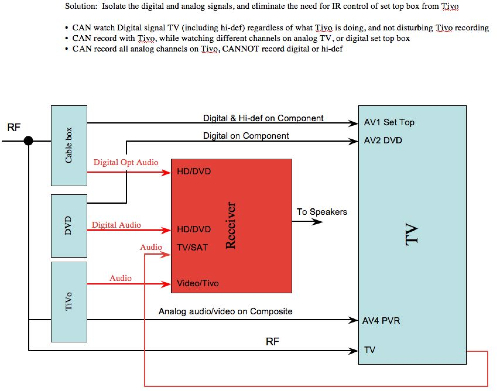
I should explain that one of the reasons our setup was so complicated was because my husband would rather watch anything on HD, than something he actually wants to watch in low quality. In contrast, my son and I prefer to watch everything on Tivo and would gladly sacrifice quality so that we can watch what we want, when we want, and skip commercials. So, my husband split out the signal coming into the house, running the analog into the Tivo, and in the other half of the split he put the HD tuner box. That way we could watch Tivo, and he could watch HD, and there was peace in the house.
ANYWAY, back to the Harmony remote. After TWO HOURS of trying to configure this darn remote, using it plugged into USB on his laptop, working with the internet-based application, he was ready to throw it through the TV! He was very unhappy so I told him that a Christmas present is not supposed to make you sad, so we should just take the darn thing back. Especially since the darn thing was $250!!! At that point we decided that the clear and obvious choice was to drop $800 on the new Tivo Series 3 HD! You see, we could justify this in many ways – we could apply the $250 towards it for returning the remote, which makes it REALLY only $550, right?
this HD Tivo is so awesome – instead of the cable box, you use what they call cable cards, which are like PC cards, the things you stick in the side of a laptop, called PCMCIA cards. This gives you TWO HD tuners, instead of 1, which means Kyle and I could continue to record our HD content, while Steve watches HD content live! We can even record two different HD channels at the same time. And get this, the monthly fee for the 2 cable cards is $3 cheaper than the cable box! Luckily, time warner botched up just about everything they told me through 5 different phone calls, missing their appointment time by a day, bringing broken parts, all kinds of problems, so i got them to take $50 off of my bill! That series 3 is getting cheaper as we go!
next we called time warner to see if there were more HD channels available. get this – we were able to cancel some stuff we DON’T want, and ADD 7 more HD channels, and SAVE $19 per month!
so let’s recap – the Tivo was $800, less the $250 for the remote return, less $50 against our bill, that brings it down to $500. We’re saving $19 + $3 per month, so in just 22 short months we’ll have paid off the HD Tivo! see how we were able to justify it? The main thing is that this HD content is absolutely gorgeous! We were watching the bug channel (strangely compelling TV) and with a praying mantis on a 42″ plasma, we could see RINGS on her antennae. it’s hard to turn away from it it looks so good. I’ve even caught myself watching football of all things, just because I can see the individual blades of grass, and the weave of the fabric on the uniforms! We’ve got the dolby 5.1 thing going, so when the announcer is talking, it comes out of the front speakers, but the crowd noise comes out of the back, so it really feels like you’re there!
Let me say one more thing about antennas and antennae. one of my pet peeves is people who don’t use those words properly. those things on top of towers that send our cell phone signals are called antennas. Rabbit ears on a Tv from the 1950s are antennas. when they’re on BUGS, they’re antennae. Please don’t use antennae to refer to antennas! Ok, lecture over.
NosillaCast Dashboard Widget
Listener Bruce sent me a link to something REALLY cool. it’s instructions on how to make your own Macintosh Dashboard Widgets. This sounded like fun, because it uses Dashcode which is out in beta right now, but will be part of Leopard (the new OS due some time this year). It’s got all the best stuff – beta software from an unreleased operating system that allows me to be a narcissist. What could be better than that?
I don’t want to snake the author’s cool instructions and regurgitate it, so I’ll put the link to the instructions on downloadsquad.com in the shownotes. the basic idea though is that you download Dashcode (you need a login to do it, but your .mac login will work, or you can make one on the fly. Dashcode is really easy to use, I just dinked around with it and figured out how to make it work. the widget I made was an RSS widget – so if you download it from the shownotes, you’ll get my RSS feed up on screen whenever you want to pull down the links to everything i talk about!
One thing that was intriguing was trying to get the graphics to line up just right on the widget. I ended up using BOTH Photoshop Elements and GIMPshop to get it to work. the hard part is the widgets are supposed to have rounded edges, and for the life of me I couldn’t find a way to do that in PSE. it’s probably in there, but I looked in GIMPshop and there was this menu item called “rounded rectangle”! perfect. I think I found a bug in Dashcode though – I was working on getting the corner radii just right, and it didn’t seem like it was changing in Dashcode. Finally I made a ludicrous change, cutting my whole design in half, and Dashcode didn’t recognize the change at all. i had to save the graphic under a different name, and then drag it into Dashcode to get it to take the update. by the time I was done, I think I had 26 copies of the graphic!
anywho, check out my awesome NosillaCast widget – you’ll have the feed and all the links at your fingertips at all times!
to download Nosillacast Widget zip file click here:

Bart Explains X11
So last week I was talking about The GIMP and GIMPshop and i mentioned that there’s this goofy thing called X11 that has to be launched in order to run both of those applications, and for Open Office. I mentioned that I was clueless what X11 was there for, and so technical support czar Bart sent in an audio comment to explain it to us. I have to warn you that it’s kind of long, but Bart talks REALLY fast, and he has a delightful accent, so i think you’ll enjoy it.
< --------------INSERT Bart's audio comment:------------>
Thanks Bart for that in depth explanation of X11. i think i actually get it now – X11 is the thing that tells Linux how to draw things on screen, and since The GIMP was originally written for Linux, they just made it work under OSX by using the same windowing environment, X11. this is a lazy man’s method, to do it right it would be great if they’d do a full port of GIMPshop to OSX. I don’t want to complain too much though – if it gets more apps to the Mac then it’s still a good thing! without GIMPshop I would not have been able to make my awesome widget! thanks again for sending in the explanation.
Listener Jay sent in a written comment on the same subject. He says:
“You also asked about X11, which is a windowing system. In MacOS this sometimes referred as Aqua but they’re not quite analogous. Anything written on Unix or Linux uses X11. THe really cool thing about X-windows is that applications can be redirected, so you launch an application on a machine remotely–it’s very bandwidth intesive so you’d only do it on a LAN, but it’s more “elegant” than VNC or any of the other remote desktops although Windows and MacOS really don’t support this, so VNC and the like are all you can use. GIMP is an X11 app and since X11 has been ported to co-exist as an Aqua application, all X11 applications are able to run “natively” on a mac.
Ok, I just looked it up. X11 performs the same function as Quartz in MacOS. Here’s the reference:
http://developer.apple.com/documentation/MacOSX/Conceptual/OSX_Technology_Overview/index.html#//apple_ref/doc/uid/TP40001067
Ok I know it’s mind numbing but it’s Quartz Compositor section…”
Boy Jay, you sound like Bart’s people! I sent your email to him and he was glad to know that what he was calling “the X11-equivalent bit in OS X” is actually what’s called Quartz. I think the two of you may be above the rest of us in following this stuff, but I definitely know more than I did before and I have a basic understanding of why X11 is there.
FreePatentsOnline.com
Back in December on show number 75, in Part 4 of our Google series, I talked about how much I liked Google’s new patent search at google.com/patents. I received an email this week from listener James who wrote the original version of a site called FreePatentsOnline.com. Here’s what he wrote:
“I saw that you have some patent-related information at https://podfeet.com/wordpress/?cat=7 and I wanted to let you know about a free patent searching site,www.FreePatentsOnline.com. The site has more data and more features than the USPTO or any other free site, along with free PDF downloading, and document management tools.
Google has done a great job in that they did OCR on all the patents, so they have data going all the way to the oldest patents. Most patent sites only go back to 1970-1976 because that is as far back as the USPTO provides text. However, Google’s strength is also a weakness: OCR is going to have errors, and so there will be some misspelled words that other sites (which use the authoritative text instead of OCR-derived text) have correct. If that word is important to a search, you may miss a relevant document.
Also, FreePatentsOnline.com has European patents, and document organization/sharing functions. It is really targeted for a more professional user than the Google patent search.
Finally, Google uses some proprietary image format, which is fine for viewing online, but not so good for saving, printing, sharing, etc. FreePatentsOnline.com uses PDFs, the industry standard for professional
documents.”
I played around with FreePatentsOnline.com and wrote back and forth with James a few times, and learned that this site is really made for designed for intellectual property professionals. They need powerful query languages so that they can find exactly what they want. This site is tailored for those users, but James was very open to my suggestions for the common man. they’re working on pulling in earlier patents, which will make it even more useful. i enjoyed my dialog with James, because he and the other volunteers who are creating this very useful technology listen to users, enhance the experience, and it’s all free for our use. If you’re really interested in this topic, I encourage you to check out FreePatentsOnline.com. thanks for the great work James!
More Iconus Apps
Last week I did a review of the excellent program SmallImage (which I used, by the way to make the small image of the awesome new NosillaCast widget for the shownotes. I noticed last week that they had more applications on their site, so I thought I’d take a poke around and check them out. I didn’t remember the complex link to the site, and I was about to launch podfeet.com when I realized i could just whip up the NosillaCast widget and click on the link right there – it worked perfectly!!!
Ok, enough about my amazing new widget (for now). I headed on over to iconus.ch to see what else they might have to offer. The first app is called CocoaBooklet, which is a Mac applicationt hat lets you create a booklet out of a PDF file. I don’t have a particular need to do this right now, but if you do, it looks like this is probably useful.
Next they have PDFLab, which is a Mac application that lets you split and join PDF documents as well as insert images and blank pages. As I was reading through the description I thought it sounded familiar, and that’s when i realized I must have reviewed this application already! I told you I have a bad memory, turns out I reviewed this last October on show #64, but I have NO MEMORY of this website at all!
Ok, final product is called LockLock. This is the epitome of Mac shareware – it does one simple thing, so it’s light and efficient. LockLock is a droplet that lets you lock and unlock any file or folder. When a file or a folder is locked you can’t put it in the trash, so you can’t accidentally deleted it. You might wonder why such an application has any use because you can simply lock a file from the Finder by showing its infos window and checking the “Locked” checkbox. But this does not work for a folder ! The Finder does not give you any way to lock a folder. This is why the author made LockLock.
I think these few products make this iconus.ch worth visiting, but if that’s not enough for you, they also include mind games as long as you read French!
HDA Bob
It’s time to take another trip into the wonderful world of HDA Bob’s Mobile Service. On Bob’s home page, he has a link to interesting Honda commercials. Now, this sounds kind of odd, a tech podcast telling you to go to a mechanic’s website so you can watch a commercial! Trust me, the first one is the “Cog” commercial, and it will catch your eye if you haven’t already seen it, and if you HAVE seen it, you’ll be intrigued by the detailed description of how this commercial was made. This is the one where pieces of a Honda Accord are used as something partway between a domino setup and a Rube Goldberg machine. I originally assumed this was faked digitally, but it’s actually REAL. Head on over to hdabob.com and check it out.
Yojimbo
Listener Mike who has sent us some great tips in the past sent me this email:
“I just downloaded an awesome program that organizes all that stuff that you want to keep somewhere. It is called Yojimbo. I included the link. If you have not seen it it is worth a look.”
I love this kind of software even though it’s part of the holy grail of organization – we all think that if we JUST had a better piece of software, we’d be organized, get everything done, not forget to do stuff. I am so on board with this idea! If I weren’t I’d have to admit that I’m disorganized, juggling too many things and doomed for failure!
The software Mike suggests is called Yojimbo from Barebones software at barebones.com. Looking at the screen shots it looks like KIT, which is an app I use for organization of notes and graphics, but I don’t really use it to it’s full potential. Anyway, Yojimbo is at the high end of the shareware realm at $39, but they have a fully functioning 30 day demo, so I decided to give it a try. Barebones has a great reputation for developing Mac software so I expect this one will be great too.
When I launched Yojimbo, the first thing it asked was whether i wanted to watch a video of how it works (cool) but it also asked permission to unlock my keychain (not cool). I decided to let it have access this one time, and I’ll be watching for why it needs that access. I read in the notes that it can store passwords so perhaps that’s why.
Yojimbo integrates into your desktop, web browser, even your print menu. the basic idea is that it stores notes, passwords, offline web pages, serial numbers, lots of stuff. it has the ability to recognize the kind of thing you’re trying to store, like in the demo video they show that when emailed a serial number, if you select it and then select Yojimbo, it somehow knows that’s a serial number you want to save! it also allows you to encrypt any notes you make, using your Yojimbo password.
One of my favorite things about OSX is that you can print things out to PDF files. whenever I get a web receipt, I save it by printing to pdf and saving to a special folder. Yojimbo integrates into that same menu, and now you get a menu choice that is print to pdf to Yojimbo. That way the pdf is not only created, but it’s saved to Yojimbo automatically. It puts it into the archives folder, and you can also see it in recent items.
Yojimbo supports tags, so you can create what they call tagged collections, which is sort of like making smart folders. they’re easy and intuitive to enter – as you start typing it gives you the suggestion of the tag it thinks you want. better yet, once you hit a carriage return to tell it you’re done writing that particular tag, the next carriage return hits the Create button, which is exactly what i wanted it to be! I find so often that you have to let go o the keyboard and go over to the mouse just to hit OK, so it was nice to see Yojimbo being intuitive like that.
Yojimbo has a little slide out thing from the right side of the screen, it shows your Library by default, but also shows any collections you’ve made, but not the tagged collections. You can’t open any of your collections from this slide out drawer, but you CAN add things to it by dragging them to the drawer. I kinda wish you could open Yojimbo items from the drawer, but that’s life.
I’ll have to play with Yojimbo for a while to see if it’s useful, so far so good though! If it sounds intriguing, check it out at barebones.com. Thanks Mike for a great tip!
Google Part 8
Searchmash.com
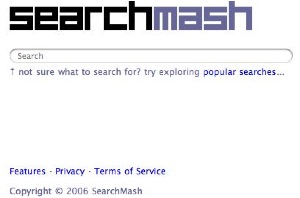
I just found out about a new site called searchmash.com. It’s a new search site, but we’ve heard that before, right? How could anything be as good as Google? Probably won’t be, but we have to keep our eyes open, right? heck, none of us would have tried Google if we’d kept our eyes only on Alta Vista or Yahoo Search. Searchmash opens with a very simple screen, with a place to enter a query, and a link to popular searches in case you’re too dense to figure out what you want to look for – you only want to go along with the crowd!
The interesting part of searchmash comes after you actually ask it something. You get the usual string of search results down the left side, but on the upper right, there are four categories – Images, Blogs, Videos & Wikipedia, each with a plus sign next to them. If you click on the plus sign, in smooth web 2.0ish style, it expands to show you answers to your queries in that category. I did a search on Macintosh freeware, and on the left column it found “about 2,300,000”, but on the right when I expanded the Blogs section, it narrowed it down to 9,182.
For grins and giggles, I checked to see how many it found under images, and it was 2,080. Intrigued, I clicked on the image it showed me of what appeared to be Saturn, and I found a website for the Collaborative Research Projects, The Search for Asteroids, hosted by the Madison Metropolitan School District in Madison, Wisconsin (available at madison.k12.wi.us/observatory/projsearasteroids.htm. while this is REALLY cool that the school is working on this, what’s it got to do with Macintosh Freeware? well, I looked further down the site, and sure enough, they have a link to not only Macintosh freeware, but Mac sharware, PC freeware, and PC shareware! this is going to be a place Bart will love to play, they don’t have a lot, but the subject matter is about software for analyzing the heavens. I know, my ADD has kicked in now, hasn’t it?
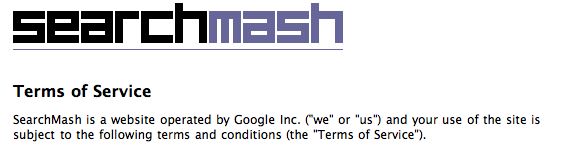 It will take me a moment to remember what I was actually talking about, but I’ll get back to you on that, ok? Oh yeah, I was testing out Searchmash! Well, it’s time I made a confession to you, searchmash.com is from Google! The only way you can tell this is part of Google is by hitting the Terms of Service button on the searchmash home page, and the very first line is “SearchMash is a website operated b Google Inc.”
It will take me a moment to remember what I was actually talking about, but I’ll get back to you on that, ok? Oh yeah, I was testing out Searchmash! Well, it’s time I made a confession to you, searchmash.com is from Google! The only way you can tell this is part of Google is by hitting the Terms of Service button on the searchmash home page, and the very first line is “SearchMash is a website operated b Google Inc.”
This site really does have a long way to go, but to help themselves along the way, they have a very prominent feedback section where you simply hit “yes” or “no” to tell them whether the search results were of use to you. they let you answer independently by web page/images/blogs/videos/wikipedia whether you got useful information from your search. this is an odd site but worth looking at and I think keeping an eye on it as it develops. I must confess, if it weren’t associated with google I might have given it a so-so rating, but as it’s google, I figure it will either disappear, or become way more useful overnight!
Google Zeitgeist
My buddy Ron sent in a link to Google Zeitgeist. I had no idea what zeitgeist meant, so I looked it up in the OSX dictionary and it said, “the defining spirit or mood of a particular period of history as shown by the ideas and beliefs of the time”. at google.com/press/zeitgeist.html it says zeitgeist means “the general intellectual, moral and cultural climate of an era”. Ok…but what’s Google Zeitgeist? I think it’s a site dedicated to showing the search patterns of all of us as mined from the vast indexes of Google. for example, Zeitgeist this week shows that the number one search query for the week ending January 13th, 2007 was the iPhone. I guess that makes sense, also Apple and Macworld made the top 10. the number 2 hit was for Yvonne DeCarlo – she was the actress that played Lily in the Munsters and evidently she just passed away. I really did like the Munsters, but I was actually more of a fan of the Adams Family.
Next evidently we were very interested in seeing if we could find pictures of Michelle Manhart, who is a Sergeant in the Air Force who posed for Playboy magazine. to round out the top 5 we have Kate Middleton, girlfriend of Prince William, and Victoria Beckham, actress and wife of soccer player David Beckham, who comes in at number 6 in the top web searches of that week. I guess I’m really out of it, I didn’t search on any of these terms that week – not even iPhone!
If you’re really into this, you can look at monthly searches aggregated, news queries, and even what the top images people have been searching for. this is an odd little site, and doesn’t exactly solve a problem for me, but it’s still kind of interesting to check out. thanks for the tip, Ron!
Google Help Center
Let’s wind up this week’s installment of Google with the Google Help Center, available at google.com/help/features.html. the Help Center gives you tips on how to use the hidden treasures of searching within Google. We talked about a few of these, like unit conversions when we went through googleguide.com, and they show a bunch fo them here too. For instance, did you know you can track packages straight from Google Search? If you type in a FedX or UPS tracking number, you’ll be shown right off the bat a link to track that package. You don’t even have to know who is shipping it! this shows genius on someone’s part to make the shipping numbers somehow unique so Google can tell them apart. We went to Google Finance to track stocks, but if you type in a stock ticker into the search window on plain old Google, you’ll get the stock quote and graphs and all kinds of fun info as the top hit, along with links across the top to not just Google Finance, but also to Yahoo Finance, MSN Money, MarketWatch, CNN Money and Reuters.
How about when you want a map of a location, instead of bringing up google maps and then typing in the address, try just typing the address into plain old google and you’ll get the map right at the top of the search! I can never figure out what site to use to track airline flights – how about Google? type in the name of the airline and the flight number, and your first hit will be to Travelocity, Expedia and fboweb.com to track the flights. How about weather? just type in weather and the name of the city and boom, there’s the weather!
I’m not going to take you through all of these, but it’s REALLY tempting because each one is like a hidden treasure to me. It’s starting to be like you really can get anywhere you want by starting at Google. I’m going to spend some more time at the Google Help center to see what else I can find, you might like it too!
Software For Starving Students
Listener Ryan, who seems to have an UNENDING fountain of amazing software to send to us, has sent over a really interesting idea. Here’s his email:
I’m not sure if you’ve heard of this website, Software For Starving Students at softwarefor.org, but it’s a really cool place that offers a downloadable package (one for OS X and one for Windows) that contains a host of applications that are all free to use and distribute. I found an old CD I had made from last year’s software bundle today and I decided I’d check out the new apps and then I thought that I might just send the whole thing along to you.
I headed on over to softwarefor.org and it looks as least as cool as Ryan said. I have to mention that in addition to providing a pretty comprehensive set of applications for both Windows and Mac, the website is really really well done. It’s clean, easy and fast to navigate, and the FAQs are exactly the things you’d want to ask right away. for example, wouldn’t your first question be what software is on the CD? Of course it would, and the first thing they do is list all of the apps in each CD. next I’d want to know, well why didn’t they include (insert my favorite freeware app here)? They explain that either they haven’t heard of it or there’s already a title on the disc that has the same functionality, or students don’t need it.
they do a good job of explaining how they negotiated with the owners of the licenses to allow them to distribute the code, or they used open source, and the CD is disributed under the Creative Commons Attribution. they also point out that this isn’t just available to students, even though that’s its main intent, anyone can use these applications. Another good question is why they didn’t do one for Linux and I love their answer – it’s because Linux users are really good at this open source and free software thing! their goal is to get to folks who don’t realize how much is out there for free.
I decided to go for the download, and discovered that they prefer we use BitTorrent to download. I like this – not only is it much more efficient, but it shows that there ARE completely legitimate uses for BitTorrent! I know a lot of people use it to pirate content, but I hope it gets to stick around for great applications like this. the download includes 34 applications for the Mac, and 48 if you choose Windows. I may have to write to them about the disparity there, for example, they have The GIMP on the Windows CD but not on the Mac CD, and they have Tux Racer on Windows but not on Mac, which is also available. I think it’s unconscionable that they aren’t allowing Mac students to drive a penguin down a snowy hillside in pursuit of frozen herring! It was probably the very best thing that came out of OSX being based on UNIX in my opinion.
When i completed downloading the virtual CD, I found that it was a disk image file, along with png file for the label for the CD. It’s got a nice user interface that runs when you hit “go” in the disk, (I suspect autorun would be the method on the Windows side). It kind of reminds me of the MacAddict CDs – it has expanding buttons that allow you to browse the software on the CD for Art & Graphics, Astronomy & Space, Computer Science, Games, Internet, Keyboarding, Multimedia, Office, Personal Finance, Security, Studying, and Utility programs. I have to tell you, I haven’t even seen at least a third of the applications on the CD!
I took a screen snapshot of the window with the computer science section open (which actually runs in your browser), and with the program Platypus showing. They give you a description of the software, a link to read the license, web links to the home page of the developers, as well as demos & examples. They have a separate area that shows you the version number, and a really great thing – the ease of use on a scale of 1 to 5 arrows. Oddly they seemed to think all of the apps were pretty hard, only one I looked at rated as high as moderately easy, and it happened to be ClamXAV which is a freeware anti-virus for the Mac that I was never able to figure out! there’s a big green button that says “Install Now”. What could possibly be easier? they’ve done a terrific job here, I think this is fantastic!
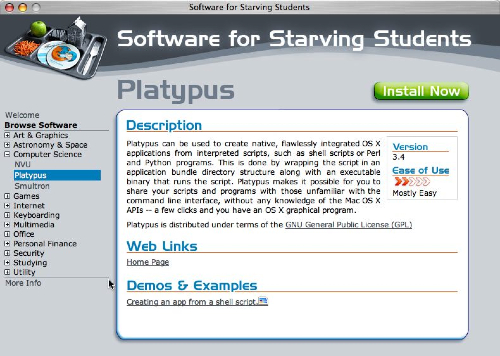
If you like the idea of this starving student support, head on over to softwarefor.org and donate to their cause – they’re trying to get enough money to pay filing fees to become a federal nonprofit organization. I went ahead and threw them a few bucks because I think it’s a great idea. thanks Ryan for turning me onto it!
Whew, that was a LOT of material this week, I’m exhausted now! I hope you enjoyed the show, drop me a note at [email protected] to let me know what you thought, or send me an audio clip at [email protected]. check out the forums at podfeet.com/forums too. thanks for listening, and stay subscribed!

Listener’s Lynn husband does not feel Lynn will watch football on our HDTV even if she can see individual blades of grass or the weave of the jersey fabric. And she said we don’t have to hook up the digital audio output from the TV to the receiver so it feels like you are in the stadium. We both think the best way to watch football is with the mute on.
oh my goodness, LOL doesn’t begin to say it. You sound lik eyou have a sound foundation for peace and tranquility. and she cooks too, right?
If you use software for starving students, help out by going to http://osx.iusethis.com/app/softwareforstarvingstudentsmac