Powerwashing listener Margaret’s driveway, Übercaster screencast tutorials ubercaster.com/movies.shtml, listener Chris runs too many OS’s , Quantum Question #1 from listener Bruce at mrgadgets.blogspot.com, Growl Part 2 with Chax from ksuther.com/chax, Talkshoe from talkshoe.com with Paige from the Views From the Coop podcast and Mark Rizzn Hopkins, a political technologist who has a daily podcast called Rizwords hosted at rizzn.com. Carburetors explained at hdabob.com/Carburetor.htm. Online photo editing tools compared to picnik.com: Preloadr from preloadr.com, Snipshot at snipshot.com, Picture2Life from picture2life.com, Fauxto from fauxto.com, and Pixenate from pixenate.com. Caffiene to keep your Mac awake from Bart’s Blog at bartbusschots.ie/blog.
Subscribe to the Podcast –> 
Listen to the Podcast Once (39 min 16 sec)
I had a great weekend – it was my birthday, which happens to also be my husband’s birthday. I’m the older woman, having been born a full 4 hours earlier than him! It’s fun to have someone to share your birthday with. On our actual birthday we got to go to a track meet for our son, which was freezing cold (ok, so that’s california-speak for maybe 55 degrees Farenheit), but at least it wasn’t raining like it was supposed to! The track families are all marvelous, witty people, so I actually had a great time, and Kyle matched is PR, so that was great fun.
If you’ve been with the NosillaCast for a long time, you may remember that last year, listener Margaret let me come wax her car for her on my birthday. Well, giver that she is, this year’s celebration of my birth was that she let me power wash her driveway! We had a ball, she didn’t even make me share the power washer and let her play too, but we babbled happily about movies and friends and rituals for the better part of the afternoon. The driveway and front walkway looked pretty darn good when I was done, but the real fun came when she asked me if I thought it would take off this moldy/mildew stuff on the rock wall of her house, which had really been bugging her. I took a look at it, and i think it was actually lichen, which is a fungus/algae thing – sounds attractive, doesn’t it? I pointed the powerwasher at the rocks and if I left it shooting long enough it actually powered that stuff off! Margaret clapped her hands in delight as her beautiful rocks came out in high color. Then I started on the retaining wall for her garden and it was fantastic how much green glop came off. Okay, so some of the rocks actually started to splinter and chip away, but it still looked great! I can’t believe some people actually use this thing on their cars – can you imagine?
I threw some pictures in the shownotes – 2 of Margaret and I showing off the driveway half cleaned, and 2 pictures of the amazing flowers she has growing in her front yard. A while back she rototilled her own yard (thank goodness it wasn’t my birthday THAT weekend!) and replaced all of the grass with stones and native plants to California. This yard requires virtually no watering, and it’s just beautiful. hope you like the pictures!




okay, enough about how much fun Margaret let me have on my birthday, time to talk tech!
Übercaster redux
Last week I did what I referred to as an “in depth” review of the application Übercaster. One of the greatest things about the evolution of the internet is the conversation that can go on now. Listener Wayne had some issues with my review and he wrote a well thought out rebuttal explaining the errors of my review process in the comments of the shownotes. His main problem with the review was that I didn’t spend enough time with the software to do it justice. I had ended the review by saying that I wouldn’t buy it for the since it had little capability beyond GarageBand, and yet cost a dollar more than the entire iLife suite. I’m glad he wrote in, because he challenged me to go to the Übercaster site and watch the screen casts to really learn more about the tool so that I could better judge the tool.
I took that challenge and watch all of the screencasts (he only tried to convince me to watch one, I think he KNEW I’d enjoy them and watch more of them!) The screencasts are available at ubercaster.com/movies.shtml if you’d like to check them out too. I did learn an awful lot – I think I could get the hang of it after watching these great tutorials. They showed off how easy it is to lay in audio tracks, put in photos for an enhanced podcast, and especially how to record a Skype chat which is something I definitely wanted to know how to do. Übercaster doesn’t have any integration with the iLife suite, but I don’t actually use that feature that often anyway.
Even though I learned a lot about how to use the tool, like hitting the stop button twice is how you skip back to the beginning of the recording, I still don’t find it as intuitive as using GarageBand and for the price, the iLife Suite is a better deal. I really enjoyed the discussion with Wayne, because we both got to express our opinions, and even though we didn’t align on the answer, we had the opportunity to compare notes. I loved this! I really hope that if you disagree with one of my reviews, you’ll tell me so I can learn from you too. Thanks Wayne, hope you write again.
Chris runs too many OS’s
Listener Chris sent in a screenshot during an experiment he ran on his Mac. Check this out:
Hi – You’re always reviewing the latest in running OS’s concurrently. Here is a little experiment I tried. With OSX 10.4.9 running on my MacBook. I run Parallels. Within Parallels I am running Ubuntu 6.1. Then within Ubuntu I am running Crossover – Windows Apps…in this case Internet Explorer 6. Not too sure what I am going to do with it. Fun trial though.
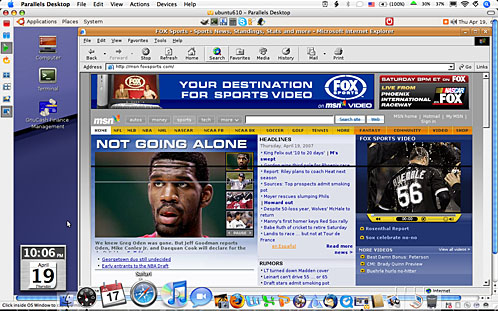
This is awesome! So he’s running a Windows binary of IE6 on Crossover on Ubuntu Linux under Crossover on OSX. I told him my only fear was that he might open a hole in the space/time continuum with something like this! Keep up the good work Chris!
Quantum Question #1
Listener Bruce sent me a link to a particular episode of his podcast – it’s called Quantum Question #1 and it explores a recent concept that was proposed that we remove the emphasis on programming in our Computer Science curriculum so that more girls will enter the profession. You can just imagine what fun he had with this! Check it out yourself at mrgadgets.blogspot.com and do a search on quantum, or follow the link in the shownotes. Thanks Bruce, and I particularly liked your analogy of maybe not having doctors have to learn all those tedious parts of the human body!
Growl Part 2
So remember last week I was all excited about Growl and how many of my installed applications were Growl-enabled? Imagine my chagrin when after a reboot, my Adium stopped showing me growl notifications! I checked my system preferences, and the Growl preference pane was GONE. I’m serious, it simply disappeared! I have no clue how that happened, but I downloaded and reinstalled Growl, and when I looked at the list of applications, there was hardly anything in there! I was pretty cranky at first, but then I noticed as I opened each of the applications that used to be growl-enabled, a notifier showed up saying that app was now registered. I wish i knew how Growl disappeared though!
Let’s continue now with our Growl-enabled applications series – part 2. next up in the chat clients is Chax (that’s chax). Chax is a universal application that’s supposed to make using Apple’s iChat more enjoyable. I installed Chax and it added some new menu items and a whole new section of preferences for Chax. It allows you to mess with the fonts more, animates the user icons (which my kids care about deeply and keeps them from using iChat). One nice feature is it will use your nicknames from your Address Book if you like. I’m not going to go through every feature here as I’ve converted to Adium to get the features I want, but if you like iChat but wish it just had some more capabilities and flexibility, check out the free (but donations encouraged) enhancer application Chax from ksuther.com/chax
Talkshoe
My good friend and fellow podcaster Paige Eissinger from the Views From the Coop podcast has been using a virtual conference room to do her podcasts for ages, but the guys that had been letting her use it for free finally decided to start charging for the service. Though you might think that podcasting is the road to riches, it turns out it’s not near as lucrative as you would think, so it isn’t really a great option for her to pay for the conference room.
I got the idea that perhaps this new podcasting tool called Talkshoe might be the answer to her problems. the idea of Talkshoe is that people can listen to the podcast live, and if people what to actually join in the conversation, they call in on the phone and can talk to the hosts. Paige and I decided to give it a test.
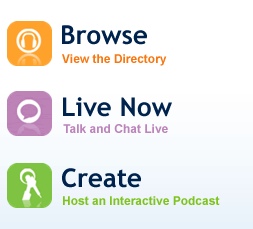 I ran over to talkshoe.com, and found 3 big buttons – browse, live now, and create. I’m going to start on create, but we’ll come back to the other two features once I explain how to create a talkshoe show. You first need to sign up for an account, which is of course free and easy. then choose whether to create a public talkcast, or an unlisted group call. I went with a public talkcast – what fun would a podcast be if no one knew it was there?
I ran over to talkshoe.com, and found 3 big buttons – browse, live now, and create. I’m going to start on create, but we’ll come back to the other two features once I explain how to create a talkshoe show. You first need to sign up for an account, which is of course free and easy. then choose whether to create a public talkcast, or an unlisted group call. I went with a public talkcast – what fun would a podcast be if no one knew it was there?
Once I had signed in, they gave me a whole bunch of information to fill out – like the talkcast title, description and choosing a category. I like that they have a rating system too – choose from A, PC, or EX – all audiences, parental control, or explicit. keywords are optional but will help people find the podcast. They want you to predict how long your show will be, but I discovered once i was in the middle of the show that they let you keep going well past the time you choose. Since the idea is to let people participate in the show, they ask you to choose whether to start the show with everyone muted or un-muted.
What I just described is actually the framework for the podcast, which is followed by fields to fill in for the episode you’re about to record, like the name of the episode and a description. Next on the task list is to invite people to the show. You don’t have to invite anyone, but it might be nice to let some fans or people who help the show know about when it’s going to air. We’re ready to go here – all there is left is to hit the “start my show” button.
Paige had attended a talkshoe podcast before, but I’d never played with it at all before, so it was fun to be the host. The software works extremely well on both Mac and PC, and it gets the job done, but it sure is a messy interface! i put a screen shot of the show after she and I finished so you can see how much stuff is on screen. The top half has the recording button – so you can get you and your guests ready before you start the recording. You can also mute everyone right there. The next field down is a chat window, which is very difficult to follow. There’s one line for each person in the room, and all of their messages are in a line sideways from each other, making it really hard to follow who’s answering what. there are some other sort options, but I never quite got the hang of them.
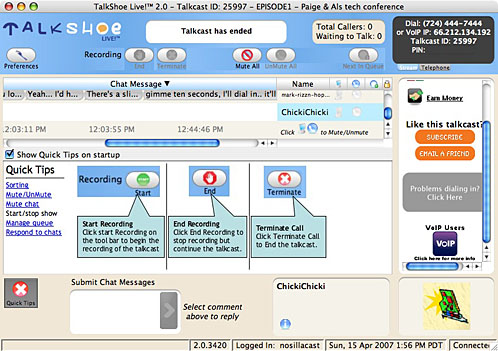
Let’s talk now about how you actually talk. this is the one big drawback of the tool – you have to use a real telephone and dial a non-toll free number. You could use Skype out if you’ve got it, but there’s nothing built into the interface…yet. I got an invitation to test out TalkShoe ShoePhone in it’s Alpha stage, so that will be cool. For now, remember it’s a telephone call to participate and to do the hosting.
Paige and I both called the number entered the talkcast ID on screen, and we were able to chat…on the phone! Ok, so far it’s just a glorified recorded conference call with a bad chat client! If people have actually dialed the phone number and are muted, they can click a button to request to talk. As the host, there’s a button near the top titled “next in queue”. When you hit that, it automatically un-mutes the person who has been waiting the longest, and then their voice can be heard and joins the recording. We tested this out and it worked perfectly. It’s fun being the host because when the caller starts rambling, you can just hit the mute button on them and they’re gone!
Paige and I were having fun testing this when someone actually joined our call! his name was Mark Rizzn Hopkins, a political technologist who has a daily podcast called Rizwords (one z) and it’s hosted at rizzn.com. He’s also the guy behind BlipMedia. He was a great help to us, explained how a bunch of the features worked, showed us how you can simply listen to the stream without paying for the phone call, and he’s the one who told us about the alpha test for ShoePhone. He also told us about a free VOIP client called X-Lite (that’s lite) that can be set up to work with TalkShoe so you don’t have to pay for the phone call. I put a link in the shownotes to the instructions to download and install X-Lite for Windows, Mac and Linux, to work with TalkShoe but I haven’t tried it out myself yet!
Paige kicked into her interview mode and we ended up having a lot of fun interviewing Mark and talking tech with him. Mark had some bad buzz on his line that he eventually was able to eliminate, and I had that great cough going, but we did record ourselves babbling with Mark if you want to listen to it. I’m going to add it to the podcast feed assuming i get permission from Paige and Mark.
One odd thing was that they encode the file pretty oddly – at 22kHz when the standard is 44.1, and the bit rate is 56kbps when the standard for mono is 64kbps. If I were to do a real show this way, I’d probably have to re-encode the file which would make the quality even worse. I’ll have to noodle around on that.
I edited the recording down to the more interesting bits – especially when about 2/3rds of the way through Paige started ranting about all the problems she’s having with Vista! I asked her at one point “what do you like better about Vista?” and she paused for a long time, and finally said, “nothing”.
In any case, I think you might find some fun shows out on TalkShoe and the chance to participate in the shows is really fun. Check it out at talkshoe.com.
HDA Bob
Last week I talked about fuel injections systems as taught by the famous HDA Bob, did you know the carburetor has to do with the fuel too? Ok, so you all knew that, but I didn’t! HDA Bob claims that the carburetor system consists of like 10 different parts of the car, including the venturi and the accelerator pedal. I remember learning about Venturi’s in college – seems to me it had to do with a tube that had a constriction in it, which reduces the pressure in the fluid. sure enough, when HDA Bob explains the Jet Nozzle as part of the carburetor, he explains that it narrows down at one point, which is the venturi. I hope I don’t sound like a broken record, but Bob does such a great job of describing how things work and then tells you when to worry about things and when to not waste your money. In the carburetor section he explains that additives in the fuel system won’t help you, but high quality gasoline will keep your fuel system in better shape because of the detergents they contain. Read all about the carburetor at hdabob.com/Carburetor.htm or go to hdabob.com and after the start menu click on the carburetor system.
Online Photo Editing Tools
Last week I reviewed a fantastic online photo editing site called Picnik (with a K). I am really enamored with this application, and then I found out that there are a bunch more sites that do the same thing. I thought I’d run through them this week and see if there are any half as good as Picnik.
Before I dig into these reviews, I wanted to make a correction on Picnik from my description last week. In my review I said that you could slide the pictures around and it was all AJAXy. Listener Ryan corrected me. He said, “They actually use flash to manipulate the photos. This is also how they managed the full screen effect, I’m not sure the exact method, but with flash they’ve figured out how to do this.” Ryan is brilliant and I didn’t doubt him, but I did ask him how he knew. He said that if you right click on anything on the screen, you get a flash menu. I also opened Picnik in Firefox – I have the extension FlashBlock turned on so when I went to Picnik the whole site was blank except for the big arrow that Flashblock shows whenever there’s Flash on a site. Thanks Ryan for the correction!
Preloadr
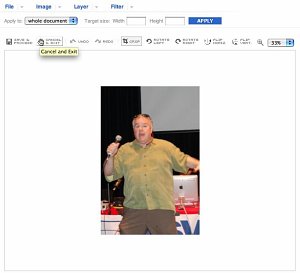
Preloadr from preloadr.com must be part of flickr because you sign in with your flickr account (and because it’s spelled without an “e” in the last syllable. This was nice to not have to create a separate account, but it also means that you can only edit photos you’ve uploaded to Flickr. this is an extra step beyond Picnik. I was immediately disappointed with Preloadr – I started with one of my existing Flickr photos, and it looked awful! It was blurry and that was only at 33% of full size – blowing it up to 100% it was almost unviewable. Next, instead of the nice slider like Picnik had for zooming in and out dynamically, there was a pull down where I had to choose the size – very much like a Microsoft product, not a Web 2.0 application. the tools were very primitive, and not even graphically pretty – the standard tools are literally only to rotate the image 90 degrees, crop, or flip. “Advanced tools” were things like scale and add text. they do allow you to add layers and apply effects to them, but the effects are so limited it’s not that useful. they included a historgram, but it didn’t seem to do anything when I dragged around on it. Over all, Preloadr isn’t much to work with, so don’t bother stopping by.
Snipshot
Next in our lineup is Snipshot at snipshot.com, formerly known as Pixoh. Snipshot looks better right off the bat, no login necessary – you’re just given a choose file button or you can open a sample photo, or even open from a URL. Snipshot has a Firefox Extension which allows you to right-click on a website and open it in Snipshot. i tested that feature out and it worked great. Snipshots allows you to upload to Webshots or Flickr, and save in many formats included GIF, JPG, PDF, PNG or TIF. I opened a picture in Snipshot and checked out the tools.
The picture opened pretty quickly, and I had 4 big buttons in the upper left, Undo, resize, crop and enhance. on the upper left, there’s an Open and Save button. If that’s not enough for you, there’s a link to More buttons up there too, giving you enhance, adjust and rotate.
Snipshot opens the picture with Resize selected and it says click and drag a red box to resize. This seemed kind of odd, I tried drawing on the screen but no red box appeared. Then i noticed that there were red dots on the corners of the picture and in the middle of each side. It occurred to me they just might mean those red dots instead of a red box. When I dragged one of the corners, the picture dynamically resized maintaining the original proportions which was really cool. it also came up with a little indicator telling me what size I was making it, and by what percentage it was changing. As soon as I finished dragging and let go, a little white line drew itself quickly across the picture as it did the full rendering. Nice feedback!
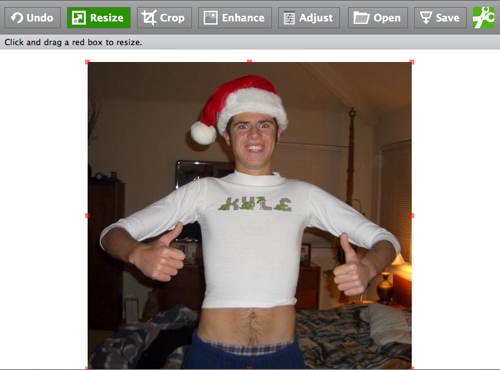 Dragging by the non-corner red dots changed the proportion of the picture, which you might need once in a while, but I would probably use the corners for proportional sizing most of the time. I tested the undo button, and I was able to click it all the way back until I got back to the original image. They say on the site you have infinite undo’s, which is pretty cool!
Dragging by the non-corner red dots changed the proportion of the picture, which you might need once in a while, but I would probably use the corners for proportional sizing most of the time. I tested the undo button, and I was able to click it all the way back until I got back to the original image. They say on the site you have infinite undo’s, which is pretty cool!
Crop worked pretty much the same way, with red dots (referred to as a red box) on a box that you resize to set the crop area, and then you just hit the crop button again to execute. They didn’t have any standard format crop sizes like Picnik, but I wonder how long we’ll worry about that since we hardly ever print anything any more? the enhance button does what it thinks is best, no options available, but for the one photo I tested it on it did improve the color. Here’s an odd thing i accidentally noticed – I wanted to undo the effect to see the difference, and I instinctively hit command-Z, which in most applications means undo, and it WORKED! in some programs (like Office), command-Y does a redo, and that worked too.
The adjust button had lots of controls, I could change the brightness, contrast, saturation, hue and sharpness. Oddly, I could also tilt the photo here, which was really more what you’d think of as skewing. I really liked the save button (gee, that sounds kind of silly to be enamored by a save button, doesn’t it?) It was neato though! When clicked, it brings up a translucent grey box with two sections – either save to the web with webshots and flickr as choices, or save to your computer with the 6 formats I described above, and a check box to make it high res. Very nice interface all around on Snipshot making it a hot contender in the comparison to Picnik.
Picture2Life
Next in the series is Picture2Life (with the number 2). Picture2Life from picture2life.com opens with a picture of an ADORABLE baby girl and all the controls necessary to edit the photo. The photo is pretty small, maybe 5×4 inches, but you can get the idea. the editing tools include brihtness, color, constrast, and rotate. they also have a bunch more editing tools that aren’t the ones you really use all that often, like flip, gamma, grayscale, sepia, shadow, watermark and invert. Oddly the usual suspects aren’t there, like crop and resize, which are probably the two most useful tools.
Picture2Life includes a whole set of collage tools which I think are meant to create a sheet of photos – like a 5×7 and a series of 2x3s, that kind of thing. I can’t be certain though – they don’t tell you what sizes these are.
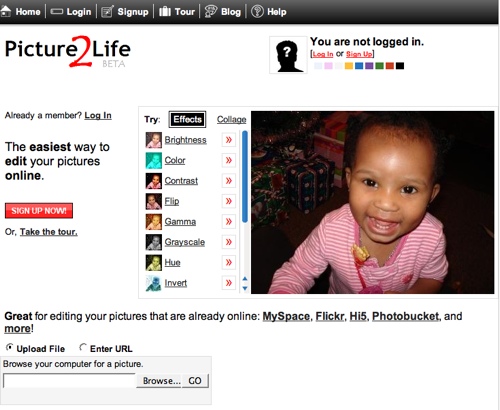
the tools work quickly but don’t work seamlessly. For example, if you click on the brightness tool, it brings up a slider. so far so good, but moving the slider doesn’t apply the effect, you still have to hit apply to make it take effect. undo is referred to as remove, which took me a minute to get – and they really only have one level of undo. Once I’d applied an effect, it wasn’t obvious how to move onto the next effect I wanted to apply – turns out you have to “hide” the effect you’re on to get to the others. And that’s the most intuitive tool i tried.
they had the option to upload a file by browsing your disk, or entering a url from which to pull a picture, but i wasn’t enamored enough from my first impressions to go into more detail. Picture2Life has a ways to go from the beta stage they’re in before it’s very usable in my opinion.
Fauxto
Next we’ll look at Fauxto, from fauxto.com. these guys guys have a very classy front page, all done in greys, simple yet elegant, where the top thing you notice are the words “still beta”. It’s not quite obvious how to play with this site – there are four big buttons with portions of windows and menus showing. I like it though, gives you enough information to be curious what’s behind the button, even though they don’t tell you what any of the buttons do before you push them. To actually play with Fauxto, you have to create a login, but it’s pretty painless since they let you in immediately, none of that go check your email and hit a link stuff. I created a login and dove right in.
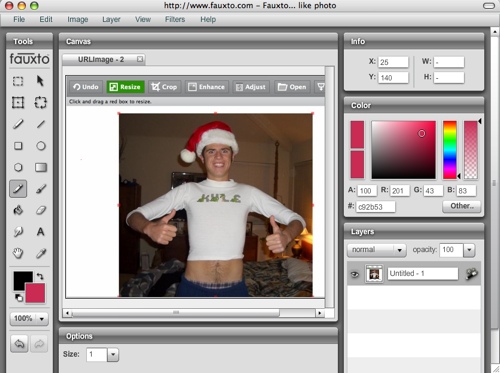 I’m now faced wtih four choices – edit images, share images, browse images or sign out. Clicking on edit images opened a whole new window that looked like a complete desktop application, with tools down the left side, a canvas in the middle, color space and layers on the right and options on the tools across the bottom. this looked great! Layers is something Picnik lacks, and one of the tools is a text tool that Picnik doesn’t have either. This could be a contender!
I’m now faced wtih four choices – edit images, share images, browse images or sign out. Clicking on edit images opened a whole new window that looked like a complete desktop application, with tools down the left side, a canvas in the middle, color space and layers on the right and options on the tools across the bottom. this looked great! Layers is something Picnik lacks, and one of the tools is a text tool that Picnik doesn’t have either. This could be a contender!
There’s a full menu across the top like a desktop application too, so I clicked on File, and pulled down to Open – and was faced with three things I could open – Fauxto image, web image, or from webcam. I chose Fauxto Image, and it gave me a choice of from computer of from fauxto.com. I navigated to my disk to a directory full of jpegs…and they were all greyed out! I checked a couple of other directories and I couldn’t open them there either! What the heck? Then I remembered what it said, it didn’t say open image, it said open fauxto image. Oh c’mon, don’t tell me this great image editing program won’t upload a jpeg??? I tried open web image, and it happily opened a jpeg I had put on podfeet.com. I was able to do all kinds of great image manipulation including a fabulous gradient tool that updated real time as I moved it around, I can smudge, draw geometry, paint, add layers….everything but open a gosh darned jpeg from my computer! This is so frustrating!
there’s filters for sharpen and blur and emboss and posterize, I can even add clouds and change the hue/saturation, and play with contrast and brightness. I can add layer effects, change the canvas size, and undo to my hearts content. I couldn’t use command-z (or control-z) to undo, but that’s still pretty good. Fauxto has probably 90% of the capability of Photoshop Elements, but this huge blind spot against being able to open a file on my computer is just CRAZY! I’m definitely going to talk to the developers and ask them why the heck they did that. I tried saving an image to my disk after editing it, and it let me do that, but it saved it as…you got it, a fauxto image format – with an extension of .fxo. now what the heck can I do with a .fxo image file??? I also found save as web image, and in there I can choose from jpeg and png, but I couldn’t choose the quality level like I can in Picnik. Picnik also has more image type choices, like gif, bmp, pdf and tiff, but for me I think I could get by just with jpeg. BUT WHY CAN’T IT OPEN JPEGS FROM MY DISK????
Pixenate
The last in the series of web-based photo editing software is Pixenate, from pixenate.com. First thing to do is to choose an image to edit, which opens up a browse window in a nice AJAXy kinda way (and this time it really is ajax Ryan, because flash block didn’t block it! The picture I opened came in way zoomed in, and across the top it showed the size as 3000×2000 and zoom of 100%. As I moved my cursor around on the picture it shows my position on the photo – interesting, but not sure why I would need that. There’s a 4×4 grid of tool buttons on the left, one of which was zoom minus, so I clicked that a few times and got to 25% which made my picture fit on screen. I prefer the slider zoom of Picnik, but this works okay.
When I hovered over each button, a nice tool tip came up to tell me what that button does. I hit the enhance button and it did make the colors a bit more vibrant, but it was already a darn good photo so it wasn’t a very good test I suppose.
I tested out the crop tool, and it worked really well. When I hit it, it came up with a bunch of options for fixed sizes, as well as a free sizing option. it comes up with white dots in the corners and you drag those to change the crop size, and drag it around to move the crop area. Once I liked where the crop was, the next move is to hit the apply button. There’s a whiten button which has a picture of teeth on it, and even though I was looking at a flower I pushed it anyway. I got a Javascript error, it said element has no properties on line 17 – you don’t suppose it knew I didn’t have any teeth here, do you?
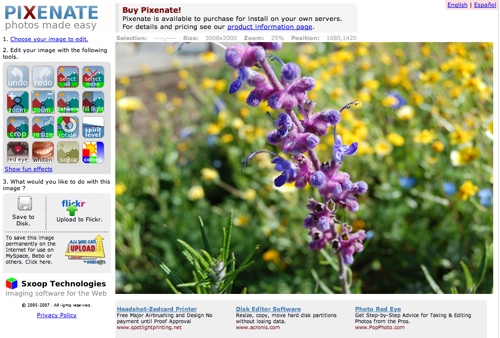
I played around with the sepia button and the color enhance buttons, and they worked well. Pixenate meets my basic requirements to crop, rotate and resize photos, and doesn’t include a lot of goofy capability just because they could. I can open jpegs like I should be able to, save back to my disk, and also upload to Flickr. They also have an really cool feature – it says if you want to save an image permanently on the internet for use on MySpace, Bebo or others, click here. The button to push says “all you can upload from webshots”. I clicked it, and fairly quickly it came back with a window giving me a tinyurl saying it was the permanent url for my image so i could imbed it in my blog. Pretty cool! The interface to Pixenate works well, but it’s a bit messy looking for my tastes with ads and maybe not as clean as Picnik, but it sure works well.
I’m glad I got to end these reviews on a high note – some of them were not so good but between Picnik, Snipshot and Pixenate, and Fauxto when they let us upload jpegs,, we have some great options without buying any software or loading up our machines!
Barts Blog on Caffiene
Listener Bart wrote a great review of an application that solves one problem, and solves it perfectly. Here’s his review:
Apple laptops have very impressive battery lives. My MBP can run for almost 4 hours if I’m not doing anything too intensive on it (e.g. playing Solitaire on a plane). A big contributing factor to this great battery performance is very aggressive power management. If you have the back-lit keyboard turned on it turns off after a minute of inactivity, after only a few minutes of inactivity the screen dims to about half it’s regular brightness and so on. This is all good and well until you start doing something on your Mac that involves no user interaction but that goes on for a long time.
The best example of this would be watching a video. You have to keep jiggling the mouse or the screen will dim. Good media players like VLC automatically stop this happening but many players, including Apple’s QuickTime, don’t. Also, with the popularity of sites like YouTube you often don’t use any media player to watch videos, just your browser. So, what you need is a simple piece of software that will prevent the power saving features kicking in while you’re watching videos. The answer – give you Mac Caffeine!
Caffeine is a TINY (48K) OS X Menu Bar app that adds a small icon to the right of the Menu Bar (see the screen shots). When it’s letting your computer sleep the icon is three z’s, when it’s preventing sleep it the icon consists of the same three z’s but with a cross through them. To change the state just click the icon. That’s all there is to this app!
For more great reviews like this, check out Bart’s Blog at bartbusschots.ie/blog. Thanks Bart!
If you have a product you’re really excited about and would like to do a review for the show, send it on over, I love it when other people do all the work for me!
I think that’s enough tech for today, remember to send in your comments, questions or diatribes to [email protected]. You can also send in audio comments (or those reviews you’re going to do for me) to [email protected]. Don’t forget to stop by the forums at podfeet.com/forums_bbpress. Thanks for listening, and stay subscribed.

About Fauxto…
I love this program – I’m a Photoshop user and for web use when I’m not at my system, this is as close as it gets. You can open a jpeg through the “Open Web Image” button, then click open when the Computer tab is the one selected. I just did it, so I’m not sure why you had a problem. The .fxo is the equivalent of the .psd, it’s the native format and keeps your layers intact for editing later. Or, if you want, you can “flatten” the image and save it as a .jpeg or .png (which is the least “lossy” format).
Picnik is a fun application, and it’s great for users looking for a fun experience – different markets they’re going for so I’m not sure why the Picnick guy felt the need to make negative comments about Fauxto. Fauxto works, and it works fine, IF you make the effort to get familiar with it and if you’re used to working with Photoshop, the anti-aliased text, real-time gradients, and layers make a world of difference.
Sami –
I am SO GLAD you wrote!!! I just never thought of looking under Web Image to upload from my disk! I guess it makes sense that a jpeg would be called a web image, but I never thought of it that way. Now i can really go nuts on Fauxto – I wanted to rave about it but that sure was a show stopper.
To my knowledge, no one at Picnik downplayed Fauxto – that was me personally, and only because not knowing how to open jpegs from disk. I’m glad to know that a real Photoshop user says this is a good application – I’m definitely going to dig into it further. I agree that Picnik is targeting a very different audience. the good news is that means there’s room enough for both of them. thanks again Sami – this makes me really happy!
[…] By the way, back on show #92 when I reviewed a slew of online photo editing tools, one of them was called Snipshot from snipshot.com. When I installed it I also installed a Firefox extension for Snipshot that puts extra choices in my menu when i right-click on a photo, like “edit in Snipshot”. when I wanted to put the image of the Sansa m250 in the shownotes, I realized it was going to be way bigger than the pic of the e260. I found th em250 image in Google Images, so i right clicked on it, pulled down to edit in snipshot, and then over to “resize” and it nearly instantly brought up the image in Snipshot with handles to resize. When I had it the way I wanted it, I saved to disk and uploaded to my server. Can’t beat that with a stick, can you? What does that even mean anyway?s I think I’m going to close off the show for this week so I can go help Lindsay pack, wish me luck on the separation! Keep all your great emails coming to [email protected], or send audio feedback to [email protected]. If you feel inspired by the last 100 shows, consider clicking on that Donation button and help support my tech habit! Thanks for listening, and stay subscribed. […]
Hi!
I would like improve my SQL experience.
I red really many SQL resources and want to
read more about SQL for my work as oracle database manager.
What can you recommend?
Thanks,
Werutz