Correct pronunciation of Fauxto, how to set FreeRuler to show correct dimensions by screen resolution, MPEG Streamclip from squared5.com to demux audio tracks out of DVDs, PDF Filler web-based application to fill out PDFs from pdffiller.com, HDA Bob on the ignition system at hdabob.com/Ignition.htm, Neo Office 2.1 from neooffice.org, Growl Part 3 with Coccinella at sourceforge.net/projects/coccinella. Call Recorder from ecamm.com/mac/callrecorder to record Skype calls, Garmin StreetPilot 300 review, AutoSlideshow add-on for Firefox from AutoSlideshow, Leo’s tutorial at macinstruct.com.
Subscribe to the Podcast –> 
Listen to the Podcast Once (37 min 45 sec)
Well, I didn’t get to wax any cars this week, and I didn’t get to power wash any driveways, but I did have a delightful weekend anyway. We went down to visit with my in-laws, and even though that sounds dreadful on the surface, they’re actually lovely people! Lindsay came from school to meet us there and we had a nice visit. We sat out on the back deck and enjoyed the early spring sunshine. Everyone looks good in that lighting, and they have some beautiful flowering purple trees as a backdrop, so i got out my camera, set it on the rapid fire mode and took 164 pictures of us! Ok, I know that sounds awful, but I culled it down to one good shot of each of us – nice to have some many from which to choose! I’m trying to figure out how to make a funny video out of them but every app I’ve tried wants to show the pictures for at least a second, and even I don’t want to watch it that long! I put one of my favorites in the shownotes of Steve, Lindsay and I. Kyle stayed home to take a practice Advanced Placement test for European History. Sheesh, that kid sure has his priorities messed up!

Fauxto
While listener James so enjoys pointing out my flaws, listener Slau beat him to the punch this time. Remember last week when i reviewed the web-based photo editing software Fauxto? Well, it’s spelled fauxto. so how do you pronounce faux? as in faux pas or faux fur? yup, you got it, it’s pronounced…get ready for it…photo! At least I gave James and Slau great joy, hope you knew what a faux pas I was committing so it gave you joy too!
As much fun as it was making fun of my pronunciation of Fauxto, I got even better news when listener Sami wrote in on the blog – here’s the blog post from Sami:
About Fauxto…
I love this program – I’m a Photoshop user and for web use when I’m not at my system, this is as close as it gets. You can open a jpeg through the “Open Web Image” button, then click open when the Computer tab is the one selected. I just did it, so I’m not sure why you had a problem. The .fxo is the equivalent of the .psd, it’s the native format and keeps your layers intact for editing later. Or, if you want, you can “flatten” the image and save it as a .jpeg or .png (which is the least “lossy” format).
Picnik is a fun application, and it’s great for users looking for a fun experience – different markets they’re going for so I’m not sure why the Picnick guy felt the need to make negative comments about Fauxto. Fauxto works, and it works fine, IF you make the effort to get familiar with it and if you’re used to working with Photoshop, the anti-aliased text, real-time gradients, and layers make a world of difference.
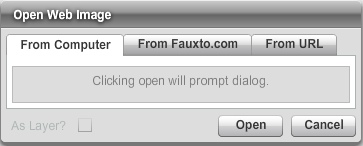 Sami – I am SO GLAD you wrote!!! I just never thought of looking under Web Image to upload from my disk! I guess it makes sense that a jpeg would be called a web image, but I never thought of it that way. Now i can really go nuts on Fauxto – I wanted to rave about it but that sure was a show stopper. I went back to Fauxto and clicked File, Open Web Image, and sure enough the first tab was computer, and I was able to navigate to a jpeg and open it right up! I kept thinking it had to be operator trouble but I just couldn’t figure it out on my own. That’s what I love about this whole podcasting thing – there’s always someone smarter or better informed than I am who is willing to help me out. I really appreciate that – I hope all of you will help me when you know I’m missing something.
Sami – I am SO GLAD you wrote!!! I just never thought of looking under Web Image to upload from my disk! I guess it makes sense that a jpeg would be called a web image, but I never thought of it that way. Now i can really go nuts on Fauxto – I wanted to rave about it but that sure was a show stopper. I went back to Fauxto and clicked File, Open Web Image, and sure enough the first tab was computer, and I was able to navigate to a jpeg and open it right up! I kept thinking it had to be operator trouble but I just couldn’t figure it out on my own. That’s what I love about this whole podcasting thing – there’s always someone smarter or better informed than I am who is willing to help me out. I really appreciate that – I hope all of you will help me when you know I’m missing something.
By the way Sami, to my knowledge, no one at Picnik downplayed Fauxto – that was me personally, and only because not knowing how to open jpegs from disk. I’m glad to know that a real Photoshop user says this is a good application – I’m definitely going to dig into it further. I agree that Picnik is targeting a very different audience, it’s not near as capable as Fauxto but gives a nice easy user interface for some of the more simple things we like to do with photos. Fauxto with it’s gradient as you mention (that real time thing is crazy how good it works – wish Photoshop Elements had that) and being able to add text, and layers, all of this is well beyond the capabilities of Picnik. the good news is that means there’s room enough for both of of these tools. thanks again Sami for setting me straight about Fauxto – this makes me really happy!
FreeRuler Redux
Back in March I turned you onto an application called FreeRuler, which slaps a ruler up on your screen to allow you to measure in inches, centimeters, pixels, all sorts of things. I thought it was really slick until today when i went to measure something and thought – hey, that doesn’t look right! I pulled out a “real” ruler – one my father brought home from Evan’s Products company in the 1960s (hey, it’s a good ruler!) and sure enough, the measurement of FreeRuler was WAY off. I shot off a snotty little email to the developer Pascal, and THEN went looking in the menus. Of course I found the solution (though somewhat hidden) – one of the options is to set your screen resolution (I always thought the MacBook Pro’s were at 72dpi, but evidently I was wrong. FreeRuler lets you just enter your screen size (and it must be looking at the screen resolution you have set too) because when I entered 15.1″ as my screen diagonal dimension, FreeRuler was dimensionally perfect. He buried under the tab called Unit Conversion, by the way. I shot off a much more polite email to Pascal, but suggest that perhaps this should be part of the installation process so people don’t miss it.
MPEG Streamclp
Have you ever had a video that you wished you could snake the sound track off of? Of COURSE I don’t mean a commercial, copy-protected DVD, I’m talking about perhaps a home movie and you want the sound track. You get my drift, right? I had a DVD of a speech, and I wanted to send it to my Mom, but she doesn’t have a DVD player, so I had to make it on a CD – she’s blind so the DVD wouldn’t help her that much anyway. However, I had no idea how to actually do this.
I started by googling terms like “macintosh audio from DVD” and things like that and found several references to a program called bbDEMUX, which is an open source program from sourceforge.net/projects/macbbdemux made for just this purpose – to demux, or separate the sound from the video. It got 4 out of 5 stars, but for the life of me I couldn’t get it to do its job! Sometimes it would just quit on me, sometimes it would quickly create a couple of files at a location of my choosing, neither of which were audio, and sometimes it would churn away for a long time, and then come back and not tell me where it put anything if it did do anything! I thought maybe there was something wrong with my DVD, so I tried a different one and the same failure resulted.
Ok, off on the hunt again. I found another program, called ffmpegX from a really complicated link I put in the shownotes. Once I had it downloaded, it said I had to download 3 more programs that were licensed separately, and it sorta scared me. I figured I could probably pull it off, but maybe I could find an easier application. Off on the hunt again.
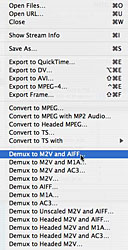 This time i found MPEG Streamclip from squared5.com. This one was referenced in a lot of places, so I was hoping I could figure it out. I should explain a little bit about what DVDs look like on the inside before we get into it. When a video is encoded into a DVD, it turns it into a bunch of files, some of are called VOB files, or Video Object files. There usually is one big VOB file that contains the main part of the video. I opened the VOB file in MPEG Streamclip, and I was faced with this big empty looking screen with what looked like an audio player in the middle. the controls across the bottom were not anything I understood, so I hit play on the player, but no sound came out. Humph. I went to File and found a zillion save as and export options.
This time i found MPEG Streamclip from squared5.com. This one was referenced in a lot of places, so I was hoping I could figure it out. I should explain a little bit about what DVDs look like on the inside before we get into it. When a video is encoded into a DVD, it turns it into a bunch of files, some of are called VOB files, or Video Object files. There usually is one big VOB file that contains the main part of the video. I opened the VOB file in MPEG Streamclip, and I was faced with this big empty looking screen with what looked like an audio player in the middle. the controls across the bottom were not anything I understood, so I hit play on the player, but no sound came out. Humph. I went to File and found a zillion save as and export options.
I was hoping to find an export mp3 option, but no such luck. I clicked on a couple of the options, but finally I found an option to demux to M2V and AIFF. I remembered that AIFF was an audio option, so I gave it a whirl. Success! It put 2 files out on my disk right where I told them to be and one was an AIFF file I was able to drag into Audacity to edit to my hearts content. I edited away, but then when I went to export it as an mp3, it encoded it all wrong! This has nothing to do with the demuxing story, but for some reason Audacity is just hinky that way. I told it to set the bit rate to the standard 44.1Khz, but instead it chose 22.050. Argh. It didn’t matter how many times I told it to use 44.1, it kept going back to 22.050. FINE. I tried to use open source, but no luck, so I moved it into Garage Band, from there exported to iTunes, and from there I was able to encode it as a 44.1Khz sample rate mp3! Whew, that was a lot of work, but I sure learned a lot, hope you did too!
PDF Filler
Listener Leo needed a way to fill in PDFs, and I sent him to a rather primitive tool called Formulate that I reviewed ages ago, and he found it to be too limited for his needs. He kept looking and found a nice web-based application called pdffiller from pdffiller.com. This sounded like something that solves a problem a LOT of us have, so I decided to check it out.

PDF Filler is very very simple and easy to use, first you up load a PDF file (or give the url of an online PDF form) and in just a few seconds, the PDF file comes up on screen. And then…just click where you want to type, start typing! How much simpler can it get than that? I’ll tell you how it can get better. What are the chances that you actually clicked in the exact right spot to have it line up? Yeah, me neither.
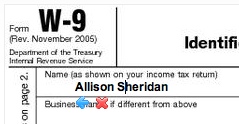 If you miss, click on the text you just typed, and two little symbols show up beneath it – a red X which if clicked deletes the text, but also a blue arrow that allows you to move the text around. It took me a few tries to get the hang of how you do it – click on the word, then on the arrow, then you move your cursor up on the word without clicking and the word starts sliding around with you. When the form is filled out to your satisfaction, there’s a print button right on screen. PDF Filler even handles multiple pages with ease.
If you miss, click on the text you just typed, and two little symbols show up beneath it – a red X which if clicked deletes the text, but also a blue arrow that allows you to move the text around. It took me a few tries to get the hang of how you do it – click on the word, then on the arrow, then you move your cursor up on the word without clicking and the word starts sliding around with you. When the form is filled out to your satisfaction, there’s a print button right on screen. PDF Filler even handles multiple pages with ease.
I give PDF Filler a 100% thumbs up for ease of use and doing one thing perfectly.
HDA Bob
Next up in our series on HDA Bob’s most excellent instructional Honda website is how the ignition system works. Bob spends a lot more time in the section explaining the different components, as there are some reasonably complex parts of this system. I guess I assumed that there was a fair amount of voltage flying around in the engine, but did you know the ignition coil generates a high voltage electrical pulse of about 45,000 volts??? Bob goes on to talk about the ignition coil and the distributor.
The distributor part reminds me of a story. Back around 1979 I was driving a 1976 Honda Civic – little yellow one, 5 speed. My future husband and I had gone to Vegas to visit a college roommate, and we were coming back through the desert, and going up a steep hill, and my little car started going slower and slower and slower. Finally, we were going about 15 mph as we limped up this steep hill and into a gas station. We’re thinking we’re doomed – it’s a Sunday evening in the desert, what are the chances they’ve got a mechanic, right? well, we got very lucky and they did have a mechanic. This guy shuffles over looking at my pride and joy with disdain and tells me to pop open the hood. He takes one look at the engine in my little car, and starts singing, “M I C…K E Y…M O U S E!” Normally I woulda started giving the guy a hard time, but i had to be sweet and let him enjoy his little joke or we never would have gotten home! He pulled off the distributor, and asked me for a fingernail file, scraped some stuff off, and we were back on our way home!
I never take HDA Bob for granted – he was my mechanic way back then, gosh I wish he’d been with us out in the desert that day! Anyway, enough about my car problems – check out Bob’s teachings on the ignition system at hdabob.com/Ignition.htm.
NeoOffice 2.1 released
Have you ever heard of Open Office? It’s a free office suite of applications written originally by Sun Microsystems, but released into the wild as an open source project. Think of it as a way to have Microsoft Office without the Office part! One of the objectives is to have a version for every major operating system, and then they took it up a notch and said that they wanted each version for each OS to look like a native application for that OS. In the early versions for example, if you put it on a Mac, it wasn’t all aqua-y, it looked clunky and maybe Windows 98’ish.

Enter NeoOffice for the Mac – it was released in version 2.1 just recently, and it’s GORGEOUS! I mean, really really pleasing to the eye with soft buttons that are very inviting. Ok, so it’s pretty, and of course that’s a top priority, but what can it do? and how does it compare with MS Office? This won’t be an exhaustive review – it would take forever to do that, but more of a “get you interested enough to try it review”. By the way, if you’re on Windows you should check out Open Office for Windows – I think the functionality has been traditionally far ahead of the Mac version. Linux users don’t need to be told – they’ve been using Open Office all along!
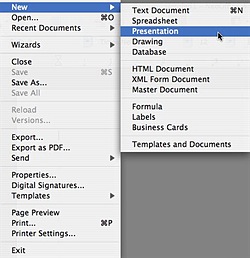 Neo Office is available at neooffice.org and when you install it, you get one application – not 3 or 4 like MS Office. Neo Office opens in a Text document, and if you go to File –> New, you’ll also see Spreadsheet, Presentation (the Powerpoint equivalent), Drawing, and Database. You can also create HTML documents, XML documents, and Master Documents (not sure what that last one is). It’s kind of nice having just one application open but access to all of the applications at the same time. It does take a bit longer to open Neo Office than say just MS Word, but it’s not too bad.
Neo Office is available at neooffice.org and when you install it, you get one application – not 3 or 4 like MS Office. Neo Office opens in a Text document, and if you go to File –> New, you’ll also see Spreadsheet, Presentation (the Powerpoint equivalent), Drawing, and Database. You can also create HTML documents, XML documents, and Master Documents (not sure what that last one is). It’s kind of nice having just one application open but access to all of the applications at the same time. It does take a bit longer to open Neo Office than say just MS Word, but it’s not too bad.
This week I tried living inside Neo Office for all of my work, and I was probably 90% as efficient as I would have been in “real” Office. I worked in Presentation quite a bit, which has some real advantages over PowerPoint for the Mac. For some reason on the Mac version of Powerpoint chose to not give us the slide viewer pane on the left like you get in the Windows version. this is a productive tool to see easily where you are and what the presentation flow looks like as you’re working. Luckily Presentation has that feature, and I really got addicted to it!
One of the biggest irritants in the MS Office products is that it seems to make decisions for you on formatting – like “I’ve decided on PowerPoint to change the size of the text to fit on the page.” Oddly I actually missed that feature when I was in Presentation. My words kept falling off the bottom of the page and I had to keep changing the sizes myself!
I did find a few buggy things – for example the format painter was greyed out. The format painter is a little paintbrush in all MS products. This is a terrific productivity tool. Let’s say you have a word set in bold, red, size 14 Arial, and you want another word to have the same formatting. All you have to do is select the bold/red word, click the paint brush once, and then drag across the new word, and it applies all of the attributes. I love this tool, and I was glad to see it in Neo Office, but very sad that it was greyed out! I was able to use it in the Word equivalent though. Another buggy thing in Presentation was that every once in a while, the last line or two would disappear when i clicked inside the text box. If I clicked outside, it would come back, but if I wanted to edit it, I had to guess where to type. This happened more than once, which was pretty annoying. Finally, a couple of times the slide I was working on wouldn’t show that it had the template of the other slides. When i printed it, it would be there, or if I saved and went back in it would come back. Odd little buggy.
It’s those little bugs and the lack of a format painter that makes me say I was only 90% productive. One thing I should mention is that if you simply save your document in any of these Neo Office applications, it will be saved in the Open Document format, which is a new standard being pushed in the open source community and for which Microsoft is writing translators. You can easily switch it in the save dialog box to Office 97/2000/XP format. One of the things I was looking for in my experimentation was whether I could send people files and they not know I was using a mutant application, and in my limited testing no one noticed.
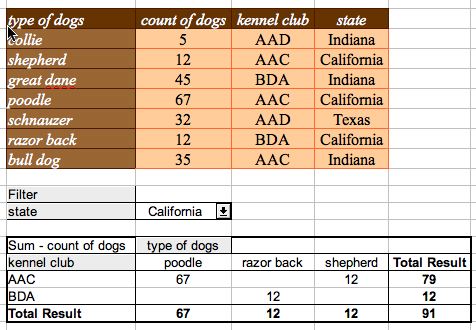 I happen to be an absolute WHIZ at Excel, my friends Nancy, Mike and I compete at knowing something the other one doesn’t in Excel. Yeah, we’re just a CRAZY bunch of nerds, aren’t we? Livin’ on the edge with competition like that! One of our favorite things in Excel is pivot tables. If you’ve never done a pivot table in Excel, you pretty much haven’t lived! It was time to test Neo Office to see if it could do pivot tables. Pivot tables are a way of taking a gigantic glop of data and turning it into information. If you guys want a tutorial on pivot tables some time, let me know, but for the sake of sanity of the audience I’ll pass on it unless I hear from you. Don’t get me wrong, I’d LOVE to tell you more about them.
I happen to be an absolute WHIZ at Excel, my friends Nancy, Mike and I compete at knowing something the other one doesn’t in Excel. Yeah, we’re just a CRAZY bunch of nerds, aren’t we? Livin’ on the edge with competition like that! One of our favorite things in Excel is pivot tables. If you’ve never done a pivot table in Excel, you pretty much haven’t lived! It was time to test Neo Office to see if it could do pivot tables. Pivot tables are a way of taking a gigantic glop of data and turning it into information. If you guys want a tutorial on pivot tables some time, let me know, but for the sake of sanity of the audience I’ll pass on it unless I hear from you. Don’t get me wrong, I’d LOVE to tell you more about them.
the only thing I found in my cursory tests was that Neo Office calls them Data Pilots instead of Pivot Tables. Other than that, it had the drag and drop features, easy to change fields, and it had the Page field option, though they called it Filter, which is actually more intuitive for what it does. One feature was missing, and that was the ability to format the information in the Data Pilot while it was being created. the reason this is important is that with Data Pilot fields (and with Pivot Table fields), if you format them in the normal way and then refresh the data, all your hard work goes to waste because it goes back to the defaults. It’s very frustrating.
In Pivot Tables, when you give define a field, you double click it and give it a format. I thought that was good, until I figured out how Open Office does it. It uses the format of the table values!!! Ok, since I haven’t explained pivot tables you’re probably not nearly as excite as I am, but this is WAY more betta! Let’s say you have a beautiful spreadsheet with numbers formatted as currency, some nice percentages, and a lovely 3 significant digit field. In Open Office, all that formatting is retained and you don’t HAVE to make it stick! yippee! I’ll keep playing with Neo Office Spreadsheet and let you know if I find any hinkiness or whether it meets my rather high standards. Oh, and the format painter works in Spreadsheet!
I thought about testing Neo Office Text document up against MS Word, but Word is so heinous that I didn’t even want to try.
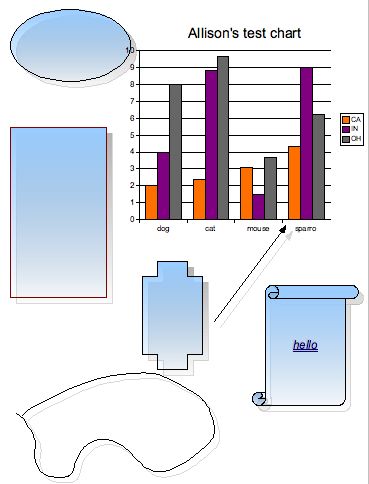 MS Office doesn’t have any kind of drawing program, but Neo Office does. I’ll have to wait until I have a need to make a drawing to see if it has what I need, but I was able to slap in some ovals, squares, stars, text bubbles, draw some free form curves (which worked really well), add shadows, emboss text,draw arrows all kinds of fun stuff. I find myself frequently doing this kind of thing in PowerPoint, and it’s really pretty dreadful at it.
MS Office doesn’t have any kind of drawing program, but Neo Office does. I’ll have to wait until I have a need to make a drawing to see if it has what I need, but I was able to slap in some ovals, squares, stars, text bubbles, draw some free form curves (which worked really well), add shadows, emboss text,draw arrows all kinds of fun stuff. I find myself frequently doing this kind of thing in PowerPoint, and it’s really pretty dreadful at it.
There are 3 tabs at the bottom – layout, controls, dimension lines. I didn’t figure out what the difference was between those three (I clearly need a tutorial here) but in poking around in there I stumbled across the chart button. If you click it, it sticks a random vertical bar chart into your drawing. It took me a few minutes to figure out how to change the data in the bar chart, but once I found it, it was easy to edit. odd little functionality but I bet some time I’ll need it!
I could go on and on about Neo Office (oh, I guess I already have, haven’t I? and I promised I wouldn’t!) Well, you can possibly call this an exhaustive review as I’ve jumped around all over the place and just teased you with Pivot Tables and didn’t really explain them! Bottom line is that Neo Office really looks ready for prime time now, and I’m going to see how much i can get into using it – heck, maybe full time! Check it out yourself, at neooffice.org.
Growl Part 3
It was suggested to me by Quality Control Director Steve that I remind people each week what Growl is before I do my Growl-enabled applications section. Growl is an OSX preference pane that allows applications to put notifications up on screen for a short bit so that you know what’s going on in the background with your applications. I’m mad this week though, because Adium stopped Growling! It’s there in the list of applications in the preference pane with all the defaults set but for some reason I stopped getting the notifications and I really liked them! I may remove Adium and reinstall to see if that fixes it.
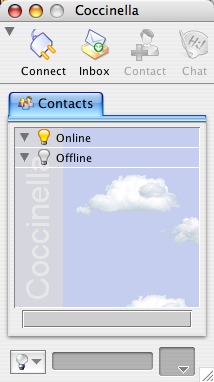 Next up in the chat clients that work with Growl is Coccinella from sourceforge.net/projects/coccinella. there’s a link in the shownotes as always. Coccinella is a free and open-source cross-platform chat client with a built-in whiteboard for improved collaboration with other people. Coccinella includes file transfer, plugins, group chat, avatars and emoticons, supports multi-lingual and internationalization, secured connections and open standard instant messaging protocol. That last bit means that Coccinella is compatible to any jabber/XMPP instant messaging server.
Next up in the chat clients that work with Growl is Coccinella from sourceforge.net/projects/coccinella. there’s a link in the shownotes as always. Coccinella is a free and open-source cross-platform chat client with a built-in whiteboard for improved collaboration with other people. Coccinella includes file transfer, plugins, group chat, avatars and emoticons, supports multi-lingual and internationalization, secured connections and open standard instant messaging protocol. That last bit means that Coccinella is compatible to any jabber/XMPP instant messaging server.
You know I love nothing better than a cross-platform open source application, so I was excited to find The Coccinella. Unfortunately i don’t have a Jabber user account or friends who use Jabber, so testing wasn’t an option here. If you’re into Jabber, check out Coccinella.
Call Recorder
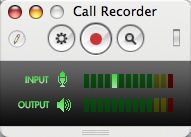 My new friend Henry from the 10 Minute Blitz podcast hosted at 10minuteblitz.wordpress.com (that’s the number 10) told me about a really inexpensive piece of shareware that will let me record audio (or video) of Skype calls. the software Henry recommended is called Call Recorder from ecamm.com/mac/callrecorder (that’s ecamm with 2 m’s), and it’s only $14.95. I decided to give it a try, so I called up Bart on Skype since he’s such a willing guinea pig.
My new friend Henry from the 10 Minute Blitz podcast hosted at 10minuteblitz.wordpress.com (that’s the number 10) told me about a really inexpensive piece of shareware that will let me record audio (or video) of Skype calls. the software Henry recommended is called Call Recorder from ecamm.com/mac/callrecorder (that’s ecamm with 2 m’s), and it’s only $14.95. I decided to give it a try, so I called up Bart on Skype since he’s such a willing guinea pig.
I downloaded and installed Call Recorder, and it didn’t install a stand-alone application, it’s more like a plug-in for Skype. When I launch Skype now, a separate window for Call Recorder pops open with a simple record button. Below that you can see the levels real time of the people talking, which is pretty important. I had Bart adjust his mic input down a bit, but in retrospect I probably should have had him put it even lower. In the final recording it’s all mixed together as one track, so you can’t do any post processing to bring up one voice above another. There’s a little pencil icon that lets you set a marker in the recording. This feature is well done – while you’re recording and talking you can set the marker and name it – but it actually stays set to the time when you first hit it, so you can take your time naming the marker while you’re proceeding with the call.
Call Recorder also does video, so it pretty much just writes out to a .mov file whether it’s video or audio. Call Recorder comes with some nice scripts it calls Movie Tools, which let you easily convert the .mov file into an AAC, AIFF, or MP3 file. There’s even a marker editor and a tool to split movie tracks. After we had our Skype call, I converted the .mov to an AIFF file, and pulled it into GarageBand where I could edit it down to something you MIGHT want to listen to! I’ll put that out as a separate podcast feed – we babble about the application a bit, and then we talk about photo editing programs and I forget what else!
Garmin StreetPilot 300
 I haven’t done a lot of gadget reviews lately – my gadget craziness has slowed down I guess. Like any good review, let’s start with the problem to be solved. My husband Steve has an Acura RDX (sort of like the MDX only smaller, very cool, high tech car). He got the whole satellite navigation system in it, and it’s a lifesaver. So what’s the problem? Well, he travels a lot and spends a bunch of time downloading and printing directions from the web to find his hotels and the various places where his meetings are held – and he still ends up lost on occasion. Last time he was in DC by himself he was NOT a happy camper.
I haven’t done a lot of gadget reviews lately – my gadget craziness has slowed down I guess. Like any good review, let’s start with the problem to be solved. My husband Steve has an Acura RDX (sort of like the MDX only smaller, very cool, high tech car). He got the whole satellite navigation system in it, and it’s a lifesaver. So what’s the problem? Well, he travels a lot and spends a bunch of time downloading and printing directions from the web to find his hotels and the various places where his meetings are held – and he still ends up lost on occasion. Last time he was in DC by himself he was NOT a happy camper.
For his birthday I decided to get him a portable GPS unit, and I settled on the Garmin StreetPilot 300. I didn’t do exhaustive research, I’d heard that the Garmins were good, and the 300 happened to be on double-secret sale at only $300 at Best Buy. I think they were clearing it out for the next models coming in so I think I got a good deal, if not the fanciest model out there. The Garmin has a superb touch screen – I could swear I actually hit a button it’s so responsive. The screen is plenty bright enough for outdoors, but the off-axis visibility is just awful. anything but looking straight at it and you can’t see a darn thing.
entering addresses into the Garmin was trivial, but they did one thing wrong – it’s not a qwerty keyboard! it’s layed out in alphabetical order. that was a really poor choice on their part. i did a search online for a trick to switch it, but all i could find was people complaining about it. I think you could get used to it after a while, but again, an unfortunate choice.
The Garmin 300 did an excellent job of finding restaurants near our house, and was within one house of the correct address when it announced our arrival. One time it was at the right house exactly. If you haven’t used one of these devices you may not find that notable, but getting within a house is really good. The turn by turn audible directions are clear and loud, and not too intrusive.
the Garmin 300 comes with a cable to connect it to the car, and we originally thought you had to do that to charge it. Turns out it has a rechargeable battery so you can avoid using the cable most of the time. It also has a USB cable, but we didn’t even test that out because it already came with all the maps, not sure why we’d need it. I know, I could read the manual…
I think the Garmin StreetPilot 300 is an excellent little device for the price – you can pay more for more features, but for our needs this was just the right device for us.
AutoSlideshow add-on for Firefox
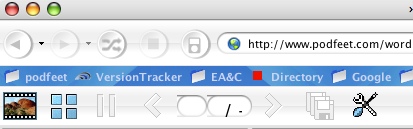 I don’t remember where I found this one, but I discovered an interesting little add-on for Firefox. it’s called AutoSlideshow 0.2.0.1. This is a little add-on that does one simple thing that might just be fun to have around. It allows you to at the click of a button, run a slideshow of the photos you’re viewing on a web page. Imagine you’re at Flickr looking through someone’s photos, how much more fun would that be in a slide show that you could control? You can control how the images fade in/out, you can set how big an image has to be on the page to get included (like maybe you want to see the photos in my latest blog post, but not the badges on the side like the one for iTunes. you can even choose to save the images on the page in a very easy to follow menu. It’s a fun little tool, the only downside is they made it as a tool bar thingy that takes up a LOT of vertical real estate. If this is something you want all the time, it’s worth the screen real estate but if you only want it once in a while it’s kind of big. I put a link in the shownotes to AutoSlideshow (it’s too long to read on the show).
I don’t remember where I found this one, but I discovered an interesting little add-on for Firefox. it’s called AutoSlideshow 0.2.0.1. This is a little add-on that does one simple thing that might just be fun to have around. It allows you to at the click of a button, run a slideshow of the photos you’re viewing on a web page. Imagine you’re at Flickr looking through someone’s photos, how much more fun would that be in a slide show that you could control? You can control how the images fade in/out, you can set how big an image has to be on the page to get included (like maybe you want to see the photos in my latest blog post, but not the badges on the side like the one for iTunes. you can even choose to save the images on the page in a very easy to follow menu. It’s a fun little tool, the only downside is they made it as a tool bar thingy that takes up a LOT of vertical real estate. If this is something you want all the time, it’s worth the screen real estate but if you only want it once in a while it’s kind of big. I put a link in the shownotes to AutoSlideshow (it’s too long to read on the show).
Macinstruct
I wanted to give listener Leo a plug here – he’s really a crazy man – he has his hands in so many things, way more energy than anyone else I know. One great example is that he’s giving his time to help others through a site called macinstruct.com where he’s writing tutorials to help people better use the Macintosh. He just wrote a really good tutorial on how to save QuickTime movies without QuickTime Pro (I put a link in the shownotes). I’m really impressed with his knowledge level, his eagerness to help others and his skill at putting together a well thought out tutorial with excellent screen shots.
That’s just about enough Nosillacast for today, make sure you keep up the great emails, even if they’re to tell me when I botch up the pronunciation of a tool – it lets me know you’re listening! Drop me a line at [email protected], or send audio comments to [email protected]. thanks for listening, and stay subscribed!

Thank you for a good response about http://www.PDFfiller.com! It`s so nice to hear that we help people! Thanks a lot! :))