Show Number 100!!!! Running MyPodder from podcastready.com under Ubuntu Linux, Picasa Web Albums to make embedded slide shows. 2 Part series on what applications I actually reloaded after my disk crash. Wink from debugmode.com/wink for screen casts on Windows and Linux, hdabob.com for your Honda & Acura car care in Los Angeles, Top 10 Single Purpose OSX Programs from simplehelp.net.nyud.net, Seadragon & Photosynth at labs.live.com for crazy cool photo manipulation and integration. SequoiaView from win.tue.nl/sequoiaview for hunting down the big files stealing your disk space. Future plans for live video shows at live.podfeet.com.
[tags]MyPodder, Wink, Photosynth, Seadragon, SequoiaView[/tags]
Listen to the Podcast Once (38 min 10 sec)
Today is Sunday, June 10th, 2007 and this is show number 100.
[Happy Birthday song was performed by Craymo – music available at music.podshow.com]
This is show number 100! A full century of shows. Not 99, not 101, but 100 shows. Leo said that his next show on TWIT will be show #100 for him too – but I think I’m actually posting just a smidge ahead of him. I think a whole lot of us started within weeks of each other – DIGG just hit 100 shows a few weeks ago, and my good friend Tim Verpoorten hit 100 about 4 weeks ago. I’m thinking I’m in good company, what do you think?
Thank you so much to those of you who sent on your congratulations, I really appreciate the feedback. Slau and Michael both sent along well wishes, and Debbie wrote a FABULOUS comment on the website. Thanks to all of you, it means so much to me when I get all this marvelous feedback.
I guess it’s time to stop patting myself on the head about all this and buckle down to work, eh?
MyPodder in Linux
On show #98 I reviewed MyPodder from podcastready.com, which is a freeware Podcatching client that runs under Windows, OSX, Linux and more. I tested MyPodder under Windows and OSX, so the following week I tested it under Ubuntu Linux, running on my Mac as a virtual machine using Parallels. There’s one trick to running it, but after that it ran flawlessly. If you’re a linux geek anyway, you probably would know this, but it was a surprise to me what I had to do.
The folder that gets installed includes a file that’s a shell script – called start_linux.sh. I was just knowledgeable enough to know that I had to open that in a terminal, so I typed in ./ and the shell script name, but it said something about permissions. so I opened the read_me file (I know, can you believe that???) and sure enough it sayd “you will require execute permissions to run this script. Ok, fine, I’ll do that super user do thing, by typing sudo ./start_linux.sh, but it said the same thing! ok fine! not super user then, I’ll actually switch to ROOT. and AGAIN with the permissions error. hmmm…I thought maybe then that it had to do with the application itself requiring permissions to execute, not ME having permissions, so I tried to remember that chmod thing, I knew it needed a bunch of 7’s…and then I just IM’d Bart. he told me to type in the command chmod +x *.sh and of course it opened without a hitch.
I’m telling you all of this for two reasons, one is to let you know that MyPodder does indeed run on Mac, Windows and Linux and gives you the same easy interface. The second is to give my opinion that Linux is sure not ready for the casual user, even a nice easy distro like Ubuntu! Maybe if you never wanted to install any software at all it would be ok, but man it’s like pulling teeth to get something installed! If you’re already a linux geek, you might want to check out MyPodder from pocastready.com.
Picasa Web Album Part 2
Last week I talked about using Picasa Web Album to show off photos, and included a nice embedded link/photo thing they gave me to put in the blog to take you right to the album from the D5 conference. After I put the show to bed, I found another really cool thing – they give you an embedded slide show too! I put it in the show notes, if you already saw all the photos from the conference they won’t be too interesting, but the way the slideshow might be interesting.
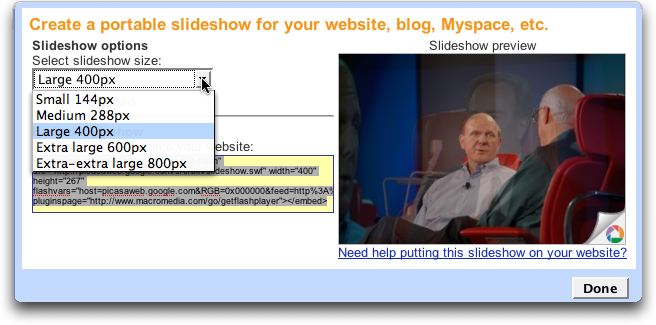 They give you a choice of several difference sizes for the slideshow – from 144 all the way up to 800 pixels. They also give you the option to show the comments, which is kind of nice. Even if you don’t have the comments defaulted on, the viewer gets a button they can push to show your comments. I chose to keep the comments off, because they’re a bit obtrusive. check it out in the shownotes, it’s pretty cool! another reason to check out Picasa Web Album at picasaweb.google.com
They give you a choice of several difference sizes for the slideshow – from 144 all the way up to 800 pixels. They also give you the option to show the comments, which is kind of nice. Even if you don’t have the comments defaulted on, the viewer gets a button they can push to show your comments. I chose to keep the comments off, because they’re a bit obtrusive. check it out in the shownotes, it’s pretty cool! another reason to check out Picasa Web Album at picasaweb.google.com
Allison’s Favorite Applications Part 1
Hi Tim, Allison Sheridan of the NosillaCast podcast here, hosted at podfeet.com. Last week I did a review of Neo Office, the open source equivalent of Microsoft Office. In that review, I described one problem I was having where the line spacing kept getting squished up. I posted the problem on the forums at trinity.neooffice.org and many helpful people provided suggestions, the best one being to check my slide master. And of course, that’s what was messed up – it was set to something less than single spacing so the slides were just obeying orders! i don’t know how I messed it up, but I don’t think Neo Office was to blame, it was operator trouble!
But let’s get onto this week’s segment. A few weeks ago I had a hard disk failure, but luckily I had a good backup from only 4 days before the crash, thanks to SuperDuper! I took the opportunity to start my installation of OSX from scratch, since I had been dragging my installation forward repeatedly from each OSX upgrade, and from machine to machine, and I figured there was a lot of crud sitting around in the corners of my OS that I didn’t really need. It was sort of like I’d moved houses 8 times but never threw anything away before each move!
This gave me the opportunity to find out how many applications I REALLY use. Since I love freeware and shareware, and probably load about 3-5 a week, I figured my plethora of applications could be pruned down quite a bit if I started at zero and only added in what I need. I am surprised to say that I use a LOT of applications after all! You’re always asking people you interview “what’s in your dock?” so I thought it might be interesting to the audience to learn what applications are critical to me and so were added within the first few weeks. I should point out that I keep very little in my dock, I launch virtually everything through Quicksilver.
I should tell you that as of today, I have 85 applications, 38 of which I added myself, everything else came along with OSX, like Mail, iCal, the iLife suite. I won’t bore you with explanations of all 38 but there are a few that I wouldn’t have realized were so important to me until they were gone!
InstantShot! from digitalwaters.net is what I use for screen captures, which I do ALL the time. Not just for putting screen shots in my shownotes, but I also put them in emails to explain things to people, or transfer them in chat. InstantShot! has one great feature I can’t live without, and that’s that you can set it to automatically resize your screen shot to a specific size – I like no larger than 500 pixels wide for the show notes, so this is a great time saver for me. It does an excellent job of compressing the files, no jpeg artifacts to be seen, which is better than many graphics programs.
MilkyWay from www.lny.mine.nu is another piece of freeware I can’t live without. This has turned out to be my favorite in a long list of apps I’ve tried that allows me to quickly see a preview of my photos. Click on a photo in your finder, and up pops a picture instantly. you can change the size of the preview that pops up, and a bunch of other cool effects. sometimes it’s annoying to have these previews popping up, but since it’s a menu bar app, you can just pull down to disable it when it’s on your nerves.
AppDelete is one of the 2 applications I actually DO keep in my dock, it’s from reggie.ashworth.googlepages.com/appdelete. I know it’s been reviewed on the Mac ReviewCast several times, but it’s indispensable for quickly deleting applications by dragging them onto the icon, which is why i keep it in my dock.
Textpander, which is now known as TextExpander from smileonmymac.com/textexpander, is another application I can’t live without. TextExpander is shareware, but I got Textpander when it was freeware. I’m toying with the idea of upgrading to the shareware version, not because I don’t have the capabilities I need, just to pay them some money because it’s SO helpful to me. Textpander is a tool that allows you to create key strokes that expand into full pieces of text. I’ve trained it to insert my mailto addresses, the path to my web site for uploads of files, and each week when I’m talking about a new tool that may be clumsy to type, I teach it to Textpander so I don’t have to keep typing it each time. This is a great timesaver and you’ll be surprised how much you use it once you get addicted to it.
I did a big series on recipe applications (I’m NO chef, trust me on that) and I found that Yum from nixanz.com was my favorite, so I brought it along to the new disk, especially since I had my few recipes preloaded into it.
I also found that my stash of tools to move my legally owned audio and video content around as I please made the list. MacTheRipper from mactheripper.org/ removes the copy protection so I can actually use my own content, I like iSquint from isquint.org/
and HandBrake from handbrake.m0k.org are indispensable for converting from DVD format over to mpeg and other formats so I can put the video files on my iPod and lots of other formats. My other new tool that helps me pull audio loose from DVDs is MPEG Streamclip from squared5.com which works on both Mac and Windows. It will demux your audio and video so you can work with them separately and converts to a TON of useful formats. Let me stress that I don’t condone piracy in any way, I just think that I ought to be able to use the content I own on the devices I own.
I think I’ll leave the list here and pick up again next time, I’ve got a bunch more apps i can’t live without, so tune in next time for the second installment of Allison’s Favorite Applications.
I recorded that for Tim last week, but I’m all ready to do the second half, so let’s just dive right back in!
Allison’s favorite apps, part 2
Hello again Tim, Allison Sheridan of the NosillaCast Podcast, hosted at podfeet.com. 2 weeks ago I gave you my tale of woe about losing my hard drive, but I turned it into a tale of discovery as I realized what applications are the ones I really rely on and aren’t just a flash in the pan. I figured I’d leave your listeners on the edge of their chairs by making it a cliff hanger, and only giving out half of the apps. Well, the wait is over, here’s the second half of Allison’s favorite apps.
The next bunch of apps are kind of mainstream, in that you hear a lot of people talking about them. Adium from adiumx.com is my chat client of choice, it’s the one client I’ve found that manages to keep AIM up and running when I’m at work behind our firewall. I like how much I can tailor the interface – setting transparency and how the windowing works, that kind of thing. I was surprised to find that I really needed Audacity, the open source audio recording and editing software from audacity.sourceforge.net. I switched from Audacity to GarageBand for recording the podcast ages ago, but there’s just times when Audacity is the right tool for the job, so it’s back on my reclaimed system. Firefox was probably one of the first things I put back on my system, as it’s my current favorite browser.
Quicksilver from quicksilver.blacktree.com is a must – you all have heard endlessly about it, but I simply won’t work on a machine that doesn’t have it. Before long I realized I hadn’t loaded Skype, which while not my primary communication method is sure good to have around when you just need to talk in person. I’m addicted to screen shot utilities, and depending on the situation, I vascillate between InstantShot! that I told you about last week, and SnapZPro from ambrosiasw.com. SnapZPro doesn’t do just screen shots, but will actually record video as well which is why i shelled out the $69 for it. If you want to do any kind of video tutorials, SnapZPro is what you need.
I should have mentioned right away that a top utility I had to load was SuperDuper! from shirt-pocket.com. SuperDuper! is the fantastic backup program that was responsible for saving ALL of my data when I had the hard disk crash in the first place. If it weren’t for the incredible ease of use of SuperDuper!, I would never have had up to date backups that were ready to reload after the crash. I sent the developers over at Shirt Pocket a nice note about how their backup program saved me, and they wrote back right away with how happy they were to get my note. It’s strange how seldom we remember to say thanks – I guess we assume that people know how great their stuff is, but trust me EVERYONE loves to get a note like that! If you’ve been procrastinating on doing backups because it seems hard, you’ve tried other methods and the interface was confusing, you should check out SuperDuper! because I was right where you are now. It’s only $27.95, and it will do full bootable disk backups, user directories only, timed backups, all kinds of options in an interface that is SO easy even I was able to figure it out! Do it today!
I use Transmit from panic.com/transmit for my ftp client – it’s $30 but the interface is a joy to use, the use of the sidebar folders makes my workflow so easy. I’ve tried freeware options and it wasn’t until I got hooked on Transmit that I knew I could reliably do my ftp’ing without worry. Okay, enough with the mainstream apps you all know and probably use, what about the odd ones I found I simply HAD to load back on my system in the first 2 weeks?
How about FreeRuler from pascal.com/software/freeruler? This little program pops up a ruler on your screen with easily changeable units from inches to centimeters even to pixels. I use it for measuring graphics to see if they’ll look right in my shownotes. Also just got hooked on GrandPerspective from grandperspectiv.sourceforge.net which gives you a great graphical representation of where all your disk space has disappeared to. I did a full review of this one just recently, and I have a couple of great apps like this for windows that I’ve been reviewing. I heard you review Integrity just recently from peacockmedia.co.uk/integrity, which is the simple utility for checking your weblinks to see if you’ve botched one of them up. since I’m famous for botching things up (my listeners really enjoy catching me on these things), this is a mandatory part of MY toolbox!
Here’s an odd one, back in the 1970s when I was in college, I bought an HP 11C calculator, and believe it or not, it’s the calculator I continue to use today. I was delighted when I found online the exact same calculator for the Mac. I found it at homepage.mac.com/mba/nonpareil along with a whole host of other HP calculator emulators. I have no idea what the name nonpareil means, but that’s what these calculators are called. If you’re a reverse polish notation calculator junkie like me, go check out this site, it’s perfect for you!
I turned Tim onto a program called Pando from pando.com. this is a free program for the Mac and Windows that lets you transfer huge files to people in an interface that looks as simple as email. The only downside to Pando is that the person you’re sending the file or files to has to download the software too, but so far all but one of the people I tried this with clicked and downloaded quickly and easily. Pando uses bittorrent technology, so it works best if you’re trying to send the same file to a whole bunch of people. They’ve started to add some new functionality, like you can download podcasts right in Pando using bittorrent. I spoke to Robert, the CEO of Pando when I met up with him at the All Things Digital conference a few weeks ago, and I gave him a hard time for the fact that the NosillaCast is not at the top of that list yet, we’ll see if he includes it soon! He did confess that they have a picture of me up in their office – I did a nice review of Pando a while back, so they sent me a Pando shirt, so I sent them a picture of me with my podcasting rig and wearing the shirt. Kinda funny that they actually put it up in their office!
I’ve been on the hunt for an application for the Mac that gives us what Windows has built in, and that’s the ability to easily view a folder of photos from our disk without opening some big heavy application. I settled on Xee from wakaba.c3.cx/s/apps/xee.html partly because it does exactly what I want, and partly because the developer deliberately named it so that no one would be able to figure out how to pronounce it. I like that in a developer!
As I mentioned last week, I only keep TWO apps in my Dock, which I know disturbs Tim, but with Quicksilver I find the dock so terribly inefficient! I told you about AppDelete which works by dragging files onto the icon, hence the need for the dock location. the other app that works well with files dragged on top of it is iView Media Pro from iview-multimedia.com. iViewMedia is really aimed at the professional photographer, and the darn thing costs $150 now, and it’s even been purchased by Microsoft of all people, but I bought it when it was around $70 and never did any of the upgrades. It works great in my dock because I can drag a pile of new pictures onto the icon, it pops open and creates thumbnails of each one, I can rename files very rapidly, delete the losers and keep things viewable easily. On a plane flight one time I started actually going through the user manual in this application and it does a TON more than I use it for, but for me it does what I need it to. if you’re a high end photo type you should really check it out, but for the rest of us apps like Xee probably do most of what we need, and of course it’s got that annoying name too!
That about winds up the most important software I found I can’t live without, surprised ME how many applications I actually use. I hope you learned something – maybe an application you hadn’t heard of before, or one you’d forgotten about and always meant to load up on your system. thanks Tim for the opportunity to be on the MacReview Cast, and we’ll talk to you next week.
Wink
Have you wanted to create tutorials on Windows or Linux – screen casts to show people how to do things? these are all the rage these days – people are starving for tutorials and it’s a great way to learn. I stumbled across a free application for Windows and Linux to do just that, and it’s called Wink from debugmode.com/wink. This isn’t just free for personal use, it’s free for business use! You aren’t allowed to distribute it without permission of the author.
Wink doesn’t just capture the screen, it also will record your voice as you create the tutorial. The website says that Wink will create the output in Flash, standalone EXE, PostScript or HTML. I’m not sure how PDF works – didn’t know it was a video format. Winnk supports 10 different languages too.
I thought about testing out Wink on Windows, but what kind of challenge would THAT be? I recently loaded a version of Ubuntu on my Mac that was created specifically for Parallels users, so this sounded like a fun experiment, since I’m pretty clueless on Linux, even more so than on Windows!
I downloaded and extracted the TAR file of Wink, which is always a mysterious process to me. On the Mac, if you download a file like that, it extracts automatically using Stuffit, and then creates a disk image and they give you a big pretty icon of the application with a HUGE arrow showing you to drag it to the applications folder. but on windows and linux there’s this silly extract step, which i could deal with, but once I’ve extracted it just seems to expect more out of me, like “extract with feeling this time!” I pushed a bunch of buttons, and it extracted all over the desktop, so I had to gather up all the files and plop them into a folder I created.
Here’s the crazy part, I looked in my new folder, and there’s this pretty icon that says Wink, and on a lark, KNOWING that I’d have to do some gene splicing first, but feeling ever the optimist, I just double clicked on Wink…and it just opened like a rational program! This has NEVER happened before for me on Linux, trust me on this. I did have to break down and read the first couple of paragraphs of the Wink documentation, because this tool works in a brilliant way, but in a way that I had never thought of before.
Let’s get back to the problem to be solved again to explain this. We’re trying to create a screen cast, which is a video that shows someone how to do things on a computer screen. I’ve used SnapZPro to do this before, and it basically captures everything I do onscreen and my voice input as well. this is a lot of pressure – if you mess up you have to either start over, or spend time editing the video and re-compressing which degrades the quality. In contrast, Wink captures slides instead of video – screen snapshots based on what you’re doing at the time. You choose when the snapshots are to be taken, so if you goof up and open the wrong file, just simply don’t take a snapshot of that screen. They also have what they call an input-driven mode, which means that whenever you click on a menu, it takes a screenshot, which is DEFINITELY what I’d want to do. I’m not sure how that works with the audio, but that’s why we’re going to give it a shot ourselves, right?
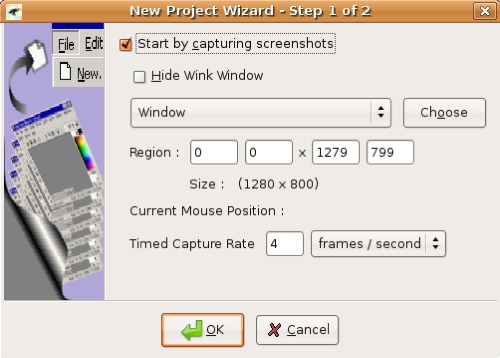 Wink starts with a pretty blank screen, kind of hard to tell what to do next other than make a new file. The next thing it shows is the new Project Wizard. It seems pretty intuitive, you can change the capture from the full screen to a specific window, which is what I like, and it’s obvious that you click on the choose button and as you move your cursor around you can choose different windows to set up the capture. And this is the point at which I got stuck. I clicked the “start by capturing screen snapshot button”, then clicked OK, to which it replied “unable to register hotkey. please use the tray icon contest menu to capture frames.”
Wink starts with a pretty blank screen, kind of hard to tell what to do next other than make a new file. The next thing it shows is the new Project Wizard. It seems pretty intuitive, you can change the capture from the full screen to a specific window, which is what I like, and it’s obvious that you click on the choose button and as you move your cursor around you can choose different windows to set up the capture. And this is the point at which I got stuck. I clicked the “start by capturing screen snapshot button”, then clicked OK, to which it replied “unable to register hotkey. please use the tray icon contest menu to capture frames.”
I thought maybe that since the documentation said to hit “pause” to create the frames, and I don’t have no stinking pause button on MY keyboard, maybe it’s a key mapping issue. I tried assigning different keys to be the trigger, but it kept giving me that same error, so i went to bed that night….
then I read some more in the documentation, only to find out that the system key icon thing it wants only works in Linux if the window manager supports the required extension. sigh. this is the big drag with Linux – there’s so many versions you never know if the one you get has all the functionality you need. AND, the documentation said that the input-driven screen shots doesn’t work in LInux. I’m sad to say that I could never get this to work in Ubuntu, but the good news is that through this documentation reading nonsense, I figured out that there’s a Windows version! So, back to debugmode.com to download the Windows version and start all over again.
And get this. I couldn’t get it to work there either! It turns out that Wink requires you to hit the pause key to take a screen shot. well, I don’t HAVE a pause key on my Mac! I didn’t give up that easily, I reread listener Phil’s instructions from last April on how to remap the keyboard but unfortunately it didn’t show me a pause key! so I can’t remap to it if it isn’t there. Sigh. I was so excited about this tool, and I spent SO much time trying to get it to work. How depressing to have to give up! Maybe Phil knows another workaround?
HDA Bob
One of the things I struggle with as a podcaster is what kind of advertising to accept. On the one hand, making my fortune doing something I love sounds like fun, but the idea of advertising something I don’t believe in feels so dirty! That’s why I’m delighted to advertise for HDA Bob. He’s been my mechanic for 29 years, knew me and my cars before my kids were even born. It’s kinda strange to be so close with your mechanic, but when you’ve trusted him to keep you and your children safe when you’re driving for over half your life, it’s hard not to grow fond of him. Plus he tells the most awful jokes! If you have a Honda or Acura car, and you live in the Los Angeles area, you should really consider giving HDA Bob a call. Heck, if you’re in the market for a new car, I’d recommend a Honda JUST so you can use HDA Bob as your mechanic! He’s trustworthy, his prices are fair, he comes to your house instead of you having to go to him – and he throws in the bad jokes for free! Check out his website at hdabob.com.
Top 10 Single Purpose OSX Programs
Sometimes someone does a better job than you can at something, and you just can’t snake their work. Ron turned me onto a site that lists the Top 10 Single Purpose OSX Programs, and I’m shocked to find that I had only reviewed one of these apps so far! Like I said, I don’t want to steal their thunder because they did a good job of putting this together, but it’s right up our alley, so go check out the link in the shownotes to simplehelp.net.nyud.net to find 10 great little OSX applications. I’ve already downloaded and started to use Fob, which is a great little alarm application, looks like it might be just what I’ve been searching for!
Seadragon & Photosynth
This next item is going to be really hard to describe, but I’ve got to describe it enough to get you to go check it out. You may have heard of live.labs.com, it’s an area where Microsoft puts it’s really interesting research work. I’ve downloaded a few apps from there that were fascinating. Now on that website they have a video of Microsoft Live Labs Architect, Blaise Aguera y Arca when he did a demo at the Technology, Entertainment, Design (TED) Conference of Seadragon and Photosynth. These two technologies change the way you think about photographs and screen resolution and compute speeds. Like I said, it’s really hard to explain, so I want you to hit the link in the shownotes to labs.live.com and just watch and be amazed. I know, I sound like a Microsoft fanboy, don’t I? that just means it’s GOTTA be cool if even I like it!
SequoiaView
On show #98I reviewed WinDerStat, a great program for Windows that allows you to graphically see where all your free disk space has scampered off to. Listener Phil sent in a link to a tool called SequoiaView which he says is similar to WinDirStats. He included this quote: “SequoiaView was developed based on research done by the Visualization Section of the Faculty of Mathematics and Computer Science at the Technische Universiteit Eindhoven”. I think he just put that in to see how badly i could botch the pronunciation! anyway, SequoiaView is available from win.tue.nl/sequoiaview.
Sequoia View was an easy install, and it immediately popped up having scanned it’s own directory. i was able to use standard windows navigation to move up and down the directory structure to look at folders of files. SequoiaView has more feature than WinDirStat, it has filters you can play with to alter your view. For example, you may recall that using WinDirStat I discovered two huge files which are actually an effect of running Windows under Parallels. these files kind of swamped the data, so I was able to filter to exclude them to get a clearer picture of my file sizes.
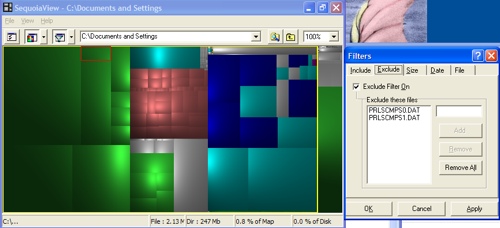
I did the filter by file name, but you can also filter on file sizes, dates, or even load external filter files. You can create filter files and put them to disk so you can retrieve them later too. The one thing I didn’t find in my short experimentation was how to get it to reveal the file itself in Explorer so I could go whack it. It showed the path, but didn’t take me there which was a nice feature of Grand Perspective on the Mac. So now you have it, two good alternatives for Windows to manage your disk space! thanks for the tip Phil, sure am glad you’ve listened for these last two years you’ve been a big help to me.
Future Plans
Listener Ben has some big plans for the show – he’s created a new site called live.podfeet.com where we’ll be able to a live video show with audio and chat, and I’ll be able to have guests on the show that you’ll be able to hear. Don’t get scared, this isn’t going to supplant the normal NosillaCast, this will be an extra bonus show every month or two when I get inspired.
Ben did a TON of work on this over the weekend, and it’s been really marvelous to see what he has accomplished. On the left side there’s an IRC chat window where you can chat to each other and if I’m paying attention properly I can answer you as I read what you write. In theory though, I bet I can’t keep up with that! On the right side are two things – the audio feed and the video feed from Stickam. The reason we’re separating the audio and video is because it’s the only way I can have guests on the show AND have you hear both of our voices. The one drag is that the audio lags the video by about 13 seconds which is because the audio is traveling from the United States to Ireland and back to me here! The other problem with Stickam is that the audio gets choppy while the video looks great, so it’s our way of giving you clean audio.
We’ll see how this all turns out – if nothing else Ben and I have been having a great time with it this weekend – me mostly doing the job of admiring his rapid development process. We started playing on Friday afternoon, and by Sunday he had it mostly working. He’s amazing!
That’s going to close out our 100th show together, remember to keep your emails coming to [email protected], or send audio feedback to [email protected]. Remember to check out the links in the shownotes at podfeet.com. Thanks for listening, and stay subscribed.
