Polished the ’98 Accord, don’t wash a chenille blanket, Safari comes out on Windows, are you sick of the iPhone yet? Steve paid for SnapZPro. Impossible Quiz at newgrounds.com, iSpeak It from zapptek.com, hdabob.com, Apple.com redesign review by my favorite listener James Kocsis, Sound Grinder from monkey-tools.com, Nam’s adventure trying not to buy a iPod buys 3 Sansas instead, Edit in Snipshot in Firefox from snipshot.com.
[tags]Apple, Safari, SnapZPro, Impossible Quiz, iSpeak It, Sound Grinder, SnipShot[/tags]
Listen to the Podcast Once (44 min 02 sec)
A technology geek podcast with an ever so slight Macintosh bias. Today is Sunday, June 17th, 2007 and this is show “aught 1”.
So guess what I did on friday? Guess! I washed and clayed and polished my daughter’s car! and get this, she will drive it a grand total f 2 days before she leaves for Italy for 2 months. I know, it’s silly, but I wouldn’t be me if I let a perfectly good day off go to waste and not end up sucking down Advil all night, would I? I put a picture of me with her 1998 Accord in the shownotes – it’s gorgeous! People get in line to buy my used cars, I can tell you that for sure!

I know this isn’t a homemaker show, but once in a while we each figure out some really great tip, and I think we should share them when we do. Last night I learned that you cannot machine wash a chenille blanket. Chenille is that sorta soft, fuzzy kinda fabric, it’s woven but has these nice fuzzy things imbedded in it. anyway, we had one of these and it was getting smelly from being in a cabinet for a long time so I told my daughter to throw it in with her towels. When she went to move them from the washer to the dryer, I hear her yell “mom!” I don’t want to help so I ignore her a bit, and she says, “you’re really going to want to see this!” Fine, I get off the nice, comfortable couch and wander in, and it really was something to see. The whole family ended up in there eventually – every single bit of yarn that made up this blanket had decided to part company from the actual blanket, leaving handfuls and handfuls of nice fluffy stuff in the washer. We spent about a half hour scraping it out of the washer. then we shook the towels out over the lawn, figuring this would be light fluffy stuff dissipating into the air. Of course then we had to go out and rake it because it just left us with blue chunks of fuzz all over the lawn. I felt like we were the Cat in the Hat or something, it was nuts! So, little home making tip, don’t try to wash a chenille blanket in the washer!
Today is a bit of a sad day for me, my daughter Lindsay is leaving to study abroad in Italy for two and a half months. I know, most kids are out of the house longer than that just to go to college, but I have the luxury of Lindsay studying less than two hours from home so we make frequent visits to see each other. We experimented yesterday with installing Skype on her Macbook, so maybe we’ll be able to do some nice video chats with it while she’s gone. She’s supposed to have broadband where at the university, but broadband is such a vague term we won’t know till she gets there whether it’s fast enough to do video. Audio chat ought to be possible though I’m sure. When she’s there I plan to do some experiments comparing the quality of iChat vs. Skype for video chat which will be interesting to review. Working these tech issues is the only way I can keep from thinking about not being able to hug her for a couple of months. The good news is that we’ll be visiting her in Italy on her birthday in early August, so I have that to look forward to!
Safari on Windows
At the World Wide Developer’s conference for Apple last week, they introduced Safari for Windows. I thought this was an interesting idea, not completely sure why they’d do it, but definitely something to try. I’m a so-so fan of Safari, I tend towards Firefox because of the vast array of extensions available to enhance it, but it’s always fun to run a new browser. in fact, next week I’m hoping we’ll have a full comparison review of all the major browsers available for the Mac by Scott Jackson, so stay tuned for that! I don’t want to steal his thunder on the Safari release, but I did load it up on Windows XP under Parallels on my Mac (sort of a Möbius strip thing going on there I think). I threw a screen shot into the shownots to prove it could be done!
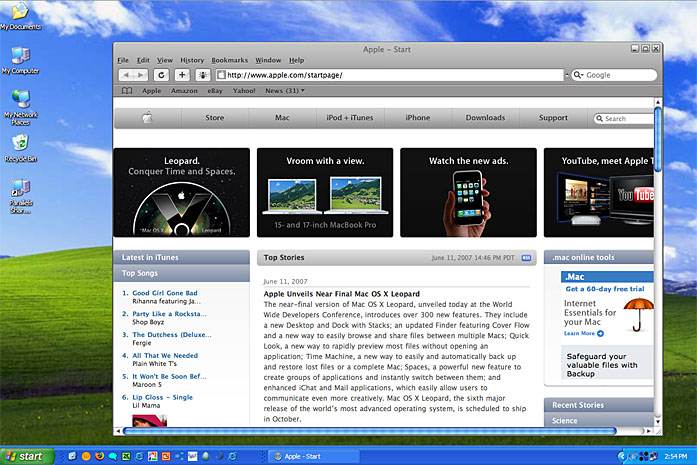
Are you sick of the iPhone yet?
Tell me this. Are you guys as sick of hearing about the iPhone as I am? I thought it was an interesting topic on day one, half as interesting the second day, and by 3 days in I was done. Here it is, what, 3, 4 months later and every single podcaster is yapping about it? sheesh! the thing that really is getting under my skin is that they don’t even WANT to talk about it, so they end up arguing with each other, sniping at each other with differing opinions on whether it’s going to flop or fly. and here I am talking about it. sheesh.
Two comments from last week
My husband Steve has insisted that I make a special note of an ommission from last week’s show. I mentioned SnapZPro and explained why I slapped down the $69 to buy this tool. He would like me to publicly acknowledge the fact that I did NOT slap down $69, HE slapped down $69. This was a Christmas present to me from him, and he doesn’t want me to forget it. thank you Steve, from the bottom of my heart for this wonderful gift.
I’d also like to acknowledge the music I played last week – Happy Birthday song was written and performed by Craymo. I found this great song at the Podsafe Music Network. I put a link in the shownotes to music.podshow.com which will take you directly to Craymo’s music section so you can listen and buy if you like.
Impossible Quiz
I’m now going to ruin your life. ruin your productivity. eliminate all human interaction for a long time. you may even lose your job. I want you to take…the Impossible Quiz. This is a Flash-based quiz that will irritate you, frustrate you, challenge you, and you won’t be able to stop playing. I’m only at level 38, but my son is past level 60. Here’s the deal. You get a stupid cartoony drawing with a stupid question on it, with a four answers from which to choose. You get 3 lives, which means if you guess wrong 3 times, you know which one is the right answer when you play the next time. But the questions don’t all make sense, or I should say the answers don’t always make sense. The developer confessed that sometimes he put in nonsense just to annoy us. Each time you lose your 3rd life, you have to start over and re-answer ALL of the previous questions again. I don’t know what it is about this Impossible Quiz, but I’ve lost several hours this week to it! Check it out at newgrounds.com. when the page comes up, look for the words “Play this Game”. Don’t say I didn’t warn you though, ok?
iSpeak It
At last year’s Podcast expo, Ron and I met two charming people from a company called MagneticTime. I was very excited about their product – it allows you to take any text file, including emails and have them turned into audio files for your mp3 player so you can listen instead of having to read them. Reasonably priced at $50. They only had a Windows version, so I was anxiously awaiting the Mac version they promised they’d let me beta test in just a few months. Well, they never did send me anything, my emails when unanswered, and they never came out with the Mac version (even though they keep coming out with new press announcements saying it will be out in six months). I finally gave up.
this week I found a new shareware application that looks like it might do the same kinds of things – maybe the interface isn’t as slick, and maybe the integration inside Word and email isn’t there, but hey – iSpeak It is available NOW on the Macintosh, and it’s only $19.95 US. According to the site at zapptek.com (spell), “Take any document or RSS feed and convert it into an MP3/AAC track in iTunes using your Mac’s built-in text-to-speech capabilities (check out our TTS page if you’d like to find better voices). Download news, weather forecasts and driving directions. From there it’s a quick sync to your iPod and away you go!”
One of the best parts about MagneticTime was its use of some amazing voices, so I was intrigued to see [pronouce Kepsral] Cepstral on the Zapptek website – that’s the same voices they were using. You do have to buy the Cepstral voices if you want to use them – they’re $30 apiece, and they vary from elegant sounding women, to childish voices, even to a guy with a weird accent. Let’s give iSpeak It a try without Cepstral first to test the functionality with the built-in OSX voices.
![]() iSpeak It opens with a big blank window, with 7 icons across the top, only one or two of which look self explanatory. Luckily hovering over them gives some hints. I tried pasting a bunch of text into the big blank area, and then in the menus I found “test speech” and it read it to me, but that’s not impressive yet as that capability is pretty much built into OSX for accessibility anyway. Here’s where it gets good – The first icon at the top is the iTunes icon with a microphone on top of it, hovering over it reveals that clicking it will send the audio version of the text right into iTunes.
iSpeak It opens with a big blank window, with 7 icons across the top, only one or two of which look self explanatory. Luckily hovering over them gives some hints. I tried pasting a bunch of text into the big blank area, and then in the menus I found “test speech” and it read it to me, but that’s not impressive yet as that capability is pretty much built into OSX for accessibility anyway. Here’s where it gets good – The first icon at the top is the iTunes icon with a microphone on top of it, hovering over it reveals that clicking it will send the audio version of the text right into iTunes.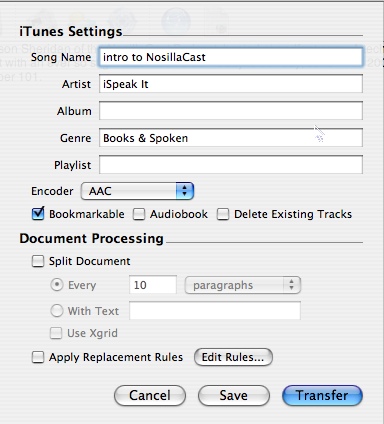 You get to choose the “song name”, artist, genre and even assign a playlist. You can choose from several encoding options – AAC, MP3, WAV, Apple Lossless or AIFF. they let you make it bookmarkable which is critical for spoken word. You can identify it as an audiobook – not sure why, but maybe that makes it show up in an easier place to identify it. there’s an option to split the document at a number of paragraphs, words, sentences, or page breaks. I guess this is to give it a more natural cadence rather than just barrelling on and on. there’s an option to split using Xgrid, but that didn’t make a whole lot of sense to me. XGrid is Apple’s answer to Grid computing – where you distribute a compute task across several computers. What the heck does that have to do with how you split an audio document?
You get to choose the “song name”, artist, genre and even assign a playlist. You can choose from several encoding options – AAC, MP3, WAV, Apple Lossless or AIFF. they let you make it bookmarkable which is critical for spoken word. You can identify it as an audiobook – not sure why, but maybe that makes it show up in an easier place to identify it. there’s an option to split the document at a number of paragraphs, words, sentences, or page breaks. I guess this is to give it a more natural cadence rather than just barrelling on and on. there’s an option to split using Xgrid, but that didn’t make a whole lot of sense to me. XGrid is Apple’s answer to Grid computing – where you distribute a compute task across several computers. What the heck does that have to do with how you split an audio document?
One interesting tool you can apply here is to use Replacement rules. As I suspected, this is where you have a word that’s difficult to pronounce by computer speech, so you create a phony way of typing it to fool the voice into saying it correctly. You can build this rule set, and choose to apply it individually to each document to be translated into audio. I pasted my introduction into iSpeak It, and told it to replace the normal spelling of Nosillacast with an extra “s”, because, like many people, the Mac kept pronouncing it like a z, as in Nozillacast. I told it to ignore case, and sure enough when it moved over to iTunes it pronounced it perfectly. Remember, this is the standard OSX voice Vicki, so don’t expect a great voice, but realize all I did was tell it to fix the show name, nothing else. I chose AIFF as the file format:
==============insert test of ispeak.aif======================
Guess I won’t be using Vicki as a replacement for me any time soon – but hey, that week I had laryngitis I could have used her, eh?
The next icon is to save the audio straight to disk, not sending it to iTunes. Now is where it gets really interesting – the next three icons are for news, weather, and DRIVING DIRECTIONS! Forget the first two – this could be really useful to have your iPod reading directions. I clicked on the driving directions icon, and it popped up Google Maps, set to the directions option. I put in my childhood home in Michigan, and asked for directions to the Detroit Airport and excitedly hit “load”. but then I got an applescript error! It kept saying “cant’ get text 0 thru length of, and then gave the address. POOP! I wrote to Michael the developer about this, and he’s trying to figure out why it doesn’t work for me but so far we haven’t come up with anything.
I checked out the News icon next, and it gives me 8 categories from which to choose – top stories, world, national, business, science/tech (can you guess which one I picked?), sports, entertainment and health. Next you get a pull down for the news region – they pull from only 8 countries. finally you get the choice to include the full articles. I wasn’t sure what this meant, so I picked science & technology (duh) without the included articles. It pulled the Google News for the US with just the headlines of each article. I went back and let it include the articles and it brought in way more information.
he integration of iSpeak It with Google News is very well done, but I think it would drive me bonkers if i had to listen to all the interruptions you would get when reading this. the way the text is formatted by Google, there’s ads in the middle of the stories, and copyright notices, and the usual footer info like email, comments, digg it, rss, that kind of glop. If it’s a nice long story it might be worth the overhead of all this glop, but for the short stories it would really be annoying. I suppose you could spend some time editing out the glop, but heck, you might as well just READ it if you’re going to spend this much time on it! I don’t blame iSpeak It, it’s the source material that makes it difficult.
For some reason, most of the population of the world finds the subject of weather riveting. Perhaps it’s because I live in southern California where there’s pretty much only ONE weather pattern “early morning low clouds followed by hazy afternoon sunshine”, but I couldn’t think of a more boring topic than weather. However, for the other 95% of the world, iSpeak It includes integration with weather. It’s not clear to me the source, but iSpeak It pulls a nice weather summary including a seven day forecast.
There’s a little globe icon at the top, so i clicked on that and discovered that iSpeak It can pull RSS feeds or websites and read them to you. THIS is something I could use! I went over to my browser and copied the url for Bart’s Blog , and went back to iSpeak It. When I clicked on the plus sign to add a new web feed, it opened a window with Bart’s url already pasted in! that was a sweet thing. I was given the option of pulling his RSS feed, or the full web page. At the bottom of this window, you have some options for RSS – to include articles, include all entries, or download PODCASTS! Hey, it’s a podcatcher too! this tool has a LOT hidden under the hood.
My excitement kind of died out at this point – it wouldn’t download Bart’s RSS feed, or mine either. It was able to pull my website but it just spun and spun and spun on our feeds. Sort of acted like the tool was locked up so I force quit the first time, but the next couple of times I figured out I could command-period on it and then it gave me the error message saying that maybe I was trying to go through a proxy or it was a bad url. I did try both the feed created by WordPress for my blog, as well as the full rss feed for the podcast. To be fair to the developer, I asked Ron to test it when he was at my house with his MacBook, and it pulled my Podcast feed perfectly. I also had him test the driving directions thing and it worked perfectly too. I don’t see how I could have boogered up the installation, but anything’s possible! I wish I knew something to check, something to delete, but I don’t know how to fix this.
iSpeak It is a very cool idea, the tool looks nice and it’s easy to figure out how to navigate around, and it works for othe rpeople, but it simply didn’t work for me. I think it’s worth a try for yourself, but I’ll sadly sit on the sidelines. I hope to hear back from Michael on fixes in the future, and if he does come out when a new version I’ll be sure to give it a try.
HDA bob
If you know me at all, you know I don’t say anything nice if I don’t really mean it. I might say something MEAN, but never something nice. You know I’ll tell you if I test out a piece of software and it’s not what it should be (even though I do feel bad for the developer when I do that). so when I tell you that HDA Bob is a great Honda mechanic, you gotta believe me! I don’t think it’s enough that he’s trustworthy, skilled, and he charges a fair price, he’s actually a GEEK too! How many people have a mechanic who creates his own website? hdabob.com is a great source of information about how the parts of the car actually work, combined with interesting travel stories from Bob’s life. I know, you’re bummed because you either don’t live in Los Angeles, or you don’t drive a Honda or an Acura. Well, you could move, and you could buy a Honda! I know you’ll think I’m a dork but I actually won’t buy a different brand of car because I wouldn’t want to have to search for an honest mechanic! Check out hdabob.com and learn for yourself how great Bob is!
Apple.com website redesign
Listener James, (you know the snotty one?) has discovered some amazing upgrades to the website over at apple.com that were for some reason not really publicized. He was so excited about these changes that he actually did a review for us. I hope you find this as interesting as I did:
=================INSERT JAMES============================
In the past two weeks, Mac fans have been have been so tied up in the announcements from D5 and WWDC that it seems like a key component of the apple buzz-factory is being completely ignored… the Apple website.
After a few days of getting used to it, I can really start to see how much thought, time, and effort went into the latest site overhaul.
Let’s take a closer look at what makes this such an important focal point in the big Apple picture. I’ll start from the top and work my way down.
First up is the site width. Huh? Why does this matter? Well, the new Apple site is designed at 980 pixels wide. Much wider than it’s predecessor which weighed in at around 750 pixels wide. This gives much more room for content. This in turn (however unconsciously) gives the user a less claustrophobic experience. It also allows for less scrolling since line breaks in text are not as frequent as with a narrower page.
Another feature running throughout the site is the use of javascript or AJAX/Web 2.0. Apple has done things on the site that look and feel like Flash but are much less taxing on your system resources than Flash. I’ll highlight those features as I come across them.
Next is the navigation system. Wow! The world’s most mimicked tabs in web history are gone! It’s about time. They really were getting old and were very Jaguar-looking. The new nav is a neutral gray and it floats on top of the pages instead of chopping the top 50 pixels off of every page allowing page colors and backgrounds to fill up the entire browser window. This also frees up the page designs to be whatever they want to be and not have to worry about clashing with those shiny aqua tabs and pure white nav background.
The categories in the nav are also a bit more intuitive, sectioning off the site into the most basic of categories.
Capping off the right side of the nav is the shinning star of the entire site. Once deemed pretty much useless to me and the rest of my Mac friends, the Apple.com search tool is a force to be reckoned with. Not only does it search apple.com, it also searches the entire iTunes catalog. What’s more, it incorporates suggestive search in much the same way as Spotlight does on the Mac. Only the web search seems faster than Spotlight (go figure). Start typing “iPhone” for instance and it quickly narrows down and displays the most popular search terms along with a thumbnail and description. But wait! Instead of clicking the result you want with the mouse, use the down and up arrows to navigate to the result you want and hit the “return” key to go to that page. If you hit return without navigating to a suggestion first, you will end up with all of the search results on a well laid out results page with categories that you can collapse and expand depending on what you’re looking for. If your search returns results from the iTunes database, you’ll be able to horizontally scroll through those result’s album art just like on the iTunes Store home page. Very sexy.
So, if you’re complaining that the new Apple site makes it harder to find stuff, use the search. After all, it’s there for finding stuff.
Moving on…
Going through the different sections, I noticed that the Store seems to be the section that has changed the least (apart from the iPhone section). Digging down even further into the store, I noticed things like “Your Account”, “View Cart”, “Order Status”, etc. haven’t even been updated to the 960 pixel width. I’m sure they’ll be updating that part soon and it still works as it always has.
Next is the Mac section which is a new section that incorporates everything related to the Mac including hardware, software, and accessories. You navigate through this section using a beautiful scrolling thumbnail navigation area. I call it an “area” rather than a bar because it’s too tall to be a bar. Plus, “area” sounds more important. The scroll bar in the Mac nav area can be clicked on, to quickly jump from category to category or, you can grab the slider and move it left and right. A very nice implementation of AJAX. The rest of the Mac page is chock-full of content related to the Mac. The “Latest in Mac” and “Mac@work” side bars also incorporate beautiful sliding javascript mouse-over behaviors.
In the footer of this page and most of the pages on the new site is a path or “bread crumb trail” which allows users to backtrack all the way to the Apple home page. The footer is also filled with a bunch of links to different sections and pages as they relate to the page you are currently on.
With the exception of the iPhone page (which hasn’t changed much at all except for the page width), the remainder of the sections incorporate a similar layout to the Mac section although the iPod + iTunes section is the only other section that sports the nice thumbnail navigation area. In addition, the Mac, iPod + iTunes, and Support sections all have featured videos that are relevant to the section you are in. So the Mac section has video features on cool stuff in Leopard, the iPod + iTunes section has movie trailers and iPod ads, and the Support section has video tutorials. All of these videos are in QuickTime of course, being controlled by a simple HTML / CSS designed controller, not the default QuickTime controls which compliments the new site design nicely.
Both the Downloads and Support sections have made it much easier to find the most popular stuff in those areas. The Support section has it’s own search bar but it doesn’t incorporate the suggestive search and the search results have not been updated to the new page width and design.
Overall, the new site was a very ambitious project which doesn’t seem to be getting the praise it deserves. Being a web designer myself, I can only imagine how long the planing and production of a site like this could have taken.
In conclusion, I can see a familiar strategy coming from apple which originated from the first iPod. With every product Apple releases, they apply their design concepts and conventions so that individuals can become familiar with how “iStuff” works. The new site is no exception. For many potential customers, the web is the first place people will come in contact with Apple design. The more it mimics the Operating System or the Apple way of making things work, the easier it is for consumers to take the plunge and spend money on an actual product.
Great work Apple.com!
====================END INSERT JAMES==============
At the risk of giving positive reinforcement to James, I think he did a pretty good job! thanks for sending that in, James. After he told me about the changes I went over and played around in the search and it IS really cool, so go check it out at apple.com
Sound Grinder
This week Tim Verpoorten asked me to do a review of Sound Grinder from Monkey Tools. Here’s the review I did for the Mac ReviewCast:
Hi Tim, Allison Sheridan here of the NosillaCast Podcast, hosted at podfeet.com. This week you suggested i check out Sound Grinder 3.0, and while I wasn’t sure what this software was supposed to do, when you told me it from from Monkey Tools, I simply had to say yes! With a name like Monkey Tools, how could I refuse? I went to the site at monkey-tools.com to read up on Sound Grinder before I got started, but it was very difficult to tell what this tool is for. Their site concentrates on the changes and enhancements rather than what it actually DOES. On the front page I was able to figure out that it was Universal binary, that it had droplets, and i supported Flip4Mac. I also learned that Sound Grinder 3.0″ provides another significant step forward in providing a fast, efficient, and rock solid conversion utility to meet the daily rigors of production.” “It’s built with solid engineering, providing a substantial level of efficiency and stability, saving you valuable time and resources.” so what’s it DO?
I kept reading and in the enhanced QuickTime section I started getting some hints that it has something to do with audio conversion. I read the testimonials, and they seemed to be talking about audio conversion too. I guess it’s time I fire it up and see if I can get any more hints about what problem Sound Grinder solves.
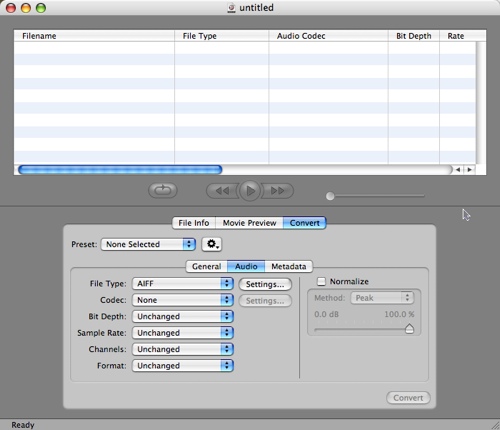
Sound Grinder opens with a multi-column view on top, and the bottom half of the screen has three tabs – File Info, Movie Preview, and Convert. It opens on the convert tab, and the multi-column view includes filename, file type, audio codec, rate, channels, file size, duration, bit rate, peak value, RMS value and modification date. I’m guessing I’m supposed to drag an audio file into this window to start doing conversions.
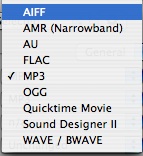 drag away I did, thot I’d start with an AIFF file. I dragged in James’ review of the apple.com enhancements, and it populated all those lovely columns. now down below in the Convert Tab, there’s 3 subtabs: General, Audio, and Metadata. On the Audio tab I’ve got a slew of pulldowns, with the first one being for the file type which is defaulting to AIFF. I checked it and I can evidently convert to AMR, AU, FLAC, OGG, MP3, Quicktime Movie, Sound Designer II and WAVE. this seems like the top suspects, but doesn’t sound like an exhaustive set to me. I chose MP3, and now the codec changed to MP3, and both of those pulldowns have settings buttons with the usual options on bit rate and quality.
drag away I did, thot I’d start with an AIFF file. I dragged in James’ review of the apple.com enhancements, and it populated all those lovely columns. now down below in the Convert Tab, there’s 3 subtabs: General, Audio, and Metadata. On the Audio tab I’ve got a slew of pulldowns, with the first one being for the file type which is defaulting to AIFF. I checked it and I can evidently convert to AMR, AU, FLAC, OGG, MP3, Quicktime Movie, Sound Designer II and WAVE. this seems like the top suspects, but doesn’t sound like an exhaustive set to me. I chose MP3, and now the codec changed to MP3, and both of those pulldowns have settings buttons with the usual options on bit rate and quality.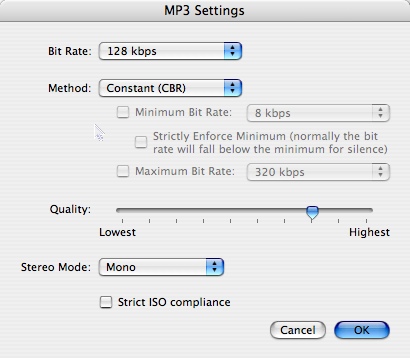
In addition to the usual suspects, I’m also allowed to normalize the file using Peak or RMS (which stands for Root Mean Squared), which I believe means the same thing as compression. this is where you take a recording that perhaps has quiet spots and loud spots and compress them all to the top limit of the loudest part so you normalize the sound for more audio listening pleasure. That’s a very unscientific explanation and probably riddled with errors, but it’s the way I think of it.
I noticed at this point that I could actually play the audio recording in Sound Grinder, fast forward and reverse and even repeat. I started playing the file, hit fast forward and held it down, and Sound Grinder crashed on me. It offered to reopen, but my recording was no longer waiting for me, which meant i had to re-import and reset the audio conversion options again. I got it all set up again, and told it to convert to MP3, mono, 44.1 kHz same rate, and do that normalization thing. It brought up a progress window with file progress and total progress (not sure why the two different ones) and took about 1 minute to complete the conversion of the 8 minute recording.
Or at least I assumed that’s what it did. It never asked me where I wanted to put the file or what I wanted to call it! I hunted around the preferences, and while I found many useful things in there, I didn’t find a default save folder. I looked in the folder from which i dragged the original AIFF file, but it wasn’t there! Finally I resorted to spotlight to search for the file, and discovered that Sound Grinder had plopped the file on my desktop. I think that’s a really weak implementation, flinging things on my desktop really gets on my nerves.
the file on my desktop was an MP3, but the default to open the application was Sound Grinder not QuickTime like all my other MP3s. I played the file up against the AIFF file I’d started with, and it sounded pretty good, but I did notice that the fan noise in the background of James’ recording was magnified pretty significantly, probably by the normalization effect. Since his levels were really good already, I reran the MP3 compression without the normalizer and it sounded really good. I popped back and forth between the AIFF and the MP3 and I couldn’t tell the difference (but Steve could). I’m impressed with their MP3 compression overall.
Since there’s a Movie Preview tab, I’m guessing that Sound Grinder does movie format conversion too. Again, wouldn’t it be nice if their website gave me some better hints? I pulled in an AVI movie that was about 200MB and it brought it into the list up top very quickly. However, the Movie Preview tab kept saying “select movie to preview” even when I had the AVI selected. The File Info tab had some intersting info (that was redundant, wasn’t it?) I was able to see what video codec it was compressed with (XVID if you’re interested), but it didn’t have any ID3 tags, Vorbis Comments, or FLAC comments. not that I’d know what to do with those anyway!
I clicked on the Convert tab with the movie showing, and ALL of the choices were still audio. I thought maybe it could strip out the audio as an MP3 from the video, but when i tried to convert from the AVI, it errored out. The good news at this point was that I stumbled across the General tab where it lets you define where to save your file.
If you have a frequent need to grind through a bunch of sound files and want the ability to convert them in a nice, clean interface, and maybe even want to batch convert a slew of files, you might want to check out Sound Grinder from monkey-tools.com. they have a 15 day free trial, and it’s $39 to buy.
Nam tries to not buy an iPod
So my friend Nam decided he wanted an MP3 player, and despite peer pressure he decided he wanted to try and not buy an iPod. We discussed this before he entered the adventure, and I supported his decision because I wanted to hear what the experience was like. I only have anecdotal information on how hard it was to do the portable MP3 thing before Apple came along and made the experience easy with iTunes.
 Nam wanted something along the lines of the 4GB iPod Nano, and discovered he could save a lot of money by buying the Sansa e260. I’ve heard good things about Sansa so this sounded like a good way for Nam to go. The Sansa e260 arrived in the mail and he brought it in so we could play with it. It’s a 4GB, flash based model, with a color screen for $120. The screen is bright and the screen at 1.8″ looked very crisp. Instead of the click wheel on the iPods, it had a rotating translucent plastic ring which looked very cool because it glowed blue.
Nam wanted something along the lines of the 4GB iPod Nano, and discovered he could save a lot of money by buying the Sansa e260. I’ve heard good things about Sansa so this sounded like a good way for Nam to go. The Sansa e260 arrived in the mail and he brought it in so we could play with it. It’s a 4GB, flash based model, with a color screen for $120. The screen is bright and the screen at 1.8″ looked very crisp. Instead of the click wheel on the iPods, it had a rotating translucent plastic ring which looked very cool because it glowed blue.
And then we touched the ring, and that’s when the cool part stopped. The best way to describe the ring is that it feels like the ring that’s around a soda bottle if you turn it inside out. You know, all scratchy and cheesy feeling? Nam was not a bit enchanted with this feature, and also found the navigation of the songs less than intuitive, so he took it back.
 He traded it in for a lower end Sansa, the m250, which is a 2GB flash-based model which runs on a triple A battery. It has a monochrome screen that simply shows 3 lines of text, and runs $60. Sadly, this one was defective, it froze up on power-on before the splash screen even came up. Sansa offered some helpful solutions about how to upgrade the firmware, but of course since he couldn’t even get to the splash screen that wasn’t possible.
He traded it in for a lower end Sansa, the m250, which is a 2GB flash-based model which runs on a triple A battery. It has a monochrome screen that simply shows 3 lines of text, and runs $60. Sadly, this one was defective, it froze up on power-on before the splash screen even came up. Sansa offered some helpful solutions about how to upgrade the firmware, but of course since he couldn’t even get to the splash screen that wasn’t possible.
He traded that one in for an identical m250. so far he says the firmware seems buggy, or he doesn’t know how to transfer music to it properly. I should point out that Nam is a UNIX system administrator with about 25 years of experience, so he’s no dummy. He specializes in component level hardware diagnostics, and is the first guy I turn to with a hardware problem. Remember the photo tour we did on show number 60 when I had Lindsay’s iBook hard drive replaced? That was Nam doing all the work while I took photos.
I asked Nam permission to tease a bit about his adventures in non-iPod MP3 players, and he told me I could go for it. so let’s recap, doesn’t want an iPod because of all the hype and peer pressure and it’s all about style, right? so instead he’s on his 3rd MP3 player and still can’t manage to listen to any music on it! I don’t think I could do a better ad for the iPod if I tried! Here’s Nam’s perspective though:
“When I think about all the time I’ve spent fiddling w/this purchase, I think I do it because I’m so interested in understanding how things work, as opposed to buying a “turnkey” solution. This is especially true for anything having to do w/computers, my profession. By buying non-Apple, I learn how MP3 players work in the inter-operable world of commodity PC’s and generic MP3 players, not the closed h/w and s/w environment of Apple. (This is why I like Unix so much too.) When working outside a closed system, you learn about interfaces and standards, which helps me to understand how things work (without having access to the design engineers).
So I like to graduate from the simple up to the complex. You might say the iPod -is- simple, but it’s simple to -use-, while a big mystery -how- it works. And isn’t it ironic how life in nature seems so complex to us (chemical and biological processes), yet it works so well every day for all living things, and we so take it for granted (until we get old)?
Besides all this, I have this thing against Steve Jobs, because of all I’ve read about how he runs Apple and treats other people (you should never have given me that book on the history of Apple)! Also, Apple is heavily advertising and image-oriented (professions of revolutionary design, elegance, Jonathan Ives designs, etc), things I’m opposed to philosophically. But of course, what consumer product isn’t advertised?
Boy, you really got me going. Well, maybe it’ll provide you more material!”
This is what I love about Nam – he’s got a mission to learn and understand, it’s not about necessarily succeeding at getting music into his ears. That would be an interesting side benefit, but the experiment is by no means a failure if he learns something. That’s why he’s such a great resource for me. Thanks for the experimentation Nam, and do keep us posted on where you go next with the hunt for a non-iPod!
By the way, back on show #92 when I reviewed a slew of online photo editing tools, one of them was called Snipshot from snipshot.com. When I installed it I also installed a Firefox extension for Snipshot that puts extra choices in my menu when i right-click on a photo, like “edit in Snipshot”. when I wanted to put the image of the Sansa m250 in the shownotes, I realized it was going to be way bigger than the pic of the e260. I found th em250 image in Google Images, so i right clicked on it, pulled down to edit in snipshot, and then over to “resize” and it nearly instantly brought up the image in Snipshot with handles to resize. When I had it the way I wanted it, I saved to disk and uploaded to my server. Can’t beat that with a stick, can you? What does that even mean anyway?
s
I think I’m going to close off the show for this week so I can go help Lindsay pack, wish me luck on the separation! Keep all your great emails coming to [email protected], or send audio feedback to [email protected]. If you feel inspired by the last 100 shows, consider clicking on that Donation button and help support my tech habit! Thanks for listening, and stay subscribed.

I’m a bit like Nam, I usually want to know how things work under the hood, but when it came time to get a mp3 player (about a year ago) I got the ipod nano. I haven’t had a single problem, it’s been working like a champ. But I haven’t really learned how it works under the hood. Now I cannot decide if I should have gotten a Sansu instead and actually learned something, or should I be happy with a trouble free device?
GOod luck with that seperation, we will be facing the same thing in 3 or 4 years 🙁
I look forward to hearing more about your cross continent communication experiments.
I do understand the need to meddle and figure out how things work – how about setting it to the manual mode and force yourself to move songs in and out by hand just to make it harder?
I like the valuable info you provide in your articles. I will bookmark your blog and check again here regularly. I am quite sure I will learn many new stuff right here! Good luck for the next!
Thanks a lot very much for your helpful post. It is just what I will need with regard to my own homework. Thank you!