PureText for Windows from stevemiller.net, Kyle McGuire brings us a first peak at Lion, iPod Nano review plus the TikTok Nano watchband from lunatik.com, new podcast about Serenity and Firefly from Paul in Peru at serenityfirefly.com. Sidekick and Lens Pen from lenspen.com. How to not have Skype drain your bank account using LastPass from lastpass.com. John F Braun (Mac Geek Gab) and Steven P Sheridan (NosillaCast) join us this week for Chit Chat Across the Pond to discuss SSD slowdowns and how to read the Console Logs.
[twitter-button][fb-like-button]

Today is Sunday February 27th, 2011 and this is show number 301. It’s back to business guys now, no more fooling around with cakes and candles and back slapping and all that, let’s get back to learning about tech!
PureText
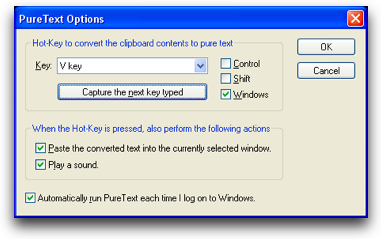 Ok, there was a LOT of mocking last week about my EVER so slight Macintosh bias. Fine. Let’s talk about a really cool little Windows tool then. Here’s the problem to be solved. You have some text you want to copy from one place, say a blog online to another place, maybe into an email. The problem is that when you do that, all the formatting from the blog post comes with it. A lot of us copy the text, paste it into something like Notepad ++, then copy THAT text and paste into the real location. Wouldn’t you love it if you could automatically paste without taking the gloppy formatting with it?
Ok, there was a LOT of mocking last week about my EVER so slight Macintosh bias. Fine. Let’s talk about a really cool little Windows tool then. Here’s the problem to be solved. You have some text you want to copy from one place, say a blog online to another place, maybe into an email. The problem is that when you do that, all the formatting from the blog post comes with it. A lot of us copy the text, paste it into something like Notepad ++, then copy THAT text and paste into the real location. Wouldn’t you love it if you could automatically paste without taking the gloppy formatting with it?
Enter the freeware PureText 2.0 for Windows from stevemiller.net. Download this app, double click it, and it moves into your System tray. Now go copy some text, but instead of using control-v to paste, use Windows-v. You’ll be rewarded with a little bloop noise and your text will paste in, format free! As Tim Verpoorten would say, it does one thing, and does it well! You can right click on PureText and select options to mess with what keys you want to press to get format-free pasted text, and in that same options menu you can tell it to launch when Windows launches. I thought it was rather polite that it didn’t default to that option – so much crud launches automatically these days without asking!
So go over to stevemiller.net and download the free PureText 2.0 and happy pasting!
Kyle on Lion
Time to get back to the EVER so slight Macintosh bias now. Kyle McGuire sent in a review about the developer preview for Lion, the next version of the Mac operating system. He’s pretty excited about it so let’s have a listen.
====insert Kyle=========
You can find more from Kyle at kylegeek.com
ScreenSteps
You’ve been hearing me yap about ScreenSteps for a long time, and I bet you thought the coupon code would last forever, didn’t you? I’m still going to advertise for them as long as they’ll have me because I simply love the product and get great use out of it at least 3 times a week, but the discount code is going away. You have just two more weeks to use the code NOSILLA for 25% off the purchase price of ScreenSteps Desktop Standard or Pro. So if you’ve been procrastinating, you can keep doing that but you’ll pay more after March 15th than you would if you just got off your hiney and gave in and bought it. Remember it’s still an amazing deal without the discount code – the standard version is only $40, and if you need the pro version you’ll only be out $80. For the amount of joy you get from this product, it’s very well priced. So head on over to ScreenSteps.com and give it a try!
Nano
I’ve been a big fan of the iPod Nano’s ever since they first came out. I find them the perfect device for working out. The iPhone is great as long as you don’t mind having a lead weight strapped to your arm and sliding down all the time and you enjoy fussing with the head phones constantly. The shuffle is cool as long as you don’t want to be able to easily choose between your podcasts (maybe you listen to music? it might work for that.) The Nano sits in the sweet spot in between – with enough of a display to be useful but still small and light enough to use for working out.
I’m afraid I’ve burned through three Nanos over the years because I manage to sweat into them. Oh wait, girls don’t sweat. I glow into them till they die.
Well for Christmas Steve might have gotten me the glow-free Nano I’ve been looking for. I know, it’s a bit tardy to be doing a review of a Nano model that came out four months ago, but it wasn’t until I’d used it for a while that I realized how very cool the 6th Gen Nano actually is. Just in case you don’t follow every little configuration change that Apple makes to every device, the 6th Gen Nano is now about an inch and a half square, and weights 3/4ths of an ounce. They dropped the video camera, which was a cool feature but to be honest I don’t think I used it more than 3 times on my previous Nano. I guess since everything else has a camera in it, it never occurred to me to whip out my iPod.
Now that the screen is so small, it’s actually a touch screen. It’s not quite iOS, but it’s getting closer. It does have icons on the screen and you flip them back and forth to navigate the options. At first that sounds kind of clumsy but it actually works quite well. I do find that I have to do a lot of flipping since you only get four icons on the screen but it’s very visual and memorable so I’ve gotten into an easy pattern with it.
One of the most important features to me is the clip on the back. No longer will I be sticking it inside my…glowing…clothes while I’m running and break yet another iPod. A while ago I started to track my steps with a pedometer (broke 2 of those before I got a good one). I enjoy metrics (I mean seriously, who doesn’t?) and I wanted to get more exercise on the days that I don’t run. It’s a funny truism but if you just start measuring something, you change your behavior. Now instead of sitting in my office talking to people I jump up and say “Walkies!” and make them do laps of the building. It’s awesome.
Anyway, you’re wondering if I’ve gone off the rails like Knightwise because what the heck does a pedometer have to do with a Nano? Well one day I was flipping around in the Nano when I discovered that it has a built in pedometer! So here I’ve been running and walking with a Nano and a pedometer, when I had a pedometer right there in the Nano all along. I did a test run to see how far off they were from each other, and the Nano recorded only about 300 fewer steps than the pedometer on a four mile run. Close enough!
The pedometer function of the Nano is awesome, not only does it record my steps, it keeps history back 30 days, AND when you plug it into iTunes to sync it, it actually uploads your data to the Nike Plus website! I can track and graph my steps! It seems to think I’m only walking all the time and doesn’t give me credit for running, but I don’t really care, I’m just tracking steps. One caution – running the pedometer on the iPod Nano does burn the batteries down, I pretty much have to charge it daily since I keep it on all the time.
So now I’ve gotten in the habit of wearing the Nano like a piece of jewelry, I wear it clipped on my clothes as I walk around work and home. Another interesting feature of the Nano is that it has a big clear analog clock face as an option. Steve messed around with it and figured out how to get it to default to just showing the clock as soon as you turn it on, no matter what you were doing with it before it went to sleep. I actually do use it as a clock more often than I thought I would.
Steve also bought me two watch band accessories for the Nano. The one I like is called the Tik Tok (spell) from lunatik.com. It’s a big black rubber watch band and you simply snap the Nano into the center of it. One cool feature of the Nano is that if the face is upside down, all you do is pinch on screen with two fingers and rotate and the screen turns the way you want it. That’s very handy when it’s clipped to your clothing and essential when you place it in the watch band. It’s a really good thing that giant clunky watches are all the rage right now, even on girls, because the Nano as a watch really is pretty darn big. it’s fun though, I wear it on occasion, mostly to show off how cool it is.
Steve also bought the Lunatik watchband from Lunatik and I can’t recommend it for two reasons. First, they shipped it missing some parts, and have been unresponsive in shipping us the missing parts. Secondly, this watchband is intended for semi-permanent usage with the Nano. It actually is clamped into the band with a couple of long screws, the end caps of which they neglected to send us. It’s cool looking, beautiful industrial design, but I don’t want my Nano captive in my watchband, and I especially don’t want it falling out because it’s missing hardware!
The TikTok band (the good one) retails for $35, while the Lunatik would set you back $70 if I hadn’t talked you out of it!
Another reason to get the Nano itself – it has a built in FM receiver so you can listen to FM radio, or better yet in my case you can listen to the TV’s at the gym since they broadcast over FM. Oddly you can pause live audio in the FM receiver mode, which confused the heck out of me when I accidentally paused the audio from a TV show once and I couldn’t figure out why the lips and voice weren’t in sync on the TV!
The iPod Nano has full support for Voiceover as well, so everyone can play. It also will show photos, but the screen is so small I wouldn’t think that would be a good selling point. Oh, and finally someone told me it plays music too, but I haven’t tried that of course. Podcasts for the win!
The Nano comes in 8 and 16GB models (I got the 8GB) for $150 and $180 respectively, and comes in 7 colors (if you count black as a color!)
Bob Cassidy wrote in and explained that the click wheel on his Nano had died and he had heard that i was using my iPhone as an iPod (who was it who mocked me for not thinking of that? I think it was Knightwise). Bob wanted advice on how I figured out how to carry the iPhone around exercising and doing yard work and other chores. In his pocket he can’t get to the controls easily when he misses something or needs to choose another podcast. He’s also annoyed by the dangling headphones, and wishes he could use his lanyard headphones again. Those lanyards were awesome on the original Nanos till they moved the connectors!
Well Bob, I’m afraid you can tell from listening to my Nano review that I simply stopped using the iPhone as an iPod the minute I got the clip on Nano. The iPhone is just too huge to carry around as an iPod for me, and the clip of the Nano makes it so much easier to have with me at all times. the headphones ARE still annoying, but often I’ll just clip the iPod up at my collar (on the outside so it’s away from the glow) and then tuck the headphones inside my shirt so they’re out of my way.
I know you were trying to get away from spending more money Bob, but that’s the way we roll around here at the NosillaCast – we aim to empty your pocketbook one gadget or one piece of software at a time.
Smile
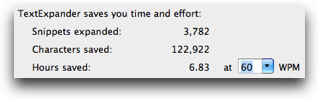 I’ve been using TextExpander forever, so it’s really fun to finally get to advertise for Smile. TextExpander allows you to type just a few characters, or snippets and they expand into words, long sentences or even paragraphs that you define. It’s in the top five applications I load on my Macs when I get a new one or reinstall the OS because I know investing that small time will save me TONS of time. Just in case you doubt that TextExpander saves you time, they provide statistics to prove it. Have I mention how much I love data before? You may recall that I put a new SSD in my MacBook Pro that Steve got me for Christmas (yay Steve!) on which I put Snow Leopard so I could boot from it. I also put all of my applications on the SSD including TextExpander in late December, so two months worth on this install. I just checked my stats, and I’ve expanded 3782 snippets, saving 122,922 characters, and assuming I type 60 words per minute (you can adjust that), I saved 6.83 hours in just two months! If you’d like to speed up all of your typing, click the link in the shownotes to the Smile website for 20% off of TextExpander and many other fine products from Smile. This offer is only good till March 15th, 2011 so get while the price is good! If you’re lazy, you can just click on the giant Smile logo over on Podfeet.com to get the discount too!
I’ve been using TextExpander forever, so it’s really fun to finally get to advertise for Smile. TextExpander allows you to type just a few characters, or snippets and they expand into words, long sentences or even paragraphs that you define. It’s in the top five applications I load on my Macs when I get a new one or reinstall the OS because I know investing that small time will save me TONS of time. Just in case you doubt that TextExpander saves you time, they provide statistics to prove it. Have I mention how much I love data before? You may recall that I put a new SSD in my MacBook Pro that Steve got me for Christmas (yay Steve!) on which I put Snow Leopard so I could boot from it. I also put all of my applications on the SSD including TextExpander in late December, so two months worth on this install. I just checked my stats, and I’ve expanded 3782 snippets, saving 122,922 characters, and assuming I type 60 words per minute (you can adjust that), I saved 6.83 hours in just two months! If you’d like to speed up all of your typing, click the link in the shownotes to the Smile website for 20% off of TextExpander and many other fine products from Smile. This offer is only good till March 15th, 2011 so get while the price is good! If you’re lazy, you can just click on the giant Smile logo over on Podfeet.com to get the discount too!
Signal Promo from Paul in Peru
Some NosillaCastaways are more vocal than others. Paul from Peru has been quiet in the background for many years, writing me letters about his life as an engineering student and having chats about technology challenges. He’s breaking out of his shell now though, he’s started his own podcast. He sent in a promo for it that I’d like to play right now.
=====insert promo=======
You can find The Signal podcast at serenityfirefly.com
Sidekick from LensPen
I did an interview at Macworld with the president and founder of a company called Lens Pen, but there were two reasons I’m not playing/showing it to you. the interview ran really really long, when the product could have been described in about 2 minutes. The product he was demoing is called the SideKick, which is a matchbook sized thing that you pull apart, and a lever springs out revealing a black square thingy. That square area is covered with carbon, and you rub it around on your iPad to remove smudges. He explained that the carbon is the real trick to the device and that after a while the carbon gets full of oils and you simply pop on a new cartridge and you’re cleaning again. That all sounded pretty cool, but the second reason I didn’t show you the video was that it took him FOREVER to remove the smudges from the screen during the demo using the Sidekick. I didn’t say anything mean to him, I just acted enthusiastic for him, but as we walked away, he gave Steve and I each one of the SideKicks.
I wrote it off until this week when I was just goofing around in my office and I decided to open the SideKick just for kicks (kicks…get it?) And guess what? It worked GREAT! I think the guy hadn’t taken his own advice and changed out his cartridge after a day of doing greasy fingerprint removal. So now I want to tell you more about it. It’s very pleasing to hold in the hand, it has that soft, felty sort of feel to it, it has rounded corners, and it’s very light so easy to throw in a purse or pocket. I’m not sure I would carry it around though, it’s easier to cram a lens cleaning cloth into the Apple case and that works almost as well. I’m keeping mine on my desk at work, because it’s fun to play with and pop in and out of the case. The SideKick is much more fun to use though, I think because it’s square it feels really good to go back and forth methodically into all the corners cleaning off fingerprints. I wish it picked up the dust a little bit better but it does an ok job at that.
I gave Steve’s to my friend Diane, and she was thrilled with it. Now here’s the bad news – the SideKick is listed as “coming soon” on their website over at lenspen.com. I thought it would be really mean to tell you guys about the Sidekick without letting you buy one, but I do have some good news. Their flagship product is the LensPen so I bought one of those to try it out. the LensPen is for your camera. this is a very light pen that has a brush on one end and on the other end is a little tiny flexible suction cup thingy, covered with, you guessed it, carbon! I tested it on one of my lenses and it was really nice, allowed me to get all the way out to the edges, much easier than using a shirtsleeve.
You can’t buy the SideKick yet, but it should retail at around $20 when it’s available. The good news is you can buy the LensPen, I put an affiliate link in the shownotes to buy it on Amazon for only $6.42. Definitely a good addition to your camera kit bag.
Honda Bob
This is so sad…there’s nothing wrong with my car. There’s nothing wrong with Steve’s Kyle. There’s nothing wrong with Lindsay’s car and not even Kyle’s car. So how am I supposed to do a Honda Bob ad? I don’t even have a nutball like Knightwise here to make up some bizarre reference to Septicons or something like that. Oh wait, I’ve got an idea, a few weeks ago Robert Lachman of http://www.photographyandthemac.com/ and his lovely wife Lorelei were over at our house (I got to wax one of their cars, and they were talking about how they want to buy a new car. They said they planned to buy a Honda or an Acura JUST so Honda Bob could take care of that. how’s that for an endorsement??? If you live in the LA or Orange County areas, and you drive a Honda or an Acura, give Honda Bob a call at (562)531-2321 or send him an email at [email protected]. HDA Bob’s Mobile Service is not affiliated with Honda, Acura or Honda Worldwide.
Security Light
=====insert Investigation short==========
I have a great Security Light subject for this week. So remember a few months ago I told you all about LastPass and how there’s no excuse for having stupid, easy to discover passwords? Well I took it to heart myself and changed all of my critical passwords. No two are alike – anything that is materially important to me has a unique, complex password. My email, my bank accounts, PayPal, Amazon – everything important was safe. Except one. Skype. Now Skype doesn’t seem like THAT big of a deal, if it got compromised, oh well, pick a new login name and let the few people who know my name there know and I’m back in business. I only use it for podcasts anyway so I always tell the person before we go to record what my name is.
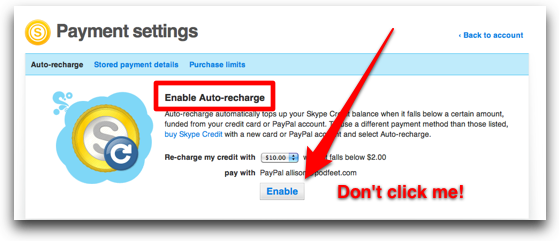 But I forgot one important thing – I had loaded $25 into my Skype account so I could use it for Skype Out, the ability to call real phone numbers from my computer. I use this VERY rarely, but once in a while it’s handy to have around. Now that wouldn’t be a big problem, except in a brainless moment, I pushed a button that said it was okay to re-load my Skype account whenever I get below $2 left in my account. That basically allowed anyone with access to my Skype account the ability to spend money like a drunken sailor from my PayPal account.
But I forgot one important thing – I had loaded $25 into my Skype account so I could use it for Skype Out, the ability to call real phone numbers from my computer. I use this VERY rarely, but once in a while it’s handy to have around. Now that wouldn’t be a big problem, except in a brainless moment, I pushed a button that said it was okay to re-load my Skype account whenever I get below $2 left in my account. That basically allowed anyone with access to my Skype account the ability to spend money like a drunken sailor from my PayPal account.
Saturday morning when i got back from the gym, 7 transactions had occurred pulling $25 twice, and then $10 five more times as some hairball made calls to Afghanistan, Egypt and I think it was the Dominican Republic. This hairball gave drunken sailors a bad name. When i figured out what was happening I contacted Skype via their live chat capability and my little friend Troy came on to help me. The first step was to change my password (DUH!). While we worked on this, even after he had me categorically state that I was not making these calls, my account balance continued to dwindle. I had $8.50 when we started, but by the time we were done that was zero.
Now here’s the bad news. Roy told me to pound sand about the $125 I had lost. He said it was my problem and started pasting in paragraphs about using anti-virus, not clicking on links in emails and that sort of crap. he basically told me to complain to my bank. I requested to speak to a supervisor, and after three requests he put Crenilisa on with me. At which point he disconnected, and I lost Crenilisa too. Yup, all our conversation from 8:56 am to 9:20 pm was lost.
You can imagine how happy I was at this point, you can go read my tweets from that time to hear my attitude about Skype. I recontacted their Skype chat, and after badgering the latest poor person to get me on the line, I got Crenilisa back with me. In between the two calls I entered fraud claims on the seven transactions through Paypal (which was actually a pretty easy process). When I got Crenilisa back on chat, she wasn’t a lot more helpful than Roy, but I did get her in writing to say at 10:24 am: “This will be returned to you in the full amount of $100 as a consequence of the chargeback you have filed.” So far the money isn’t back in my account, but I have her quote, the Skype site says those charges are marked fraudulent, so I’m cautiously optimistic.
Now you’ll note that I’m still out $25 for my initial balance, and I couldn’t even get them to give me the $8 that drained from my account while I was chatting with Roy, but I guess $25 is a small price for me to learn a rather valuable lesson. I think as a general rule, allowing one account to drain into another is a recipe for disaster.
So if you haven’t gone through and fixed up your passwords and used a free tool like LastPass to make strong ones, then please set down your mp3 player, and race over to LastPass.com, create a free account, and change all your passwords even if you think they’re not that important. And from now on, I’m not clicking any auto-load or auto-renew buttons ever again!
Let’s clean our palette with some good news on the Security front. You know Bart (and I in a sign of solidarity) have been irritated for Apple’s lack of attention to Security. Charlie Miller is probably the best known researcher who regularly reveals Apple bugs, and is well know for winning the Pwn to Own contests by exploiting vulnerabilities they’ve left wide open. How is this good news? Well, Apple has given developer release copies of the new Lion operating system to several security experts, including Charlie Miller and invited them to bang away at it. Isn’t that awesome? Now hopefully they’ll listen to these guys when they actually find the holes!
Chit Chat Across the Pond
===queue the music====
John F Braun (Mac Geek Gab) and Steven P Sheridan (NosillaCast) join us this week for Chit Chat Across the Pond to discuss SSD slowdowns and how to read the Console Logs.
Why do SSD’s get slower?
- Perhaps the first question is do they get slower? This report suggests that Windows, for whatever reason, is much more susceptible to performance degradation over time, Mac OS X, not so much.http://www.bit-tech.net/hardware/apple/2010/07/01/mac-ssd-performance-trim-in-osx/1
- There are two types of memory cells on an SSD, one that is clean and has never been written to, and one that is dirty, meaning that the cell had at one point contained valid data, but has been marked as available if the drive wants to use it in the figure. This is similar to how mechanical hard drives work, in that they normally don’t delete data, they just set a flag in the drive’s directory saying that sector can be used in future if needed.
- Mac OS X, using the Mac OS X Extended, has a sector (logical block) size of 512 bytes, which is then grouped into an allocation block, which is typically 4K. This is why, if you look at the files on your HD, you’ll see that none are smaller that 4K in size (though a get info will show the actual number of bytes used, the space taken on disk is in multiples of 4K)
- The problem is that current SSD/OS technology groups memory cells/disk sector into pages (typically 4K) and blocks (typically 128 pags, or 512K). Whereas a write operation can occur at the page level, an erase operation must occur on the block level. So what happens is that if a page is dirty, the drive must first read existing data, erase the block, then write back the pages.
- So something I (we?) don’t know is does an OS if it needs to write, start with a clean cell/page/block, or does it do that erase page, rewrite block/page thing?
- Based on what I’ve found, the OS doesn’t make this decision, it’s just saying “write to this part of the disk,” it’s the drive that realizes the area is dirty and does this read/erase/write thing.
- from diglloydtools.com: “Most solid state drives respond to this treatment by cleaning up and defragmenting themselves. Some top-quality enterprise grade drives do not need reconditioning, such as the OWC Mercury Extreme.”
- from hardwarecanucks.com: “Doesn’t Slow Down With Use Like Ordinary SSDs
Ordinary SSDs offer fast read/write performance during first initial uses, but then experience significant write speed degradation over repeated usage. Independent simulation tests by leading drive performance experts (this page) confirm the OWC Mercury Extreme Pro SSD’s ultra-efficient Block Management & Wear Leveling technologies are able to eliminate virtually any reduction in data transfer speeds over heavy long term usage of the drive and without dependency on less than effective OS TRIM management.”
So I’ve had a crash, I open the crash logs…what am I looking for?
- The best application to use to view all of these messages being sent by various application is Console, located in Utilities
- Click on Show Log List in upper left hand corner to see all of the options available
- Under DATABASE SEARCHES is All Messages shows absolutely everything, interesting to watch, but may be overwhelming
- Each message contains date, time, the sender (and maybe PID (Process ID)) and the message itself.
- If you know the name of the process/sender, you can use the Filter field (in the upper right hand corner) and list only those items that contain this
- For example, backupd is for Time Machine, mds is spotlight, kernel is the operating system, firewall is the firewall (useful to see msgs regarding weird attempts to access your system) sometimes it’s cryptic, but more often than not it’s the name of the application
- DIAGNOSTIC AND USAGE INFORMATION are logs that get created and sent off to Apple, they don’t last long
- If you recently had a crash, this is where to look for additional information
- These contain information that can also be found in ~/Library/Logs/DiagnosticReports and /Library/Logs/DiagnosticReports
- ~/Library/Logs/CrashReporter/Mobile device contains crash reports sucked out of your iDevices!
- ~/Library/Logs typically contains logs for applications installed for that user
- /Library/Logs typically contains logs for application for all users
That’s going to wind this up for this week, many thanks to our sponsors for helping to pay the bills: ScreenSteps, Smile, and of course Honda Bob. Don’t forget to send in your Dumb Questions, comments and suggestions by emailing me at [email protected], follow me on twitter at twitter.com/podfeet. If you want to join in the fun of the live show, head on over to podfeet.com/live on Sunday nights at 5pm Pacific Time. Thanks for listening, and stay subscribed.
