Free Macworld | iWorld Exhibit Hall passes by sending email to me with “hall pass” in the title. VueScan from hamrick.com by Allister Jenks. Air Playit Review from Air Playit.com by Nick Brennan. Samson Meteor Mic Review from samsontech.com. Rod Simmons brings us an Action Movie FX Review from actionmoviefx.com. In Chit Chat Across the Pond, Bart brings us three more reviews, the Nikon D5100, the ME-1 Stereo Mic, and the Lowepro Fastpack 250.
Hi this is Allison Sheridan of the NosillaCast Mac Podcast, hosted at Podfeet.com, a technology geek podcast with an EVER so slight Macintosh bias. Today is Sunday January 8th, 2012 and this is show number 347. This week we have a lot of listener reviews and they’re all great! We have a nice long Chit Chat Across the Pond with Bart too so I hope you have a lot of time to listen! Before I kick in tho, I have to mention a funny mistake I made last week. During my review of the Manfrotto tripod, at about 10 min in, Quality Control Director Steve, and his wingman Kevin Allder (aka @big_in_va) both noticed that I called it an iPod, not a tripod. Now that’s an easy mistake, right? I’m betting ConnorP also noticed, but was too polite to point it out! Ok, errata admitted, let’s get started!
Macworld | iWorld is coming up in just 3 weeks, remember if you’re going to be there, please be sure to come to the NosillaCastaways party on Friday night the 27th of January. Even if you can just sneak into San Francisco for the evening to go to the party that would be great too! Be sure to RSVP by going to podfeet.com and clicking on the link to the party in the menu bar. The password to register is ***** and then you should be able to give me your name and email address (I won’t spam you, it’s just so I can contact you if disaster should strike!) I’d love to meet all who can come, and by the way MANY thanks to all the donors for the party, it’s going to be great this year!
If you haven’t gotten a pass to the exhibit hall yet, I’m actually getting some free passes, and Splasm Software, Makers of Audiobook Builder are donating some to the NosillaCast too! If you’d like a free exhibit hall pass (value $25!) send an email to [email protected] with “hall pass” in the title and I’ll start a smart mailbox to sort them so when the free passes get to me I’ll be able to distribute them. I’m not sure what form they’ll come in but I figured I should catch you before you bought a hall pass! Remember, that’s “hall pass” – if you don’t put that in the title then you won’t’ get captured by my smart mailbox!
A week ago Allister Jenks sent me a tweet and promised he’d send a review if I’d promise not to lose it. Now I take umbrage at this. After all these years I’ve lost what, maybe 2 or 3 reviews in all that time? So maybe one of them was Allister’s, and maybe I totally forgot that I had a review from him, and maybe he had to resend it. But STILL. Ok fine. Just for Allister’s birthday I’ll actually PLAY what he sent and not lose it.
VueScan Review by Allister Jenks
Hello Allison and the NosillaCastaways. Allister here from New Zealand again.
I have in my study 3 items of computer gear that I purchased together. The HP Pavillion 4404 is a beast of a PC with it’s 333MHz AMD K-6 processor, 48MB of RAM and capacious 3.2GB hard drive. The HP Deskjet 710C has 600dpi black printing and does full colour pages in as little as one minute and has a Centronics parallel connector.
Yes, they’re a little long in the tooth, having been purchased in 1999. But hold on a minute. I said three items. While the first two mentioned are sitting in a corner or in a cupboard, the third item – my trusty HP ScanJet 5200C – is still a working member of my study.
So, there was a problem to be solved – how to get a 12 year old scanner to work well with a modern Mac. To be fair, I solved this problem about 4 years ago, but the solution is still going strong today. That solution is an application called VueScan, from Hamrick Software.
The VueScan application is actually older than my scanner, and you can get versions for Mac, Windows and Linux. This wonderful piece of software gives you a ton of control over just about any scanner that ever existed. Well, OK, 1,850 different models, mine included. I figure that 10 million happy users means they have the bases well covered.
So what can you do with VueScan? What CAN’T you do!? The application runs in a single window but has a series of tabs in a sidebar. These are Input, Crop, Filter, Colour, Output and Preferences.
The Input tab lets you set things like what to do with the scan. Saving to file is an obvious choice but you can also send it directly to your printer. Here you can also set the preview and final scan resolutions, colour depth, scan type (e.g. colour photo) and more.
The Crop tab is probably best left set to Manual so you can choose the final area to be scanned from the Preview, but you can automate the cropping with some of the settings here.
The Filter and Colour tabs let you treat the colours of the scan in a myriad of ways. In addition to automated treatment for faded originals, you have almost the same level of control as an application like Aperture gives you with white balance, a simple curves adjustment and individual colour channel tweaks.
On the Output tab you can choose the location to save your file, the file name, the file types – you can save as TIFF, JPEG, PDF, OCRed text and more, even all at once.
Finally, the Preferences tab contains a slew of options including memory use, anti-aliasing, warnings, and other interface behaviours.
In practice, the application is very simple to use. I always visit the Input and Output tabs before I start a scan, then hit the Preview button to get a fast, low quality scan so I can see where to crop, or if I’ve got the original horribly skewed on the scanner glass. Once I’ve set the crop area with a simple drag, I then hit the Scan button and the scanner proceeds to make a high quality scan and write the file out to disk. Job done!
My scanner is a fairly simple, flatbed model so it doesn’t have many ‘features’ to control, but VueScan does provide for a number of features found on other scanner models including document feeders and device-mounted buttons. With all this power, VueScan might seem a little unwieldy, but you can use the Less and More buttons to toggle between the full interface and a simplified one with less options. Then there is always the “Guide Me” button which changes the interface into a wizard-like experience which asks you questions and then makes the best choice of settings for you depending on your answers.
There is a free trial download so you can see if it works with your scanner and try out the features for yourself. The trial version overlays watermarks on the output file. When you’re ready to buy you can opt for the Standard edition for USD$39 which entitles you to free upgrades for a year, or for USD$79 you can get the Professional edition which adds ICC colour profiles, IT8 colour calibration and RAW scanner output files and gives you free updates for life! There are new versions every week or two with support for new scanners and operating systems (yes, it runs fine on Lion).
Oh, and one license entitles you to run VueScan on up to four computers that you personally use, on any combination of operating systems.
I don’t do a lot of scanning these days (sometimes a digital camera will do the job) but when I do I know I can count on VueScan to get me a great quality result, even from a 12 year old scanner. You can download the trial, purchase or find out more about VueScan from Hamrick Software at hamrick.com
Great review Allister – I’m sure this will help revive a lot of old scanners, and it’s cool it works with new ones too. I verified that it works perfectly on my new HP scanner too.
Nick Brennan Air Playit Review
Nick Brennan presents his listener contribution debut in with a review of Air Playit from Air Playit.com
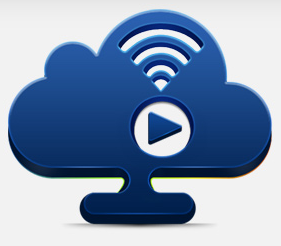 For the last couple of weeks I have a Mac Mini Server version in my possession with 4 cores and 8 threads and was testing what I could do with all that power. I have tested transcoding on the fly apps before but on my 4 year old MBP it works ok but at full CPU power not an ideal machine to do it on. So after a quick look around I found a nice app that is free called Air Playit. There is a server component which you run on the Mac and it runs as a menubar application so nothing in the dock which is great. Now the problem, what if you have some content that is not encoded in the right format for the iPhone AVI, MKV, Divix etc. You just choose which folder/Volume to share and you are pretty much done. There is an iPhone app with is free to go with it and you just tell it where you Mac is and the you can browse your content. Press play and after a few seconds your DVD RIP from 2005 in some weird codec now plays smoothly. I noticed it will use all available CPU so Activity monitor did spike to around 750% but could decode 5 minutes of video for every 1 I watched. This also works externally of course you need to know your external IP address or setup DDNS which I am sure you can google. Similar to the EyeTV review last week I was watching content over 3G from the Mac Mini at home while the wife was shopping so it has that box ticked.
For the last couple of weeks I have a Mac Mini Server version in my possession with 4 cores and 8 threads and was testing what I could do with all that power. I have tested transcoding on the fly apps before but on my 4 year old MBP it works ok but at full CPU power not an ideal machine to do it on. So after a quick look around I found a nice app that is free called Air Playit. There is a server component which you run on the Mac and it runs as a menubar application so nothing in the dock which is great. Now the problem, what if you have some content that is not encoded in the right format for the iPhone AVI, MKV, Divix etc. You just choose which folder/Volume to share and you are pretty much done. There is an iPhone app with is free to go with it and you just tell it where you Mac is and the you can browse your content. Press play and after a few seconds your DVD RIP from 2005 in some weird codec now plays smoothly. I noticed it will use all available CPU so Activity monitor did spike to around 750% but could decode 5 minutes of video for every 1 I watched. This also works externally of course you need to know your external IP address or setup DDNS which I am sure you can google. Similar to the EyeTV review last week I was watching content over 3G from the Mac Mini at home while the wife was shopping so it has that box ticked.
What if you go away and you forgot to grab that video file even if its in the correct format no problem you can stream it at a lower bitrate or just download it to the phone. It also plays audio files but I don’t like the fact it doesn’t run in the background while playing audio. It also has a few other quirks and may stop running when you try and play a file that it thinks is fine not to transcode but should be so I found hitting force encode button solved this. I also didn’t like its built in conversion ability seemed buggy so use handbrake or something like that for your encoding. I give this app about an 8 out of 10 and its free so no harm in trying. Also as for the Macmini I think everyone should have one under their TV and maybe wait until the new IVY Bridge Intel chips are out in a few months and with Air Playit you will have a nice central media streaming setup.
Thanks Nick – great audio by the way! I wanted to get a better idea of what this really feels like so I downloaded Air Playit from Air Playit.com to my Mac Mini. It installed like any other application, and when I launched it, it showed me that it had started itself as a server application. I poked around a bit in the menus till I found a table where I could Add Video Conversion Task. Without doing that, it didn’t seem to think I had any video on my Mac Mini to play with, even in my iTunes library where I definitely do have videos.
I started letting it convert a home movie DVD right from the VOB file and it asked me if I wanted it for iPhone, iPad, or iPad HD and a few other options. I chose iPad HD and off it went. Now to figure out how to actually view the content. I figured maybe there’s an app for that, so I headed to the app store on my iPad, and sure enough there was Air Playit HD for free. Quick download and a launch, and it asked me if I wanted to add a server, and then showed me my Mac Mini. No setup or passwords or pins required, it simply added it to my list of devices from which I could stream. Since it doesn’t think I have any movies, I’ll have to wait until it’s done converting my home movie for me. I’m curious why it doesn’t recognize the movies in my iTunes library, though – I’ve got six home movies in there converted from DVDs and according to Air Playit there’s nothing there.
I’m always looking for ways to justify my purchases (remember the Drobo?) so I like the idea of this streaming media server software but I’ll have to see if it works better once it does one of it’s own conversions. But then again you said you didn’t like it’s own conversion software…
ScreenSteps & Clarify
This week I didn’t need to write any ad copy at all for ScreenSteps and Clarify because I got a lovely testimonial from Antony Horner from Yorkshire UK. Here’s his letter:
Dear Alison – I’ve been meaning to write to you about my experiences with ScreenSteps for sometime, and now I’ve finally got round to it.
One Friday afternoon I was listening to your show, having just spent the last three weeks rewriting some training materials for work, grabbing screen dumps, bringing them into Photoshop, annotating them, then pasting them into Word. When you mentioned ScreenSteps. So I put you on pause, and downloaded a copy of ScreenSteps.
I very quickly created my first tutorial, and then rewrote one of the training materials I’d recently re-written, what had taken me an entire morning messing about with Word and Photoshop, took about 20 minutes with ScreenSteps, plus it looked better. Ah but there’s a problem, I use a mac at home, but at work I have to use Windows, fortunately when you buy the Mac license you also get a license for Windows too.
So in the end I brought the Pro version of ScreenSteps and decided to dump the training materials I’d just written, and rewrite the lot using ScreenSteps. ScreenSteps has certainly made my life a lot easier, plus people are very impressed with the professional looking manuals it produces.
I also use their new product Clarify, this is excellent for quick tutorials. I save them as PDF files and then import them into Evernote. This has let me build up my own knowledge base, now if I need to know what the settings are for connecting a new PC to the network printer in my office, I can just use Evernote on my iPad to pull up the Clarify tutorial.
Love the show, and at some point I’ll write a review of my adventures in going paperless with the ScanSnap S1500.
Yours – Antony Horner
Thanks so much for sending that in Antony. I think to truly appreciate ScreenSteps you have to suffer the hard way first and it sure sounds like you did suffer! I’m also intrigued by your use of Evernote and Clarify together – what an excellent way to keep your littler tutorials for yourself so that they’re always with you, synced to the cloud and I presume your portable devices too – sheer brilliance! I’ll have to start doing that. If the rest of you haven’t tried ScreenSteps or Clarify yet, head on over to BlueMangoLearning.com and download the free trial of both and figure out what meets your needs. If you follow the link in the shownotes to the Mac App Store version of Clarify when you’re ready to buy, a small percentage goes to help the podcast, but go ahead and buy ScreenSteps direct from Blue Mango Learning.
Samson Meteor Mic Review
Time for a hardware review next. Shall we be original and start with the problem to be solved? Let’s set the stage, your mom is ill and you want to go stay with her to make sure she’s taken care of. But you also have an interview with John F Braun the next morning and you’re not sure you’ll be back home in time. If you’re me, you drag Steve’s Samson C01U along with it’s 12 pound stand and pop filter along in the car just in case.
Here’s another scenario. You’ve got a lovely Windows PC laptop that has a fan that sounds like a jet engine if you open a text editor, but you have to use it to create screencasts, even though you’d be so much happier using a Mac with Screenflow. The best part is that every mic you try with it sounds dreadful. First I tried a Logitech headset and it sounded really trebly. Plus I looked like a dork in the videos. Next up I figured the Zoom H2 was the way to go. I’d had success with it at home, so I gave it a shot with Windows and it was passable. There was one big problem though, it picked up that giant fan noise like it was doing it on purpose!
Ok, enough problems to solve, what’s a good solution? Well for Christmas Steve got me the Meteor Mic from Samson, makers of my first grown up mic, the Samson C01U that Steve and Bart use today. The Meteor mic is a really cool form factor, it’s a rounded, chrome plated cylinder that’s around 4 inches long by 2 inches in diameter and weighs about a half a pound. It fits nicely in the grip of my hand, and feels like something I should grab if I want to club someone – very dense for it’s size. This lovely vintage-look chrome cylinders has legs that are folded smoothly onto it, and when you pull them down they go to any angle. They’re stiff enough that the angle won’t change when you set it down, but not so stiff that they’re at all hard to bend to just the right angle. On the bottom of each leg is a little rubber piece that makes the mic stand very firmly in place on any flat surface.
The specs say that the Meteor mic has a 1 inch cartiod diaphragm and Smooth, flat frequency response of 20Hz – 20kHz. I don’t completely understand what all that means but Steve says it’s a good thing – something about a flat frequency response more accurately reproducing sound than a wavy one. The Meteor Mic sports a bunch of features I do really like. It has a headphone jack for no-latency monitoring – in other words you can hear what you’re recording real time. This probably isn’t that important with a single voice, but if you had two people on the mic, or were recording music it would be important to hear the balance. It has a dial on the front to change the volume coming into the speakers, which I originally mistook for a gain control knob. Inside that dial is a mute button which is something I REALLY which my Heil PR20 had! It makes a pretty big click, which I’m a little worried might come through in a recording.
It uses a simple mini-USB interface, and even comes with it’s own (very short) cable and a handy carrying pouch to protect the chrome. I don’t need this feature, but it has a 5/8″ threaded mount on the bottom if you want to put it on a stand. They say the Meteor Mic requires no drivers, and just as they promised when I plugged it into my Mac AND my Windows 7 machine, both operating systems immediately recognized it and I was able to choose it as an input audio source. Ok, immediate on Windows is a relative term, it spun for a while claiming it was installing drivers, but still, that’s as immediate as Windows gets!
But the real test is how does it sound? I did two audio comparisons. First let’s hear it compared to the Zoom H2 on Windows 7. This was recorded using Camtasia Studios and exporting the audio as an mp3. I repeat the same phrase here, first on the Meteor, then on the Zoom H2. Listen for the white noise over the second recording. it also sounds more like I’m in an echoey room (which I am).
======insert text zoom vs meteor==========
I hope you could hear the difference on that. I’m THRILLED with how little noise there was in comparison to the Zoom. It’s not like it’s studio quality but comparatively it’s awesome. Next up let’s hear the Meteor Mic compared to my Heil PR20. I’m happy with the PR20, but I thought it would be fun to compare them:
======insert test heil vs metero============
Now in that case I’d give the edge to the Heil, much richer sound. However, the value of the Meteor Mic from Samson is its portability. I think the Meteor Mic will be a fabulous addition to my mobile podcasting rig, and here’s the best part – the Samson Meteor Mic is only $67! I did, of course, put an affiliate link in the shownotes!
Action Movie FX Review
Rod Simmons brings us a review of Action Movie FX from Bad Robot Interactive. Read the full review at simplemobilereview.com
Thanks Rod – I played with this over the holidays and had great fun lighting my sister in law on fire, and having a jet crash on her dog. I love the idea of putting this in the hands of your children, their imaginations will come out with far cooler stuff than we will! I put a link in the shownotes to Rod’s tornado movie – it’s great! I like your suggestions for improvement too – I wanted to go back and edit the videos, and to be able to pull in existing video would be cool too. Still, for free with more options for in-app purchases, Action Movie FX from actionmoviefx.com is a lot of fun!
TextExpander
I just thought of yet another terrific use for TextExpander. When I’m tweeting, there’s a lot of people I write to often and I hate typing the whole thing out. Take @big_in_va for example. I love Kevin Allder, but those underscores can really get on your nerves. Or how about just someone I write to all the time? Take Steve for example, his twitter handle is spsheridan, not hard to type, but I type it ALL the time. so now I just type @sp and it autofills in for me. @big_in_va is simply @ big! Dorothy, aka @maclurker is another one I type a lot and for some reason seems annoying to type, but no more – a simple @ macl and I’m done. Ooh – here’s another good one – I can never remember how many r’s and l’s there are in Karell’s twitter name @MKarell, so now she’s a snippet too. Right there I’m saving 20 keystrokes a day! The uses for TextExpander are endless, and it’s all up to you how many different things you can find for it. How often do you type your own name? Maybe if your name is Kim Ho, that’s not too bad, but Allison Sheridan has 16 characters in it! I don’t ever type those characters, nm ; and I’m done. I can’t imagine using a Mac without TextExpander – it’s within the first 2 or 3 applications I add to a new Mac. Now that you can get TextExpander in the Mac App Store , you can have it for all the Macs in your house, and with Dropbox syncing you always have all your snippets everywhere. (btw, Dropbox is db ; for me!) Check it out at smilesoftware.com. (that’s smw ; for me)
Chit Chat Across the Pond
Security Light
- Next Tuesday is Patch Tuesday – MS have pre-announced 7 updates, 6 for Windows (1 critical), and one for their developer tools. XP, Vista & Win7 all get updates –http://technet.microsoft.com/en-us/security/bulletin/ms12-jan
Followup – What’s the Story with Download.com?
What we know:
- Download.com have started to phase-in a custom download manager and installer that they wrap around some of the software they provide, which bundles in other software as well as the software the user asked to download – the providers if this additional software pay Download.com to do bundle their software in this way
- Registered users can opt-out of this new download manager/installer by choosing to use the direct link to the software
- Software companies who pay for a premium listing on download.com are not routed through this new installer
- The providers of the bundled extras pay CNET to have their software bundled in this way
- Some AV software recognises this downloader/installer itself as malware
- Users can opt out of installing the bundled extras
- These bundled extras include browser tools bars and stuff like that, which some would describe as ‘ad-ware’ or ‘crap-ware’
- Some of the bundled apps are flagged as malware by some AV apps.
- This practice of re-packaging software breaches some open source licenses. Download.com have not respected these licenses, and have gone ahead and re-bundled some app license in this way regardless
- Two prominent examples of this probably illegal re-packaging include the free and open source security tools NMap and WireShark.
- CNET have released an FAQ about this new installer: http://cnet-upload.custhelp.com/app/answers/detail/a_id/2064
That with which Allison takes issue
- Last week Bart said he didn’t like to download from MacUpdate or CNET because he preferred to go to the source, but at the same time said he prefers to buy from the Mac App Store – isn’t this contradictory?
- Last week Bart implied there is malware from CNET – the fact that some AV apps flag the installer as malware, when it’s not malware, what does that mean?
- Bart said that we pay the fee to Apple, but that’s not true. If I buy TextExpander directly from Smile or through the Mac App Store I pay the same fee, but in the latter case, Apple takes 30%, Smile getting 30% less, therefore Smile is paying Apple to have it in the Mac App Store. So saying the motivation is impure on CNETs part is only true if it’s also true of Apple
- I agree that bundling the installer is annoying but so incredibly common it doesn’t disturb me EXCEPT when it violates the license agreement in that one example. Then I agree.
More details:
https://krebsonsecurity.com/2011/12/download-com-bundling-toolbars-trojans/
Why Bart Finds This Objectionable:
- CNET makes strong pledges about the software they offer for download, so people trust them. Bundling in browser toolbars etc is a breach of that trust IMO
- I don’t want to have to try to explain to family and friends that they have to be on their guard while installing anything from a site I recommend because the installer will try to trick them into installing crapware. (and I don’t want to have to waste my time expunging that crapware if they hit the wrong button)
- Breaching open source licenses is not acceptable – I won’t support any company that does
- I find the design of the installer objectionable, the button to accept the bundled crapware is green and in the standard “next” position in an installer, while the button to reject the crapware is in the standard cancel position and coloured red. I think people will wrongly assume that they have to click the green accept button or their installation will be canceled. I think the design could be a lot clearer, and I’m too cynical to believe this lack of clarity is accidental.
This quote from the developer of NMap says it all for me:
“Of course the problem is that users often just click through installer screens, trusting that download.com gave them the real installer and knowing that the Nmap project wouldn’t put malicious code in our installer. Then the next time the user opens their browser, they find that their computer is hosed with crappy toolbars, Bing searches, Microsoft as their home page, and whatever other shenanigans the software performs! The worst thing is that users will think we (Nmap Project) did this to them!”
Main Topic – Bart’s New Photography Gear
I gave myself a budget of 1,000 Euro to upgrade my photography equipment. I bought:
- a new camera – Nikon D5100 with kit lens (18-55mm f3.5-5.6 VR) for €675 (special offer) =~ $860
- a new FAST 16GB memory card to go with it (Sandisk SDHC Extreme Pro) for €69 =~ $88
- a Nikon ME-1 stereo mic for the D5100 for €144 =~ $183
- a Lowepro Fastpack 250 for €79 =~ $100
I haven’t had much time to use this new year yet, so this is very much my first impressions rather than an in-depth review (stay tuned for that later).
Nikon D5100 First Impressions:
- I find the D5100 has a slightly cheaper feel to the materials it’s made from than the D40 has. I always though the D40 felt particularly well made though, so I’m not saying the D5100 feels cheap, because it doesn’t.
- It is bigger than the D40, but feels just as comfortable in the hand (thank goodness!)
- The vast majority of my old muscle memory is still valid, an everything you need to do while looking though the eye-piece is just the same, so I don’t have to re-learn to shoot 🙂
- comparison of specs of D40 vs. D5100 http://snapsort.com/compare/Nikon-D5100-vs-Nikon_D40
The Good:
- A much better sensor than my D40 had – 4x more usable light sensitivity (ISO 800 v ISO 200 for clean images), and plenty of mega pixels (16.2 v 6 MPx!)
- The articulated display is wonderful – nice and big and bright, and so handy to be able to move it around, and even reverse it for protection
- I’ve never seen a camera that makes it so easy to inter-change between shooting video and stills. No changing mode, just two trigger buttons, a shutter release, and separate button to record video next to it.
- Outputs video at 1080p in 24 or 25 FPS (in PAL mode) as a .MOV file
- My old ML-L3 IR remote works on the D5100, and it now has TWO IR sensors, one on the front, and one on the back
- It has auto-bracketing (really missed that on the D40)
The Bad:
- Like the D40, the D5100 does not have an AF servo in the body, so if you want AF, you need to stick to lenses with an AF servo built in
- The battery charger is HUGE, and has an American plug integrated into it, relegating the rest of the world to second class citizens with a bulkier adaptor (Nikon could learn a lot from Apple when it comes to chargers and plugs!)
- The shutter sounds much less smooth and mechanically solid than the one on the D40
I uploaded a side-by-side comparison of the D5100 and the D40 on YouTube: http://www.youtube.com/watch?v=7tQQPu4yIsI
The ME-1 Stereo Mic:
The D5100 comes with a build-in mono mic for recording video, but Nikon released the ME-1 as a custom-designed stereo mic for their DSLRs. It connects to the camera via the hot-shoe.
I haven’t used it enough to give a review, but there are a few things I can say about it:
- The mic connects nicely and securely into the hot-shoe at the top of the camera, and has a short cord that plugs into the side of the camera to the mic input jack.
- The mic has two levels of vibration isolation, first on the vertical axis between the hot-show and the vertical mount for the mic, and then again where the mic connects to the vertical mount.
- Has a nice wind sock, and built-in wind noise reduction.
The Lowepro Fastpack 250:
Note that Lowepro have replaced this bag with a new model, the Fastpack 250 AW – there are lots of cheap copies of the old model around – BE WARE – there are some good reasons Lowepro are having a do-over on this bag!
Bart’s Video review of the Lowepro Fastpack 250:http://www.youtube.com/watch?v=MS34cgT1BxU
The Good:
- Good solid straps, a waist strap, and good comfortable padding
- It has the fast access pouch that lets you get at your camera without having to open the main bag, you can even do it with the bag still on 1 shoulder!
- The bag is big enough to hold 1 body, 2-3 lenses, a mic, and your various bits and bobs in the camera compartment, leaving the entire top compartment of the bag for all your other stuff.
- The bag has a laptop/iPad pouch – even holds a 17″ MBP!
The Bad:
- There is no room for a tripod! This glaring oversight is one of the things remedied in the new AW version of this bag. Thankfully I found a video on YouTube with a simple workaround (http://www.youtube.com/watch?v=W-mMrpa_NGM). A cheap 1 Euro bungee cord is all it took to magiver a work around
- The compartments for the camera and lenses are just too deep – it took a LOT of foam (and faffing around with a penknife) to get my camera not to be rattling around in the cavernous space! You’d need a large pro camera and a big battery grip to get a proper fit, anything smaller will be jiggling around horribly in there
- Despite being a lot bigger than my old Lowepro Orion backpack, there is not that much extra space in this bag, because there is a lot of it wasted.
Wow, remember when the whole show was 40 minutes long? Now it’s action packed! That’s going to wind this up for this week, many thanks to our sponsors for helping to pay the bills: ScreenSteps, and Smile. Don’t forget to send in your Dumb Questions, comments and suggestions by emailing me at [email protected], follow me on twitter at @podfeet. I contribute a fair amount over on Google Plus nowadays so just search for me by name if you want to circle me up. If you want to join in the fun of the live show, head on over to podfeet.com/live on Sunday nights at 5pm Pacific Time and join the friendly and enthusiastic NosillaCastaways. Thanks for listening, and stay subscribed.


I wish Allister Jenks had mentioned two things about Vuescan 1) most importantly, it only works on USB scanners – Hamrick is SO good about adding scanners. 2) Allister glossed over the OCR capabilities to take, for example, a text (newspaper/letter?) document and convert that to real computer editable text – very handy. I have been using Vuescan for years (w/Epson 636 – OLD scanner) and have used it to collect, and color correct, those old orangy kodak prints.
Hi Tim. Thanks for your comments.
In order to keep the review under 5 minutes I deliberately glossed over much of the detail. While I am aware of the OCR functionality, I haven’t used it and Hamrick themselves point out it’s not as powerful as dedicated OCR solutions.
Similarly I only have a USB-attached scanner so that’s all I’ve tried it with. Actually, I was unaware there was such a thing as a wifi scanner until I noted the iOS VueScan app which works ONLY with wifi scanners. It didn’t cross my mind that this would or wouldn’t work with the desktop app. Note that I also omitted the iOS app from the review in the interests of brevity.
So in summary, my review was intentionally an overview to let people know it’s out there but still impart some idea of the power it has. Of course, the value in the podcast listener community is folks like yourself pop up with corrections and enhancements. 🙂
Just listening to CCATP and have I have to point out the reason I do not own a 16GB memory card go my camera. Even though I could almost expend 12GB in one day with my previous camera, I bought 3 x 4GB cards. Why? Because if one fails – as happened to Allison – I won’t have lost ALL my shots.
Also, just for some one-upmanship, my camera does 7fps in continuous. 🙂
[…] The first step in throwing away paper is to scan. I have an old (circa ’99) HP ScanJet 5200C. It’s rather large and the lamp is not great these days. OS X doesn’t support it either, but many years ago I bought the VueScan application which runs it just great. I reviewed VueScan right here on the NosillaCast a year ago in episode number 347. […]