New Logo from Ryan Sakamoto at ryansakamoto.com, Keynote Theme explanations for the blind, Vlingo review from Timothy Gregoire. Learn how to create documentation your software users can actually use over at bluemangolearning.com. Donald Burr of Otaku No Podcast brings us a Tweetbot review (Tweetbot for iPhone/iPod Touch in iTunes, Tweetbot for iPad in iTunes). Cosmonaut Capacitive Stylus Review from studioneat.com. Crimson iPhone Case Review from Mark Pouley. In Chit Chat Across the Pond, Jeff Gamet, Managing Editor of the Mac Observer joins us to talk about the newly announced OSX Mountain Lion.
Hi this is Allison Sheridan of the NosillaCast Mac Podcast, hosted at Podfeet.com, a technology geek podcast with an EVER so slight Macintosh bias. Today is Sunday February 19th, 2012 and this is show number 354.
New Logo
A few weeks ago I got a really scary email from Libsyn, saying that a number of Apple-related podcasts had been summarily yanked from iTunes because they had logos that Apple decided violated their trademarked imagery. I took a look at my own logo and wondered whether the Leopard Aurora background image on the generic-looking laptop could be considered trademarked imagery by Apple? I decided not to take a chance, and asked the artist who created it for me, Ryan Sakamoto to take a whack and modifying it. We decided to ditch the photos of me springing out of the screen, move the podfeet around a bit and to make podfeet.com more obvious in the image. I think I like the old one better, but it was fun torturing Ryan with request after request for changes. He was VERY patient with me and I think I like the new one now. Ryan is a spectacular photographer from Hawaii, and I really encourage you to go view his work at ryansakamoto.com and to follow him on Google Plus at gplusryan.com. thanks Ryan for all your hard work!

EcoDock update
So it was brought to my attention that my review of the EcoDock went awry because while I was trying to demonstrate how much louder it was with the EcoDock than without, If you listened to last week’s show, you’ll have noticed that it sounded exactly the same with and without the Ecodock! I neglected to remember that the last step in my audio process is to levelate the audio. D’oh! Well trust me, it was louder, probably about twice as loud.
iTunes Reviews
I just found out something wonderful – did you know you can write a new review for the NosillaCast EVERY YEAR? I did not know that! Every review helps get the show up in the rankings on iTunes. Being higher in the rankings means more listeners. Having more listeners means I get higher ad revenues. Getting higher ad revenues means I’m even more motivated to do the show! You know I’ll keep doing the show forever but hey, making me happier to do it is fun, right? So if you could take a minute or two to drop in a new review on iTunes, it would make me happy!
Keynote Theme explanations for the Blind
James Austin is blind and decided it was well nigh time that he learn how to use Keynote. He asked a great question before getting started – he asked if you’re blind how do you figure out which theme to use?
I thought I should be able to help but it’s a very interesting question. How does one describe something visual to the blind? Does he have a sense of color? Does dark/light mean anything to him? Probably not. Contrast might be a better way, or perhaps texture? Texture is something you can feel so I’m pretty good that would work. As I thought through this – how would I describe the Chalkboard theme? Well, it looks like a chalkboard. It’s grayish black with white letters, but how does that help him?
So then I thought how about describing appropriateness by style? So something like “this would be a good theme to do a presentation for 10 year olds (think balloons and bright colors.” Or “this one would be good for a hipster presentation”, or this is good for a boring business environment.
James and I talked through this and decided that was probably the right way to go – to talk about the emotions evoked by a given theme or where it would be most appropriate. then I chatted a bit with Bart about it and he suggested a way to make things a bit easier on myself. Apple has a recommendation page where they tell you which themes work best when transported back and forth between a Mac and an IPad. The main reason I liked this idea was it narrowed down how many descriptions I had to do!
I thought maybe this would be useful to more than just James, so I made a page on podfeet.com where I wrote down my assessment of each theme. Remember this is my opinion of the emotions evoked and the appropriateness by venue for your presentation. Someone else might very well disagree with me. For example, a few that I said were not professional, Bart felt that they were. I work in a large corporate environment where the stuffiness of the shirts is epic, while he works in a University setting where I’m guessing things a bit less formal. I added to the idea and also included how well I felt each theme might work with a well lit room (the lighter the presentation format the worse they work in a well lit room).
I hope those of you who are visually impaired will find this helpful, and I’m curious what those of you who are sighted think about my assessment of these themes. I put a direct link to the page in the shownotes, but you can also get there by going to podfeet.com, clicking on the Tutorials tab and finding it in the listing there.
Vlingo Review by Timothy Gregoire
 Vlingo – Problem to be solved – I’m not eligible for an iPhone 4s upgrade yet and I want some of the features of Siri like sending SMS and email using my voice, Vlingo is a free app that brings some of the features of siri to the other non-siri devices. It is better than Dragon Dictate because it can handle sending messages without you doing anything. Vlingo has a very simple interface, only has one button, you press to start and say something like “Twitter update- Recording a review for the NosilaCast”, and it gets everything right except for NosillaCast, which isn’t exactly a common word. It is doing some backend processing
Vlingo – Problem to be solved – I’m not eligible for an iPhone 4s upgrade yet and I want some of the features of Siri like sending SMS and email using my voice, Vlingo is a free app that brings some of the features of siri to the other non-siri devices. It is better than Dragon Dictate because it can handle sending messages without you doing anything. Vlingo has a very simple interface, only has one button, you press to start and say something like “Twitter update- Recording a review for the NosilaCast”, and it gets everything right except for NosillaCast, which isn’t exactly a common word. It is doing some backend processing
using the internet. It is very simple and easy to use, and takes a little bit of setup to connect to twitter and Facebook, you have to sign in to those within vlingo, but once you’re logged in, you’re all set. Vlingo also has sue very useful settings like choosing between British and American English, and the option of filter out profanity for an asterisk. You can also turn auto listen on or off. Another important setting is end point detection. This way you can set vlingo to listen until you press the button. This is useful because it is annoying when you pause to think with other apps, and it stops listening and you have to start over. Vlingo is a free download for all current iOS devices, including the iPod touch. (requires wifi on the touch) You can find me at thechurchtechgeeks.com, or follow me on twitter @timothygregoire. Thanks Allison for the great show!
============
Thanks Timothy! And to everyone else – I had the great pleasure to be the best on The Church Tech Geeks just last week. We talked audio recording applications, microphones and mixers, all in the context of how they work best in a church environment. Go check it out at thechurchtechgeeks.com
Bluemango Learning
I talk a lot about ScreenSteps and Clarify from Bluemango Learning but it turns out you can actually gain a lot of fantastic advice without even buying their products. Greg and Trevore Devore, the authors of these two spectacular documentation products have spent a lot of time writing up their advice on how to create documentation for your software products. One of the most useful posts I’ve read is called “5 Steps to Improving Your Software Documentation”. Let me read you a short excerpt so you get the feel of what you’ll learn.
Remember this important truism: Documentation isn’t read, it is referenced. Your users aren’t going to cuddle up by the fire and read your software manual. They are going to read it when they get “stuck” using your software. They are going to read it when they have a question. Make sure that your documentation makes it easy for them to find the answers to their questions.
Unless you’re Don McAllister, you only go to documentation when you can’t figure something out on your own, right? The guys at Bluemango Learning go on to explain how to give the users the documentation when they need it, what they need, and where they want it. I put a link in the shownotes to the article so even if you haven’t bought ScreenSteps or Clarify yet, you can learn a little bit. Check it out at bluemangolearning.com
Tweetbot review by Donald Burr
I’m not sure why we all love to search for the perfect twitter client but it seems to entertain us, doesn’t it? This week Donald Burr of Otaku no Podcast gives us the result of his quest.
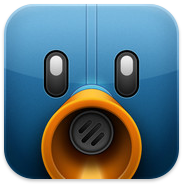 Tweetbot for iPhone/iPod touch: Tweetbot in iTunes
Tweetbot for iPhone/iPod touch: Tweetbot in iTunes
Tweetbot for iPad: Tweetbot for iPad in iTunes
MY APPS:
Otaku no Podcast: Otaku no Podcast in iTunes
SongTweeter: SongTweeter in iTunes
NerdTool: NerdTool in iTunes
When I heard you say that Tweetbot mutes 4Square – that is soooo worth any price! Ultra ginormously huge fonts? I’m also there for that one!
Cosmonaut Capacitive Stylus Review
 I dedicated last week to simple little solutions to every day problems, but I’ve got a new one in this category. We all remember when Steve Jobs showed us the iPad for the first time and he told us that if you have to use a stylus, you’d failed. We all nodded our little heads in agreement (being good little Apple Fanboys we agreed with everything Steve said, at least until the Reality Distortion Field wore off).
I dedicated last week to simple little solutions to every day problems, but I’ve got a new one in this category. We all remember when Steve Jobs showed us the iPad for the first time and he told us that if you have to use a stylus, you’d failed. We all nodded our little heads in agreement (being good little Apple Fanboys we agreed with everything Steve said, at least until the Reality Distortion Field wore off).
Then why are we all obsessed with finding the perfect stylus? I’ve probably tried a dozen of them and I feel like the quest will never actually end. A while ago I reviewed the Jot Pro from Adonit, but my love for it faded when the little disk on the end got loose and it no longer, well, wrote! They sent me a couple of new disks, but it was never the same. It’s an elegant looking pen, beautifully designed, and had it kept working maybe I’d have kept using it.
In my speaker schwag bag from Macworld, I found the Cosmonaut Capacitive Stylus, from Studio Neat. This pen is sort of the exact opposite of the Jot Pro. Where the Jot is sleek and shiny and elegant and comes in wild colors like turquoise, the Cosmonaut looks like a big fat kids crayon, and a black crayon at that. The Cosmonaut has a rubber coating on it so it’s easy to grip, and it comes to a blunt point that has a little rubber tip on it, feels sort of like a little gasket with some play to it. But guess what? It’s my new favorite stylus! It fits nicely in the hand, writes 100% of the time without skipping, and glides pleasantly along the glass for smooth drawing and writing. The Jot actually makes a lot of noise when I write, but the Cosmonaut is quiet and fun. It will run you $25 and comes in two options – aluminum and wood – which is actually just the color of the flat end of the pen!
Check out the Cosmonaut from Studio Neat over at studioneat.com.
Crimson iPhone Case Review from Mark Pouley
 Hi Allison, this is switcherMark, back with a review of a product that I saw, and bought, at Macworld 2012. While I normally wouldn’t consider an iPhone case worthy of review, the Aluminum Frame case from Crimson is new and different enough that I thought some Nosillacast listeners might be interested to hear about it.
Hi Allison, this is switcherMark, back with a review of a product that I saw, and bought, at Macworld 2012. While I normally wouldn’t consider an iPhone case worthy of review, the Aluminum Frame case from Crimson is new and different enough that I thought some Nosillacast listeners might be interested to hear about it.
I’m one of those iPhone owners that fell in love with the industrial design of the phone and simply didn’t want to mess it up with a case. I paid dearly for that belief in October when my iPhone slid out of my jacket pocket and landed face down in a parking lot. It was not a pretty scene and I’ve included a photo of the shattered face of my iPhone for the show notes. The lesson I learned that day, knowing that was not the last time I would drop my phone, is that I had to find a case I could live with. Thankfully, I found the Crimson Case at Macworld.
The Crimson Aluminum Frame case is a little tough to describe, but I know you’ll include an Amazon link in the show notes so people can check it out themselves. The case is basically two rectangular aircraft-grade anodized aluminum frames that cover the edges of the front and back glass. The frames are connected by tiny screws that are threaded through black resin corner guards. The corner guards not only hold the two frames together, but they are designed to provide added shock protection. The frames extend out just a fraction from the sides of the phone, and leave the glass just slightly recessed from the frame surface. This way, the glass and metal edges of the iPhone are protected against scratches and damage. Even so, the frames leave the beautiful metal sides of the iPhone visible and all of the buttons and connections easy to access.
The case looks great and it really enhances the natural beauty of the iPhone design. The frame is extremely light and, while it feels a little different to hold at first, I got used to it right away and I haven’t found that it interferes with any of the ways I use or carry my phone. The Crimson Frame case is the perfect compromise for people like me that really want to enjoy the Apple design, but recognize a need for drop protection. The case comes in several colors including silver, black, red, orange, pink, and purple; and they cost $39.95. For someone looking for a more elegant look – they have polished chrome for $59.95 and 24 carat polished gold for $79.95. The polished frames looked great, but I think that’s a little pricey for a case.
The case also includes premium film anti-fingerprint screen protectors for the front and back. I normally hate the feel of screen protectors, but these feel extremely smooth and glass-like with no tackiness at all. I had the Crimson experts at Macworld install mine so I can’t attest to how easy or difficult they are to install. In any case, they aren’t necessary for the frames so you don’t have to use them if you don’t want to.
I know several people that bought this case at Macworld and they’ve all said how much they like it and how they’ve all received compliments about the look of the case.
The Crimson cases are all available on Amazon for $39.95 and you can check them out by following the affiliate link in the show notes or at the Crimson site at crimsoncase.com. I really like this case and I’m happy I bought it. I encourage anyone shopping for a unique looking case that really shows off their iPhone to check out the Crimson Aluminum Frame case.
============
Mark – this is an awesome find. The price at $40 is just about what you pay for any old plastic case, and the Crimson case is just gorgeous. At least for those of us who appreciate a beautiful and yet industrial design. The red is simply awesome. I wanted to point out to the listeners that you actually screw this case together (it comes with an allen wrench) so it’s not the kind of case you can easily take on and off. the good news is that it is wide open where the dock connector is, and all the buttons and camera are also easily accessible so for 90% of the things you want to attach you don’t need to remove it. The one thing that might keep me from buying it is I like to slap on my Olloclip lens, and I’d have to carry the allen wrench in my purse for those emergency fish eye lens needs. Another thing I thought was cool – even though this is a metal case, while you’d think it’s heavy, it weighs barely more than half an ounce. Oh and Mark wanted me to make sure you knew it works with any iPhone 4 or 4S from any carrier. One last comment, Mark, putting a screen protector on an iPhone is like when your grandma put a plastic slip cover over the couch. Sure the couch under it was protected and looked great, but who cared because it was nasty looking and feeling all the time you got to sit on it! I hate screen protectors…
Chit Chat Across the Pond
This week’s guest on Chit Chat Across the Pond is Jeff Gamet, managing editor for the Mac Observer
Mountain Lion
Features:
iCloud integration
Messages
- couldn’t they have called it iMessage?
- confused on how this will actually work
Reminders
Notes
Notification Center
- does this obviate the need for Growl?
Share Sheets
- things seem to be getting like those social browsers
Game Center
AirPlay Mirroring (Yay!)
Gatekeeper
- is the push for sandboxing still necessary?
- why giving users control over Gatekeeper is a good thing
- Apple can remotely kill digitally signed apps. Good or bad?
OS X becoming more like iOS
Apple’s new annual update cycle for OS X
Macs left behind
Pretty much everything from 2007 and before: macobserver.com
Find Jeff at: macobserver.com, Podcasting: We have Communicators with Adam and Michael Johnson wehavecommunicators.com, fun blog: freshbrewedtales.com and on twitter: twitter.com/jgamet
That’s going to wind this up for this week, many thanks to our sponsor for helping to pay the bills, Blue Mango Learning at bluemangolearning.com makers of ScreenSteps and Clarify. Don’t forget to send in your Dumb Questions, comments and suggestions by emailing me at [email protected], follow me on twitter at @podfeet. I contribute a fair amount over on Google Plus nowadays so just search for me by name if you want to circle me up. If you want to join in the fun of the live show, head on over to podfeet.com/live on Sunday nights at 5pm Pacific Time and join the friendly and enthusiastic NosillaCastaways. Thanks for listening, and stay subscribed.

PS – Found an even easier way to view the conversation history of a tweet in Tweetbot. Just swipe to the right on it. You can also see all @reply’s to a particular tweet by swiping left on it.
Oh, and I finally got the triple-tap thing to work. It’s probably a case of “it’s all in the timing.” Maybe that means my timing sucks.
Oh and as for finally having the url and search fields combined in Safari in Mountain Lion and the problem Jeff Gamet related for his use case.
I pretty much never use either the url or search fields in Safari since I simply use Alfred for both use cases.
If something I type something in Alfred and it matches a bookmarked site, it will launch the bookmarked site. If it does not match a bookmarked site it launches the search term in Google. So no mousing up to any field and just a simple key combination to launch Alfred and type away. Though I don’t know how accessible Alfred is.
If you want the combined address+search bar in Safari right now without having to wait for Mountain Lion or Safari 5.2, check out Safari Omnibar, a free open source extension at http://hackemist.com/SafariOmnibar/ . I’m using it with Safari 5.1.3 on Lion 10.7.3 and it is working quite well.
Re projectors vs. flat panels – Trust me, flat panels *DO NOT* work. We tried that last year at SCaLE and received nothing but complaints. The screens were just too darn small, and invariably the people in the back couldn’t see the bottom half of the screen because of everybody’s heads getting in the way, or the angles were wrong, etc. For it to really work you’d need something like those 100 inch screens that the big TV manufacturers show off at CES. Not only are they financially impractical (they cost somewhere in the hundreds of thousands to millions), but they are physically impossible to fit into most hotels/offices/conference rooms (you actually would need to specially construct your house to fit one in), plus they actually need specially constructed 747’s to ship them! The only practical and affordable way you can get the kinds of image sizes you need for presentations is with a projector.
Donald Burr
Battle-scarred member of the SCaLE A/V team
Also re how you would easily pair a person’s Mac to the WiFi network so that they can easily hook up to an Apple TV in the room – this is a *perfect* use case for WPS. Remember WPS? Bart was railing about it in a recent CCaTP. Except that Apple were the only manufacturer to actually get it right.
Reminders have always been on the Mac… sort of. If you’re syncing via iCloud, in iCal, go to View -> Show Reminders, and a little panel on the right will slide out showing your reminders. Alarms even work (they show up like iCal alarms). The only things that don’t work are locations.
I tried OmniFocus and found it way too complex for my needs. Even Things felt like overkill to me (plus its lack of a real sync feature was a deal-breaker). However Reminders is just perfect. And for whatever reason, I haven’t had any of the geofencing problems that either of you have had.
Re dropping support for older Macs – Leo railed about this on this past weekend’s Tech Guy and I swear I was so steamed that I almost hurled my iPhone through the window.
First of all, no one is putting a gun to your head and forcing you to upgrade to Mountain Lion. Apple will continue to support Lion for a while, including security updates. And more than likely all apps will continue to work with Lion for the foreseeable future.
Second, yes it’s true that they are dropping support for older machines because of their GPU’s, but that doesn’t mean that Mountain Lion’s improvements will be only GPU related. A lot of programs now are using GPU’s as “auxiliary CPUs” to increase processing power for even non-graphical tasks. (e.g. Adobe Photoshop can use your GPU to help speed up the complex calculations needed for applying filters and effects) It is likely that Apple is really stepping up the game in terms of how apps can use GPUs for these types of tasks. And the GPU’s that they are dropping support for (mainly the older Intel integrated GPU’s) are really lousy.
Finally – C’mon, you’ve got to draw the line somewhere. Everyone says “well, Microsoft doesn’t make me buy a new PC every few years.” Well actually, yes they do. When Vista came out, a lot of PC’s that ran XP just fine were left by the wayside. But yeah, they do tend to support older machines for longer… but at the expense of modern features/improvements. The reason why Apple can give us such cool stuff is that they aren’t afraid to abandon older stuff in favor of newer features/technology/etc. When was the last time that Windows did anything revolutionary (or even evolutionary)?
[…] we couldn’t help but head down? Then point your browser over to Allison’s Podfeet.com website and take a […]
Did I do something wrong? I usually get your podcast from iTunes, and listen on my iPhone while scanning the podfeet.com webpage transcript. Today I tried to listen and do both from podfeet.com
I clicked on the topmost audio start on your main page for #234 BUT got #233; fail.
clicked on the “read more” to go to the full transcript, fine [“LOGO” etc] click to start
the audio and … #233 again. oops.
Thought you should know.
Turned on the iTunes version; that is fine; I can listen there and follow the transcript. np.
Tim – my bad! Every week I copy/paste the url from the previous week and then change the date in the title of the mp3 file…except this week when I forgot! It’s fixed now, thanks for the heads up!
Donald – let me see if I can respond:
* Microsoft doesn’t force you to buy a new PC every two years…cuz they only have value for 2 years! (sorry, couldn’t resist)
* Reminders real value is the location-based-ness of them, but I guess I didn’t realize they were even there before!
* Don’t follow the WPS/Wifi/AppleTV comment…
* Flat panels instead of projectors – you’re talking about giant rooms, I was talking about 15-20 person conference rooms where a 50″ display would be more than big enough. With today’s prices it would be very practical compared to a good projector for that sized room
* I do have Safari Omnibar but unfortunately it only works intermittently which is worse than never. Very frustrated with it, which is why I didn’t mention it.
* I read the swipe right/left stuff on Tweetbot but can’t find when I’m supposed to use it. Only thing I don’t like is it’s 3 clicks to get to a list. why do they list the people IN a list before the list itself? lame. Other than that liking it a lot. Like the noises too!