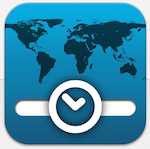 Last week I started to answer Tammy’s really mean question, “What are your top 5 favorite apps?” I say it’s mean because it’s so hard to choose only 5! As I said before, I chose to break this up into my top 5 iPad, iPhone and OSX apps. This week we’ll take a look at iPhone apps.
Last week I started to answer Tammy’s really mean question, “What are your top 5 favorite apps?” I say it’s mean because it’s so hard to choose only 5! As I said before, I chose to break this up into my top 5 iPad, iPhone and OSX apps. This week we’ll take a look at iPhone apps.
TimeScroller to Crack Timezones from TimeScroller.com
The explosion of the Internet has increased our circles of friends to extend around the globe. You listen to the show – you now “know” Allister Jenks in New Zealand, Rose from Tasmania, Kirschen in Iowa, Don McAllister in England, Bart in Ireland, Knightwise in Belgium, Paul Shadwell in Switzerland, George from Tulsa, David Bogdan in Japan … you’ve “met” all these people through the show. It’s so easy to have friends around the world, but one problem remains – trying to figure out how to communicate with them with all of the different timezones. Back on Show #219 in 2009, Allister sent in to us what I’m pretty sure was a serious explanation of how to keep track but which is so complicated it makes me giggle in confusion. In my case, I have a terrible time with addition and subtraction (while calculus came easy to me), so I haven’t got a chance.
Enter one of my top 5 iPhone apps – TimeScroller from TimeScroller.com. This little app does more than most – it doesn’t just show you what time it is now, it shows you what time it will be when you want to meet. Let’s look at New Zealand for example. Any old site or app can tell you what time it is for Allister right now, but I can use TimeScroller to figure out that if I try to call him at 10am my time, it’s 5 in the morning tomorrow for him. He might just not like that time, so I can keep scrolling till it becomes a decent hour for him.
TimeScroller takes care of all the Daylight Saving Time nonsense too. It’s bad enough that the US changed the dates at which they flip back and forth so Bart and I are 8 hours apart, then 7 hours for a few weeks, then 8 again and then 7 again. Because New Zealand is below the equator, AND on the other side of the international dateline for us, sometimes we’re 3 hours apart, sometimes 4 hours apart, and sometimes 5 hours apart … oh and plus a day. They go into Summer as we go into Winter so instead of toggling, it actually moves by two hours. Luckily I don’t have to remember any of this because TimeScroller does it all for me.
Last week Bart sent out a notice for his Let’s Talk Apple Podcast and he sent the time out in BST. What the heck is BST? I gave him a hard time for it, saying, “Even TimeScroller doesn’t know what that is!” After badgering him, I got a crazy idea. I tapped the + button and simply typed BST. To my amazement TimeScroller simply returned with the words British Summer Time and told me what time it was right then. I scrolled till BST said the time Bart had suggested, and then could easily see what time it would be where I live.
TimeScroller is on my home screen, and if you have to deal with people in other time zones, you have to check it out. However, before you rush out and spend your hard earned one dollar for this amazing app, Terry Brett, the developer has a new version in beta that does even more, so I’ll give you a heads up when it comes out officially.
HP 11c Pro Calculator from RLM Tools
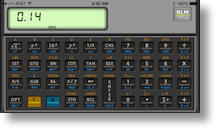 This next one is about as nitchy as you could ever hope to get, but it fits my goal of apps that a) I use often and b) make me happy. I was actually a senior in college when I got to use my first calculator – before that I had to learn to use a slide rule. Doesn’t that make me sound like I’m a hundred years old? Anyway, back in the 1900s my dad got an HP 35 calculator and it was the most amazing thing. I believe it cost around $300 and he actually let me use it. The HP calculators for engineers and scientists use what’s called Reverse Polish Notation or RPN (not sure why it’s called that). In the simplest of calculations, RPN calculators work by entering two numbers followed by the operation between them. So instead of 3 + 5 =, they use 3 Enter 5 +. I’m sure to anyone reading/listening who hasn’t used RPN, that sounds completely nutty, and for simple calculations like that it might be. But when you get a complex calculation with lots of parentheses, it’s actually significantly fewer characters. If you start on RPN or use it for an extended period of time, “normal” calculators are difficult to use.
This next one is about as nitchy as you could ever hope to get, but it fits my goal of apps that a) I use often and b) make me happy. I was actually a senior in college when I got to use my first calculator – before that I had to learn to use a slide rule. Doesn’t that make me sound like I’m a hundred years old? Anyway, back in the 1900s my dad got an HP 35 calculator and it was the most amazing thing. I believe it cost around $300 and he actually let me use it. The HP calculators for engineers and scientists use what’s called Reverse Polish Notation or RPN (not sure why it’s called that). In the simplest of calculations, RPN calculators work by entering two numbers followed by the operation between them. So instead of 3 + 5 =, they use 3 Enter 5 +. I’m sure to anyone reading/listening who hasn’t used RPN, that sounds completely nutty, and for simple calculations like that it might be. But when you get a complex calculation with lots of parentheses, it’s actually significantly fewer characters. If you start on RPN or use it for an extended period of time, “normal” calculators are difficult to use.
When Steve and I were in college, we invested in calculators of our own. I bought the HP 11c, but he thought he needed imaginary numbers (I never believed in them) so he got the HP 15c. My dad got the 11c as well so when he passed away, I got it so I actually have two of them. Oh that’s another thing, they simply never wear out. Poor business model on HP’s part.
So what does all this have to do with my top 5 favorite apps? A company called RLM Tools has built iPhone emulators for the HP calculators we love. I bought the 11c Pro, and now I have the interface and RPN goodness I’ve loved for so very long at my fingertips even when I’m away from the real one. I know there’s a bunch of RPN nerds who listen to the show and so they’ll appreciate that the 11c Pro Calculator from RLM Tools made my top 5 favorite iPhone app list.
Fitbit for Fitness
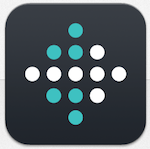 I’m a huge fan of the Fitbit fitness tracker because it has made a huge change in my health. I lost 10 pounds two years ago, and for the first time in recorded history, I kept it off. While I did make some permanent dietary changes, competing with friends on the Fitbit app keeps me out walking and running and going to the gym. Tyson the mailman always beats me, as does Bill Palmer, and surprisingly newcomer Rod Simmons is kicking my butt right now. Bastian Woelfle and GazMaz and I have been going back and forth in the rankings. Knowing that these guys are either on my heels or right ahead of me causes me to grab the dog leash and torture Tesla with 3 and 4 mile walks on days I’ve already made her run on the beach!
I’m a huge fan of the Fitbit fitness tracker because it has made a huge change in my health. I lost 10 pounds two years ago, and for the first time in recorded history, I kept it off. While I did make some permanent dietary changes, competing with friends on the Fitbit app keeps me out walking and running and going to the gym. Tyson the mailman always beats me, as does Bill Palmer, and surprisingly newcomer Rod Simmons is kicking my butt right now. Bastian Woelfle and GazMaz and I have been going back and forth in the rankings. Knowing that these guys are either on my heels or right ahead of me causes me to grab the dog leash and torture Tesla with 3 and 4 mile walks on days I’ve already made her run on the beach!
The app on the iPhone is a particular favorite because I’ll be doing my walk, exhausted and sweaty (Tesla keeps trying to lay down in the grass to rest) and the app will ding and say, “Only 3000 more steps to your goal! I have one of two reactions to that – either I think, cool, I’m about a mile and a half from home so I’ll make it, or she says that RIGHT when I sat down exhausted at home and I curse her. Either way the app and the Fitbit together keep me moving and keep me healthy. On the phone I can easily see the leaderboard, tap on someone’s name and say, “Hey Dean, do you have the flu? Why are your steps so low!” And that’s why I love the Fitbit and the app for the iPhone from Fitbit.com.
Pocket Casts for Podcasts
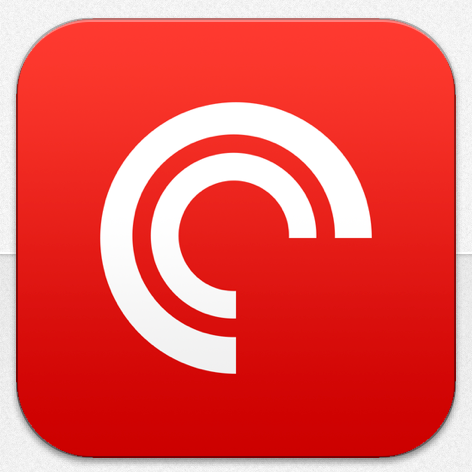 When I went through my top favorite iPad apps I told you that I love Downcast for watching video shows. Oddly I use a different podcatcher on the iPhone called Pocket Casts from shiftyjelly.com for $3.99. I have to give credit to Terry Austin for telling us about Pocket Casts back on show #439. I was really happy with Downcast but after hearing Terry rave about it, I switched and I’m loving it. There are a couple of things I really like that may or may not be in Downcast, I haven’t checked lately.
When I went through my top favorite iPad apps I told you that I love Downcast for watching video shows. Oddly I use a different podcatcher on the iPhone called Pocket Casts from shiftyjelly.com for $3.99. I have to give credit to Terry Austin for telling us about Pocket Casts back on show #439. I was really happy with Downcast but after hearing Terry rave about it, I switched and I’m loving it. There are a couple of things I really like that may or may not be in Downcast, I haven’t checked lately.
I really like to be able to make playlists, and not smart ones. Some days I’ve got a lot of grout to clean so I need at least one MacGeek Gab, but that often turns into a power washing session so I’ll need a good long TWiT or something else where Leo gabs on and on. If I’m going for a run, I don’t want to have to stop when the Wired.co.uk Podcast goes only 30 minutes, so I’ll make a playlist with more shows. Long drive alone to San Diego – that’s another playlist, but handpicked by me. Pocket Casts works great for that using nice intuitive gestures.
I like how Pocket Casts also cleans up your shows when you’re done listening, or you can have them cleaned up if you have too many unlistened to episodes. I like having the artwork full screen so I can easily whack the screen to pause while I’m driving. I wish it had the backwards swipe 30 seconds like Downcast. That would be even cooler for when I miss some stat Mac OS Ken spit out. I’m not going to go through every bit of Pocket Casts because Terry did such a great job (and of course I linked to it here as well). Pocket Casts is my audio podcatcher of choice! And ShiftyJelly even has an Android version in the Google Play Store too!
Lumin to Magnify
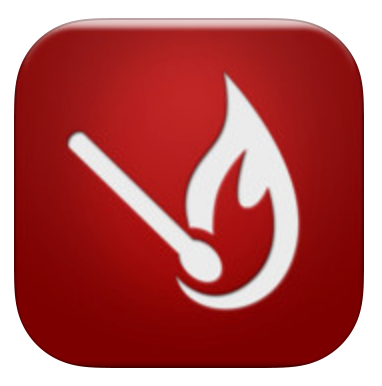 Ok, let’s face it, I’m getting old. My close up vision isn’t what it used to be. I got lucky and didn’t lose it at 40 like most people, but at 56 I have to wear reading glasses on top of my contacts and even then the fidelity isn’t anything to write home about. Here’s a typical problem to be solved. I’m having trouble with my Internet service so I’ve got the nice lady on the phone and she asks me to read off the MAC address from the label on the bottom of my modem. My answer is, “Lady, I can tell there’s a sticker, but I’ll either need to go get a magnifying glass or a teenager to see if there’s a number on that sticker.” If you’re under 40 you’re mocking me right now, if you’re over 40 you’re nodding your head in sympathy.
Ok, let’s face it, I’m getting old. My close up vision isn’t what it used to be. I got lucky and didn’t lose it at 40 like most people, but at 56 I have to wear reading glasses on top of my contacts and even then the fidelity isn’t anything to write home about. Here’s a typical problem to be solved. I’m having trouble with my Internet service so I’ve got the nice lady on the phone and she asks me to read off the MAC address from the label on the bottom of my modem. My answer is, “Lady, I can tell there’s a sticker, but I’ll either need to go get a magnifying glass or a teenager to see if there’s a number on that sticker.” If you’re under 40 you’re mocking me right now, if you’re over 40 you’re nodding your head in sympathy.
My solution to this problem is an app called Lumin from BitsOnTheGo. Lumin does one thing and does it well, as Tim Verpoorten would say. It’s technically a camera app that starts zoomed way in. You point the phone at this supposed MAC Address, and it will be huge on screen. Tap on the lock symbol and Lumin waits till you stop jiggling and locks in the image. From there you can pinch and zoom in even more on the image to get exactly what you need to see nice and big. You can enable the flash if that helps as well. Lumin will save these images if you like. You can also just tap the lock to “unlock” the image and it’s ready to take another photo. Steve and I used Lumin just recently to figure out what model watch his father had because I wanted to buy one just like it.
Here’s another great use for Lumin – you’re working on your AV Receiver and you can’t see the back of it to tell which HDMI port to plug into. Turn on Lumin, tell it to flip to the front facing camera. Now hold the iPhone facing you but behind the receiver. You’ll be able to see what it’s seeing like a mirror but also you can take a quick, well focused shot so you can read the teeny hidden labels above the ports on the back. Heck, sometimes I use Lumin just to read a menu in restaurant! And yes, my children mock me for this and offer to order me some mashed potatoes with some nice peas in them.
I know you’re saying that the iPhone’s regular camera app can do all this but it just doesn’t seem to work as well as Lumin. I think it’s because Lumin starts zoomed way in (and I know it’s a digital zoom), and it seems to do a better job of waiting for a still shot to get a super sharp image. If you’re an old fogey like me, check out Lumin in the App Store.
Hope you’ve enjoyed the top 5 iPhone apps, next week I’ll take on my top 5 Mac Apps. Maybe if I have too many I’ll split them into Menubar apps and regular apps!

[…] Top 5 iPhone Apps […]
Allison, you are not alone with your love of those HP calculators. I, too, got my first calculator while taking Physical Chemistry in college. Before that we used slide rules and, heaven forbid, 5-place logarithm tables for analytical work. I bought the HP 35 which cost $325 (I really wanted the HP 45 with its little programming “cards” but couldn’t afford it. I too love the RPN calculators. Sadly RLM Tools does not have an app for the HP 35 :(. Thanks for the app recommendation, I will have to get one of the more “modern” ones they offer!
Arlene – what great memories! it was the 35 that my dad had, but our buddy Drew (whose family was quite wealthy) had the 45. Boy we drooled over that calculator. It’s too bad RLM tools hasn’t built the 35 – maybe you could write to them? They can only say no, right?
Remember doing interpolation of the trig tables by hand? I think that was actually a useful tool to know in my future life.