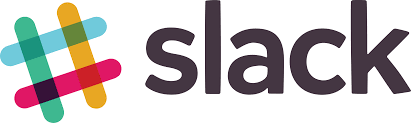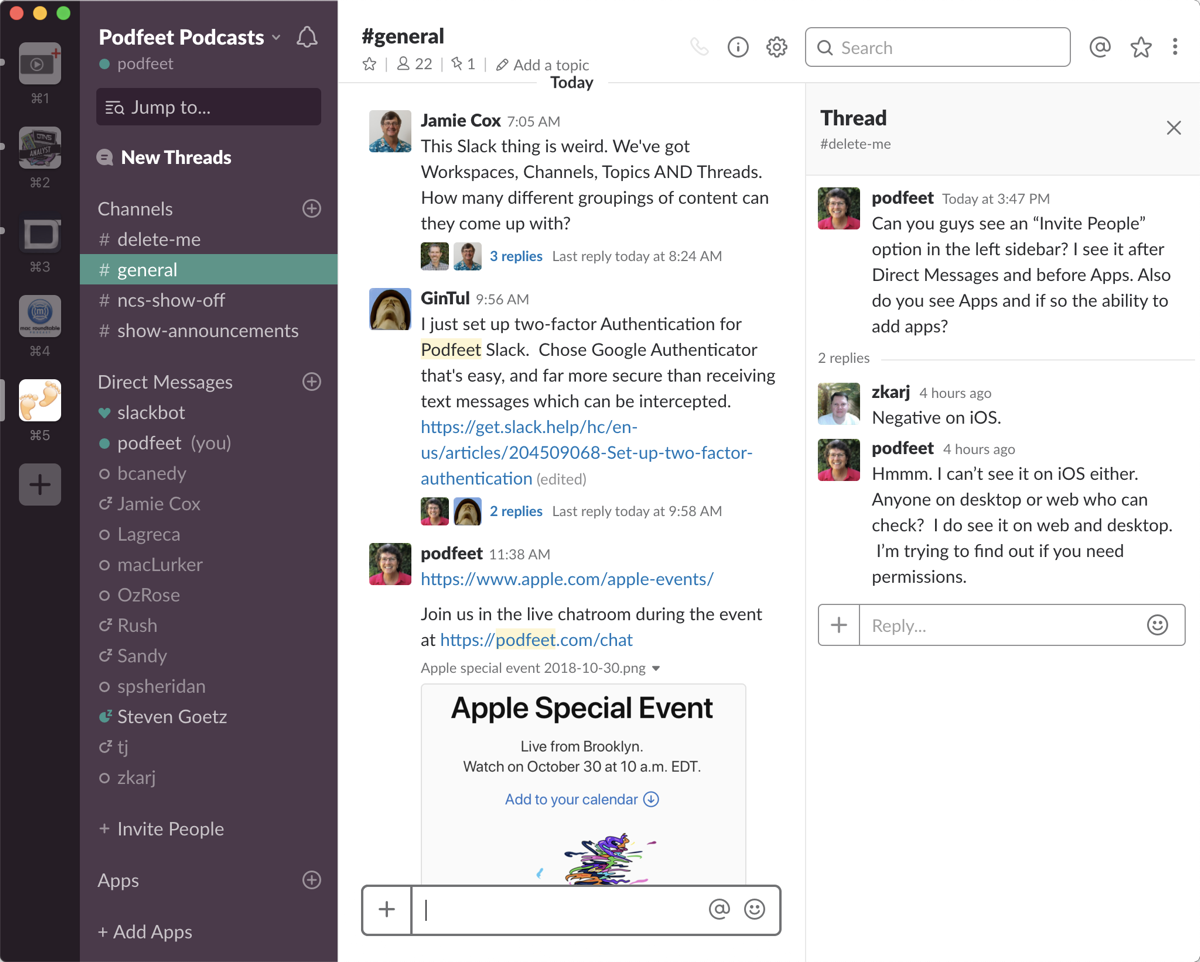 Last week on the show I talked about the demise of Google Plus, and how I was trolling around for a replacement for people who didn’t like Facebook. I came to the reluctant initial realization that perhaps Slack was the answer. Lots of people use Slack and claim to like it but I was less than enamored with the interface.
Last week on the show I talked about the demise of Google Plus, and how I was trolling around for a replacement for people who didn’t like Facebook. I came to the reluctant initial realization that perhaps Slack was the answer. Lots of people use Slack and claim to like it but I was less than enamored with the interface.
Over the last year, I’ve been forced to use Slack for ScreenCasts Online and for Daily Tech News Show, and I’ve gotten used to the things that used to annoy the heck out of me.
A long time ago I actually created a Slack workspace for the podcast but I never told you guys about it or really did much with it. Before I recorded the show last week, I dusted off the Podfeet Podcasts Slack, put on a new logo, fixed up the name, added a few channels and sprayed around some air freshener.
After recording the show, I posted a link to the Slack in the live Discord chat room to see if the live NosillaCastaways wanted to kick the tires a bit and tell me what they thought. Quite a few people went in and started banging around, so I posted a link to our Slack in our Google Plus community and even more people came in and gave it a look.
Basics of Slack
I thought it might be helpful if I gave you some basics of using Slack. I am very far from being an expert in the tool but over the last week between us all we’ve figured a few things out.
Interface
Slack can be accessed via pretty much any platform. There are native apps for the Mac, iOS, Windows, and Android and you can also get in via the web. The desktop app looks pretty similar to the web interface so moving back and forth between them isn’t problematic. However, switching between desktop and mobile is tricky. I’ve found at least two features that must be accessed in the opposite way between them. More on that in a bit.
The hardest thing to wrap your brain around is the concept of having multiple Slack workspaces. In my case, I have one for the Podfeet Podcasts, one for ScreenCasts Online and two for Daily Tech News Show. Tom Merritt has one for the people who are guests on the DTNS show and another one that is for his Patrons.
When you’re in multiple Slack workspaces, you’ll see their icons down the left sidebar (if you’re on the desktop, hidden to the left on mobile.) When you’re in a given workspace, you’ll see another sidebar. You’ll see New Threads at the top (if there are any), or All threads if there’s nothing new. We’ll talk about threads in a minute.
Next up are the Channels, and that’s going to be a whole discussion unto itself. Basically, channels are just different areas for discussion. You can have as many or as few channels as you like.
Next in the left sidebar are Direct Messages. I hate to admit it but I rather like having a DM capability inside of a community conversation area. Finally, you can add apps to Slack workspaces. I think this is what makes Slack really powerful, it’s extensibility. I haven’t done much but I did add the polling app Poll Everywhere. I love me a good poll.
Joining a Slack workspace
Each Slack workspace has its own Slack URL, like podfeet.slack.com and dtns.slack.com, but you can’t join using those URLs. You have to have an invite URL in order to join, or an admin has to send you an invite directly.
In the the list of weird interface issues with Slack, I have another one. When I first created an invite to the Slack, the invite said it expired in 24 days. I couldn’t see a way to change that. It would be a real pain to have to update that darn link every few weeks. I did a search online for how to create a permanent link and while the instructions clearly said I could make a non-expiring link, following along took me to the expiring link option. Then I noticed in very small print that I could edit the options but only if I deleted the original link I’d created.
I deleted it, asked for it again and now I had an expiration dropdown that showed 30 days but I could select longer terms up to and including “never” for the expiration. Armed with that non-expiring link, I was able to edit the double secret, hidden .htaccess file at the root of podfeet.com to add a redirect to it. What all that means to you is that you can now go to podfeet.com/slack to join the new Slack channel for the Podfeet Podcasts.
When you go there it will ask you for your full name. You can make up anything you like if you’d like to be anonymous (I’m looking at you, George & Dorothy) but names are nice too. You also get to pick a handle which is fun. If you get in early enough you can even have your first choice of names since they’re unique within our workspace. You need to give it an email address which they’ll ask you to verify.
George from Tulsa and I talked about the security policy of Slack and it turns out they encrypt your data in transit and at rest on their servers. They do, however, have the encryption keys. They say, “Slack will only disclose Customer Data in response to valid and binding compulsory legal process.” This is also true of iCloud services so not unusual. I put a link in the show notes to the Slack Security Practices page so you can do some more reading up on it if you like.
Channels
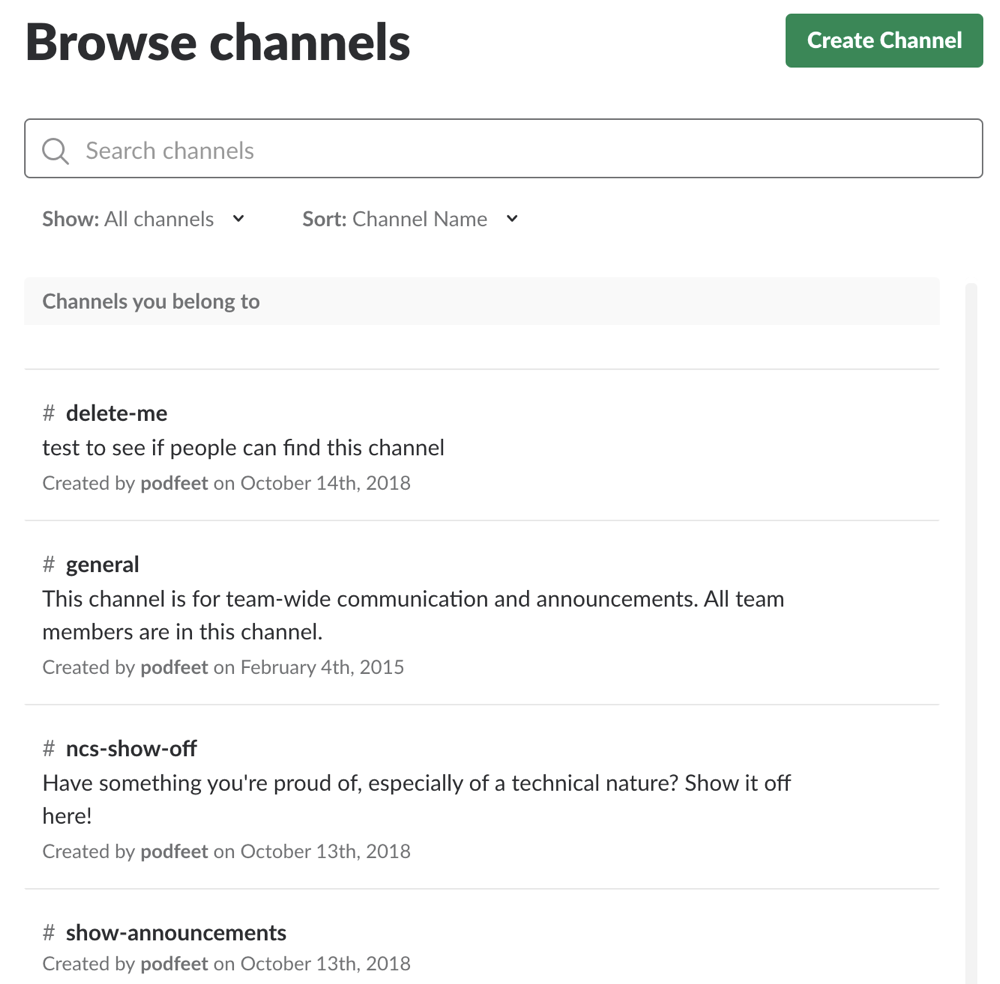 Let’s take a look at Channels. Channels are specific topic areas. In a business environment, you can see where you might have a big team of people working on sub-projects and everyone doesn’t want to have to dig through all of the chatter to get to what they need to know.
Let’s take a look at Channels. Channels are specific topic areas. In a business environment, you can see where you might have a big team of people working on sub-projects and everyone doesn’t want to have to dig through all of the chatter to get to what they need to know.
In the Podfeet Podcasts environment though, I want to keep the number of channels to a minimum. I regretted how many different topic areas there were in our Google Plus community. So far I’ve created four channels: general, ncs-show-off, show-announcements, and delete-me. The names are a little bit cryptic because they have a really short limit on how long the names can be. The delete-me one is there for a very good reason.
In the list of weird and annoying things about Slack is that channels are hard to discover. You can be invited into a channel (and some can be private invite-only channels) or you can attempt to find the public channels on your own.
![]() On the Mac and on iOS you’ll see the word Channels, followed by a plus in a circle. On iOS, if you tap on the word Channels, nothing at all will happen but if you tap on the plus you’ll be shown a list of all the available public channels. If you have the privileges to do so, there will also be a Create button to create new channels.
On the Mac and on iOS you’ll see the word Channels, followed by a plus in a circle. On iOS, if you tap on the word Channels, nothing at all will happen but if you tap on the plus you’ll be shown a list of all the available public channels. If you have the privileges to do so, there will also be a Create button to create new channels.
On the Mac, you have to do the exact opposite method to get into a channel. If you tap on the plus sign, you can only create channels (given the privileges). You cannot see the available channels. The only way to view the channels available to you is to tap on the word Channels instead. How dumb is that?
In the Podfeet Slack, I created a channel called delete-me just as a test to see if people could find it! The funny thing is that a lot of discussion about the Slack interface is taking place in that throwaway channel. You gotta love the NosillaCastaways.
As the owner and admin, I can set the default channels that people see when they first join, so you’ll get the three real ones, but if you joined before I added them, you’ll have to find the channels using these instructions. It might be a good test to see if you can find the delete-me channel and join Rob Rait, Allister Jenks, and Jamie Cox in there.
By default, all members have a lot of power. When I told the NosillaCastaways in the live audience about Slack I mentioned that anyone can make a channel. And that I would leave it open like that until our youngest NosillaCastaway, Toby, started going crazy. Within about 2 minutes of me telling them how to get in, Toby had created three very silly channels. So … you guys can’t make your own channels. If there’s one you really want and it makes sense, I’ll add it but like I said, fewer is better I think.
Jamie Cox started really poking at the channels and discovered that they can have a Topic, and that anyone can change it. Now a Channel already has a purpose, which is written by the person who created it, but a Topic is more ephemeral. Let’s say there’s a live Google announcement, someone could change the topic to that while we’re watching. For now, I’ll leave the topic unleashed, so feel free to have some fun with it, but if it gets annoying I’ll lock it down too.
Threads
One of the reasons I didn’t go with Discord as our community is because it doesn’t support threaded messaging. It’s designed for real-time chat, not for helping each other with tech problems or discussing a new product announcement in a thoughtful way. Slack has threaded discussions but just like with channels, the way you initiate them is completely different on Mac and iOS.
With iOS, if someone says something interesting, you just smash your finger down on the text of what they said and it starts a new thread. A new thread is not started until someone replies to a post, but it seems like a natural way to respond. But with the desktop app and the web interface it’s not at all intuitive, and I would go as far as to say it’s hidden.
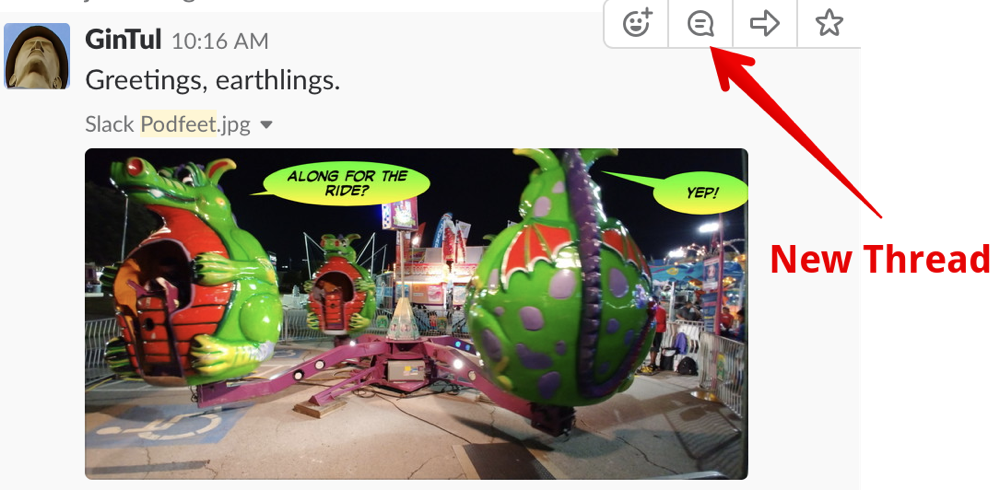 Let’s say that George from Tulsa puts in a comment that says “Greetings, earthlings.” And includes a photograph of a carnival ride with dragons with thought bubbles on them. Not that he would ever do that of course, I’m just making up this example.
Let’s say that George from Tulsa puts in a comment that says “Greetings, earthlings.” And includes a photograph of a carnival ride with dragons with thought bubbles on them. Not that he would ever do that of course, I’m just making up this example.
If George’s post was the most recent thing on the page, it would be natural to just start typing in the message text area at the bottom. But that’s not a thread, that’s an entirely new post. The trick is to hover your mouse over George’s post and you’ll be rewarded with some handy little icons above and to the left, one of which is a thought bubble. If you tap the thought bubble you can start a new thread by replying to George’s comment.
You can also add a little emoji with a button from the hover-over-a-message menus. You can share the message to a new channel or new people, and you can star a message. I think starred messages are just for you so you can keep the things you want to remember or to which you want to refer later in a little list. In the far upper right of the Slack window is a star which, if selected, will reveal all of your starred messages in a side panel on the right.
I wish I knew why they did it one way on the Mac and another on iOS. I know you can’t hover on iOS, but you could make it where you don’t have to hover on the Mac either. I have a feeling that this will be one of my pet peeves where I’m constantly nagging people to use message threads. Hopefully, everyone can remind each other to use the feature because it’s really helpful when there’s a lot of conversation.
Mentions (including Everyone)
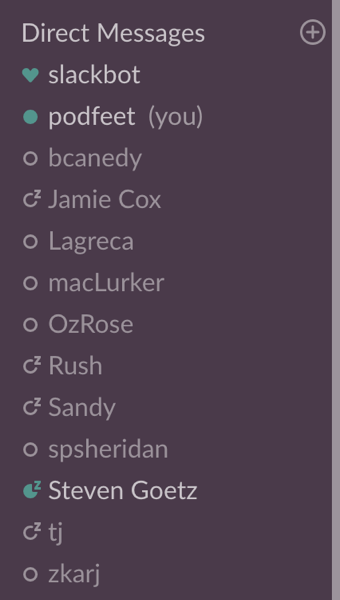 Tagging people in Twitter, Google Plus, and even Facebook is a great way to catch someone’s attention. Slack supports tagging people by using the @ symbol followed by their Slack handle. You can set your notifications to only let you know if someone @’s you so the chatter doesn’t overwhelm you. Sandy Foster learned that the hard way on the first day we stood up the Slack.
Tagging people in Twitter, Google Plus, and even Facebook is a great way to catch someone’s attention. Slack supports tagging people by using the @ symbol followed by their Slack handle. You can set your notifications to only let you know if someone @’s you so the chatter doesn’t overwhelm you. Sandy Foster learned that the hard way on the first day we stood up the Slack.
Sometimes you might need to catch everyone’s attention, and Slack actually has the ability to do that. You simply @everyone. I’m not sure if that’s something I can restrict to owners and admins, but again I’ll leave it open unless it gets abused.
I really like that Slack has direct messaging built into it. It’s as simple as hitting the plus button and doing a search for the person with whom you want to chat privately. Once you’ve chatted with someone, their name lives in a list under where it says Direct Messages.
Notifications
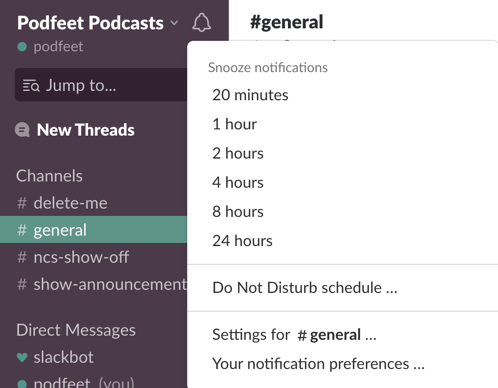 I mentioned that you can set notifications for your Slack workspaces. In the upper left where you see Podfeet Podcasts, there’s a little bell. If you select that, you can snooze notifications for a period of time and even set a Do Not Disturb schedule.
I mentioned that you can set notifications for your Slack workspaces. In the upper left where you see Podfeet Podcasts, there’s a little bell. If you select that, you can snooze notifications for a period of time and even set a Do Not Disturb schedule.
You can set notification preferences on a channel-by-channel basis. So let’s say you really like to get notified when things are hopping in the general channel, but you don’t want to get an alert every time I post a blog post or a podcast episode in the show-announcements channel. You can set the channels independently to notify you of all new messages, only those in which you’re mentioned, or one of the keywords you’re following gets mentioned, or no notifications at all. You can even set these three levels of granularity separately for desktop and mobile. You can even mute an entire channel if you like.
But maybe you don’t want to fiddle with settings on every single channel in every single Slack workspace you’re in, you can change your default notifications in your Account Preferences.
I really like services where people get to control what kind of information they want to receive. Maybe I like to hear the chatter all day long but you prefer to just dip your toe in from time to time and calmly consume the content. It’s great that Slack allows us both to have it the way we like it.
Bottom Line
The bottom line is that while Slack has some very weird interface inconsistencies, after learning how well you can control notifications to get just the information you want, I’m actually becoming a bit fond of Slack. Remember, head on over to podfeet.com/slack if you want to join the conversation. I won’t be plugging the Google Plus community any more after this.
Now the question is, do I let the Facebook Group people know about our Slack?