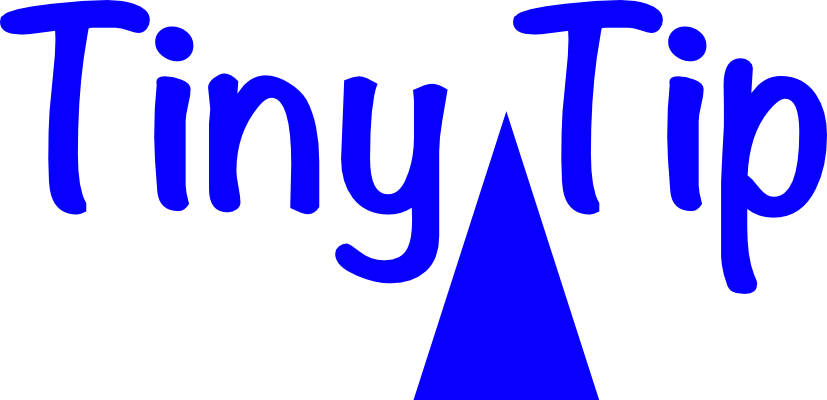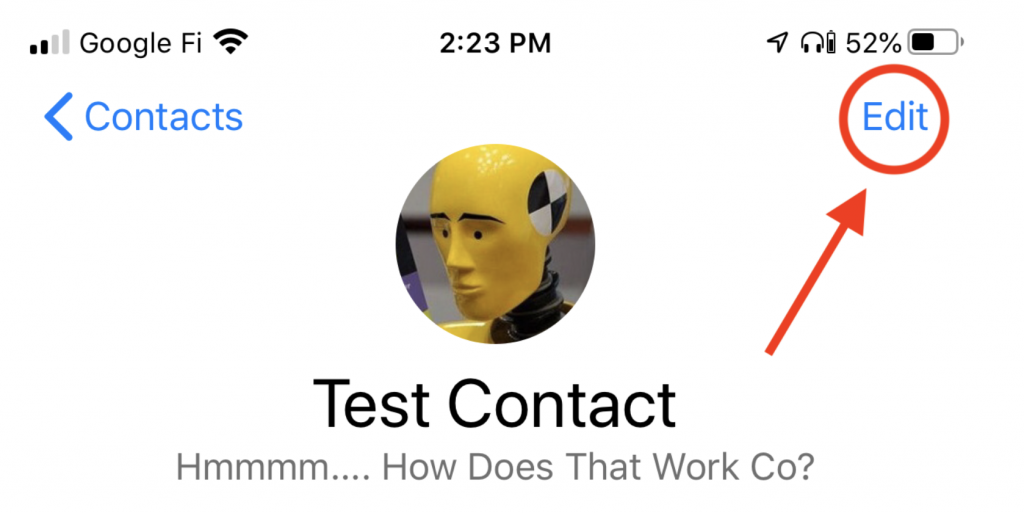 Shai here in very sunny Las Vegas, and I have a little tip that I discovered and promised Allison that I would share with everyone.
Shai here in very sunny Las Vegas, and I have a little tip that I discovered and promised Allison that I would share with everyone.
First, what was the problem to be solved?
A little while back I was having dinner with Allison and Steve and mentioned that I came across an issue that I eventually found a solution for.
A good friend of mine had just had her hard drive fail and she lost all of her treasured photos. Her favourite, and only photo, she had of herself and her fiancé (just after he proposed to her) was set up as her contact photo on her iPhone.
After a good conversation about creating backups, I wondered how I might be able to save that image for her.
Here is the solution I came up with, in 12 quick steps.
- Pull up the contact card in the Contacts Application
- Hit the Edit button (on the top right corner of the screen)
- Hit the Edit button under the image
- Long press on the image until you see the “Copy” button appear
- Hit Copy and then open up your Notes application
- Create a New Note by hitting the button in the bottom right corner
- Long press on the page until you see the “Paste” option appear
- Hit Paste and this should copy the contact image into the document (you will also notice that this pastes the full-size image, not just what was zoomed in on in the contacts app)
- Hit Done in the top right corner.
- Long press on the image until the “Copy & Share” options appear
- Hit Share – This should pull up a sliding tab from the bottom of the screen. You might need to slide it up a bit until you see the Save Image option)
- Hit “Save Image” and all the options should then disappear from the screen.
Now go to your Photos app…. And Voila. There is the saved image from your contact card.
I hope this little tip was helpful and that none of you ever find yourself in a situation where you need to use it.
Thanks to Allison & Steve, and the rest of the Nosillacastaways for such a wonderful community.