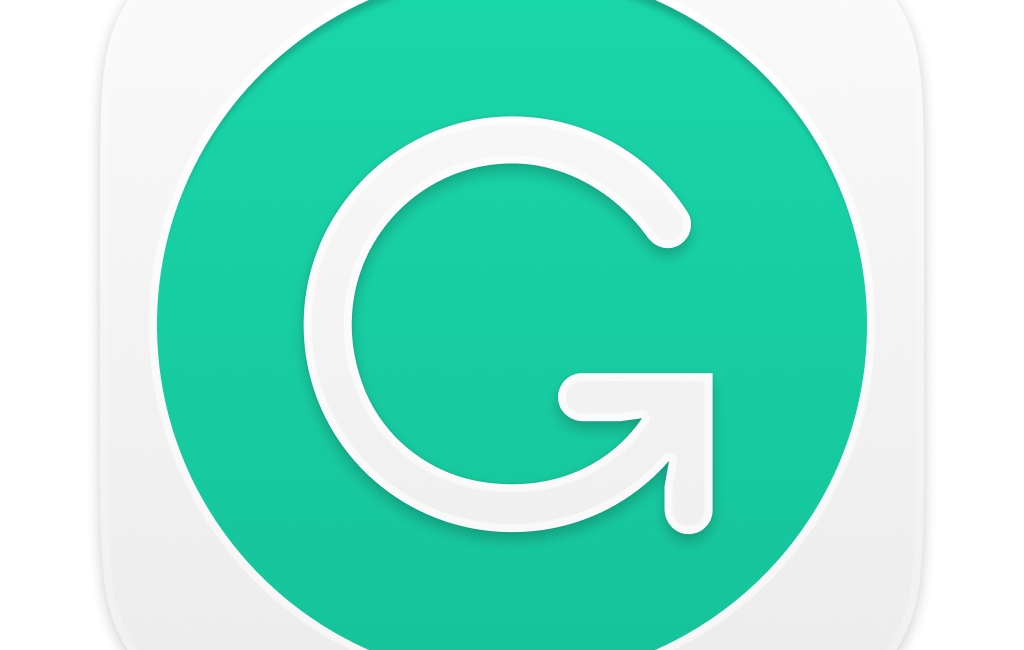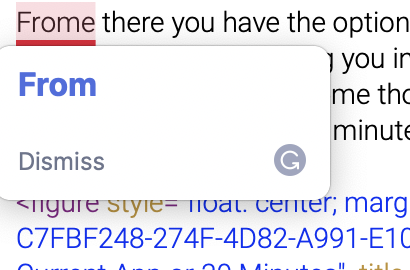
I’ve been using the Grammarly plugin for browsers for ages. Its job in life is to watch what you’re typing and look for typos, punctuation mistakes, grammar errors, and even to let you know what tone you’re setting in your writing. Grammarly is a freemium service and while I could probably benefit from the premium service, the free tier has a lot of benefits.
I write my blog posts by starting in Ulysses where I can write on iPad or Mac and still use TextExpander. When I’ve got a first draft complete, I copy the Markdown text over to the awesome MarsEdit. I add in my images with captions and do my final-ish edits. Then I push my post to podfeet.com. Once the post is in WordPress on my site, I wait for Grammarly to go through the text and put thick, red underlines on all of my errors.
I like using Grammarly because a simple hover over a red line reveals the correction Grammarly is suggesting. If I agree (and she’s usually right), I only have to click the correction to accept it. When I disagree with her, which is usually because it’s a term she doesn’t quite understand, I can click the Dismiss option so the red line goes away. If Grammarly is in a good mood, I can sometimes add an unfamiliar word to her dictionary for my account, but sometimes she doesn’t offer me that option even when I’m logged into the service. I’ve never figured out why she’s moody that way.
You might be asking yourself why I don’t just depend on the built-in spell-check in macOS. There are a few reasons why. I’m not sure what’s causing this, but lately, the built-in tool is wrong more and more often on really easy rules. For example, as I was writing this up, the built-in tool told me that I had used the incorrect version of “you’re” vs. “your”. I was using the contraction for “you are” but it wanted me to use “your”. I wish I knew why macOS’s spell check is getting worse.

More importantly, I get so much more help from Grammarly than simply spell check. Grammar and punctuation are key features for me. It catches doubled words. It catches extra spaces.
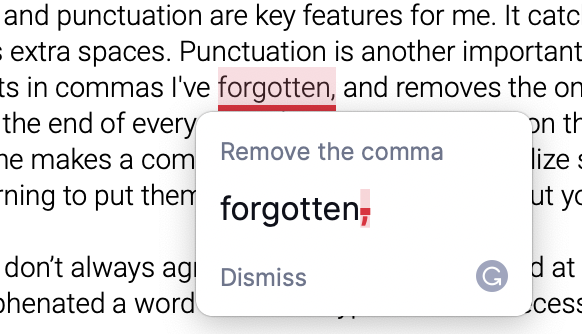
Punctuation is another important feature of Grammarly. It puts in commas I’ve forgotten and removes the ones I mistakenly add. I suspect at the end of every post it’s a zero-sum game on the comma issue, and every time she makes a comma-related suggestion I realize she’s right. You’d think I’d start learning to put them in correctly after a while, but you’d be wrong. Heck, she found an extra comma in this very paragraph!
Grammarly and I don’t always agree, but she’s also quite good at telling me when I should have hyphenated a word or when I hyphenated unnecessarily.
There’s one problem with Grammarly that happens from time to time when I’m using it within the WordPress interface in my web browser. Occasionally, and I can’t find the root cause, the red underlines aren’t under the correct word or words. I’ll hover, and it will be referring to a word on the line above or below where the underline occurred. Normally I can tell what she means, but the other day this happened where the underlines were so far off from where the perceived error was that I couldn’t figure out what she was trying to correct. I needed Grammarly to work!
Grammarly Desktop
I remembered that years ago, I downloaded and installed the standalone Grammarly app for the desktop. I desperately needed Grammarly to work on this particular blog post, and I wondered if maybe the standalone app could help me. I figured could copy the text from my blog post (yes, this will be the fourth copy of it) and paste it into the Grammarly app and then put it back on the blog.
When I downloaded the desktop app for Mac from grammarly.com, I discovered that it has changed a lot since I last used it, and it has way more capability than it did before.
As before, you can use the Grammarly app as a web app and write directly into it, but the new Grammarly desktop app integrates with all text-entry capable apps on your Mac.
Remember how I said I start in Ulysses, then move to MarsEdit, and then to the web and only then I could use Grammarly? With the desktop app installed, now Grammarly checks my spelling, grammar, and punctuation in Ulysses and MarsEdit while I’m typing.
While being nagged while I’m typing might slow me down a little bit, the finishing part of writing a blog post will be much faster. All that moving of the text around and checking and rechecking what I’ve written is a lot of waste. Grammarly is checking what I’m writing as I go, so there shouldn’t be any errors of substance by the time I push the post to the blog. This might also lighten the load for Sandy who checks every blog post of mine and usually finds several mistakes.
What if you’ve got an app on your Mac for which makes no sense to have Grammarly check your spelling? For example, I certainly wouldn’t want Grammarly poking her nose into my coding apps. While you’re typing in any app, you’ll see a little floating icon nearby. Click on the icon, and then the settings gear. From there, you have the option to block the app you’re currently using.
What if you’re working hard to hammer out a tough concept and Grammarly’s red underlines keep distracting you? You can tell her to hush and leave you alone for 30 minutes in the same settings gear menu.
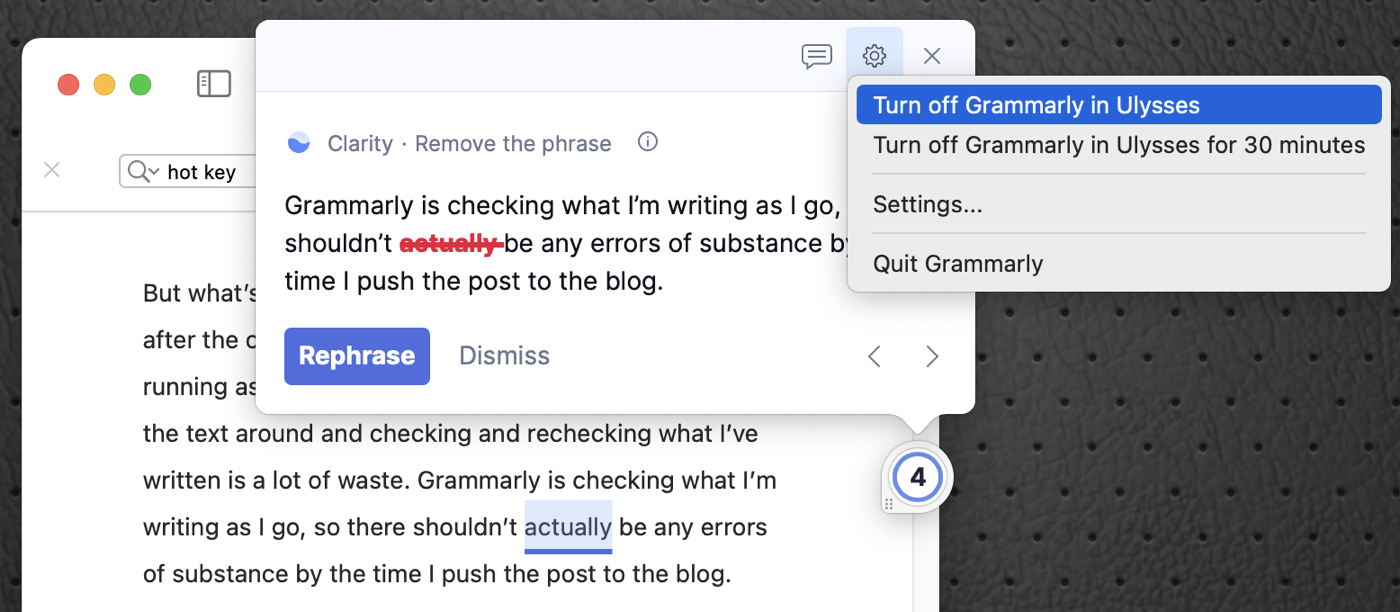
The floating Grammarly icon has another purpose. If she’s found some problems, there will be a number in the icon designating how many things are left that she thinks you should correct. It’s even color-coded by what kind of problems she’s found.
For example, at one point while I was writing up this article, she found 4 places she suggested the removal of unnecessary words like “actually”, and 3 true errors in punctuation and grammar. The circle is partially blue for the suggestions and red for the true errors. When you fix all of the problems she’s found the number will clear.
Bottom Line
I have been using Grammarly for a long time, and having it everywhere in every app is making my writing more accurate no matter where I’m writing. My tweets aren’t typo-filled, my Slack messages make more sense, and even my emails are better-written.
If you don’t like someone peering over your shoulder and telling you when you make a mistake, you might hate Grammarly, but remember you can tell her to leave you be for 30 minutes when she gets on your nerves.