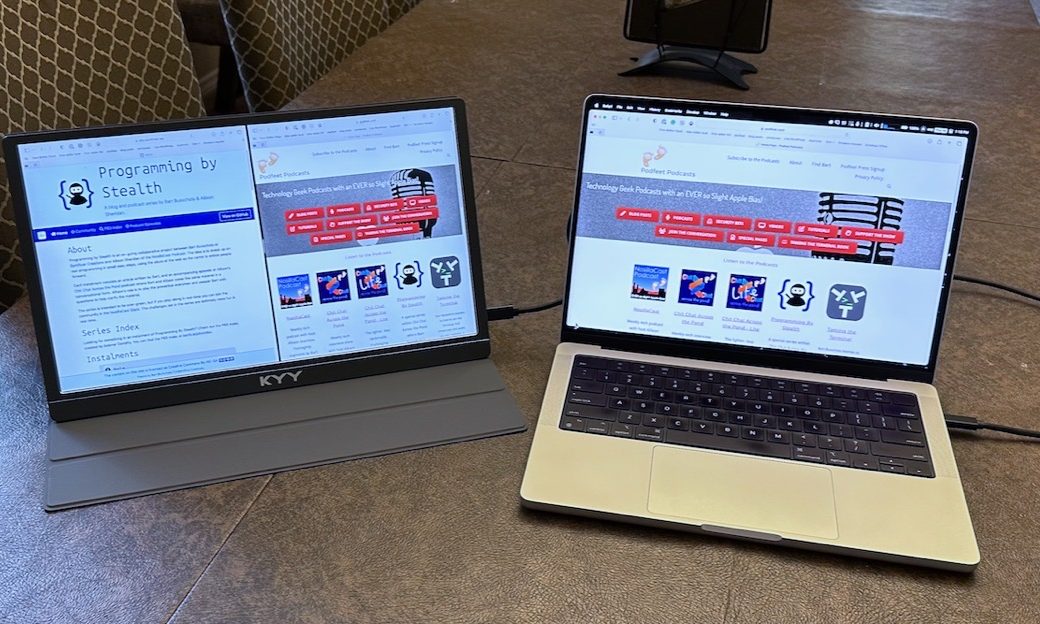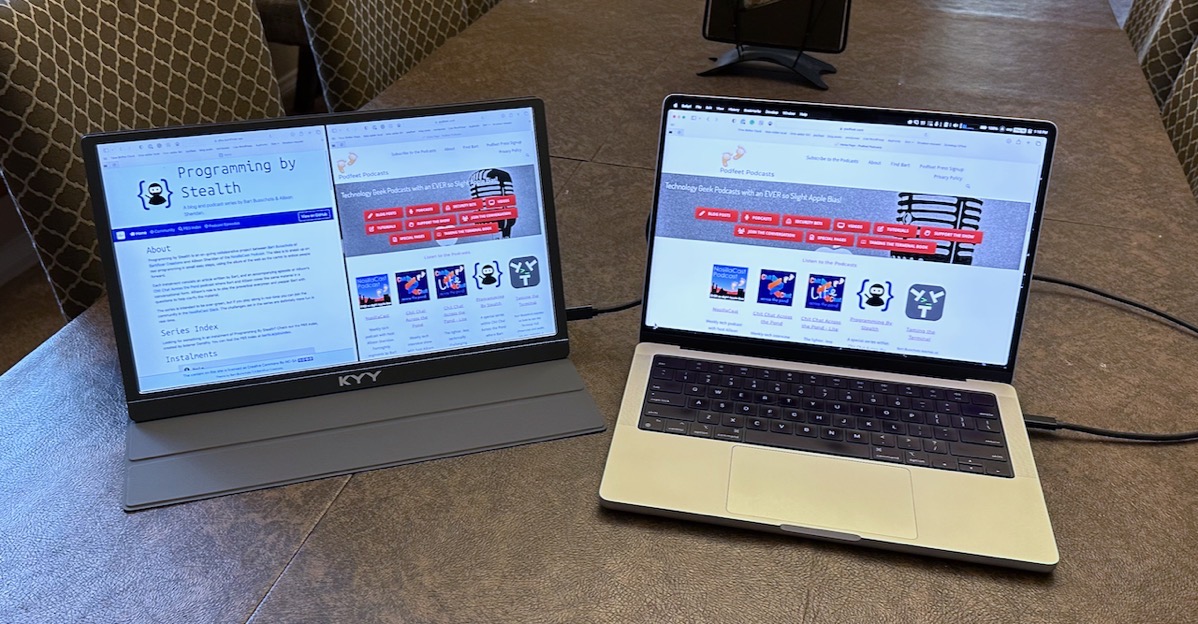
I’ve been a fan of portable USB-C displays for a while now. I started with a tiny 12” 2K display, and then later bought my daughter Lindsay the Cocopar 15.6” 1080P USB-C display. She doesn’t have an official office with a desk at her house, so having this light, low-profile portable external display is ideal for working from home.
She works at a company where their labs and processes are often audited by potential customers, which means a day (or sometimes two) in a conference room fetching documents and explaining these processes. She started bringing the Cocopar to the audits and everyone was amazed and delighted that such a thing exists. She kids that she should get a commission on them for how many people who have bought them because of her demonstration.
My son Kyle also works often in a mobile environment and he also had a 15” 1080 USB-C display. He loved his too. After watching how useful these are, I asked Santa for a Cocopar and it’s been a delightful tool. In particular it’s super useful to me when I do the live show on the road where it’s not possible to have too much screen real estate.
As delightful as my office is with a fabulous chair, a giant 32” 6K display and all my tools at my fingertips, I find that I spend too much time in there. Sometimes my mind gets numb and I need a change of venue to freshen it up. When it’s warm out, I love to sit in the back yard at our picnic table and work in the fresh air and watch the cats and dog wander about.
I’ve tried using my 12.9” iPad Pro with Sidecar as an external display, but the wireless connection between it and my MacBook Pro seems to be unreliable. When it’s wired, the iPad Pro charges itself from my laptop, draining it super quickly. The Cocopar was perfect for the job.
But you know me, I’m always on the lookout for something better. The only thing wrong with the Cocopar was that it was 1080P and living the 5K and 6K and Retina display life for so long, it was a bit hard on the eyes. But more importantly, such low resolution limited what I could get on the screen.
I found (and Santa delivered) the KYY 15.6” 4K Portable Monitor. I’ll start with the pricing because it will encourage you to consider this display. Currently, the Cocopar 15.6” 1080P display is $200 on Amazon, and the KYY 15.6” 4K display is on sale for $240 on Amazon – just $40 more.
The KYY 4K display is simply gorgeous. It’s very bright at 400 nits peak and has a 1500:1 contrast ratio and supports HDR and has a 60Hz refresh rate. Often these external displays start out dark when you first plug them in and you have to fiddle with the controls to bring them up, but the KYY is bright immediately. I love my displays always at full brightness but of course, you could turn it down if you prefer.
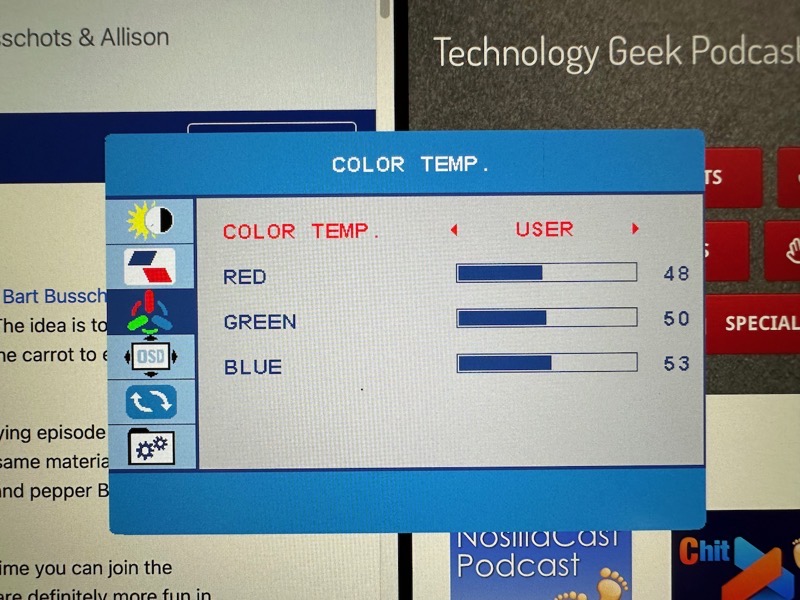
If you want to fiddle with the brightness and color profile, you absolutely can. There’s a toggle button on the left side to get into the screen controls, and a second button to use as a selector. You can create a User profile for red/green/blue if you like, and you can choose between two profiles, one for warm and one for cool. The best part of the controls is that they stick after you unplug the screen. I set mine to 100% brightness and unplugged it, and when I plugged it back in, it was at 100% and had the user color profile set the way I like it.
The 16×9 display is 3840×2160. Using System Settings to change the resolution of the KYY, the default was 1920 x 1080. But remember it’s a 4K display, so it’s actually using 4 pixels to make each point on the screen. This means the text is super clear and crisp and the graphics look excellent.
Available Pixels: 3840 x 2160 = 8,294,400
Points Displayed: 1920 x 1080 = 2,073,600
I had it set up side-by-side with my 14” MacBook Pro at Lindsay’s house for the live show and Steve looked at it and said he thought if anything, the KYY display looked better than the MacBook Pro display! I’m not sure I’d go that far, but we can definitely say it looks great.
Connectivity is important of course. The KYY has two 3.1 USB-C ports and I can use either to connect to my Mac with the Mac providing power to the display. When I’m on the road, I often need to plug in a lot of devices, and since Apple, in their infinite wisdom, took away one of my USB-C ports, I can actually run out of ports.
But here’s the cool thing about the KYY 4K. I can connect the KYY display to power via USB-C, and then run another USB-C cable to my Mac, and the KYY display does power passthrough to the Mac! I actually gain back a USB-C port.
If you’re of the HDMI persuasion, the KYY also also has a mini-HDMI port and even comes with a mini-HDMI to full-size HDMI cable. I find it offensive that my laptop comes with HDMI now so I always use USB-C, even when it would be more convenient to use HDMI. It’s great that it comes with the cable though.
With USB-C and HDMI as options, the display works across newer Windows and Mac laptops as well as older devices. They advertise it as being a great accessory to a gaming console. I’m not a gamer so I haven’t tested it out.
The crazy thing about all of these USB-C displays is how thin they are. The KYY display is about the same thickness and weight as a 12.9″ iPad Pro. The KYY is 15.6″ diagonal with a 16×9 aspect ratio so it’s super wide. (For those tracking details, the KYY display is .3 inches thick and weighs 1.7 lbs, while the 12.9″ iPad Pro (without a keyboard) is 1.5 lbs and .25 inches thick.)
The KYY comes with a cover, somewhat like the cover you can get with an iPad. It connects magnetically and in an origami fashion is also the stand for the device. The advantage of this kind of cover is that the display can stand in two different positions: an upright position and a more laid-back position.
The KYY in its origami’d stand position has a big area for support behind the display, but more importantly a big flap out in front. When you’re in a road warrior environment, the last thing you have is gobs of extra table space.


As only a slight annoyance, the magnets aren’t quite as strong as I’d like them to be, so as you’re flipping it around to be a stand it has a tendency to fall off. When the cover is closed, it does feel secure though.
The Cocopar has a kickstand rather than one of these cover stands, which meant it took up far less desk space when standing. I liked that a lot better.
A lot of people like to have an external display set in portrait mode for reading long web pages or editing text documents. The KYY supports 90° rotations so you can put it in portrait mode for just this purpose. Using Displays in System Settings, I chose 270° which allowed me to prop it up with the origami cover with the cable coming out of the top. I could definitely see the advantage of having a large document in portrait mode. That said, it was pretty precarious using the origami cover like this. It stayed upright, but I think a stiff breeze might have knocked it over. If you have a need for portrait mode you might want to come up with a better way to prop it up.
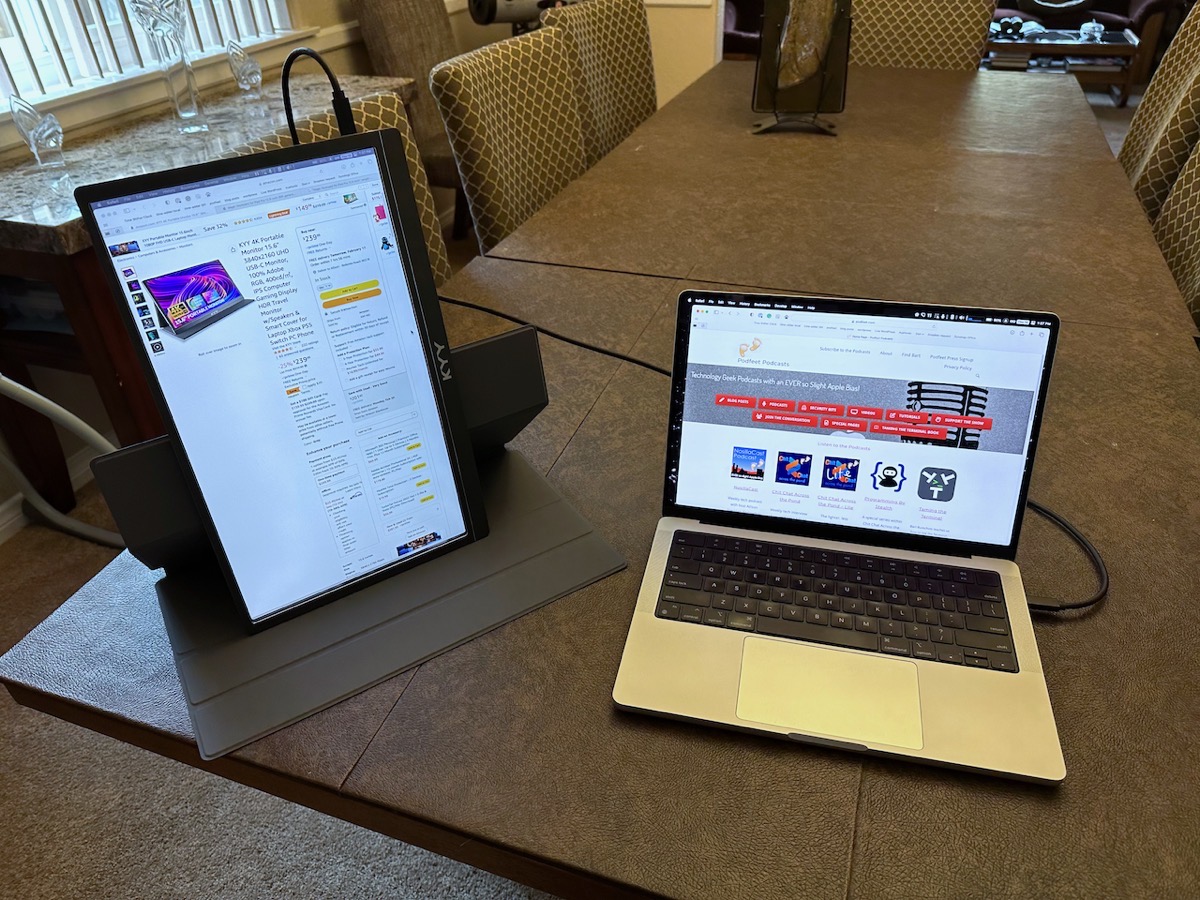
You might be wondering what I did with my lovely Cocopar? It turns out that Kyle’s wife traveled with his USB-C display and sadly it did not survive the trip. When Kyle learned that I was got a new display from Santa, he happily took over custody of the Cocopar so everyone was happy.
Speaking of protecting the display, the Cocopar came with a perfect case to protect it and to carry a couple of cables. The KYY only came with the origami cover. I knew that wouldn’t do for traveling so I went on the hunt for a good case. I found the $28 Losong Protective Carrying Sleeve that is designed specifically for 15.6” portable displays. It’s super soft inside with protective padding and the best part is that it comes in purple! It also comes in boring grey and black if you don’t want joy in your life. It also has a zippered pocket to hold the USB-C and HDMI cables safely away from the screen.

Bottom Line
The bottom line is that I remain a huge fan of portable USB-C displays. They’re relatively inexpensive, even for a high-resolution display like the 4K KYY. They give you screen real estate when traveling and even if you just need a change of venue at home. If Cocopar made a 4K version of their display I would have bought it in favor of the KYY because of that kickstand, but I’m still super happy with my new high-resolution KYY 4K USB-C display.
Update
I was chatting offline with Jill from the Northwoods about the KYY 4K display, and I mentioned that the only thing I didn’t like about it was the big flappy cover to hold it up because it takes up so much space on the table. She suggested I buy a travel-appropriate iPad stand. I had never even thought of that.

She bought the Amazon Basics Adjustable Tablet Holder Stand for a grand total of $10 to hold her external USB display.
I looked at a lot of alternatives that looked more elegant, but they were all very heavy which is the last thing you want with a travel device. I went with her suggestion and it works great.
This little plastic stand, when folded up, is 7 inches long and around 1-inch square. It opens up into two legs with notches flat on the table surface to hold the bottom edge of the display. The legs can be spread wide or narrow in detents to hold the position.

The third vertical leg is what props up the back of the display. It has two elements so it can be bent into different positions, again with detents so it won’t sag. There’s a slightly soft surface on the third element to protect your device.
At first glance, it looked too small to hold up the display but it actually works perfectly. Thanks so much for the recommendation, Jill!