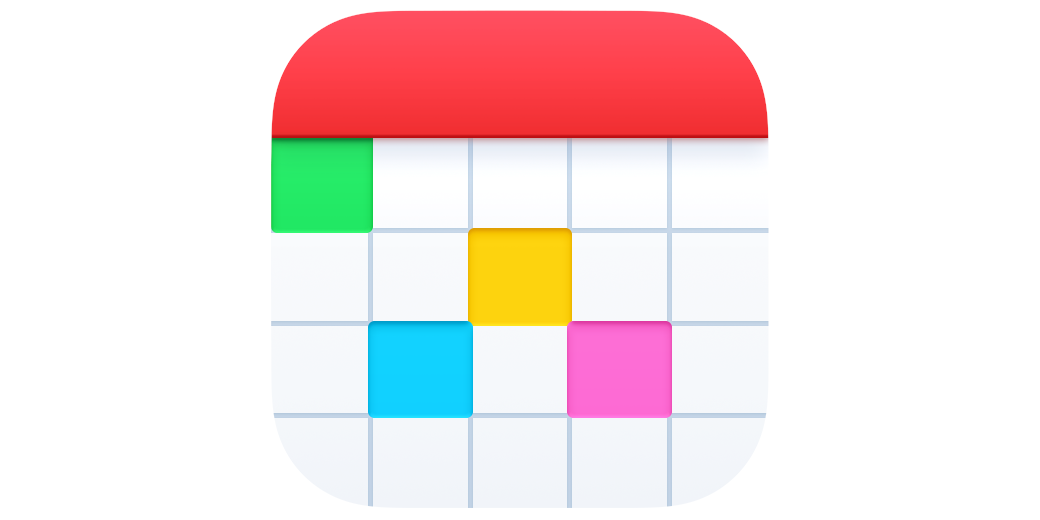Hi, this is Jill from the Northwoods. I got a new job, as I probably told you already. And I realized that 15 years of my calendar schedule went into my work calendar that was now gone. I decided I wasn’t going to do that anymore and that I needed a calendar of my very own. I tried tinkering around with Apple Calendar. It went alright. It was fine. It was nice enough. It took all my appointments. But there were just some things I wanted to do it couldn’t do. So, I started looking around to find a more fully featured calendar.
Of course, Fantastical always comes up. People love it. People glow about it. If you read about it, it’s all they’ll talk about. So, I decided to give it another shot. To be honest with you, I tried it time and time again with this app. This is probably the fifth time I’ve tried it, and it was fine, but I didn’t feel that it offered me anything that a standard calendar doesn’t offer me.
Well, here’s the deep, dark truth. I don’t think I played around with it enough to give it a fair shake. And now, we’ll talk about what I found once I did a deep dive into Fantastical. And you know what? Now that I have, I love it, just like everybody else. So yep, count me in as one of those who love Fantastical.
There were a few things I could think of off the top of my head. First, I wanted many calendars, such as one for my podcast, one for my private life, and one for what people call time-blocking. That is if you took your magic, perfect week and scheduled it out. You’d get up at this time, exercise at this other time, and have free time right in here. It’s a realistic look at the perfect week for you. I put it into Fantastical, and that was great.
And those were the two main features when looking for a calendar. First, I can have as many calendars as I want. Secondly, I could color code things to have my fun things in green, my work in brown, and my standard tasks that I have to do in a day in yellow. It then gave me this overall view of how fun a day was. Was the day going to be filled with obligations, Or was the day going to be empty or filled with fun things? I could look at a glance and see just by the color.
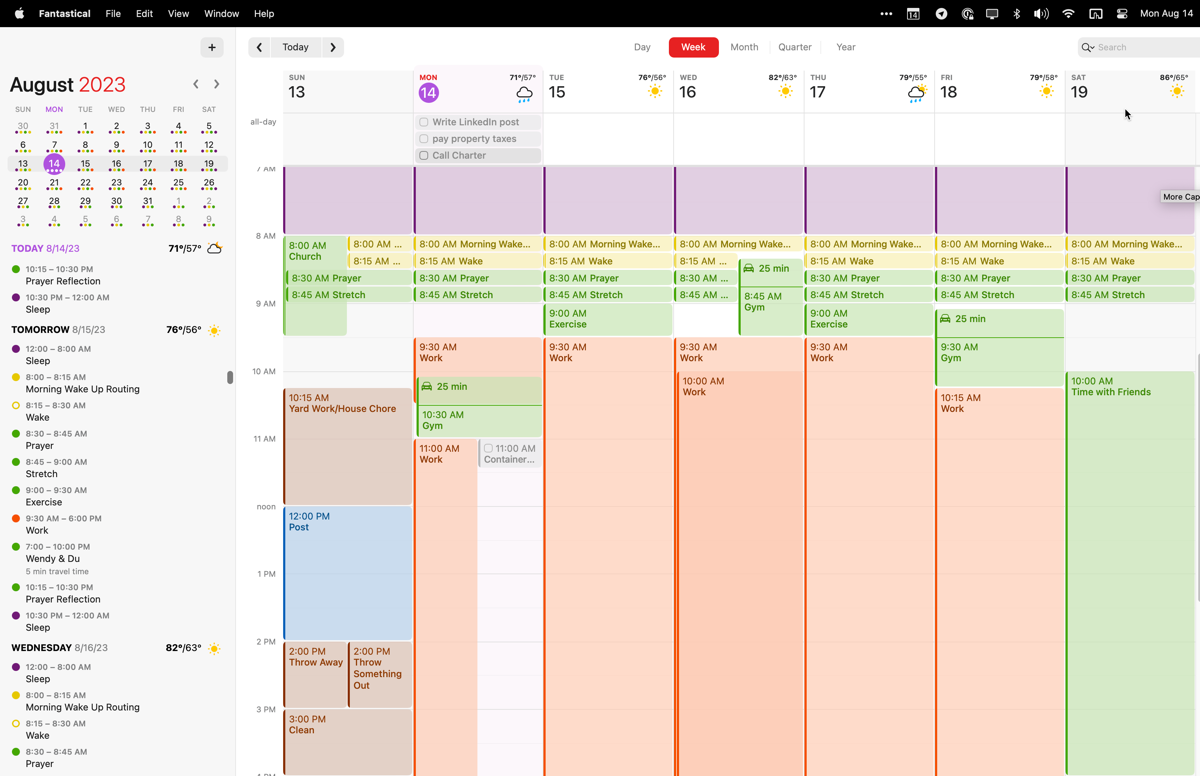
Right now, that was enough for me to start enjoying Fantastical. It was important for me, too, just to keep regular appointments. I have doctor appointments, anything I must do, and obligations towards friends. That was the important part of it. It also did a great job with the standard functions of a calendar. Now, you might be saying to yourself, normal calendars can do all of this. Why do you have to get some sort of fancy Fantastical to do those things?
But it’s those extra features that we’re going to talk about. First of all, Fantastical is available on Mac, iPhone, iPad, as well as having some Apple Watch integration. I can see my calendar everywhere. Deep down, I’m secretly petrified of missing appointments. I don’t know where that came from, but I suddenly had that fear starting a few years ago.
I also want to see my calendar everywhere, whether playing around on my iPad, looking at my watch, or recording podcasts on my Mac, to have all those appointments easily viewable everywhere. That was important.
Then came the next part. I just got a job in California. So it would be nice if I could see times in both time zones. Sometimes, I struggle with time math and struggle trying to figure out appointments. If someone asked me to do something at this time, can I get to that appointment later today? With that dual time zone feature in the system, I can easily see what time it is in both places.
With Fantastical, you can create and duplicate appointments. That’s simple and easy to do. I was able to create a calendar just for podcasts, and then I’m able to make regular schedules and create recurring schedules so that I know everyday things that I do every week, particularly when it comes to the podcast.
But let’s say some things happen often but not on a set schedule. Maybe my friends and I are having a potluck dinner. Some templates will give you a start on creating the same type of event over and over again. So, if I have this potluck, I can put it into Fantastical. Then, I can use the template, which always saves similar features between the events. That way, I don’t have to schedule it when I don’t know when it will happen. But now I don’t have to recreate the wheel. I know we will have to have certain things inside that appointment, like who will bring the potato salad. Now I have it all set up in those templates.
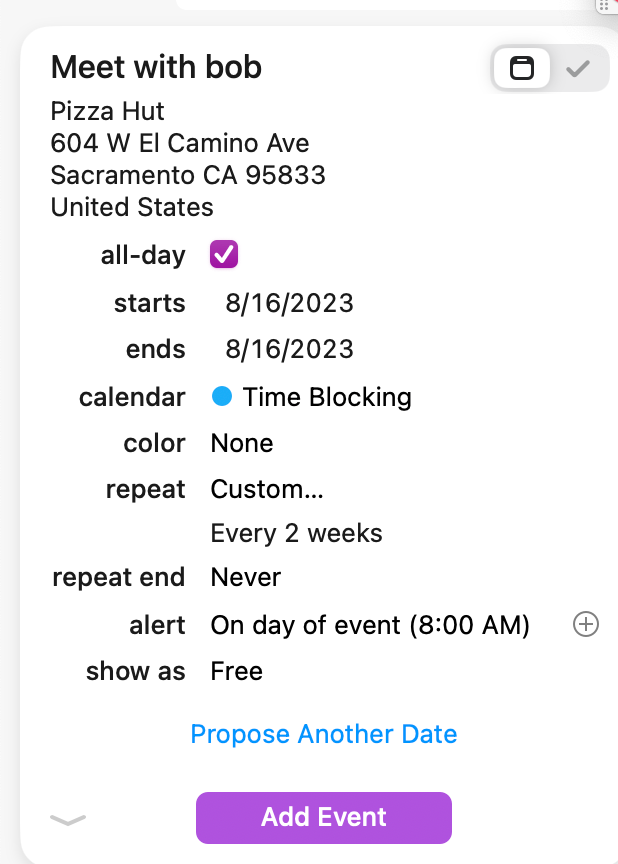
It also can create appointments in natural language. Now, I didn’t think that was too big of a deal because I’m a nerd and love clicking buttons all day. But it is nice to say an appointment in regular language and have it fill out all the fields.
So, you could write something like, “Have lunch with Bob at 1 p.m. every two weeks at Pizza Hut on Main Street and remind me.” And it will create that event with reminders. And if it has confusion about which location you want to have the lunch at, it’ll give you options to pick it up. And suddenly it creates your appointment, has the map to this location and everything you need. And now I won’t miss any of my pizza dates with Bob.
The appointments themselves have a lot of settings so that you can indicate whether it’s reoccurring, give them that color coding, and say who the appointment is with.
The thing that I liked about this is it has travel time. So, for example, if it takes me 15 minutes to go to my trainer, now I can set it up so the appointment is at 9 o’clock. It takes me 15 minutes to get there, and now I want a reminder to get ready for the gym class. But now the reminder is 15 minutes before I have to leave, not 15 minutes before the appointment, making me late.
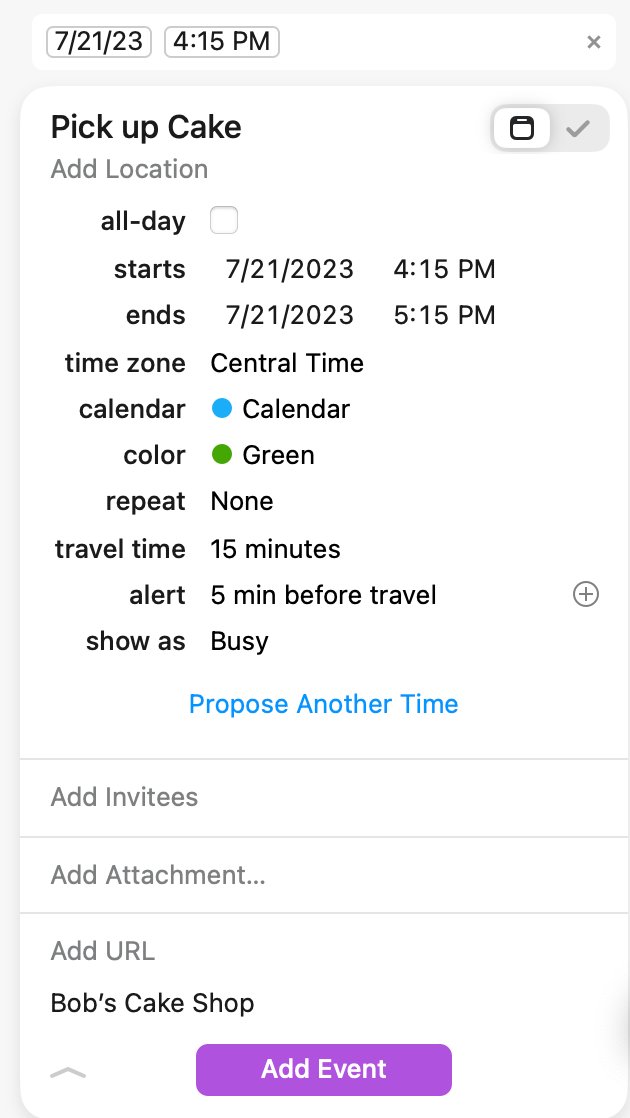
I had this funny, silly situation where I put in my calendar haircut at 1 p.m. I made it a long time ago. Was it at 1 p.m. or did I say 1 p.m. because I needed to leave my house at 1 p.m.? Somehow, you think you’ll remember those things, and then you don’t. With this, I can indicate which parts of the appointment are the travel time and when the actual appointment starts. That takes a load off my brain, so I don’t have to remember those unique situations.
Also, with each appointment, you can add photos, comments, maps, and have multiple views and see details. So everything you need to get to your appointment, to know what you’re supposed to do, right there.
And now, I’m using it to record all the things when it comes to appointments. I met with my retirement investor the other day, and I could put my list of items I wanted to discuss inside the appointment. So, no more scrambling around trying to remember what we would discuss.
I like seeing my week in different kinds of views. It has something called the day ticker, which just shows you what’s next and what’s next after that. Easy to see. That’s great for a phone or an iPad or my watch where I just want the guts of what my calendar looks like. I don’t want the gaps or the grid or anything like that. But I want to see the whole thing on bigger devices like my iPad Pro or MacBook. I want to see the grid of the week, the grid of the day, whatever it is, maybe even a monthly view. I can view it in any way I want to.
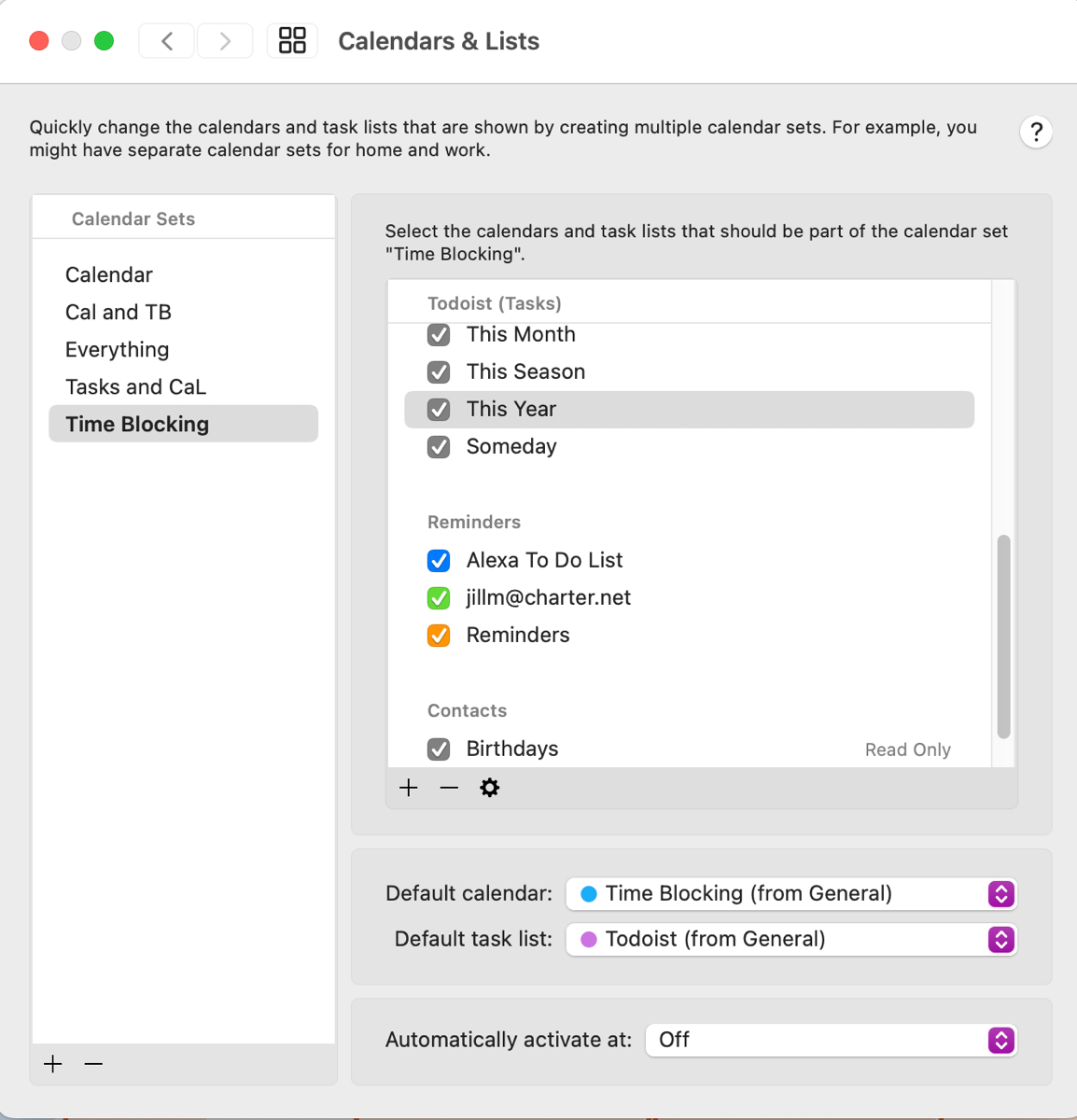
And along with that, you can create sets of calendars. And so again, I mentioned I want to have multiple calendars. Now I can put those sets and those views together, so I see everything exactly how I want to see them. Add a flip of a drop-down box and change between them.
So, my podcasts are all squished together, and I can see when I’m supposed to record, publish, and do certain tasks. Then, when it comes to my regular calendar of dentists and other appointments, I can see it in that other grid along with my time blocking. So then I get a chance to look together. Am I fulfilling what I wanted to do in a week? Am I exercising when I hoped I would exercise? Am I working when I wished to work? Makes it easy.
And there are focus modes when it comes to the calendars. So maybe you have your work calendar inside of Fantastical, but you don’t want to see that during the evening. You just want to see your podcast schedule so you know what it is you will record that day. Easy peasy. Now that focus mode, you can set it up so that you only see your fun calendar, your podcast calendar, your calendar of your sporting events, whatever you want to see, but now you’re not bothered with thinking about work all the time.
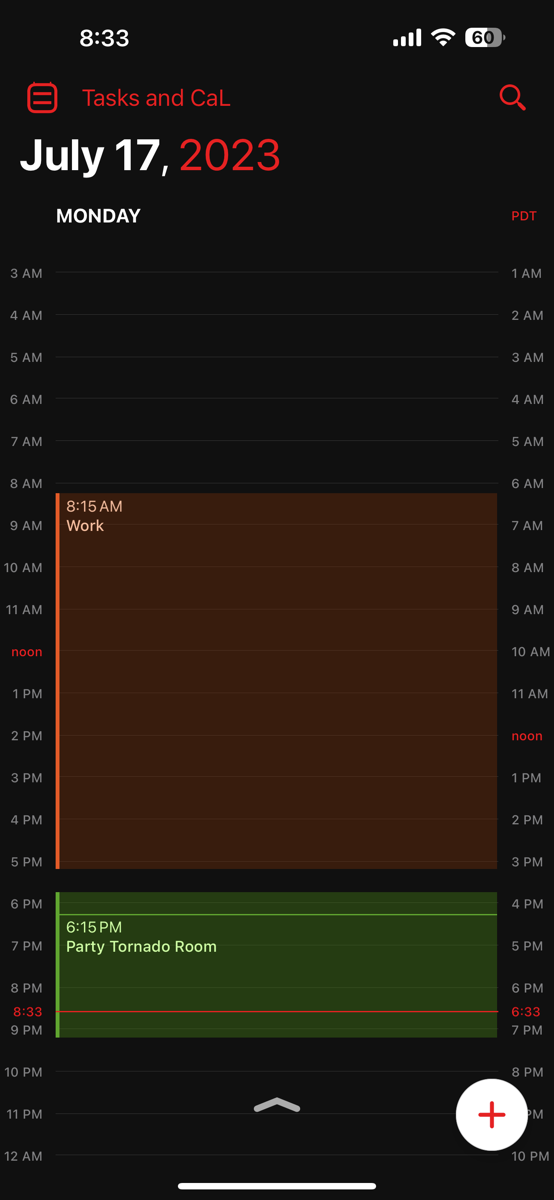
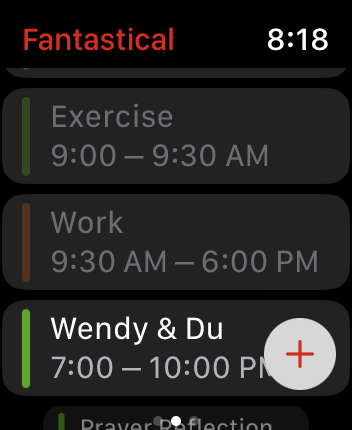
There are ways, and I haven’t tried this yet, where you can have people join appointments, invite people to appointments, or create appointments with you. The feature is called Fantastical Openings, allowing you to share times you’re available with other people. Show them the open spots that you have, and give them details.
And what the company does (that makes us trust Flexibits), it doesn’t send any activities like the people you’re with, the invite, or the locations. It just shows the openings where you’re open, and there’s a huge privacy policy behind this.
This is great because half the time, when you invite people to come to certain meetings or do certain things, it is stealing your data. So my friend invited me to a meeting app, and suddenly, I was getting marketing emails from that company they invited me to. None of that happens inside a Fantastical. So you can enable openings without feeling like your privacy, or your friend’s privacy will be compromised.
And you can use a meeting template to send this out. For instance, if my gym trainer wanted to send out appointments with me, it could show all the available time she has to work out with me or offer a specific time she plans to work out with me. And it’s nice to know that not only are you able to create the meeting times, but you’re able to do so securely.
I see a lot of times when you’re at work, you have the ability, through Outlook or whatever your job is doing, to set up appointments with other people. But this is a lot easier to use if you’re a private contractor or just trying to get together with your friends, and it’s also nice that you don’t have to sign up for these major services.
And there are integrations with Zoom, Google Meetings, Teams, and WebEx. So that information gets embedded directly into the appointment. You’re not digging around looking for that invitation to see if you can find it.
And of course, it can bring in weather so you can see what the weather looks like that day. If I’m supposed to go to that potluck picnic with my friends, I can see if I’m supposed to bring a coat or raincoat or wear something cool because it will be really hot. That’s nice to know when you have a lot of events going on.
It also comes with a task management system. It’s very easy and simple to use and standard task management. So you want to get a particular task done at a specific time. It’s featured enough, and that’s pretty good. But if you’re someone like me who uses Todoist, now Fantastical will allow you to integrate with Todoist, showing your tasks on the calendar date. You can check them off inside of Fantastical, and it’ll check them off into Todoist. You can create them there as well.
So now I have all my world in one place. Whether I’m trying to pay my cable bill, going to the dentist through my appointments, or taking out the trash on Sunday night, everything’s in one spot. Not only that, but it also works with those calendar sets. So now I can say I want to see my personal calendar and my time-blocking calendar, but then it also brings in those tasks. So, everything gets done, and every appointment is made.
So, the next part comes in with premium. I know I’m sick of premium accounts, too, but sometimes they’re worth it. And when it came to Fantastical, I think that’s in the end why previously I didn’t love Fantastical, and now I do. And unfortunately, that comes with a price tag.
You can do most of the main things, like creating tasks, and appointments, and looking at your calendar with a free account. Everything is right there. You can even bring in your iCloud reminders and those Todoist integrations, all free.
For free, you also get three days’ worth of a forecast, but if you get the premium, it’s ten days. And, of course, you get better support if something goes wrong. So far, nothing’s gone wrong for me, but the big features that won me over on the premium account were those calendar sets. That was key because I want to switch between work, fun, planning, and podcasts.
I can see everything I want to know every time I want to see it, along with the color coding, and both those things are premium. The travel time is also premium, and that’s the part where I know where my haircut appointment is, how long it takes to get there, and the reminder to go before that.
Support for the Apple Watch is also premium, and when it comes to those widgets that you can put on iOS for your iPhone, your iPad, and now Mac OS with Sonoma, you get one set of widgets for free, but you get all the widgets when you have the premium account. And boy, do I love widgets. Widgets are my favorite, and now I have them on my Mac desktop.
You might be saying, Jill, did you upgrade your Mac on a beta? This is your primary Mac that you record podcasts and do everything? No. What kind of ingrate would upgrade their main computer on a beta? Okay, I totally did!
And I love the widgets and the widgets from Fantastical! It makes me feel confident I know all my schedules are in the right place. I love the widgets. I have the time zones to tell the time in California and at home. Now, it’s only two hours away, but time math is awful. So now I can see that at a glance.
So I guess that’s the point. Fantastical is a great calendar, has solid tasks, and does everything, even with the basic functionality. But with the premium account, you get so much more.
And then I realized I wanted that premium account to bring my whole world together. To get premium, it’s $57 a year. If you’re looking for a monthly premium, that’s $7. And if you’re looking for family, that’s 10.49 a month. And if you want the premium family for a year, that’s $90.
And in my mind, the premium makes a world of difference. So, I thought I would give it a year, see what I thought, and decide will I make full use of it. Is it something that I’m going to integrate into part of my life? And will it make me calmer that I’m getting my tasks and appointments all done? And if it does, then I will continue it. And guess what? Spoiler alert: I’m going to renew that premium account. But you’ll have to decide for yourself what you need.
Not everyone has the number of calendars I have and the desire to do all those other functions. If you have a simpler schedule and, your life is not that complicated, and you don’t have that many calendars, the free level is probably fine for you. You’ll have to decide what you like.
When it comes to security, it also does something very interesting. I wanted to mention this because I know many of us are very concerned about security issues, but it creates an app-specific password with Apple. That way, you’re sharing an integration with Todoist, Google Tasks, or other things with a unique password only for that app. That way, if something goes wrong, gets compromised, or you don’t want Google knowing your stuff anymore, you can simply disintegrate that integration account and not have to worry about how much data they have or giving them something they shouldn’t have, like your password or other things. So, this feels very secure when creating those integrations.
So I hope this helps in explaining why Fantastical is so fantastical. The premium made all the difference for me, but it’s a solid app, even for free. And if you have any questions, remember this is Jill from the Northwoods. You can reach me on Allison’s Slack or at [[email protected]](mailto: [email protected]).