In 2009 on episode #195 of the NosillaCast, listener Scott Patz suggested I take a look at an app called DVDpedia from Bruji to catalog and organize my DVD library. I tested it out and reviewed it for the show and loved it. I’ve been using it for the past 14 years.
You may wonder why we catalog our DVDs (now Blu-ray and UHD discs). It’s the same reason I catalog our expensive belongings in our house using the awesome Under My Roof software from Binary Formations. If you have a fire, flood, earthquake, or theft from your home, the insurance company is far more likely to reimburse you for your belongings if you have some kind of proof of what you owned. If you have a small collection of physical media, this isn’t a concern, but we have over $10,000 worth of discs in our collection so it’s worth a little bit of trouble to scan them in when we buy new ones.
Steve also rips our physical media to our PLEX server, and we use a customized field in the DVDpedia database to mark which items have been ripped.
In my Mind Map of Doom (™Donald Burr) for my nuke and pave process, DVDpedia isn’t a mission-critical or even high-priority app because I can get along for a while without it, but it has always maintained a position of importance to be installed before I consider the Pave complete.
As you know, when I do my true paves, I install every single app from scratch. DVDpedia is listed in my mind map as being in the Mac App Store, but imagine my surprise when I didn’t find it there. I went to Bruji’s website and used the download button there, but then I noticed a very sad word. It said “sunsetting”. Just a week or two before I went to download DVDpedia, developer Conor had announced that he was stepping back from programming and was going to prioritize spending time with his family, and therefore would be sunsetting all of the “pedia” apps including DVDpedia.
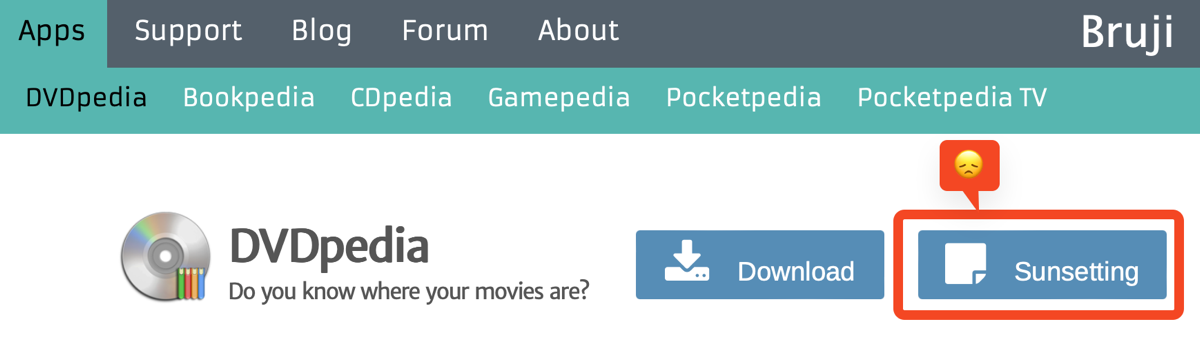
I can’t say that I was super surprised about this, as development seemed to have stalled many years ago. While it still functioned as well as it did on day one, there hadn’t been new functionality in a very long time.
Even though DVDpedia continues to function, I knew it was time to move on. In fact, the sunsetting of DVDpedia gave me the push to do something I’d been contemplating but was too lazy to start – moving all of my DVD collection into Under My Roof. I’d been thinking about it ever since I did a ScreenCastsONLINE tutorial about Under My Roof and I scanned in our Star Trek discs to demonstrate how to create a Collection.
I’m not sure this will be a story that helps you in your own life, but the transition between these two apps showed me that both sets of developers had made a significant effort to ensure data portability. DVDpedia made it easy for me to export the data, and with a smidge of handholding, Under My Roof made it easy for me to import the data. It was kind of a fun exercise so I thought I’d tell you about it.
Exporting from DVDpedia
The DVDpedia main window is filled with useful information. There’s a table containing all of your DVDs, and it has columns that you can drag around, hide or reveal, and even create to make sure you have all of the information you like to see at your fingertips. At the bottom you can see the details of the selected DVD including album artwork, and on the left you have any groups you’ve created.
Across the top is a typical set of menu icons, to add, delete, and edit your database, but the one that was delightfully obvious was a nice, big Export button.

DVDpedia has so many export options it’s crazy. I shouldn’t dwell on how cool DVDpedia was, but you could even export to HTML and it would build these beautiful web pages with images and descriptions of the movies. Anyway, one of the options is to export to Text, and you can set it to export to CSV (comma-separated values).
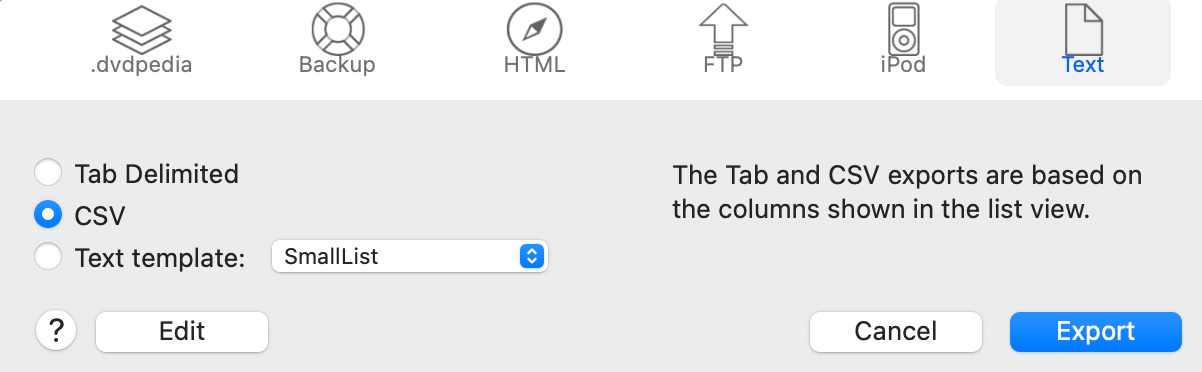
On my first export to CSV, it seemed to be missing a lot of information I was hoping to get. I was bummed, especially knowing that support emails wouldn’t be returned. But then I went back to the export window and actually read what it said:
The Tab and CSV exports are based on the columns shown in the list view.
I went back to the main window, and sure enough, I didn’t have the columns visible that I wanted. It was simple enough to turn them on and do a new export and I had a good CSV file with all of the details I wanted.
Importing to Under My Roof
You probably know I’m a huge fan of Under My Roof as my inventory for everything in my home and everything about my home. My latest article about all of the awesome capabilities was this year in April.
I figured that as well-written as this app is, it would be bound to have an import function for my CSV file. But for the life of me, I could not find it! I wrote to Diane, my contact at Binary Formations who does all of the spectacular documentation, and asked her where I might find an import button.
Under My Roof is all in one window, and has left sidebar navigation for how you want to view your stuff, and it has tabs across the top depending on what you’re viewing. It’s got separate columns for information, and plus buttons in different corners, and even a 3-dot menu in a circle. But none of these revealed anything about importing data.
She patiently pointed me to the hamburger menu in the upper left which takes you to the Options pane where there’s an import button that allows import from CSV.
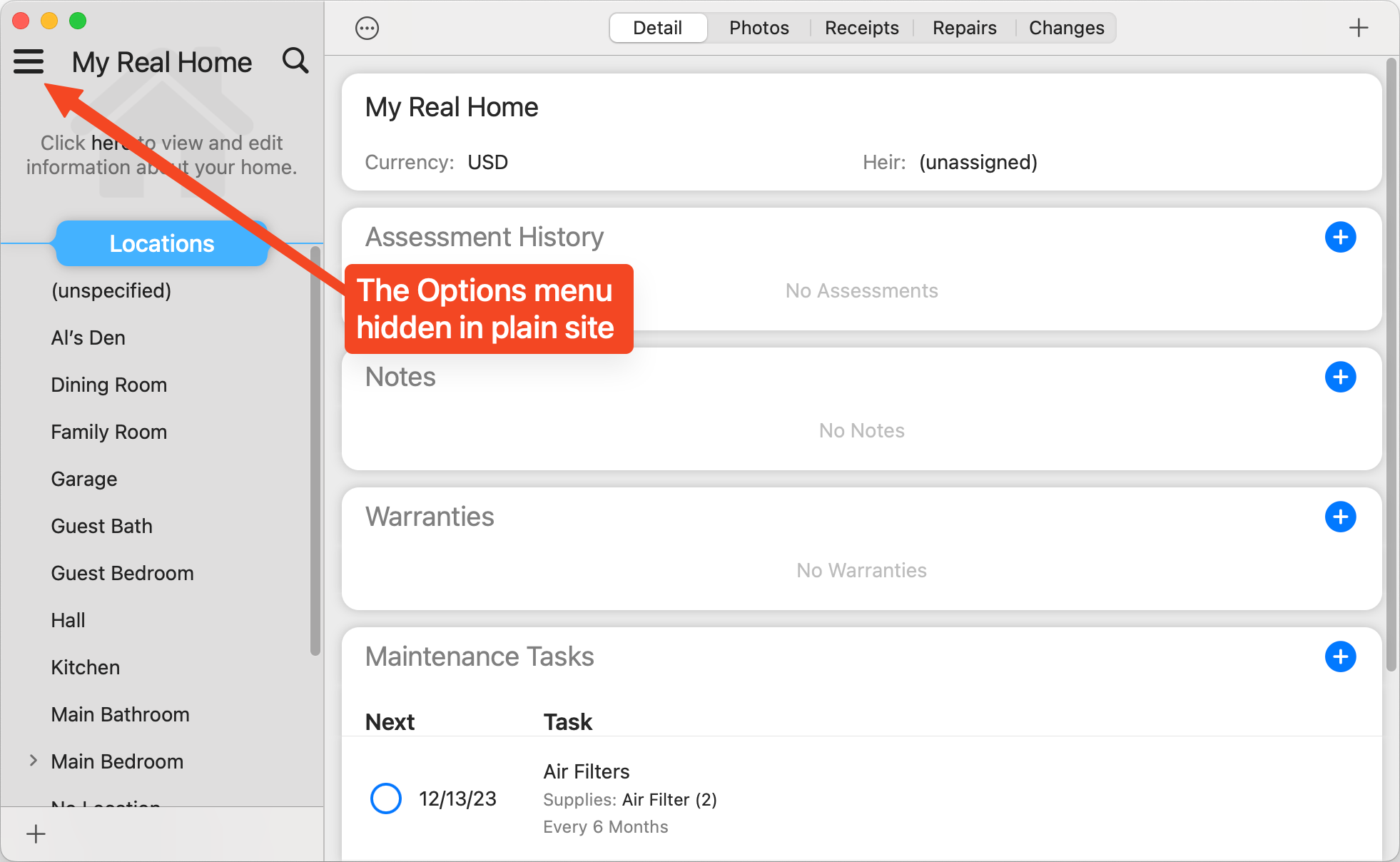
I’m glad I wrote to Diane first, because she made a suggestion that was invaluable. Since I have a lot of data in my Under My Roof database, importing nearly 400 new records could be quite messy to clean up if I made any mistakes.
She suggested that I create a new home (which of course, I called Delete Me) and import the DVDs into that home first. If anything got messed up, I could just select all, delete, and try again. I said you probably wouldn’t learn anything from this story but I lied, that’s a really good thing to put in the back of your brain if you ever need to import data into an existing database.
She also pointed out to me that Under My Roof comes with a category for DVD/Blu-Ray Discs that has a custom field layout that includes fields like Director, Actor(s), Studio, etc. She told me how to edit the Field Layout to customize it to make sure I had all the fields I’d need that would be incoming from my database.
Importing the CSV brought up a window to map the fields that Diane had told me to make sure I had available. I went back and forth a bit until I had it all lined up beautifully with title matching to title, genre’s matching up, directors and more.
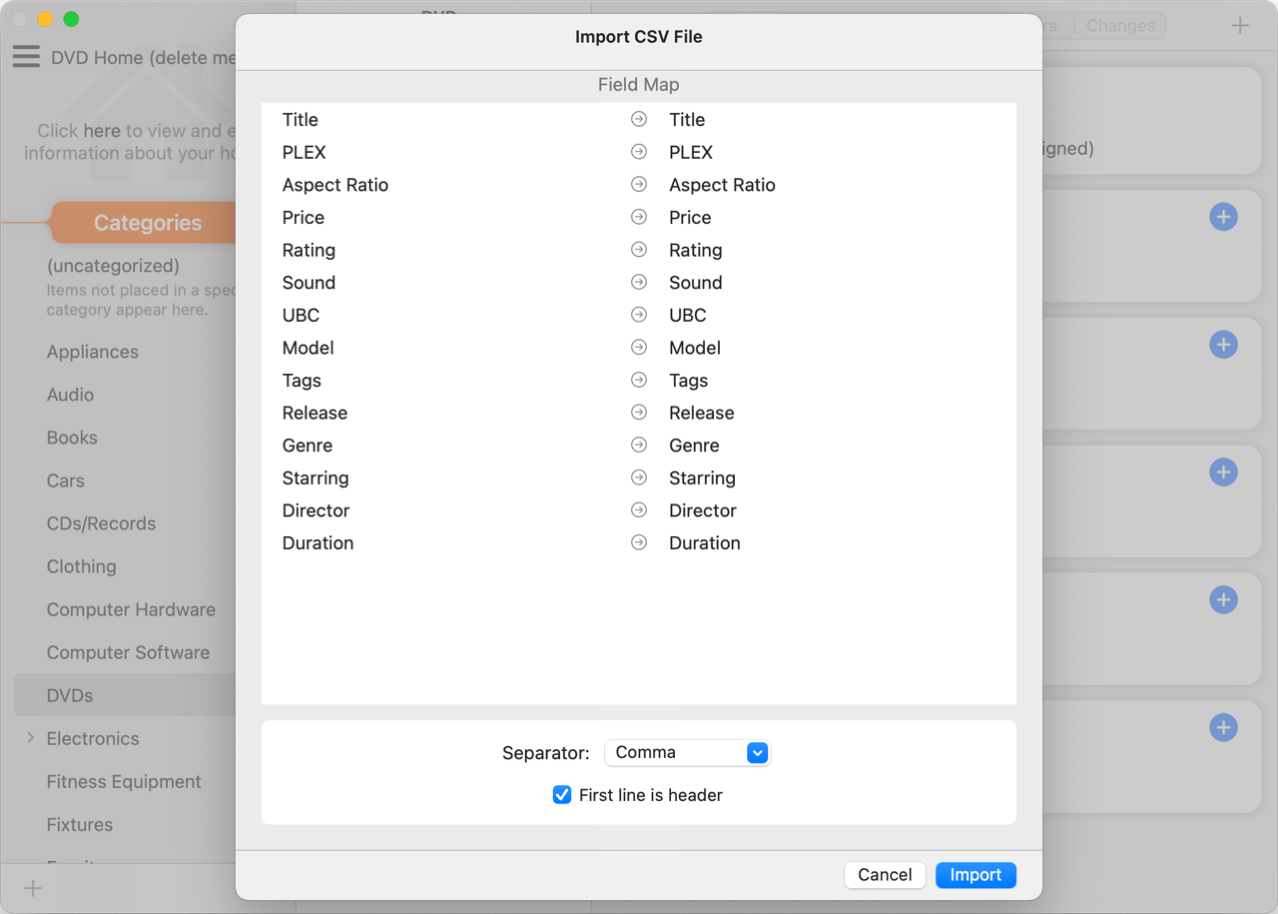
But it failed to import with an error that said:
You must have a field that the item’s name in order to import items from this CSV file.
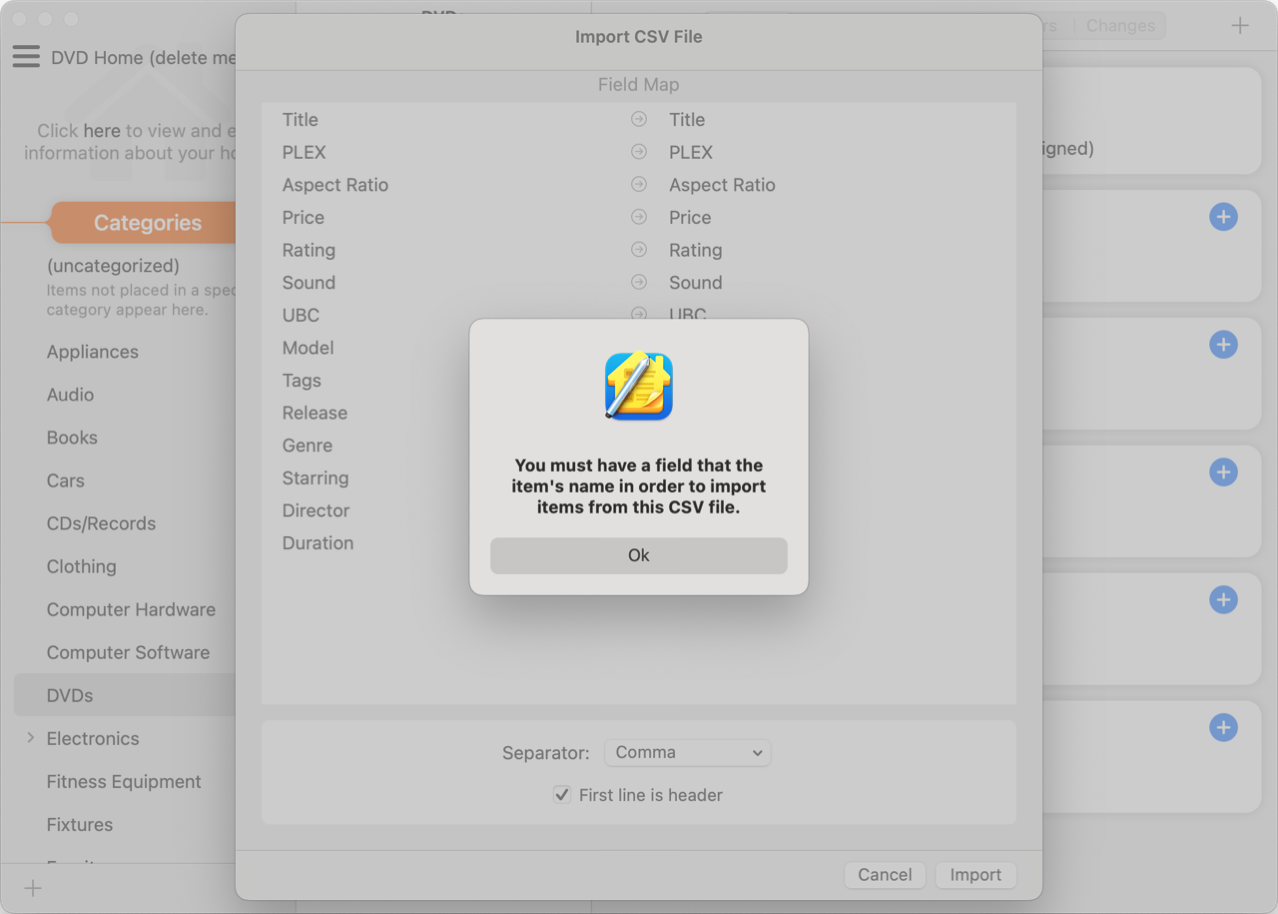
I was baffled and resorted to bugging Diane again. She really should stop being so helpful because it’s easier to ask her than to bang my head against the wall trying to figure it out myself!
The one thing I don’t like about all of the databases I’ve dealt with is that the first field is always sacred. As Diane patiently explained, the title of the movie had to be called Name, not Title. It was quick work to change the CSV file to match what Under My Roof wanted and then it imported beautifully.
Diane had also explained to me earlier that the images from DVDpedia would not import, since CSV files can’t contain images.
After I moved all of my DVDs from my Delete Me home to my real home in the DVD category, it was time for the tedious part of this project.
One of the many export options in DVDpedia is a .dvdpedia file. A quick right-click to Show Package Contents reveals an XML file of all of the data and a folder of all of the cover images. The backup export can give you the same thing but the images are a bit more buried.
Now here’s the sad part. The DVD cover images are labeled 1.jpg, 2.jpg, 3.jpg, etc. That would be okay if the cover images were alphabetically sorted but just had numerical names. Sadly they are numerically in order of when I added the DVD to my database in DVDpedia.
The import process was quite painful. I put DVDpedia at the top of my screen, with Under My Roof below it. I selected the DVDs category and then selected the tab for Photos.
To the right, I opened the Finder window to the right in list view, and set the View Options in Finder to larger icons so I could sort of see the images.
I would then select an image file and hit the space bar to bring it up in QuickLook. Now I could see clearly which DVD it was. Let’s say it was Lion King.
In the Under My Roof window with the DVDs showing, I could use the search window to type in the fewest number of characters I could think of to quickly find that movie.
Now I could drag the jpeg from the Finder window into the Photos tab for the Lion King DVD. Ok, that’s one done.
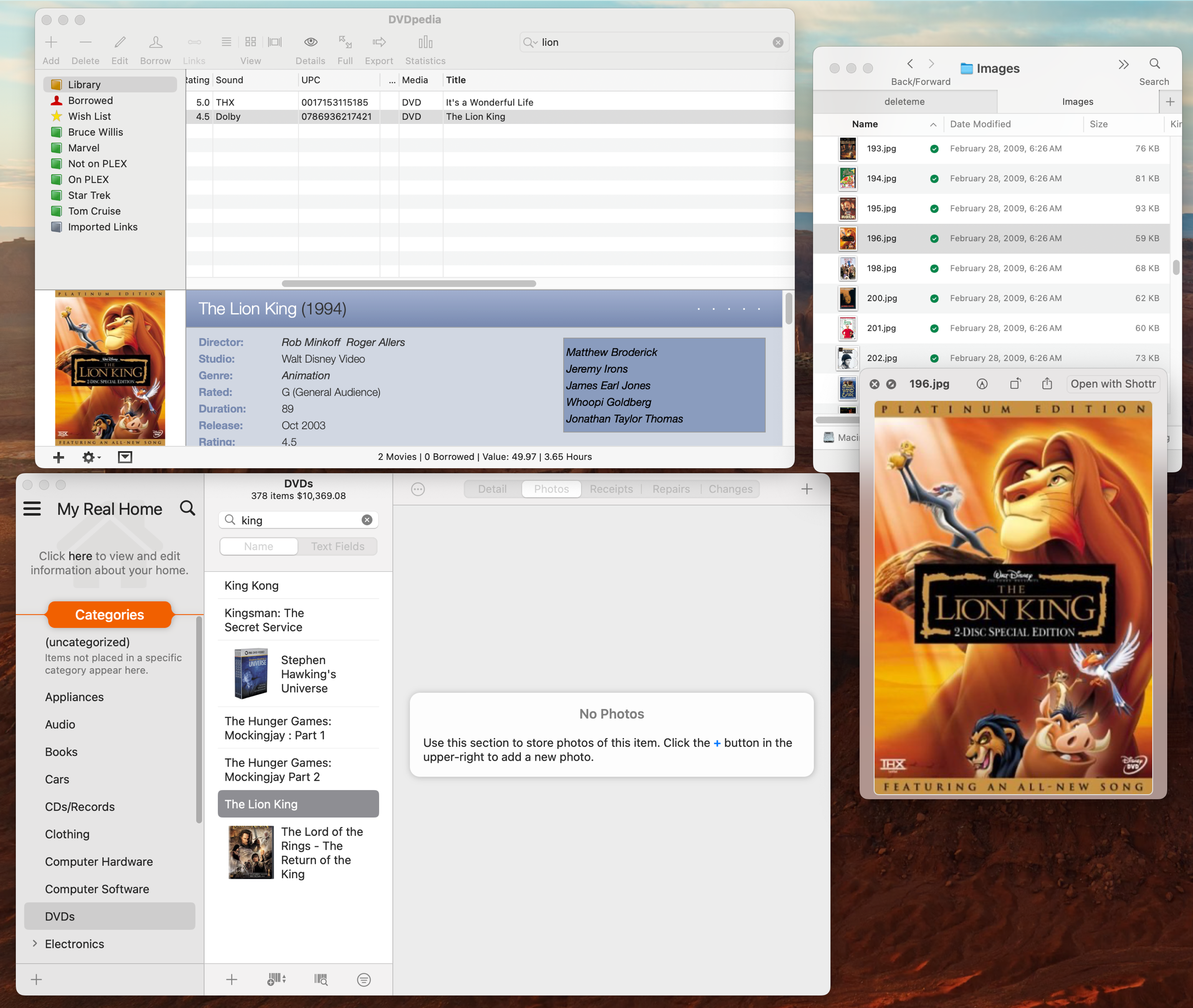
Since I’m in the Finder window, I can use my arrow key to go down to the next DVD, and the QuickLook image will change automatically (no need to space bar in and out of it.) While that worked most of the time, every once in a while the image would be super high resolution, so I’d have to space bar back out of QuickLook to see the images. So that was fun.
Back to the Under My Roof window, select the text area in search, and do another search. Under My Roof does have a little X to remove the previous search, but it doesn’t autoselect the text so it was easier to select it every time.
You might be wondering why I had DVDpedia open at the same time. In a handful of cases, I found either mistakes or missing information, or duplications of media that I needed to cross-check so I was sure glad DVDpedia was still working for me.
I made a little silent movie showing the tedium so you could feel my pain. Note in the video you can see that we have 378 items in our collection so I repeated that process 378 times! I want you to feel my pain…
I put a screenshot in the shownotes of how the DVDs were displayed in DVDpedia and now how nice they look in Under My Roof.
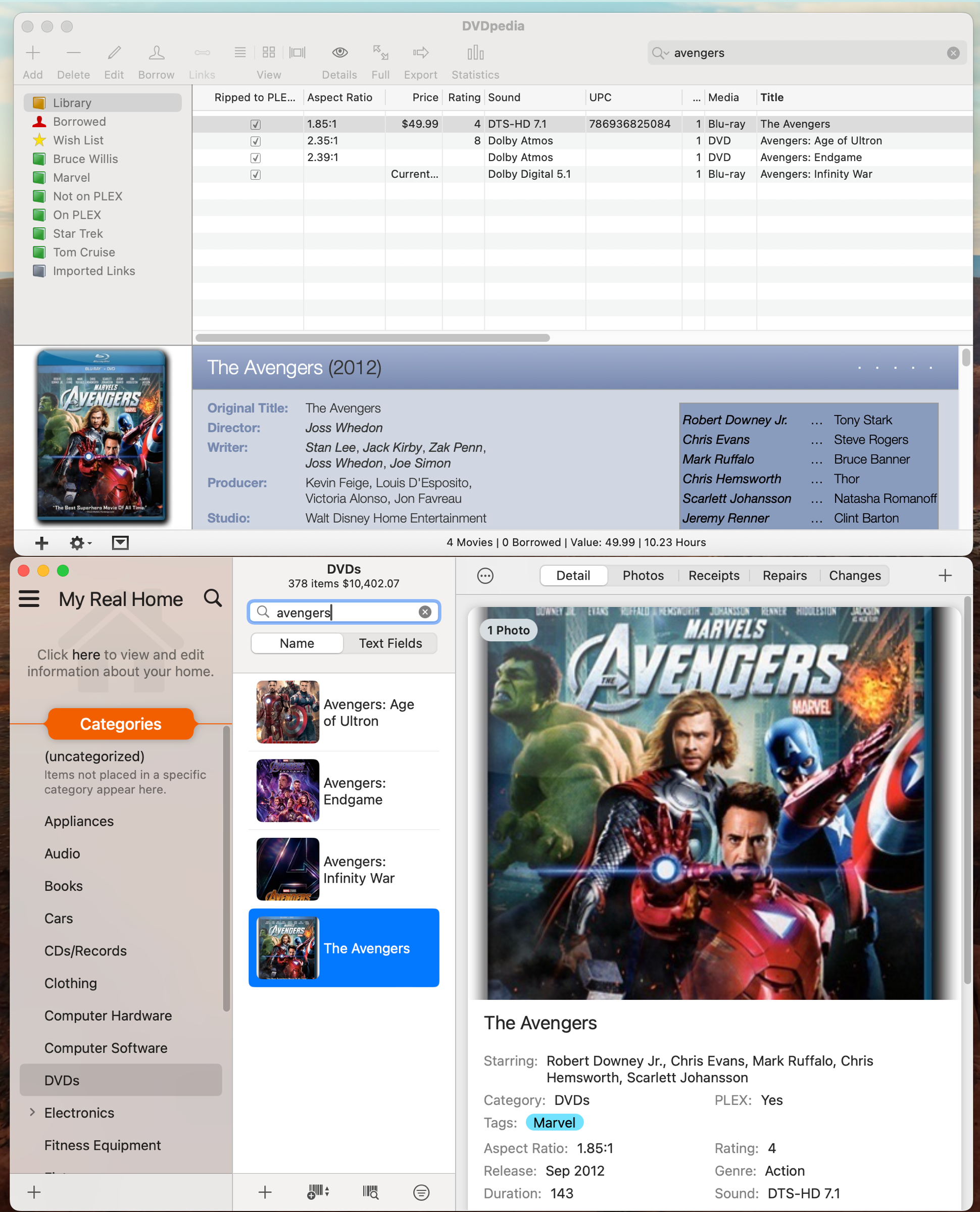
Bottom Line
You may all think I’m nuts for going through all this work to track physical media when everything is available on streaming, but we really like our physical media and we also really like being able to look up which movie we’re looking for to see if we really own it. Like why do we only own Toy Story 3 and 4? What happened to 1 and 2?
It only took me a few sessions to do all this and now I’m very happy that everything under my roof is in Under My Roof!
I’d also like to thank Conor for 14 years of support for DVDpedia, and for making it so easy for me to export my data.

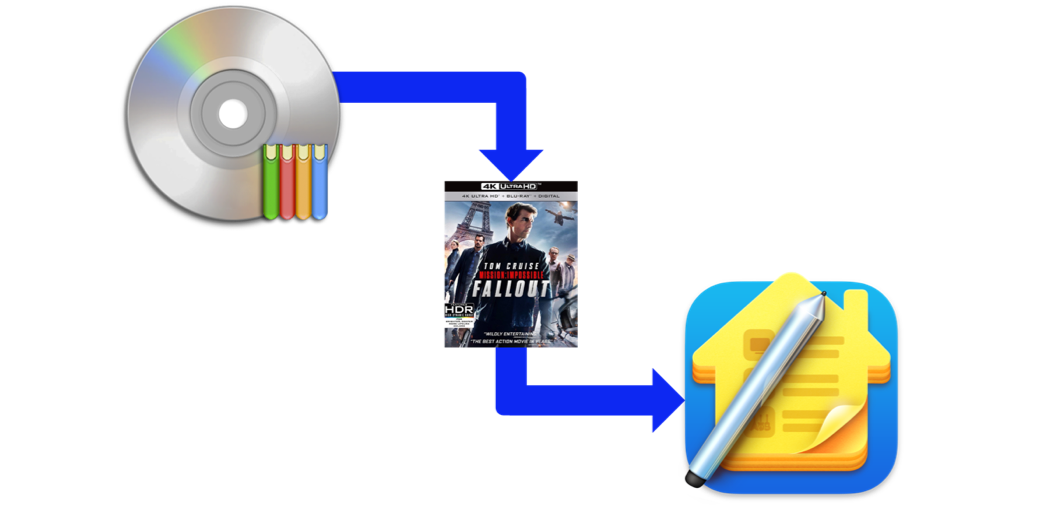
The movie does not seem to be showing up – just the alt text in a box (Microsoft Edge browser, Windows 10 computer at work).
Oops! Thanks, Kurt for letting me know. While it worked on Safari on the Mac, it shouldn’t have. I had an image tag instead of a video tag. It didn’t work on Edge on the Mac, but it does now. Let me know if it works for you on Windows.