@BG in our Slack posted an interesting question, and with a little help from @GraemeS, he was able to find the solution to his problem.
BG is a big fan of Project Gutenberg, which is a resource for downloading public domain (free) ebooks. The flashier titles are the classics, such as Little Women, Frankenstein, and The Great Gatsby but there are 70,000 free books for you to download in Project Gutenberg. Before we get into the problem to be solved and BG’s solution, there’s one caveat to using Project Gutenberg:
PG is entirely based in the US, and we follow the United States laws for copyright. Not all items that are public domain in the US are public domain in other countries, and vice versa. If you are operating outside of the US, you should get professional guidance on how to proceed for things like redistributing Project Gutenberg’s content. For basic information about copyright elsewhere, try this link to the ~Online books page~.
Now onto the problem to be solved. BG posted that he was having trouble moving Project Gutenberg ebooks to his Kindle using his Mac. He said that it was easy to download and open in Apple’s native app Books, but he wanted his downloads to open in his Kindle app on his Mac, allowing him to sync the books across multiple devices.
He said that using a Mac to try to interface with Kindle seems more difficult now than it was in previous Mac OS iterations. However, if one uses the iPad OS, all one has to do is press the correct format and it automatically downloads to the iPad’s Files app. From there it’s easy to share directly with the Kindle app. He was trying to figure out how to do the same thing using macOS.
I installed the Kindle app on my Mac and downloaded a book from Project Gutenberg. I right-clicked on the file and chose Open With, and as Bob said, the option to open in Apple Books was right there. I tried it and it opened right up in Books.
I right-clicked again, and since the Kindle app wasn’t visible in the list, I had to override “recommended applications” to choose the Kindle app to open the file. The weirdest thing happened though. As soon as I chose Open In Kindle.app, the file disappeared from my Downloads folder. I ran a search inside the macOS version of the Kindle app and the book I requested wasn’t there.
I did a Finder search and the book had moved to /Users/allison/Library/Containers/com.amazon.Lassen/Data/Documents. There were no other Kindle books in that directory so as Bob said, something between the Kindle app and macOS is broken.
Graeme S broke in with a solution that I don’t think either BG or I understood at the time:
Graeme S:
I just went to PG, downloaded a book in EPUB3 format, opened ‘Send to Kindle’, selected the file, and Bob’s your uncle.
Quick aside, I love that Graeme S used “Bob’s your uncle”, because BG’s real name is Bob, and he’s actually Steve’s uncle! Ok, back to the discussion at hand…
Graeme S included a very helpful screenshot of the Project Gutenberg page where he showed that you need to download the version that says “EPUB3 (E-readers incl. Send-to-Kindle)”, not the one labeled “Kindle”. The one labeled “Kindle” is mobi format so you’d think it would be the correct choice, but in November 2023, Amazon stopped supporting mobi format on Kindle. It would be great if Project Gutenberg renamed that one.
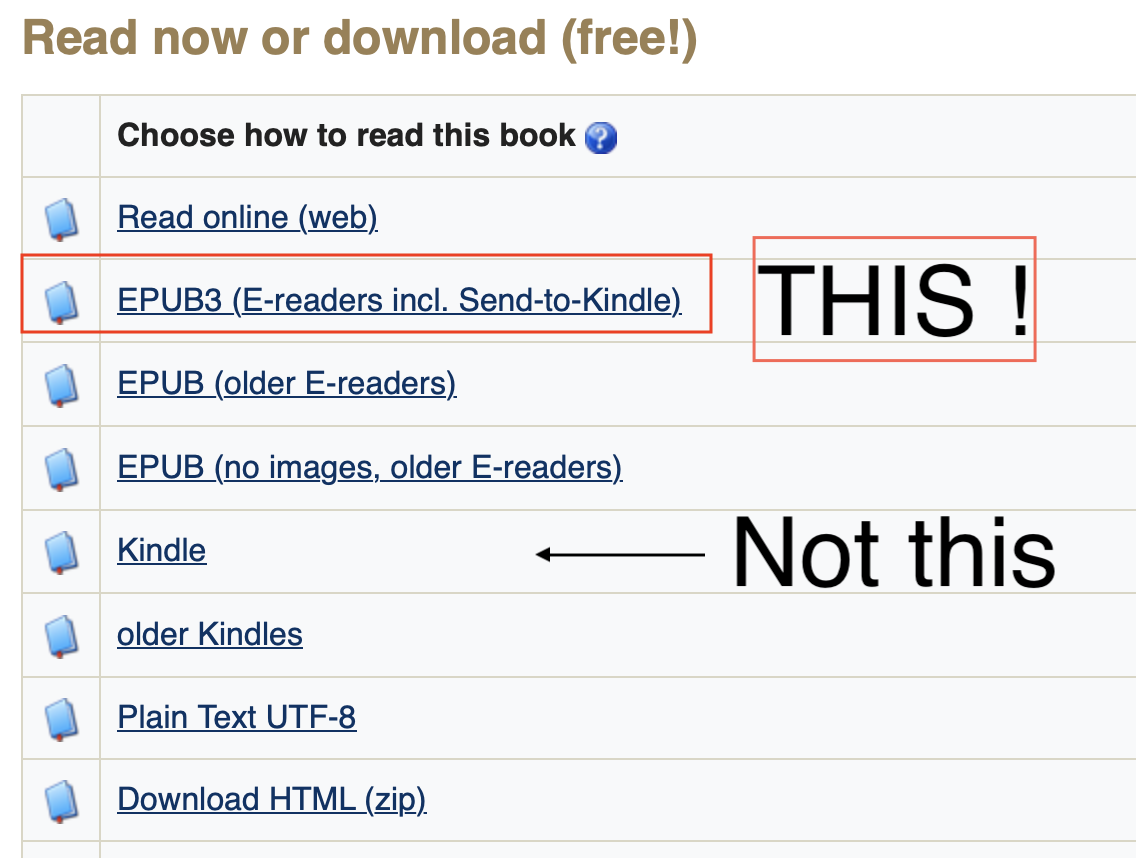
BG eventually found a way that works for him that’s pretty elegant. I’ll let you hear in his own words his path to discovery and success.
I finally discovered a better way to download Project Gutenberg ebooks from a Mac. I complained before about difficulties using copy/paste configurations because I was not using “Finder” properly to email it to my specific Kindle devices.
Initially, I wanted to do the same thing with my Mac as I do with my iPad. From my iPad, it’s a simple one-click procedure of downloading to the iPad’s “Files” and then “Share” with Kindle. It then downloads to my Kindle Library where I can open it with ALL my Kindle devices.
But with a Mac, I had to email the books to each specific Kindle device. Today I discovered a better way. I downloaded an app from Amazon that makes the process much better. I installed the app Send to Kindle from Amazon.
Let me take a quick break here – this is what Graeme S was talking about. When he said he opened Send to Kindle, he was talking about an app that he had downloaded. I suspect he’s been using it for so long that he’d forgotten he had to download it for the option to exist in the right-click menu when selecting epub books. Ok, back to BG’s solution.
Now all I have to do with my Mac is a simple download, then go to my Mac “Downloads” and simply slide it over to the new Send to Kindle icon I keep in my Dock. It then uploads the ebook to any individual Kindle device of my choosing (without manually entering an email address for each device) AND stores it in the Kindle library which is accessible on all my Kindle devices. This is the solution I wanted from the beginning.
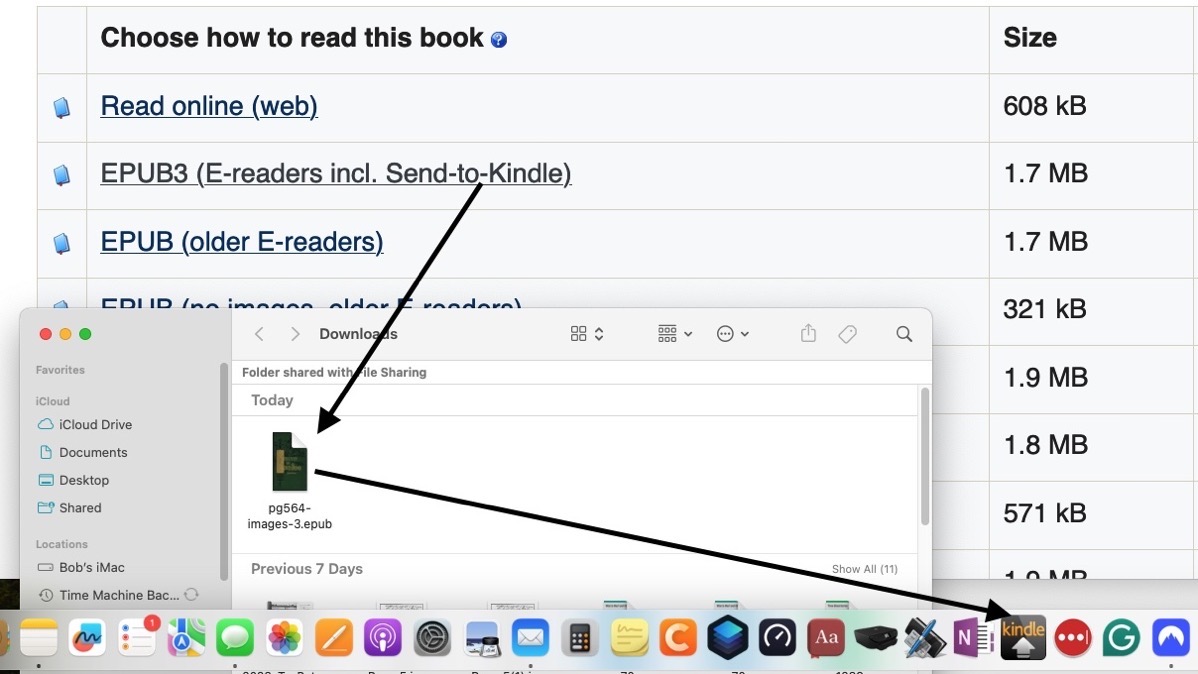
After BG shared this final solution, I decided to give it a try myself. I downloaded The Importance of Being Ernest by Oscar Wilde from Project Gutenberg in EPUB3 for Send to Kindle.
I downloaded the Send to Kindle app, and while it’s rather janky-looking and clumsy, it mostly does what it says on the tin. I don’t like to clutter up my dock with a lot of apps, so I tried to follow the instructions in the documentation.
In the documentation, they have a screenshot showing “Send to Kindle” in the right-click menu at the bottom below Quick Actions. Unfortunately, it wasn’t there in macOS Sonoma. I tried Open With and Send to Kindle wasn’t on the list. Ok, let’s look in “Other”. When it showed the list of recommended apps, Send to Kindle wasn’t there.
I finally figured out that Amazon’s package installer puts Send to Kindle in a separate folder of the same name, along with an uninstaller. This is the old-school way of delivering software. Once I pulled the app out of the folder, it was visible as a recommended application. It also showed the option to always open epub files in Send to Kindle. This would allow you to simply double click on an epub file and open it in the app.
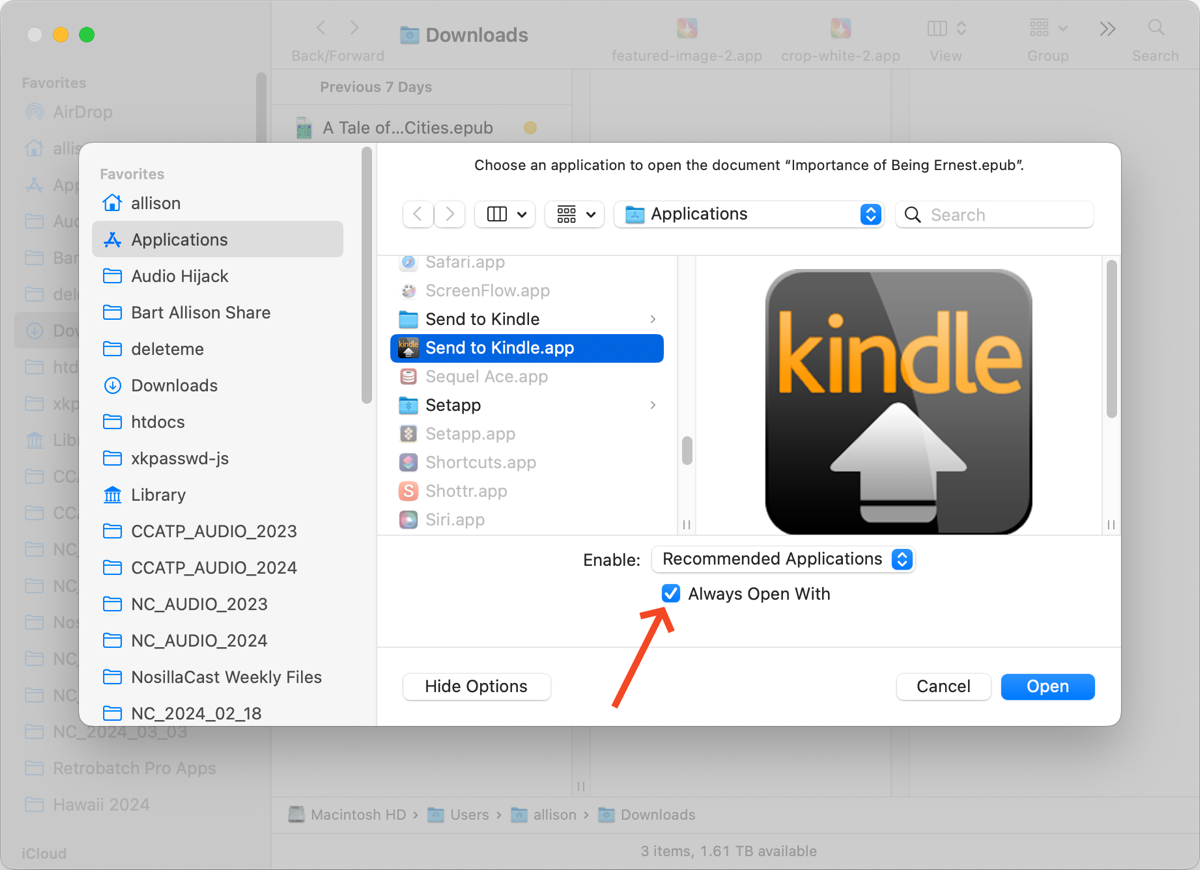
When using the right-click method to open the book “Importance of Being Ernest.epub” with the Send to Kindle app, macOS did something strange. You know how if you try to open an app from an unsigned developer, you’ll see an alert that macOS can’t verify the developer? It did that for the book, not the app. It said it can’t verify the developer of the epub as though it were an app.
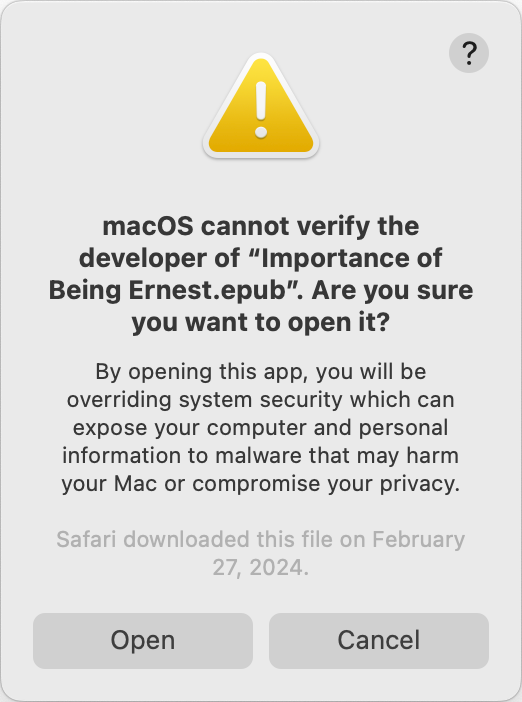
Once I got past that hurdle, the Send to Kindle app showed me the 28 devices I had registered with the Kindle app! I hadn’t cleaned up my devices in so long, there was an iPhone 6 still on the list! I went to Amazon via a web browser and found the Manage Your Content and Devices page, and under Devices, I was able to clean things up a bit for next time!
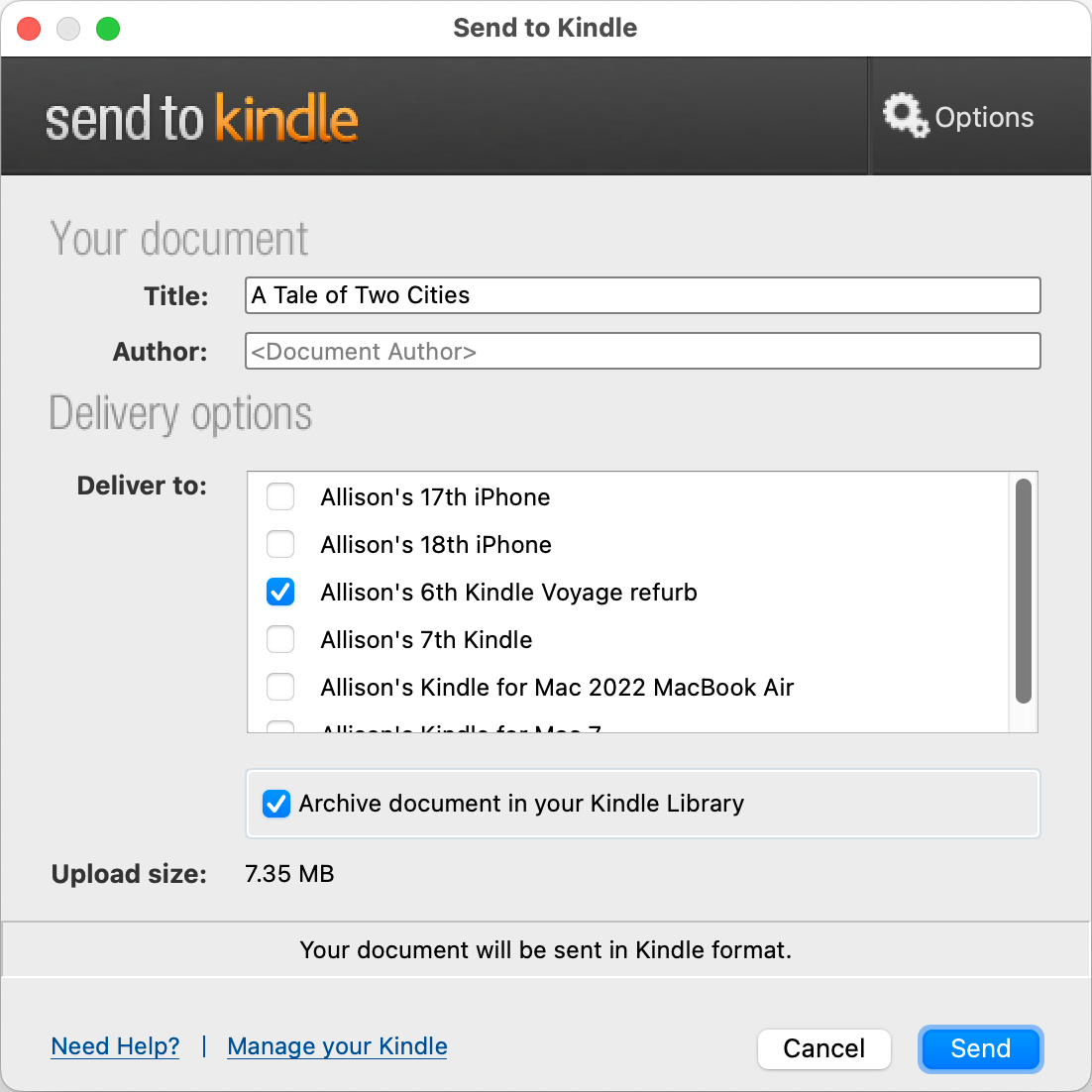
After I beat all this into submission, I found The Importance of Being Earnest, and the front page reiterated the warning I gave up front that Project Gutenberg books are only licensed for people in the US. I still don’t understand why.
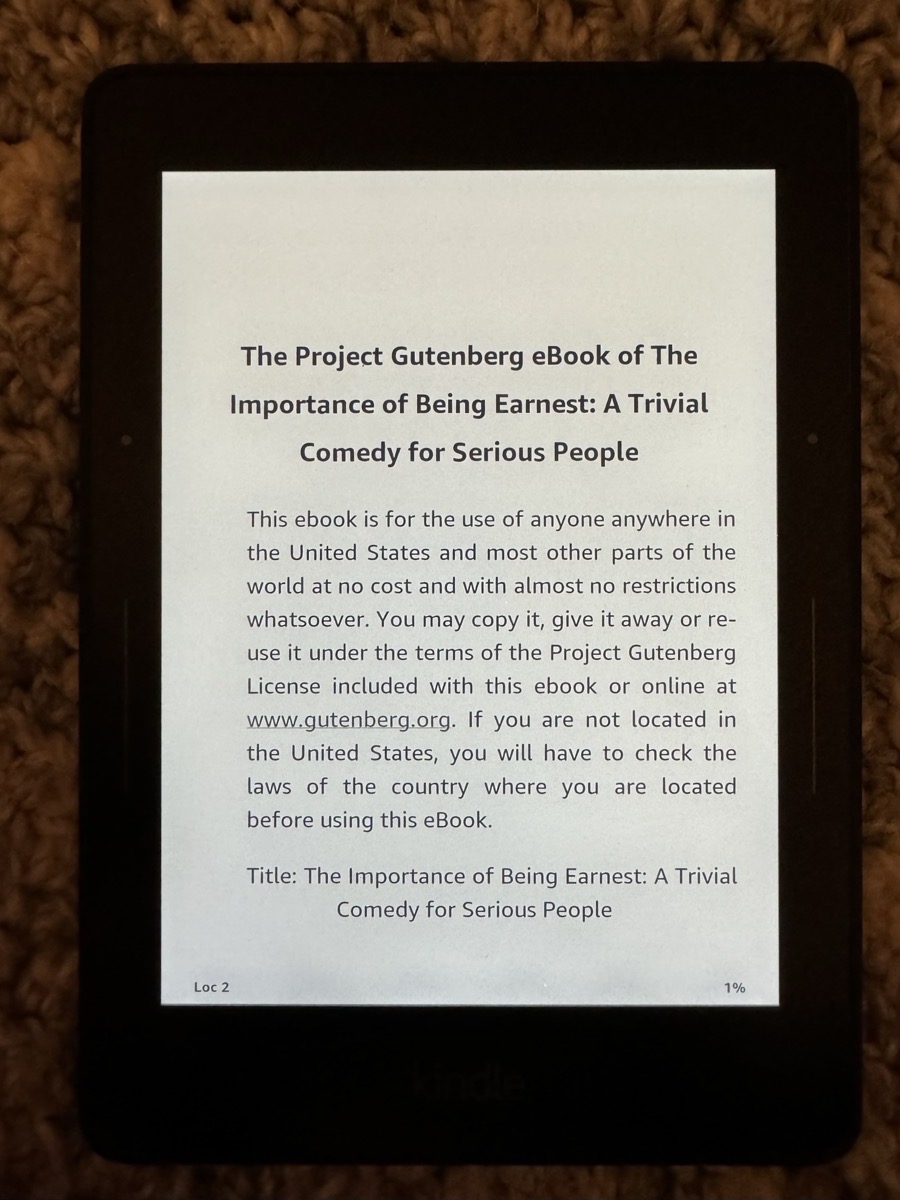
I have to side with BG here, something between Amazon and macOS has really made it more difficult to send books to your various devices. I’ll be sticking with using email to send to my Kindles for now, but I’m glad BG was able to find his solution with Graeme S’s help and that he shared the solution with all of us. The power of the community in our Slack (at podfeet.com/slack) is really great.

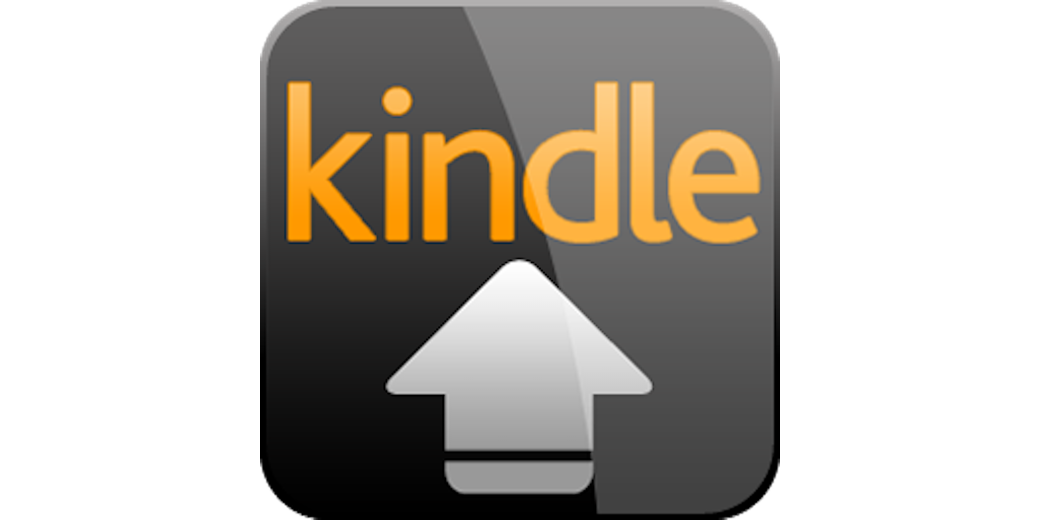
Tips: It’s quicker and more convenient to use the web upload, and has a higher upload file size limit of 200 MB. All the other Send To Kindle methods (including the iOS/iPadOS method, and the macOS app) have a limit of just 50 MB – often too small if books are big, or have illustrations/pics or similar in them.
Here’s the direct English language country Amazon URLs, for example:
https://www.amazon.com/sendtokindle / https://www.amazon.co.uk/sendtokindle / https://www.amazon.ca/sendtokindle / https://www.amazon.com.au/sendtokindle
All books added via any Send To Kindle method (website or apps) are directly downloadable to all Kindle devices/apps (using the web upload above, make sure the ‘Add to your library’ slider is on).
All uploaded books appear under the Documents section of your online Kindle Library at My Content & Devices, allowing you to sort into Collections if you desire, here:
https://www.amazon.com/mycd / https://www.amazon.co.uk/mycd / https://www.amazon.ca/mycd / https://www.amazon.com.au/mycd
(Note that you may have to tap the “Content” tab at the above URLs, to get them to display. 😉
I’ve hundreds of ebooks saved in Kindle online using this method, also saving the same epubs in Apple Books (via dragging into the macOS app sync’d via iCloud); so can read any book using either system.
Thanks so much for this James. In our Slack Graeme S told us this was what he meant when he said Send to Kindle – not the app Bob found.
Yes, thanks for that, including the very helpful links!