The giant 27″ Apple Cinema arrives and it’s flicker free, Steve Davidson gives us an update on his quest to replace Eudora with a Lion-compatible application. full review of Teamviewer from TeamViewer.com and the iOS version. Professor Albert asks if there’s a way to upgrade his wife Elsa’s 2005 PowerPC iMac to Intel so she can run Lion. Jans Röeber tells us about Breevy Portable from 16software.com for Windows. Rod Simmons reviews Silent film Director from MacPhun. In Chit Chat Across the Pond we’re joined by British Mathematician Jim Grime, the Enigma Project Officer at Cambridge University. Links to all of his “work” can be found at singingbanana.com.

Hi this is Allison Sheridan of the NosillaCast Mac Podcast, hosted at Podfeet.com, a technology geek podcast with an EVER so slight Macintosh bias. Today is Sunday September 25th, 2011 and this is show number 331.
I want to give a big shootout to Mark Dalton of the Tech Lounge Podcast for yet again working a long time with me to help solve a problem with the live show. I affectionately call Mark my pusher because he talks me into spending more and more money, but I really appreciate his generosity in helping me during the wee hours of the morning in England. This week’s entertainment was that somewhere between an update to Audio Hijack Pro, or the latest firmware update to Lion, the audio from GarageBand to the live show was really really quiet. Not in a good way, in an annoying you can barely hear it kind of way. We spent hours on it, and after Mark fell exhaustedly into bed I found a forum post on the Telestream site that seemed to show a different way to skin this particular cat than I was using. I won’t go into all the gory details, but I’m no longer using Audio Hijack Pro to pipe the audio into Wirecast, instead I’m using a combination of Soundflower and Soundflowerbed to pull this off, but the real trick involved raising the Master Volume in the Audio MIDI Setup, a tool that’s been native inside OSX for ages. ANYWAY the audio is working now and I think Mark one more time for his help.
Monitor Flicker Update
It’s time for a Monitor-flicker update. When last we left our hero, she had been promised by Apple that they’d send her a new 27″ Apple Cinema Display to replace the flickering 24″ from 3 years ago. Well, great news, the new monitor arrived, and in a few days testing it hasn’t once flickered. But I gotta tell you guys, 27″ is HUGE! For the live show, I normally put GarageBand on the left, my script on the right, the live chat in the bottom left, and a finder window of files I need for the show in the bottom right. With 27″ to play with, I can make GarageBand MUCH wider and a bit taller so I can see what I’m doing better, but here’s the problem – now my script is so far away I can’t see it! I know, first world problems, right? I know you’re very worried about how I’ll deal with this terrible difficulty. I guess the lesson here is that persistence pays off, AND making sure you get a trouble ticket opened to note how many times you’ve asked for a fix.
iTunes reviews
A couple of weeks ago I asked if those of you who hadn’t done iTunes reviews lately might dash over to iTunes and drop in a review. I wanted to take a moment and thank Pat Dengler, DDar, and Shai Yammanee for writing up some really nice comments. Remember when I said you don’t have to be nice in your reviews? Well llf4nip also did a review that was very interesting. It’s not quite complimentary and this person seems to be under the impression that I shouldn’t play content that is contrary to the Apple truth and way. In particular he/she feels that Knightwise is an “atrocious troll”. I’m quoting here. I find this fascinating because I adore the diversity of opinion he brings. Just because he hasn’t drunk the Apple Koolaid like yours truly, his opinion is so valuable – in fact probably BECAUSE he hasn’t drunk the Koolaid. In the same vein, I respect this reviewers right to their opinion and I’m glad they put up a review and told all of us what they like and don’t like. Thanks for doing it. If you haven’t put up a review yet, I’d sure appreciate it – I’d love to see the NosillaCast rise in the rankings and get some more publicity.
Steve Davidson on Eudora
Steve Davidson is back with an installment in his search for an alternative to Eudora:
Hello NosillaCast listeners, this is Steve Davidson.
 Way back in March, on NosillaCast #302, George from Tulsa broke the terrible news: Mac OS X 10.7 Lion would not include Rosetta. George went on to describe a method for identifying your PowerPC applications (by using Get Info) so you could start weaning yourself from them. I wrote to Allison and offered a streamlined method for finding your PowePC applications using the System Profiler, which she shared with you over the air. I then went on to share my personal dilemma with making the transition to Lion. In her own words .
Way back in March, on NosillaCast #302, George from Tulsa broke the terrible news: Mac OS X 10.7 Lion would not include Rosetta. George went on to describe a method for identifying your PowerPC applications (by using Get Info) so you could start weaning yourself from them. I wrote to Allison and offered a streamlined method for finding your PowePC applications using the System Profiler, which she shared with you over the air. I then went on to share my personal dilemma with making the transition to Lion. In her own words .
Unfortunately, that glimmer of hope quickly faded. It seems to be a nearly-dead product. It hasn’t been updated in over a year, and is based on an old version of Thunderbird, which means it is not secure.
So, I resigned myself to the fact that I was going to stay on Snow Leopard for the foreseeable future because my other options looked limited: Thunderbird itself won’t cut it; I frequently use Thunderbird in another environment, and while it’s not bad or anything, there are a lot of gaps between it and Eudora – which is the very reason people created the aforementioned Eudora OSE.
Apple Mail (as it is in Snow Leopard) leaves a lot to be desired. I feel that Apple understandably sacrificed power to maintain its customary ease-of-use. I will not go anywhere near Microsoft Entourage after a painful experience a few years ago. I’m a POP3 kind of guy. The Post Office Protocol (v3) is one of the protocols used by mail clients to fetch messages from the server, and store them locally. I like to work that way (maybe I’m just too old to change), so a Webmail and cloud-based solution like Google Mail isn’t going to make me very happy. And while there are a lot of niche E-mail clients out there, some of which may have the power and performance I seek, well, this is my E-mail client we’re talking about (remember, “lives or dies”) and too much is at stake to take a risk – and I don’t ever want to be an E-mail orphan again.
So, that’s where it stood. I was in no hurry to make the transition to Lion. And then, Allison messed me up: In the July 24 NosillaCast, she raved about the great Mac Roundtable recording she had just completed and the great discussion about Lion. I was (up to that point) unaware of the Mac Roundtable podcast, so I gave it a listen – and I learned a lot, including the fact that I really didn’t want to sit out Lion because one PowerPC application, Eudora. But I had to find an E-mail client that wasn’t going to leave me with “buyer’s remorse.”
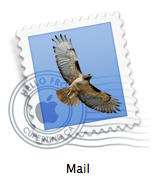 I thought I was out of luck… That was until I learned about Apple Mail on Lion. You see, Apple Mail in Lion is a significant step up from Apple Mail in Snow Leopard, although it lacks a LOT of the power of Eudora, it sounded like it might be a viable option.
I thought I was out of luck… That was until I learned about Apple Mail on Lion. You see, Apple Mail in Lion is a significant step up from Apple Mail in Snow Leopard, although it lacks a LOT of the power of Eudora, it sounded like it might be a viable option.
Not wanting to risk anything, I ran a test on my “crash dummy iMac (which was my wife’s old/retired machine that’s really on its last legs). I copied all my Eudora content to the “crash dummy,” and with the help of an indispensable bit of freeware called Eudora Mailbox Cleaner
I migrated nearly two decades worth of E-mail (that was carefully organized into folders and sub-folders and sub-sub folders) to Apple Mail. Eudora Mailbox Cleaner also migrated the filters, and the Address book. I found that the E-mail content all migrated very well; no messages were lost and the folder-message hierarchy remained intact. The only hiccup was that attachments lost their association — not surprising given the BAD way Apple Mail manages attachments and the GOOD way Eudora does. The filters migrated okay too, though some of the differences between the two E-mail clients was evident, and some clean-up was necessary. Once I was sure Apple Mail was working, I installed Lion on that “crash dummy” Mac, and began testing the new Apple Mail client. There were still a lot of features missing, I don’t like the way attachments are handled, the method of grouping message threads is cute visually but awkward to manipulate, scheduled sends is a missing feature (I suppose there may be a clumsy Automator solution for that gap), and … well I could go on. At least Apple Mail on Lion did most of what I needed, and there was virtually no chance it would be orphaned by Apple.
So, since mid August, I’ve been running Lion on my MacBook Pro, and migrated the rest of my family to Lion — and we are all very happy with the upgrade (limitations in Apple Mail not withstanding). I’ve really enjoyed experimenting with some of Lion’s new features and capabilities, including FileVault 2. I’ll save those musings for another time.
I’m so glad you found a path out of your Eudora euphoria Steve. I’m glad to hear that Apple actually came through for you. I haven’t used it myself but Dave Hamilton swears by a tool called Mail Act-On from indev.ca for increasing the power of Apple Mail. Perhaps it give you some new ways to enhance mail. Thanks for letting us know how all of this turned out.
ScreenSteps
This week I was helping someone who came across one of my ScreenSteps tutorials online. She had some unrelated problems but also happened to notice a small typo. I couldn’t resist telling her how easy it would be for me to fix it – pop open ScreenSteps, edit the text, hit publish to my Web site again. Basically about a 1.5 minute effort on my part. But the best part was when she said, “I’ve had professional documentation people working for me in the past, I know how hard this is to do well, and you’ve done a terrific job with this.” So ScreenSteps makes you look like a professional, makes other people think you’re working really hard, when you’re secretly having fun!
As I mentioned at the beginning of the show, I had a big problem with my audio for the live show, and spent hours with Mark Daulton’s help diagnosing it. When I finally did crack the code, the first thing I did was open ScreenSteps and grab screenshots of each of the windows and menus where I’d fiddled with things. I went to sleep knowing that it was safe for the next day. Then today, I opened ScreenSteps back up, dragged the steps into the right order, annotated the images with boxes, arrows, text and even sequence numbers. Then I wrote myself some careful instructions for the “why” of each step. I printed it to PDF, emailed a copy to Mark for safekeeping and now when I run into problems again (which I WILL) I’ll be able to fix them quickly. I use ScreenSteps at least half the time just to remember stuff for myself!
 Blue Mango Learning have also got a public beta going on for their newest product called Clarify. Clarify serves a different need – it’s for grabbing a few quick screenshots maybe a little annotation, and then sending a link to someone to show them what you’re talking about – to clarify your point. Greg DeVore of Blue Mango Learning sent me an email from Donald Stein that I really liked:
Blue Mango Learning have also got a public beta going on for their newest product called Clarify. Clarify serves a different need – it’s for grabbing a few quick screenshots maybe a little annotation, and then sending a link to someone to show them what you’re talking about – to clarify your point. Greg DeVore of Blue Mango Learning sent me an email from Donald Stein that I really liked:
Clarify for the mac. I love it! I am a licensed using of Screen Steps. At first, I thought I did not need Clarify because I have Screen Steps. But after using Clarify for a couple of weeks I now know it supplements Screen Steps, You really need both. BTW I first heard about Clarify on the Nosilla Podcast with Allison Sheridan. Thanks, can’t wait for the final release of Clarify.
With that kind of testimonial, I hope you’ll run over to Blue Mango Learning and download the free trial of ScreenSteps and the public beta of Clarify and play with them both. When you DO buy them, please do like lovely Don did and let them know you heard about it here!
TeamViewer
My buddy Ron has been on the hunt for a good way to use his iPad to connect to his Mac at home, and he got me intrigued with the idea too. I’m also interested because Honda Bob has been on a quest for a way to control his home computer when he’s on vacation in Louisiana. He’s SUCH a geek. Anyway, I found an application called TeamViewer that looks pretty good. The great news is that it works on the Mac and iPad, but also the iPhone, Android, Linux and Windows. Now we’re really talking about something cool.
 TeamViewer is a commercial application for businesses, but for personal, non-commercial use, it’s absolutely free. Let’s think about what our requirements would be for an application like this. You’d want it easy to connect, easy to configure, and most importantly you need to be able to actually manipulate things on screen with your fingers. Being able to type, click and right click all are critical as well.
TeamViewer is a commercial application for businesses, but for personal, non-commercial use, it’s absolutely free. Let’s think about what our requirements would be for an application like this. You’d want it easy to connect, easy to configure, and most importantly you need to be able to actually manipulate things on screen with your fingers. Being able to type, click and right click all are critical as well.
Let’s get started and see how TeamViewer meets those requirements. First part’s easy, download TeamViewer on your computer from TeamViewer.com and the iPad or iPhone app from the iTunes App Store. The iPad version even has the “HD” in the title so that’s gotta be good. There’s links on the TeamViewer Web site to all the options.
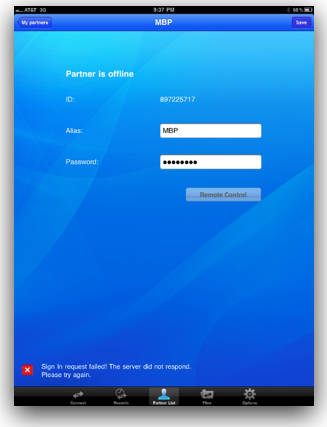 I launched TeamViewer on the Mac first and came to a screen showing an ID number and a password. Hmmm. Launched it on the iPad and for some weird reason it’s in portrait mode, which worried me. The window showed a field to type in a TeamViewer ID and password. That’s all there was to it. Type in the two numbers and I’m watching my Mac screen on the iPad, and my fears about portrait mode were unfounded – it flipped right into landscape.
I launched TeamViewer on the Mac first and came to a screen showing an ID number and a password. Hmmm. Launched it on the iPad and for some weird reason it’s in portrait mode, which worried me. The window showed a field to type in a TeamViewer ID and password. That’s all there was to it. Type in the two numbers and I’m watching my Mac screen on the iPad, and my fears about portrait mode were unfounded – it flipped right into landscape.
The first time you log into another computer, TeamViewer shows you the instructions to manipulate things on screen. Some of the other apps Ron has worked with were missing at least some functionality, but TeamViewer seemed to have everything I could think of. One finger drags the mouse around, single finger taps are like mouse clicks. To right click you use a two-finger tap, or you can actually use the little mouse that’s on screen at the bottom. One of the harder things to manipulate is moving windows around. To do it on TeamViewer you double tap and hold. Works like a champ. You can even manipulate scroll bars, but it’s a little bit tricky. TeamViewer supports pinch to zoom which is important sometimes because the screen on the iPad is so small, would be even more important with a smart phone. I think my favorite gesture though is how you switch to a different monitor on your Mac – you actually shake the iPad. Isn’t that fun?
All of the gestures worked as advertised, but I found it a little bit unintuitive that you had to actually drag the cursor arrow to where you wanted to do something; the arrow does not land wherever you tap. I kept trying to double tap and drag on the top of a window, but it wouldn’t work because my cursor was in a completely different part of the screen. Definitely something you can get used to, just threw me for a loop.
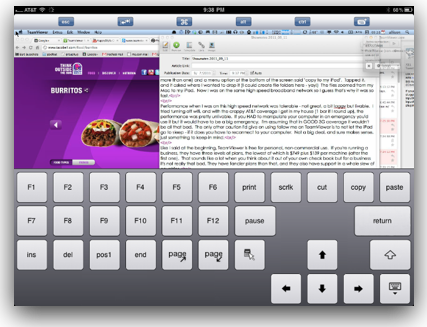 To type on the iPad, position your cursor where you want to type, tap, and then tap the keyboard in the bottom bar and start typing. the one thing that was weird for me is that I’ve REALLY gotten used to the predictive and corrective text on the iPad, so when I was using the iPad to type but it was really controlling the Mac, it confused me that it wasn’t correcting everything I type. When you’ve got the keyboard viewable, up across the top you’ve actually got more characters like command, escape, alt, and control, along with an indent/outdent button AND a full function keyboard too including keys like print, scroll lock, copy, past page up and down and the ever useful arrow keys. That ROCKS. Why aren’t we allowed to have access those on the regular iPad keyboard? In any case, I sure wouldn’t want to write the next American novel on TeamViewer but it’s definitely usable.
To type on the iPad, position your cursor where you want to type, tap, and then tap the keyboard in the bottom bar and start typing. the one thing that was weird for me is that I’ve REALLY gotten used to the predictive and corrective text on the iPad, so when I was using the iPad to type but it was really controlling the Mac, it confused me that it wasn’t correcting everything I type. When you’ve got the keyboard viewable, up across the top you’ve actually got more characters like command, escape, alt, and control, along with an indent/outdent button AND a full function keyboard too including keys like print, scroll lock, copy, past page up and down and the ever useful arrow keys. That ROCKS. Why aren’t we allowed to have access those on the regular iPad keyboard? In any case, I sure wouldn’t want to write the next American novel on TeamViewer but it’s definitely usable.
If you’re John F Braun you can have logging turned on and even view your log file and connection log. There’s a barrel of fun right there. there was one button on screen that mystified me and I never figured out how to use it – a magnifying glass. Since TeamViewer supports pinch to zoom, why would you need a magnifying glass? If you tap it, it changes to a minus sign from a plus sign as though it will zoom out, but nothing changes on screen. I have no clue what it’s for.
This application would be great for helping out family members with their computers – all they’d need to do is launch the TeamViewer application and you’re in business. The only problem is you’d have to get them to read you the password, or so I thought. I read up a little bit and in the preferences you can predefine the password and save it. Then on the remote device you can create what are called partners. Partners are machines who’s TeamViewer ID and password you want to remember. Now when I launch TeamViewer on the iPad, I click on my Partner list, there’s my MacBook Pro listed, click on it and it auto-logs in. For security reasons I presume, the MacBook Pro has to be actually running TeamViewer so it wouldn’t sit open all the time.
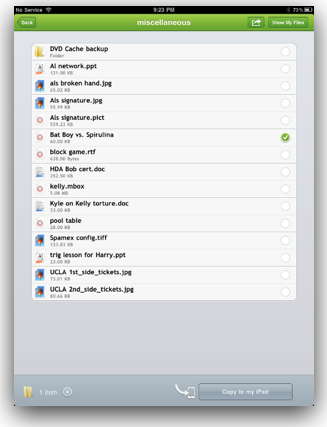 In the same menu area before you log into a computer, you also see a menu item for Files. Click on that and you have remote access to all of the files on your computer! That was an unexpected benefit. TeamViewer shows you the root directory with a / and a documents folder. Evidently this must be a windows or linux thing because the / got an error, but the documents folder actually took me to the my home folder on my Mac. I navigated to a folder, tapped on a file (i could have tapped on more than one) and a menu option at the bottom of the screen said “copy to my iPad”. Tapped it, and it asked where I wanted to drop it (I could create file folders here – yay!) The files zoomed from my Mac to my iPad. Now I was on the same high speed broadband network so I guess that’s why it was so fast.
In the same menu area before you log into a computer, you also see a menu item for Files. Click on that and you have remote access to all of the files on your computer! That was an unexpected benefit. TeamViewer shows you the root directory with a / and a documents folder. Evidently this must be a windows or linux thing because the / got an error, but the documents folder actually took me to the my home folder on my Mac. I navigated to a folder, tapped on a file (i could have tapped on more than one) and a menu option at the bottom of the screen said “copy to my iPad”. Tapped it, and it asked where I wanted to drop it (I could create file folders here – yay!) The files zoomed from my Mac to my iPad. Now I was on the same high speed broadband network so I guess that’s why it was so fast.
Performance when I was on this high speed network was tolerable – not great, a bit laggy but livable. I tried turning off wifi, and with the crappy AT&T coverage I get in my house (1 bar if I round up), the performance was pretty unlivable. If you HAD to manipulate your computer in an emergency you’d use it but it would have to be a big emergency. I’m assuming that in GOOD 3G coverage it wouldn’t be all that bad. The only other caution I’d give on using follow me on TeamViewer is to not let the iPad go to sleep – if it does you have to reconnect to your computer. Not a big deal, and sure makes sense, just something to keep in mind.
Like I said at the beginning, TeamViewer is free for personal, non-commercial use. If you’re running a business, they have three levels of plans, the lowest of which is $749 plus $139 per machine (after the first one). That sounds like a lot when you think about it out of your own check book but for a business it’s not really that bad. They have fancier plans than that, and they also have support in a whole slew of countries.
Bottom line – I found TeamViewer a big surprise hit. Free for personal use, supports file transfer, has gestures to support all mouse functions, full keyboard with advanced keys, and did I mention it’s free for non-commercial personal use? check it out at TeamViewer.com.
Professor Albert
Elsa: Albert oh oh Albert you come back here!
Professor Albert: No please Elsa – please put down dat rolling pin, I am sorry but you cannot have my macs computer dere!
(Bam! – Sound of Door Slamming) Oh my God, I am trapped in da basement by my vife Elsa. I better contact Alison Sheridan, da very best podcaster in da vurld. Maybe she can help me out. (sound of dialing)
Allison Sheridan: Hello this is Allison Sheridan of the Nosillacast Podcast, a technology Geek podcast with an EVER so slight Macintosh bias. BEEP!
Professor Albert: Hello Allison, dis is Professor Albert. I am currently trapped in my basement by my vife Elsa. She vants to take my mac computers, But I have dem here do dey are safe and sound, but I am never going to be able to get out of here unless you can help me out. I need your smarts Alison Sheridan.
(Dog Barks) Be quiet Bernard, Be Quiet!
A couple veeks ago you helped me out vith my NEW MAC MINI with a 5400 rpm hard drive, 8 gb of Ram dat I got from OWC very cheap and DA NEW LION operating system. I was playing vith da new features of LION – Da full screen apps, Mission Control, da new Mail and more, flicking from screen to screen vith my Magic Trackpad. Elsa happened to look over my shoulder.
I vant dat – she said.
Professor Albert: Vat do you vant my dear?
Elsa: I vant dat da vay you make it all slide around, please put dat on my 2005 IMAC computer.
Professor Albert: I vould love to my dear but your 2005 Imac computer like da one dat our little dog Bernard Ate, does not vurk vith da new LION operating system. Da 2005 IMAC is a POWER PC computer. VE need and INTEL computer to make it vurk.
Elsa: Albert I van’t dat!
Professor Albert: If you vant I vil buy you a BRAND NEW IMAC COMPUTER which comes installed vith LION.
Elsa: I AM NOT SPENDING $1000 dollars on a new computer. I vat dat and I vant dat on my old 2005 IMAC!
Professor Albert: Elsa please. please!
Elsa: If I don’t get dat on my old IMAC, I am taking all of your computers so you can’t do lion either.
Professor Albert: Elsa please!
Elsa: Give me dat new Mac Mini and give my your Mac Book Air.
Professor Albert: Elsa NO! Please. No please put down dat Rolling pin.
Elsa: Give me your computers now, Albert. You don’t get to have all da fun.!
Professor Albert: No please No please.
————————————-
So now I have locked myself in da basement vith my Mac and Elsa is standing guard upstairs. Oh please help me out vith dis Dumb Question.
Is dere a vay to upgrade a power PC MAC to be an INTEL MAC? COULD I CHANGE DA MOTHERBOARD or DA HARD DRIVE or something so dat da Old Power PC IMAC so it could RUN DA LION operating system on it?
And If dere is no vay to do dat, is dere a vay to connect an used cheap INTEL MAC MINI to the OLD IMAC MONITOR SCREEN so that it looks and works like it is an INTEL IMAC?
Help me out Alison. I can’t live in dis basement forever, but I can’t give up my Macs!
Please Alison, you are so smart!
Well Professor, I have to say I’m on Elsa’s side here – how come YOU get all the new toys? Oh wait, she’s the one who doesn’t want to spend $1000 on a new computer. Ok, the first thing to know is that you can’t upgrade a PowerPC computer into an Intel Mac. Now you bring up an interesting question about using the old iMac screen as a monitor for an Intel Mac Mini. Here’s the irony – if you had a newer iMac with a display port on it, you could plug the Mac Mini into it via a male-to-male mini-display port cable, and the iMac would be able to be the monitor. But if you had a newer iMac, why would you need it to be the monitor for a Mac Mini?
But I have another idea. Remember the whole plot line about using VNC to log into the Mac that Bernard ate? and how we went through all the different options for screensharing? What if you put a Mac Mini running Lion on the network, and then she did screen sharing into the Mac Mini from the iMac? That way she’d have the big beautiful machine, the power of a new Mac Mini and get to run Lion. I’m not sure the performance would be very good, but perhaps they could both be hard wired on Ethernet so it would be better. At the very least she’d be able to learn how to use Lion, not spend the money for now, and you’d be let out of the basement. Hey Elsa – you could actually use screensharing to get into Albert’s machine in the basement to test it out WITHOUT letting him upstairs first!
Jans Röeber on Breevy Portable
Jans Röeber joins us this week with an interesting solution to a problem a lot of us have.
Using Breevy as a TextExpander equivalent on your work PC Let’s presume you’re an experienced Mac-geek who’s using TextExpander and has created lots of snippets. Now you are going to your workplace and your employer has two disadvantages:
1.) The infrastructure is based on PC environment
2.) You don’t have the permission to install software on your PC, i.e. you don’t have admin rights on your machine.
This means your productivity drops and you are always cranky since you could be soooo much faster at your personal machine. There is a solution to your problem:
TextExpander has a PC equivalent named Breevy. Breevy acts like TextExpander, although it unfortunately doesn’t look like TextExpander at all. That serves as a solution to disadvantage no.1.), but how about no. 2.) ?
No.2 can be solved like this: Breevy’s little sister is Breevy Portable that runs from an USB stick, flash drive and also from a desktop folder and can be installed without admin rights, since it doesn’t dig into the windows system.
And it comes even better: Breevy Portable, like Breevy itself can use TextExpander Snippets. That means you can import your homegrown TextExpander Snippets into Breevy and Breevy Portable, use them there and even reimport them back into TextExpander.
And in case you are allowed to do so, you can even sync them via dropbox.
Breevy costs only 35$US and is worth every penny!
Jans – I can’t believe I hadn’t heard of Breevy Portable! I’m a huge fan of Breevy, using it on Windows constantly but somehow this USB version got past me. Breevy and Breevy Portable can be found at 16software.com. If you live in a Windows world either by choice or by servitude, Breevy should definitely be in your toolbox!
Smile
Today I was working away on the shownotes for this show and Steve walked by and asked, “what’s that little “bloop” noise I keep hearing? I told him that lovely noise is the sound of efficiency! Every time he hears that noise, that’s characters I’m NOT typing because TextExpander from Smile is doing the work for me. He noticed that it happens constantly, because I have so many snippets that I’m super fast because of it. Slau told me that the blind can jump to each new topic on my blog easier if I put a header tag on the subjects instead of just making them bold. Boom, TextExpander has built in header tags, so a simple comma h3 and my header tags are there with the cursor waiting patiently for me to type in the subject between them.
Every time I insert an image into the shownotes, I transfer it to my web site using Transmit, then I pop open the image in Feeder, and type p f f and a semicolon, which plops in this really long url I use as the link to images. It changes each week to have the latest date, but luckily TextExpander has built into it “edit most recently expanded snippet” which speeds me up tremendously.
If you have all the time in the world and you like to have repetitive stress from typing, then don’t bother getting it, it’s not not for you. But if you’re a lazy typer like me and love to go faster and faster every day, you can’t be close to efficient without TextExpander. Head on over to smilesoftware.com and give their free trial a spin. All you have to lose is excessive keystrokes, right? Be sure to tell them you heard it here on the NosillaCast.
Rod on Silent Film Director
Rod Simmons from the SMR Podcast joins us again this week – I love his reviews!
Rod’s written review of Silent Film Director on the Simple Mobile Review site
Rob’s right – I DO love the Simple Mobile Review podcast. When I wrote my iTunes review I described the show as being like a bunch of guys arguing about football, each with their favorite team, and maybe one guy’s team isn’t doing so well but he’s still loyal. Now take out football and put in mobile devices. They argue and debate, all with respect but with the fun camaraderie of a bunch of guys who really enjoy each others’ company. I think the sign of a good show is when you’re loving it but then suddenly find yourself yelling at your iPod because they’re suddenly SO wrong. I had fun making the recording for them, and we’re planning to get me on the show soon so I can argue in person. I can’t WAIT.
Chit Chat Across the Pond

I’d like to introduce you to Jim Grime, also known as Singing Banana. Jim is the Enigma Project Officer at Cambridge University. He’s rabid about maths, he’s a juggler, and as his project officer page says, his ultimate purpose in life may be simply to make a fool of himself in public. Plus he’s Belgian. [I’m not Belgian. I’m as British as tea and crumpets 🙂 – JG]
What is The Enigma Project?
The day job! I travel the UK and the world giving talks about mathematics – but in particular I talk about the history of codes and code breaking. Spies. Secrets. Espionage! It’s great fun. And with me I will have a genuine World War II Enigma Machine – as used by Nazi Germany to send their secret messages in code. The machine I show off is s genuine enigma machine, not a copy, not a replica, and is one of the few left in the world. The Germans thought this code was unbreakable, but if the allies could break it they will know all the German’s secret plans. And that’s what they did! I’m employed by the Millennium Mathematics Project which is part of Cambridge University, to travel and tell this story to children and the general public. It is one of the most inspiring, exciting and exotic uses of mathematics
Where did you get your enthusiasm for maths and physics?
TV. My family are lovely, but I do not come from a family of academics or scientists. My school was just the school around the corner, in fact it was not a very good school. What I did have was TV science programs. In the UK we had a presenter called Johnny Ball who would very excitedly jump up and down and talk about maths and science. We also have this excellent series of lectures on TV called the Royal Institution Christmas Lectures – they’re science lectures (supposedly!) for children telvised throughout Christmas week. They’re wonderful. It was these TV shows that meant a lot to me – which is why I am trying to give that back with my live talks and YouTube videos!
How much juggling is there in your interaction with the kids in school? And how did you gain an affinity for circus tricks?
None! I have a little rule with myself, no cheap tricks, it’s the mathematics that’s the exciting and interesting part. I could do a talk, and entertain them with some gratuitous juggling or magic – but no, it’s the mathematical material itself I want people to be excited by. I could, of course, talk about the mathematics of juggling – in which case it would be totally justified. But I have friend who already does that, and much better than I could.
Where does Singing Bananas come in? (I’ll mention here how I found you through your bubble solution video)
My YouTube stuff? That’s my hobby. It’s just my hobby is very similar to my day job! Like any YouTuber, I made a couple of videos to entertain my friends, I made some maths videos to show my mathsy friends something I was trying to explain to them, then kept going. My ultimate aim was 3000 subscribers. There are a lot of channels I respect with 3000 subscribers, but I didn’t think a mathematics channel could be that popular… I now have 14000 subscribers. It’s just homemade stuff, about something I’m finding interesting that week. I have no plan!
Some people noticed, subscribed. Some people here at the University of Cambridge noticed and now I get to upload the archive, and the latest videos on iTunes U under the Cambridge University banner. Except on iTunes it’s not called singingbanana, it’s called Quite Easily Done (QED) (link in iTunesU). So I’m almost official – until some dusty Cambridge person actually looks at what I’m putting up there! So iTunes U is my current obsession. It’s a great thing for iTunes to do – somewhere to download academic videos provided by the world’s top universities. It needs to be used more. I’ve been watching my channel go up and down the top ten lists, it’s very variable, but it’s nice to see it when it’s number 1 – take that Beginners Chinese! Yet, I know this is only based on a couple of hundred downloads. So maybe we can get some more people to check that out?
Jim’s bio: http://enigma.maths.org/content/project-officer
Jim’s home page with links to YouTube, Twitter, his Blog, etc: http://singingbanana.com
Jim’s bubble solution to Connect the Towns:
Using a Screenreader? Click here
I’m afraid that brings us to a close for today, it’s always sad to see the show end. But no fear, we’ll be back again next week with more fun! Many thanks to our sponsors for helping to make all of this possible: ScreenSteps, and Smile. Don’t forget to send in your Dumb Questions, comments and suggestions by emailing me at [email protected], follow me on twitter at twitter.com/podfeet. I contribute a fair amount over on Google Plus nowadays so just search for me by name if you want to circle me up. If you want to join in the fun of the live show, head on over to podfeet.com/live on Sunday nights at 5pm Pacific Time and join the friendly and enthusiastic NosillaCastaways. Thanks for listening, and stay subscribed.

Hey Jans and Allison, thanks so much for the kind words and the mention in the podcast, I appreciate it and I’m so glad you both are fans of Breevy / Breevy Portable!
– Patrick (16 Software)
I have read in comments that the synchronization between Breeyv and Text Expander will break if you add text snippets on the Mac and Windows at the same time.
In such case your snippets are lost in synchronization-failure-heaven.
There is a free alternative if you want to use TextExpander snippets on Windows. ‘Phrase Xpress’ can also import Text Expander snippets for use on Win boxes:
http://www.phraseexpress.com/text-expander-windows.htm
As said, best thing is: It’s free fore personal use.
Works fine for me.
James
Hi James, this is actually a Dropbox “issue” (see this Dropbox.com help entry for more info: https://www.dropbox.com/help/36) rather than an issue with TextExpander or Breevy or any other program. I will say that the chances of it ever happening are almost slim to none as it requires not only that you be at two different computers at the same time, but also that you make and save your changes on both computers at the same time.
That being said, even if it were to ever happen (and none of our users have ever reported to us that it has, though this of course doesn’t mean that it hasn’t ever), no snippets would be lost. Basically what would happen is the changes/new snippets uploaded to Dropbox first (by whatever program) would “win out” (see the link above), and the other changes uploaded second wouldn’t be lost but would be saved by Dropbox as a “conflicted copy” that could always be restored later if you wanted to do so. Also in addition both Breevy and TextExpander make automatic backups unless the option is disabled. 🙂
– Patrick
Hello mmy friend! I wish to say that thios postt is awesome, great written and come
with almost all important infos. I would like too peer more posts like
this .