Featured country: Estonia, more tailoring of Apple’s RSS Screensaver, trials with audio solutions for podcasts in the car, Belkin Tune Base FM review burn problems on the MacBook Pro, Google maps Mars (!), Talk Like a Pirate Day, Z Machine sets unexpected earth temperature record, Windows XP runs on the Intel-based Macs, video of if Microsoft designed the iPod packaging, Allison eats crow.
Listen to the Podcast – time: 23 minutes 24 seconds
Remember I asked how many countries there actually are? We now have 93 countries listening or reading the NosillaCast, and no new ones this week. We don’t have Antarctica yet, so I think there’s a few stragglers out there. I’m so glad you’re all here! Now that the new country update is slowing down, I think I’ll do a “featured country” of the week. I looked at the bandwidth used by each country, and I noticed a surprising thing – the 4th place country in terms of downloads is actually Estonia! I headed on over to answers.com to check out Estonia, and to see if I could find a clue to why there’s so many of you listening from Estonia. I found the section describing your industries, and it said engineering, electronics, wood and wood products, textile; information technology, and telecommunications. You sound like my kind of people! Estonia is a country of north-central Europe west of Russia, bordering on the Baltic Sea, and gained their independence in 1991. It sounds like a beautiful country with numerous lakes, and more than 800 islands off the coast. Estonians, who are ethnically and linguistically close to the Finns, make up about 65% of the population; Russians constitute almost 30%, and there are Ukrainian, Belarusian, and Finnish minorities. Estonian is the official language, but Russian, Latvian, and Lithuanian are also spoken. There must be some English speaking folks there too, or else you just like the sound of my voice! I’m so glad you’re listening, I’d love to hear from you in an email and hear about how technology features in your lives in Estonia! Drop me a line at [email protected]
Listener Feedback
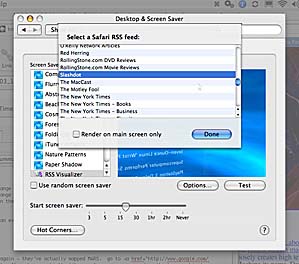 Last week I asked if anyone knew how to change what RSS feed showed up in the pretty Apple Screensaver, and listener Ian from California in the US wrote in with the solution! He said to change it, all you do is go to the Desktop & Screensaver preferences, and when you have the RSS screensaver selected, click on the options button. A drop down list will show you all the feeds that are preselected. He thought theree is a thing where you can even put your own RSS feeds in, like from my own site on podfeet. I couldn’t find a way to change it to my own RSS, but that’s cool, it got me back to Slashdot. also noticed that I could have chosen Adam Christianson’s The MacCast, which is VERY cool.
Last week I asked if anyone knew how to change what RSS feed showed up in the pretty Apple Screensaver, and listener Ian from California in the US wrote in with the solution! He said to change it, all you do is go to the Desktop & Screensaver preferences, and when you have the RSS screensaver selected, click on the options button. A drop down list will show you all the feeds that are preselected. He thought theree is a thing where you can even put your own RSS feeds in, like from my own site on podfeet. I couldn’t find a way to change it to my own RSS, but that’s cool, it got me back to Slashdot. also noticed that I could have chosen Adam Christianson’s The MacCast, which is VERY cool.
the reason Ian was able to figure this out is that he’s 13 years old, and so his brain isn’t all atrophied like mine – still knows how to look around and explore! I hope he teaches me more stuff in the future. He’s clearly brilliant, as he says he loves the show!
Listener Robert from Green Bay, Wisconsin in the US took it up a notch and showed me how to get new RSS feeds into the list for the screensaver. If you bookmark the RSS feed in Safari, it will then show up in the list of feeds in the screensaver. You can test this now by going to podfeet.com, and clicking on the blue RSS logo that shows up in the URL, and when the RSS shows on screen, then bookmark it – you probably all have podfeet.com set as your home page, but just in case, bookmark it now. then again open up the RSS screensaver and click options and you should see the NosillaCast RSS!
This RSS screensaver issue was a real team effort, because Paul from Peru answered the 3rd question, which was my curiosity of what happened to the numbers below the feeds as they go by. The screensaver used to show one entry at a time, with a number below it, and if you pushed that number on your keyboard, it would get rid of the screensaver and open the RSS link in your browser to that very item. Somewhere along the line those numbers disappeared, and I figured it was a software update that removed them. Paul cracked the code on this one for me, and it turns out that if you have a password set on wake from sleep or screensaver, the numbers disappear! I don’t know how he figured this out, but all the mysteries are solved now!
I’ve been having a heck of a time with my new MacBook Pro this week – I discovered a problem with CD burning. I listen to podcasts in two different ways. I like to listen on my iPod Nano using the lanyard headphones while I’m doing chores like washing/waxing my car (you know how obsessive I am about that) and when I’m jogging on the beach. In my car it’s a little tricky. i’ve tried the tape adapters, and while the sound is muffled and nasty, I’d still use it since it’s just people talking, but for some reason i wear out the tape adapters really quickly – even the Monster ones start clicking after a short while – like a month! I’ve burned through three of them so far, and two low-end adapters. I also hate having all the wires laying around, and my iPod doesn’t get charged in this method.
 Next I tried the FM transmitter idea. I bought the Belkin Tune Base FM from Crutchfield for $80, which is pretty cool. It plugs into the cigarette adapter, with a flexible post bringing it up enough to be readable by the driver. It can be bent around in different positions, which was critical for me because there’s only about an inch between the cigarette adapter and the gear shift! It charges the Nano while I drive, which is cool, but the buttons are hard to push to change channels (I have to use my fingernail to push them, and there’s a long lag till the sound switches channels. another annoying feature is that if I have the Nano plugged in and I don’t want to play it, it keeps turning back on every time I start the car, or look at it funny. The biggest drawback though is that I live in Los Angeles and there are literally no empty frequencies! In certain areas it’s not too bad, but frequently I can’t hear the hiss over the sound!
Next I tried the FM transmitter idea. I bought the Belkin Tune Base FM from Crutchfield for $80, which is pretty cool. It plugs into the cigarette adapter, with a flexible post bringing it up enough to be readable by the driver. It can be bent around in different positions, which was critical for me because there’s only about an inch between the cigarette adapter and the gear shift! It charges the Nano while I drive, which is cool, but the buttons are hard to push to change channels (I have to use my fingernail to push them, and there’s a long lag till the sound switches channels. another annoying feature is that if I have the Nano plugged in and I don’t want to play it, it keeps turning back on every time I start the car, or look at it funny. The biggest drawback though is that I live in Los Angeles and there are literally no empty frequencies! In certain areas it’s not too bad, but frequently I can’t hear the hiss over the sound!
So the other solution is to burn the podcasts to CDs. this would sound wasteful, but luckily my friend Namdar loves to get them from me, and he passes them off to his brother out of town, so they do get a lot of use. it’s a hassle to burn them, but I just do a whole slew of Leo LaPorte’s KFI radio show about once a month and then I’ve got entertainment for a long time. the sound quality is the best of all the options. It’s a great solution, that is if your computer will agree to burn CDs! I spent about 4 days diagnosing on my own, and just under 2 hours on the phone with Applecare, and the pattern we were able to find was that I can burn data CDs but when i try to burn audio CDs, I can only burn one, and not a second one (this is in iTunes, by the way). Very odd behavior! I got some cool error messages though, the coolest one was that it couldn’t calibrate the laser power. I’m going to have to send the MacBook Pro back into Apple today.
This gave me my first opportunity to see how hard it is to move an identity from one mac to another, and it was pretty easy. okay, easy if you do it right. I started by just dragging the user from the MBP to the Powerbook, which took about an hour because I’ve got about a 50GB user directory – I keep every single photo I’ve ever taken online on my computer. Of course this didn’t work, and i knew that before I started – just forgot to do it the right way! First you have to set the MBP up as a target disk using a firewire cable back to the Powerbook. To set the MBP into target disk mode, you simply reboot while holding down the T key, and when you connect the two computers using a firewire cable, it shows up as an external disk. now is the easy part I did wrong the first time – the right path is to open the Migration Assistant, which is an application in the Utilities folder. In there they give you the option of moving a user – so simply clicking that option and waiting another hour and my old computer was up and running with my user account all set up. Oddly there are 3 things that don’t translate well, and didn’t translate well when I converted over to the MBP a couple of weeks either. My screensaver wasn’t on the right setting, I had to re-enter my SnapzPro registration ID, and the Microsoft Framework library is horked up. I had to download a small file from MS and it fixed it right up. I think it’s odd that Microsoft apps had a problem with this migration since I didn’t migrate apps this time, only my user files. Curious.
It will be a little sad to see the MBP go back to the factory, things never seem to be the same when you get them back, the latch doesn’t close right, that sort of thing. I shouldn’t complain since my fallback machine is a perfectly functioning G4 Powerbook, right? I really don’t notice it going that much slower than the MBP, another reason you may want to hold off on shelling out the big bucks for it any time soon.
Google maps Mars
Those crazy people at Google have done it again – they’ve actually mapped MARS. go to google.com/mars and check it out. There are three different map views – the default is an elevation map, which shows the highest mountain peaks in a light grey (21 km), pink is for lower elevations at 3km, and as you go below “sea level” it goes into a dark purple. I wonder how they decided what sea level was, if there’s no water? In any case it makes for kind of a psychedelic look to the whole thing, kinda pretty actually.
there are two other views you can select, one is the infrared view, and the other is using visible light. The visible light one is kind of boring after looking at the elevation map because it’s all in shades of grey. The infrared view is confusing because it doesn’t look like any of the other views at all – can’t even recognize the same features.
so far i’ve just described the view, but it actually works just like google maps – you can drag the topographical map around with your cursor to pan and you can zoom in and out to investigate craters and canyons close up. Across the top near the Google Mars logo, there are 9 different categories of features you can have identified, sort of like the way they do Google local, when you ask for pizza places near your house and it shows little flags for each location on the map with a letter in the flag, and then lists the pizza parlors down the left with more information like the address and phone number. With these nine categories, you can select Mountains for example, and little red and green flags spring up on each mountain, and down the side they have the name of the mountain and a link to the mission and system that discovered it, and the date it was mapped. For example, the Arsia Mons Mosaic was mapped on June 13th, 2005, by the Thermal Emission Imaging System, or THEMIS.
I’ll leave it to you to do some discvoery on Canyons, dunes, plains, ridges and craters, but the coolest feature was that you can select spacecraft to be mapped. This is so awesome, you can see where each USSR, United Kingdom and US spacecraft landed on Mars (we’ve landed on mars 10 times, 6 times successfully). If you click on a spacecraft, the flag showing location pops up with a balloon with a snippet of information, and if you click on the photo in the balloon it takes you to a website telling about that particular spacecraft. the most interesting discovery for me in looking at this was realizing that the first successful landing on Mars was the Mars 3 Lander from the USSR…in 1971! That means we landed on Mars 35 years ago!!! I must have been napping, it sure didn’t seem that long ago to me. Ok, so the Mars 3 only transmitted a signal for 20 seconds after landing, but still it’s pretty amazing. I’m always shocked at what great dreams humans have, and how we even can think we could pull off something like land on the moon. simply astonishes me. Of course, I still have doubts that airplanes can really fly.
anyway, go over and check out google.com/mars and go exploring on your own.
Weird and Wacky Website
It’s time for another installment of WWW, or Weird and Wacky Websites. My buddy Ron brought us this week’s featured site, designed to keep you informed of an important upcoming holiday – Talk Like a Pirate Day. This important date is Tuesday September 19th, and talklikeapirateday.com will help you prepare for the holiday. At talklikeapirateday.com you can learn the top 26 things to say at the office during Pirate Day, like “Hop to it, dogs: Thar be leftover catering booty in the break room for plunderin’.” It’s also important to pick your pirate name well in advance, you don’t want to wait till all the good monikers are taken, do you? Luckily the good folks over at talklikeapirateday.com have created a pirate name generator to assist you. they’ve clearly put a lot of important work into this effort – after you have your pirate name selected, they even give you html code to paste into your blog to show your friends how cool your name is. by the way, my pirate name is Dread Pirate Bonney! Hurry on over to talklikeapirateday.com and get prepared.

Z Machine Sets Unexpected Earth Temperature Record
The Z Machine running at Sandia National Laboratories created a plasma that was unexpectedly hot. The plasma reached a temperature in excess of two billion Kelvin, making it arguably the hottest human made thing ever in the history of the Earth and, for a brief time, hotter than the interiors of stars. The Z Machine experiment purposely creates high temperatures by focusing 20 million amps of electricity into a small region further confined by a magnetic field. During the unexpected powerful contained explosion, the Z machine released about 80 times the world’s entire electrical power usage for a brief fraction of a second. check out the picture at the link in the show notes, definitely looks like something out of Star Trek.
Windows XP runs on the Intel-based Macs
I’m not sure you’re aware of this, but the Intel-based Macs don’t run Windows out of the box. It would seem natural that they would, since they’re Intel based machines, but the Intel chip they’re using uses something called EFI instead of BIOS. I have a vague understanding of what those two things are, but I won’t try, because I would confuse those who don’t care, and I’d irritate those who DO understand. the exciting thing is that some folks put up a site offering a reward to anyone who can figure out how to make Windows work on the Intel-based Macs. they took donations from people, and the reward got up to around $13,854 this week, and some guys at onmac.net figured it out. they’ve written some great instructions and packaged it up nicely so even a goob like me could probably do it. What this will allow a user to do is what’s called dual-boot, that means when you first boot up it will ask which operating system you want to run. I’m probably going to let my friend Ryan do it to my MBP when i get it back – just for the sheer geek factor of saying we did it! he has to let me watch though, that way I’ll learn a lot about it.
This is pretty cool, but not what I really want. what a lot of us are hoping for is the ability to run both operating systems simultaneously so you can flip back and forth whenever you need something only the other OS can do. There’s a technology called VMware, which means you run what’s called a Virtual Machine. This is sort of like Virtual PC, but not from Microsoft. the guys are working on it evidently but haven’t figured it out yet. I’m confident that the brains of the world will crack the code on this and make it work. Some people have referred to putting windows on a mac as an abomination, but I just think it would be the best of both worlds to be able to have both! I will still whine and moan about how silly windows is, but I could do it real time instead of having to reboot to complain!
I asked the guy at the Genius bar about how they’d figured out how to run Windows on the Mac, and he freaked out yelling “la la la” with his hands over his ears telling me he didn’t want to hear about it. I asked him why he was freaking, and he said because it will void your warranty. I think he’s all wet, because both Steve Jobs and Phil Schiller of Apple have been quoted more than once saying that they would do nothing to preclude you from running Windows on the Intel-based macs. I’ve chatted with my better-informed buddies and they said it’s possible that the installation has some effect on firmware, which could actually cause hardware problems, but most people believe the “genius” was misinformed about the issue.
If Microsoft designed the iPod packaging
My buddy Ron tipped me off to a fantastic video on google videos – it’s a spoof of how Microsoft would have designed the iPod packaging. it starts off showing the stark black and white iPod box, simple logo and stylistic side view of the sleek, thin iPod. they show all 6 sides of the box, then they show people writing notes on screen about what’s wrong with it, like “have to include operating systems supported” and suddenly there’s this big ugly list along the side, then it says they need product adverstisers on there, and a big ugly multi-colored sticker goes on it. You get the idea, but it’s so absolutely on point it’s fantastic. check out the link in the show notes at video.google.com.
Eating crow
My friend Michael claimed that when i create a new podcast episode I don’t have to add the photo to the album art in order for you to see it in your podcatching client. He said that there wasn’t a tag for each episode (or “item” in xml words) for the image, only at the top level feed. i told him he was all wet, that I HAD to upload my picture each time, but unfortunately he proved to me that after all that extra work, when he showed me my own feed – there was no reference to the image except at the top level for the feed. I hate it when I’m wrong, but I promised Mike that I would confess publicly that I was wrong and he was right!
On that note of contrition, I think it’s time to wind up the show. As always feedback is VERY welcome at [email protected]. Thanks for listening, and stay subscribed.

Thanks Allison! I appreciate the shout-out. No crow-eating necessary 😉
[…] you comb the archives of podfeet.com, you’ll find that as far back as 2006 I started trolling the audience to try to get someone to listen to the NosillaCast from…. Back then I used to regularly review the list of countries from which someone had accessed the […]