Why do they tell me to “get a life”? Open .exe files on the Mac with the free Stuffit Expander 12 from Smith Micro or The Unarchiver from wakaba.c3.cx. ICY Dock review from icydock.com plus a study of USB speeds on the Mac vs. Windows (why is USB on the Mac 80% faster?). Drew switches to the Mac and how to do delete on the Mac. Why you should use a wiki like pbwiki.com and understanding wikis through Common Craft. Bart decides to make a screencast of his workflow in creating HDR photography – testing out Jing from jingproject.org and Screenflow from varasoftware.com and giving us his opinions. Bart’s screencast will be in the feed this week, but he says to be gentle in criticism!
Listen to the Podcast Once (42 min 40 sec)
[tags]Macintosh, HDR, hard drive, ICY DOCK, USB speed tests, screencast[/tags]
Today is Sunday, March 30th, 2008 and this is show #142.
Rant about “Get a Life”
I’m going to start the show with a rant. If I hear one more person tell tech geeks (like me for example) to “get a life” I’m going to scream. All the time I hear people say, “Oh Allison, don’t take your laptop on vacation, you need to RELAX” or “you need to wind down” or “get a life”! Why do they do this??? Do you ever hear someone say, “oh Melissa, you’re simply spending TOO much time in the garden, you need to get a life!” or “John, why must you paint all the time, you need to relax”! No, no one EVER says that! It’s only tech geeks that get this kind of abuse.
I LOVE to play on my Mac. It’s my fun, it’s my entertainment, it makes me very very happy. I love to check my email and see if my friends have written me a fun note. I like to see what everyone is up to on twitter. I love to edit digital photos of my son’s track team and post them online so they can see how beautiful they are as they stretch themselves to the limit. I love to write up product reviews and join Bart on Skype and record my podcast. Is it less of a life because it has digital bits in it? Is Bart less of a friend somehow because we’ve never met in meat space?
I’ll never understand. Are they jealous or something? I’d love to hear your opinion on this subject and tell me if you get abused this way too.
Open .exe archives on the Mac
Paul from Peru wrote to me this week with an interesting little problem. You know how when you get an installer file, it’s generally compressed into a single file instead of all the bits necessary to install? For Mac users we’re used to seeing .dmg files, or .sit files, and Mac and windows can open .zip files with ease. Well it turns out that you can actually make a compressed file using the .exe extension. The installer inside can be perfectly usable on a Mac, but if it’s got that pesky .exe extension the Mac doesn’t know what to do with it. Well Paul needed a firmware upgrade to his Panasonic DVD recorder. The firmware upgrade didn’t need to run on the mac, just be able to open it on the Mac to apply it to the DVD recorder, but some goofball wasn’t thinking and compressed the firmware into a .exe file. Paul appealed to me with the question, so I Twittered about it, and within MINUTES I had two solutions.
I know this will be hard to believe, but crazy listener James was actually USEFUL for once! He suggested Stuffit Expander 12 – turns out I was waaaaayyyyy back on version 9! Every time I had tried to upgrade it kept taking me to the paid for page, and I didn’t want it that badly. James sent me the direct link and it worked perfectly. Hard to believe, I know.
the good news is that Bart had a better idea than James, he suggested The Unarchiver from wakaba.c3.cx. The Unarchiver was written by the same guy who wrote Xee, which is my favorite photo viewing software for the Mac. I remember I wrote to Dag asking him how to pronounce Xee and he said, “I haven’t a clue! Part of the reason I picked it was because the ambiguity in pronounciation amused me. I should probably not be allowed to name things at all.” Anywho, here’s what Dag says about The Unarchiver:
“The Unarchiver is a much more capable replacement for “BOMArchiveHelper.app”, the built-in archive unpacker program in Mac OS X. The Unarchiver is designed to handle many more formats than BOMArchiveHelper, and to better fit in with the design of the Finder. It can also handle filenames in foreign character sets, created with non-English versions of other operating systems. I personally find it useful for opening Japanese archives, but it should handle many other languages just as well.”
I sent off both of these ideas to Paul and he was delighted to be able to upgrade his firmware as a result. he also shot off a note to Panasonic to stop being silly!
ICY DOCK
My friend Namdar gave me a really generous gift recently. Nam is a fanatic about hardware, and decided to get me a disk enclosure. But he didn’t just get me any old enclosure, he got me something really interesting, and it just cries out for a hardware review. Lets start with his original email to me:
“Just wanted to let you know, your belated Christmas present of a 3.5” USB/Firewire external HD enclosure is finally here! It’s an Icy Dock model MB 559 UEA-1S from icydock.com, which holds a SATA drive (not classic IDE), and has USB and Firewire interfaces. (I figured SATA would be more useful to you, since everythig is going to SATA eventually.) As the name implies, there’re a carrier you pull out to install the HD into, which then slides into the enclosure (“docks”), making it easy to add/remove your drives.
 It has all the requirements I was looking for, except no fan. It was really hard to find something with USB -and- Firwire that’s of decent quality, -and- having a fan. However, this one does have air vents. Plus, it’s really nice-looking, and appears to be very well-made. Plus, it had lots of great reviews on newegg.”
It has all the requirements I was looking for, except no fan. It was really hard to find something with USB -and- Firwire that’s of decent quality, -and- having a fan. However, this one does have air vents. Plus, it’s really nice-looking, and appears to be very well-made. Plus, it had lots of great reviews on newegg.”
This enclosure isn’t just technically cool is REALLY cool looking. It’s called an ICY DOCK (model MB 559 UEA-1S). I put a picture in the shownotes of it, doesn’t really do it just though. It has a little button on one end that makes four little feet pop out so you can stand it on edge. then it’s got this little slider that makes a handle pop out – you grab that handle and out slides your SATA drive. If you’ve ever tried to get a drive out of an enclosure that wasn’t designed to be easy, you’ll appreciate how cool that feature is. the case is brushed aluminum so it looks great next to a MacBook Pro. Namdar noted that it’s of very high quality product design and manufacture, hasClose tolerances, good finish. He even took the back panel off and observed the construction.
he was worried about the fact that it had no fan, but here’s what he said about it after testing:
The Western Digital 80 GB SATA HD only got warm when I left it on for 24 hours, with all power savings was turned off so it would never spin down. (WD Caviar SE model WD 800 JD – 60LUA0) Don’t know how much of this was due to the cooling vents in the Icy Dock and how much due to the HD running cool anyway. However, I would have liked to see cooling vents on the bottom of the Icy Dock as well as the ones it has on top (when it’s standing vertically, not flat), so that a nice convection cooling air current would result.”
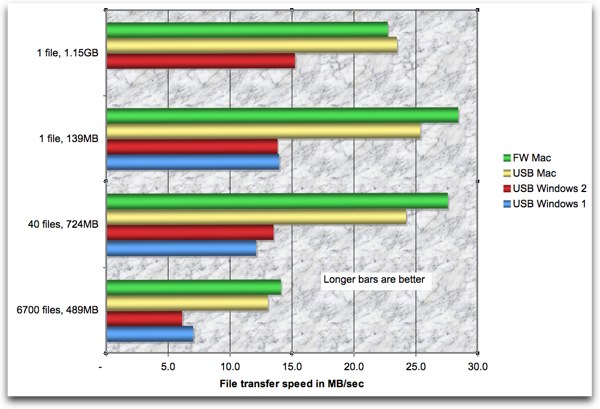 Testing of the ICY dock got really interesting though when he ran some transfer speed tests. We had slapped in that 80GB drive he mentioned earlier, and formatted it as FAT32. He put 3 different experiments on the drive. One folder with 6700 files in it, but only about a half a gig’s worth. Next was a folder with 40 NosillaCast episodes in it for a total of 700MB. Finally he had one single relatively large file at 139MB. He ran speed tests using his Windows XP machine on these 3 sets and was very disappointed with the USB transfer rates. It was only going 7-14MB/sec, while the USB 2.0 spec is supposedly 60MB/sec! We were curious why that would be, so we ran the same transfers only on my MacBook Pro. Get this – the Mac USB transfers were 83% FASTER than the same files on Windows!
Testing of the ICY dock got really interesting though when he ran some transfer speed tests. We had slapped in that 80GB drive he mentioned earlier, and formatted it as FAT32. He put 3 different experiments on the drive. One folder with 6700 files in it, but only about a half a gig’s worth. Next was a folder with 40 NosillaCast episodes in it for a total of 700MB. Finally he had one single relatively large file at 139MB. He ran speed tests using his Windows XP machine on these 3 sets and was very disappointed with the USB transfer rates. It was only going 7-14MB/sec, while the USB 2.0 spec is supposedly 60MB/sec! We were curious why that would be, so we ran the same transfers only on my MacBook Pro. Get this – the Mac USB transfers were 83% FASTER than the same files on Windows!
Nam and I analyzed this and thought something must have been wrong with his USB driver or something. So we ran the same tests on my Vista laptop. But we got the same kind of results, the Mac was still 80% faster than the Windows box. We also tested Firewire on the Mac, and surprisingly Firewire was not that much faster than USB on the Mac. I added a fourth test case – a single file of 1.15GB, and FW was actually a teeny bit slower.
USB on the Mac ran 23-25MB/sec on the larger files, and only around 13MB/sec on the 6700 little files. USB on Windows ran 12-15MB/sec on the bigger files and only 7MB/sec on the 6700 little files.
I’m searching for an explanation of why USB on Windows would be 80% than on the Mac. We used 7200 RPM drives and 5400RPM drives, we used Vista and XP, we used a laptop and a desktop, and none of those changes affected the results. the only test i can think of that would really tell us the difference is to get someone to test this in Boot Camp so we had the same exact hardware for the test of two OS’s. If anyone has any insight into why USB is so much faster on the Mac, I’d sure like to hear about it. part of me wants to dance around and gloat, but these results are SO dramatic that it seems i would have already known this fact if it were a true result!
Nam and I wrote to our friend Drew who is crazier than us about this stuff (I think he’s actually READ the USB spec) and he didn’t have an explanation, but he did confess that he’s gone from Windows over to the Mac! Check out this letter he sent (and remember, this guy is a Windows specialist, I mean REALLY hard core good at it:
“Okay. Yes. I’ve crossed over. But the POWER…ooooooohhhhh the power. The MacBook Pro is one of the best laptops out there. And you should see how fast I can run XP natively on this thing…it is
crazy. I also have 4GB of RAM that helps…..but native XP is awesome. It is one of the Intel Core2 Duo platforms so when I boot into XP, XP has full control of the hardware there is no emulation layer. That said I can run and install all PC games on the XP side and have the
virus protection and durability of a mac. If you could see how I have this thing configured you would drool. DROOL!!!!! OMG I have become one of them :-O hehe. It is the best laptop I’ve ever had the pleasure of knowing 😉 “
Isn’t that simply marvelous? I wish I could come up with a way to explain how extraordinary this is – how died in the wool Windows he was. not that he was closed minded or anything, but Drew was just SO into Windows. I like especially that he found a way to have his cake and eat it too – using both Windows and OSX on one box!
Delete key on the Mac
Drew did ask me one question I didn’t know the answer to right off the top of my head – he asked how you perform the delete function on a Mac. Now if you’ve been a Mac user your whole life, this sounds like a really stupid question. Um, hit the delete key? but in reality, on a laptop keyboard, the delete key on a Mac is actually a backspace key. On Windows delete means to delete forward, not backward. I didn’t miss this functionality at all until I started using Windows, and there’s just as many times that you want to delete to the right as you do to the left. I just assumed there was no way to do it, but I started searching anyway and discovered the trick. First of all, if you’re using a desktop Mac, there is a “real” delete key on the full sized keyboard. For laptop users, delete can be performed by holding down function and hitting the key labeled delete. I’ve started using it, and it’s REALLY handy – even if you don’t use Windows, give fn-delete a try, you might like it too!
pbwiki
How many times have you tried to write something up with a bunch of people contributing information, and you drive yourselves crazy with mailing Microsoft Word files back and forth, tracking changes, but getting the revisions all out of control and losing information and basically getting yourself all confused? Well next time, why don’t you use a wiki to collaborate? What if you just want to brainstorm some ideas with someone, where would you organize them? what about a wiki? What if you’re doing a podcast and once a week you do a recorded Skype call with a guy in Ireland, how would you put together an outline of what you’re going to talk about? how about a wiki?
Why, coincidentally that’s exactly the problem Bart and I had, and shockingly we DID solve it with a wiki! Maybe i should back up a little bit and make sure we’re all on the same page here. If you feel like you SHOULD know what a wiki is, but you don’t quite get it, let me give a brief explanation here. A wiki is a website that anyone can edit. I know, that sounds crazy, but it really works. Wikipedia is the most famous example of a wiki – that’s where thousands of people have contributed content to build a highly accurate encyclopedia on which we all depend. You can edit, add, and even delete things someone else writes! It sure sounds scary, but there are some controls built in (like the ability to bring back someone’s information if it was deleted.) If you want more info on why a wiki might be able to help you, I put a link to a great video made by Common Craft that explains in really simple terms how a wiki can help you collaborate.
I’ll wait while you go watch it….
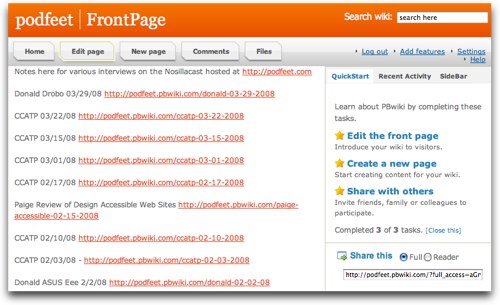 Ok, so now you have a feel for why wikis might be cool, how about we jump into making our own? Bart and I have been using a free wiki tool called pbwiki over at pbwiki.com. All you have to do is sign up for a free account, pick a name for your wiki, and you’re off and running. I put a picture of the front page of my wiki for the podcast so you can see how I’ve organized our notes and the interface. Basically you get a home button, edit page, new page, comments and files. If you click on new page, you have a choice of whether to start with a blank page, or to pick from a variety of templates like contacts list, faq, plan a trip, publicize an event and more.
Ok, so now you have a feel for why wikis might be cool, how about we jump into making our own? Bart and I have been using a free wiki tool called pbwiki over at pbwiki.com. All you have to do is sign up for a free account, pick a name for your wiki, and you’re off and running. I put a picture of the front page of my wiki for the podcast so you can see how I’ve organized our notes and the interface. Basically you get a home button, edit page, new page, comments and files. If you click on new page, you have a choice of whether to start with a blank page, or to pick from a variety of templates like contacts list, faq, plan a trip, publicize an event and more.
The advantage at first of starting with one of these templates is that it’s the best way to start learning the wiki markup language. Let me explain that a little bit. Wikis use this weird language of their own, but once you see how something is done it’s really easy to get used to it. let’s say you want to make something have a bullet in front of it. Just enter the asterisk above the 8 and put a space before you write something there. that’s standard, but what if you wanted another bullet under it that’s indented? All you do is put TWO asterisks and a space. See? It’s not hard, it’s just WEIRD!
some of these wikis have a WSIWYG editors – meaning you get a more normal interface with a bold button (instead of putting two asterisks on either side of a word to make it bold). These don’t work in Safari but work quite nicely in Firefox. You might want to start with a WSIWYG editor, but as you get into this you’ll find that you want to know how to really work within the wiki and you may find yourself turning that fancy editor off. Or maybe not, who knows!
The important thing is to just dive into the deep end of the pool and try it out. Imagine planning a party and having a place where anyone involved could go in and add what they want to bring to the party? wouldn’t that be better than someone emailing you and saying “I’ll bring the sodas” and you having to email back and say “Bridget’s already bringing sodas, can you bring a vegetable tray?” and them writing back, “that’s too much work, can I bring guacamole instead?” Or at least that’s what I always say when people ask me to bring a vegetable tray! anyway, you see my point, right? Wikis can really free you up from all the back and forth nonsense and make your life SO much easier.
On pbwiki, you can give people an invite key, which means they can edit but no one else can. for personal stuff this makes a lot of sense, you don’t really want some kid from New Jersey going in and putting that he’ll bring chips to the party, when you really hadn’t intended him to be invited since you live in Louisiana!
I hope this little discussion gets you amped up for the idea of wikis, and maybe you’ll actually try this some time! let me know if you actually do try pbwiki – it would be interesting to me to learn how you used it, and whether it was easy or hard for you to jump on the wiki bandwagon!
Honda Bob
I drive Hondas. only Hondas. yup, since 1978 when i got my first car, a little yellow Honda civic, I’ve only bought Hondas. Ok, well, Acuras too, which are just grown up Hondas. There are several reasons for this, but one of the main reasons is I don’t ever want to go to a different mechanic. In fact I don’t want to GO to a mechanic at all! i want to have my mechanic come to me, and I want that mechanic to be Honda Bob. Honda Bob drives to MY house, maintains and occasionally repairs my Hondas and Acuras and I never leave the comfort of my own home. Ok, I do go outside while he’s here and micro-manage him and listen to his simply dreadful jokes, but that’s the extent of my effort when I get my cars worked on. If you live in the LA or Orange County area, and you dream of this kind of treatment yourself, give Honda Bob a call at (562)531-2321 or if you’re a geek like me and prefer never to use the phone, shoot him an email at [email protected]. HDA Bob’s Mobile Service is not affiliated with Honda, Acura or Honda Worldwide.
Chit Chat Across the Pond
Bracketeer price update
Last week when Bart was explaining HDR photography editing he told us about the shareware Bracketeer, and he said it was $20, but by the time I checked on the site it was $30, and we speculated that it was because they got mentioned on This Week in Photography. Kenny Lee wrote in to tell us that According to the Versiontracker website, although Bracketeer is $29 bucks, its free to users of Panopreviewer which only costs $19.95. Cool loophole! Unfortunately by the time we got around to recording, the company had closed that loophole. I think it’s really cheesy of them to have raised the price like this just because they got well known.
Lots of questions from people on how this HDR photography things works
Al was confused too
Decided a screencast by Bart was in order
that means TOOLS!
Jing from jingproject.org – Bart didn’t like it: http://www.bartbusschots.ie/blog/?p=728
Screenflow from varasoftware.com – Bart DID like it, with few exceptions:
would like it to have an option to make audio and video locked together for editing
would like fade in and fade out
Some time during the week there will be a little treat in the NosillaCast feed – the video Bart made using Screenflow!
Keep up all the great emails at [email protected] – especially all the new listeners coming in! We have tons of new listeners – send me a problem, send me a solution! i’d love to hear from you. Thanks for listening, and stay subscribed.


LOVED your rant on getting a life….I HAVE a life thankyouverymuch!
As you can imagine, with all that I do between the kiddo and the clients and the hubby and the house and the family (thank GOD we don’t have a dog) (not all in that order) I don’t have TIME for much of a social life. I don’t watch soaps and I don’t knit, but I do stitch together a blog and a website, and I do listen to podcasts and watch video streams — does that count? I twitter and blog and video and snap photos and upload and download and RSS feed till my eyes bleed — and LOVE it. I’d go NUTS if I didn’t have my “technology life” in this little computer screen. Just because I’m a new Mom doesn’t mean I have to hole up in a little cave, right? I can nurse my son in one arm and type with the other and Hey! my laptop keeps me warm, darn it! (well, when it’s cold at night anyhow)
According to me, I have a life and it’s Made on a Mac and I’m happy. That’s all that should matter.
word count: 195 😉
[…] own business?” No, just kidding. That would imply criticism…. I recently listened to an episode of the NosillaCast podcast in which Allison addressed this issue. “Why,” she queries, “does no one […]
Allison, thanks to you, I’ve been using PBWiki to plan my Views from the Coop podcast and collaborate with my co-host, Kim, and my guests. It works great! BTW: In this month’s PC World, PBWiki was in the top 3 for FREE communications services in their article, “101 Fabulous Freebies” at http://www.pcworld.com/article/id,143642/article.html#. You can even join a forum discussion at http://find.pcworld.com/60393 and add your own favorite freebies (and yes, Mac users are invited!)