We start with an explanation of how wrong I was on the SMR Podcast when I was arguing with Chris Ashley about the camera in the Nokia 1020, then I’ll tell you how the Chromecast is working out for Steve and me. We’ll follow that with a review of filewrangler for $7 in the Mac App Store from christopherdrum.com that competes with Name Mangler we’ve reviewed before on the show. in Chit Chat Across the Pond Guy Serle from the mymac.com Podcast joins us to discuss and debate how well the different social media networks help engage the audience on our two shows.
![]()
mp3 download
Hi this is Allison Sheridan of the NosillaCast Mac Podcast, hosted at Podfeet.com, a technology geek podcast with an EVER so slight Macintosh bias. Today is Sunday September 15, 2013 and this is show number 436. You might think I’m going to drone on and on about what I think of the Apple announcement of the iPhone 5c and 5s, but you’d be wrong. I wanted to talk about that when the news was fresh so last Tuesday afternoon I got Chuck Joiner, Don McAllister, Bart Busschots and Steve Stanger onto Mac Roundtable episode #219 – and of course there’s a link in the shownotes.
SMR Podcast
Later that same evening I had the pleasure to be on the SMR Podcast again to talk about the new Apple products along with Terrance Gaines, aka Brotha Tech, and the usual host of characters, Rod Simmons, Chris Ashley and Robb Dunnewood. We had a blast and I highly recommend you go listen over at smrpodcast.com. I bring it up not just to plug my appearance on another show, but to explain where I was completely wrong on the show.
Let me give you the setup first. After we were done talking about the new iPhones, we started talking about the “road test” Molly Wood did about the Nokia 1020. It was an appalling review in that she said things that simply aren’t true. For example, she says that the 1020 can’t upload pictures to Facebook. Well, yes it can, Facebook is integrated into the OS. If you don’t set up your account, then it doesn’t show up. Big mistake by Molly. Next up she says you can’t share to Instagram. Also not true. To be fair, Instagram doesn’t have a native Windows Phone 8 app, and they were also blocking 3rd party apps for a while, but as of when she posted the video on 10 September, there were a whole bunch of those apps available and fully functional according to Chris. I supported Chris in blasting Molly for these blatant mistruths.
Next up she said that “the iPhone 5 camera is the best on the market”. Well, even I have to admit that the photos Chris has been taking on his 41MP Nokia 1020 are astoundingly good. He’s posted photos of flowers that are breathtaking and the most amazing one he showed off was a picture of the opposite end of a football field. You would swear he was standing maybe on the 20 yard line but he’s actually behind the end zone at the other end. I admitted all this on the show.
Next Molly said of the 41MP camera on the 1020, there’s “so many megapixels it’s almost a novelty”, “way more than you’re ever going to use” and finally “it’s really just a stunt to get people’s attention”. I said that Molly was right on the last line. I thought that 41MP was just a gimick because we all know that it’s more important to have a large sensor size than it is to have gobs of pixels. The bigger the sensor size, the more light you can get in so the less noise you’ll get in your images. The iPhone 5s has 1.5 micron pixels, where the Lumia 1020 has 1.12 micron pixels. I ceded the point that with 41MP you can zoom in way way more than you could say with the 10MP of the new iPhone 5s, but that you don’t really do that very often. While I can think of a hundred times I’ve wanted to zoom in more on an iPhone picture, I’ve taken thousands of photos with my iPhone so it’s just not something you need all of the time, and yet you’ll carry the price of the size of those images with you all the time, filling up your phone.
Chris and I battled back and forth for a while and we didn’t ever see eye to eye. But after the show went live, one of Chris’ “minions”, Joel Rushworth in Twitter taught me some stuff I didn’t realize about the way Nokia works with that 41MP image. I wanted to clear up my ignorance (Chris says I don’t have to apologize, but if I don’t clear this up I’m no better than Molly!) and tell you what Joel taught me.
First of all the sensor that’s described as 41MP is round, which means when you take photos as rectangles at 4:3 or 16:9 you actually get fewer pixels, something in the 30s, but let’s just call them 41 for the sake of simplicity. Nokia takes that 41MP image and oversamples it. Oversampling in this instance means that they collect data from multiple pixels (7 around each pixel) and combine them to create a more accurate representation of the subject and helping to eliminate image noise in low light conditions. When this oversampling occurs, the user is provided with a 5MP image that’s outstanding. As the user zooms on a photo, the amount of oversampling is diminished because there’s not as many pixels to combine, so that if you zoom all the way in, there’s no oversampling at all.
I had no idea any of this was going on, and it does explain why the photos Chris has showed us are so outstanding. I think the best part of the education Joel gave me was that the link he sent to teach me was from CNET’s own site, so Molly clearly didn’t even read their own material on the Nokia 1020.
I recommend following Joel at @gwydionjhr (it’s in the shownotes) and Chris at @bigchrisashley if you want to learn from at least one smart guy. I’m really looking forward to the true photographers comparing photos between the Nokia 1020 and the iPhone 5s. I assume Andy Ihnatko will do this and I can’t wait to see what he has to say. As Chris loves to say, “Game On!”
Chromecast
Dear Netflix, how do I connect to thee, let me count the ways. Steve and I went through our house, and we counted 16 different devices that could connect to Netflix in our home. 6 Macs, 3 TiVos, a Roku, a Sony Blu-ray player, an iPad and 2 iPhones. If my SECOND Nexus 7 hadn’t died on me, we would have had 17. That clearly means I needed to buy another device to get Netflix, right? So I bought a Chromecast for $35 on Amazon. The Chromecast came out while I was on vacation this summer so I missed the early fun but I still had to try it out. For $35 how can you go wrong? That’s the price of a movie for two…as long as you don’t buy popcorn, a soda, or have to pay for parking!
I was prepared for the one bummer of the Chromecast, the fact that it does require power. We got lucky for once and had an open spot on one of the 12 surge protectors behind the TV. On our main TV we’ve already got the first 3 HDMI inputs on our A/V receiver filled with the TiVo, AppleTV and the Blu-ray player, so the 4th HDMI input has a 4-way HDMI switch. That switch already has the Mac Mini and the Roku plugged in, so we added the Chromecast to it. Hey, that means I need ANOTHER HDMI device, right?
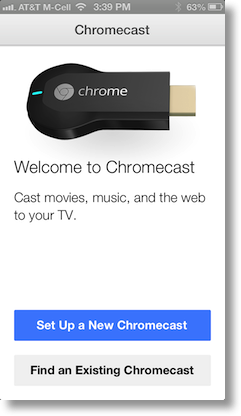 So anyway, it’s plugged in…what next? You don’t get a remote in the box, so I must need to talk to it with a device. The TV suggested going to google.com/chromecast/setup. I jumped into the iTunes store on my iPhone while Steve navigated to that site. We had a race on which of course was a really bad idea. I found an app in the store called Chromecast and it had a big fat blue button that said Set Up a new Chromecast. On the TV as you pop through the quick menus you get asked to verify that the number on screen is the one you see on your device (I suppose you could be hacking into your neighbor’s device?) so after accepting that you’re pretty much done. You do get a chance to name your device which of course we did.
So anyway, it’s plugged in…what next? You don’t get a remote in the box, so I must need to talk to it with a device. The TV suggested going to google.com/chromecast/setup. I jumped into the iTunes store on my iPhone while Steve navigated to that site. We had a race on which of course was a really bad idea. I found an app in the store called Chromecast and it had a big fat blue button that said Set Up a new Chromecast. On the TV as you pop through the quick menus you get asked to verify that the number on screen is the one you see on your device (I suppose you could be hacking into your neighbor’s device?) so after accepting that you’re pretty much done. You do get a chance to name your device which of course we did.
On the Mac Steve was prompted to install a Chrome extension which is where some real fun begins. With the extension installed, Steve got a little button in the upper right that with a single press flings his Chrome browser tab up to the TV. Oh, we’ll that’s after finding the TV remote and turning it on, hitting the input until it says Satellite, then finding the HDMI switch remote and hitting the 4 button to correspond to the Chromecast. Easy as pie!
An interesting thing happens when you’re using the Chromecast extension in Chrome and you go to Youtube or Netflix. You get another control in the Youtube window that lets you toggle between playing it on your computer and mirroring it to your Chromecast or you can just tell the Chromecast to fetch the video straight from the Internets. Advantages include a) you can wander around on your computer and not interrupt the video, b) your computer doesn’t turn into burning hot lava, and c) the stream will probably be much smoother.
Before I get too far in, I want to mention that Bill Holton and I went through this on the same day, and as a blind Mac user we thought you’d like to hear about his experience too. He wrote:
Got my Chromecast yesterday, and thought I would let you know, in case you want to mention when you discuss the CC, that for me, at least, the iPhone install with Voiceover went swimmingly. The only time you need something not spoken is when you are matching the number they give against the one on your TV screen. I took a wild, wild chance and pressed OK on the number they provided, and Bingo–I was up and running.
On my iPhone it was super easy too – now I have a button to fling to the Chromecast when I’m in the Youtube app or the Netflix app, and by default it pulls those streams from the Internet to the Chromecast so you can go back to playing Candy Crush on your iPhone. Damn you Robb Dunnewood!
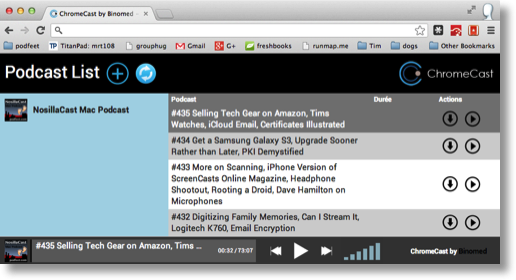 After we had it working on both Steve’s Macbook Air and my iPhone, I went to install the extension on my MacBook Pro. I forgot about the setup page and went straight to Chrome, clicked on Extensions, Add New and typed in Chromecast. I installed the extension…and boy was I confused. Chrome suddenly showed me a podcast app. I had no url showing in the url bar, and only a plus button in the upper left. I clicked it, entered the RSS feed for the NosillaCast and sure enough I could see my podcast episodes and play them. What the heck is going on here? Turns out that the Chromecast extension inside the Chrome extension store from a company called Binomed and has NOTHING to do with Chromecast! I kept digging around and finally I found an extension called Google Cast and that was the one that I actually needed. VERY weird.
After we had it working on both Steve’s Macbook Air and my iPhone, I went to install the extension on my MacBook Pro. I forgot about the setup page and went straight to Chrome, clicked on Extensions, Add New and typed in Chromecast. I installed the extension…and boy was I confused. Chrome suddenly showed me a podcast app. I had no url showing in the url bar, and only a plus button in the upper left. I clicked it, entered the RSS feed for the NosillaCast and sure enough I could see my podcast episodes and play them. What the heck is going on here? Turns out that the Chromecast extension inside the Chrome extension store from a company called Binomed and has NOTHING to do with Chromecast! I kept digging around and finally I found an extension called Google Cast and that was the one that I actually needed. VERY weird.
Steve’s Macbook Air is early 2011, which means it can’t do Airplay so he uses AirParrot to mirror his screen to the AppleTV. It’s not super great, we have problems with audio not coming up on the AppleTV, stuttering and such so we thought the Chromecast might be better. Because you can fling youtube to it and have the CC get it straight from the Internet instead of mirroring, that’s a much better experience for Steve, but if he is mirroring from the MBA to the CC, it’s actually a little worse than the AppleTV with AirParrot. Instead of stuttering like the AppleTV, the CC actually gets the video and audio out of sync. My Mac does AirPlay without stuttering and the voice/video is in sync on Chromecast just fine when I fling it up to the TV.
By the way, in case you think I’m nuts having 16 devices (now 17) that can play Netflix, I asked my followers on Twitter how many devices THEY had that could play Netflix. here’s the top contenders:
Martijn has 7 in Holland and Steven Sommer has 8 in Australia – both of whom can’t even GET GET Netflix where they live!
Bob Degrande has 8 for devices in use, but he has 5 obsolete devices too that get Netflix so we’ll give him 13
Pierre Bougeois 9
Brad Jordon 10
Mickey A 11
Jeff Gamet 12
Biran Sailer has 13
MarkP 13
Timothy Gregoire 14
Grant Butler 18
Barry Fulk was winning with 20
But then at the last minute Grant Butler pulled ahead with 4 iPads, 2 iPhones, 1iPod touch, 2 AppleTVs, 6 computers, a Wii, an Xbox 360, a Visio TV, a Windows phone, an Atrix 4G, Galaxy Note 2, a Kindle Fire and an Ouya for a winning total of 23 Netflix capable devices!
So the real question some of you might be asking yourselves of someone with so many connected devices is whether I’ll actually use the Chromecast. I can’t say for sure that I will but when Steve and I finished watching a movie on Saturday night, Steve was doodling around in G+ when he came across a video by Tom Merritt, and he started to play it from his laptop. I wanted to see it too and without thinking about the other 16 options I immediately said, “hey – send it to Chromecast!”
filewrangler
Back in February of 2009 on show #189, George from Tulsa taught us about a Mac app called Name Mangler from manytricks.com. Three years later on show #381 in August of 2012, Bart did another review of Name Mangler. The problem Name Mangler solved was to help you mass rename a folder full of files. George did a lovely ScreenSteps tutorial where he took us step by step how he took a folder full of images, removed the first 6 characters from the file names, and then added back in a more descriptive name algorithm for them including a sequence number. He even showed how he could change just some of the file names with a search and replace. I don’t know how much Name Mangler cost back when George reviewed it, but when Bart reviewed it, it was only $10 in the Mac App Store.
Now why am I dredging up the past about Name Mangler? Because Steve and I had a use for it this week. Inspired by Katie’s talk of scanning in family photos, Steve started scanning in photos from our photo albums with the goal of a) getting them digitized for safe keeping, and b) so that we can get rid of these giant albums. Unlike my mom, I do not throw photos into a basket, I have carefully organized photos dating back to when I first met Steve, which meanst I have about 15 feet of shelves full of photo albums! It’s going to be hard to give them up, but they’re so much easier to share once they’re on the computer anyway, I’m really looking forward to it.
Steve has an HP scanner, and the built in drivers from OSX will allow him to scan from it, but it’s an awful experience. It takes about 3 scans to actually scan – there’s a warmup scan, a test scan and then the real scan, and no smarts at all to the process. I went on a hunt for the “real” drivers for his printer, and buried within I found the real HP Scan software. This made all the difference in speed and efficiency. The HP Scan software does one very important function – it will automatically sense that you have put separate photos on the scan bed and make them separate files. He found one oddity about it though, if he carefully aligns the photos to the edges making them nicely squared up against the edges of the scanner, the scanner can’t tell that they’re separate photos. If he haphazardly throws them on the bed, it can tell them apart. Isn’t that the weirdest thing?
Before you send me a “well actually, Allison…” email, I know that the built in drivers are supposed to separate the photos too, but it didn’t actually work well for us. The HP Scan software also lets him scan in a batch mode – that is he can put down a few photos, scan, and put down another batch, scan some more over and over again and only after he’s done as many as he wants actually export the photos to disk. This saves him a lot of time going in and out of the application, but it does make him nervous when he’s got too many photos queued up. When he scans a batch, they all have the same name with a counter, something like “Scanned Image – 01”. This is swell and all but we will have hundreds of photos potentially, and the counter is only 2 digits. It would also be super helpful if the file name was representative of the album or event from which it came.
It may take me twice to remember something but how could I forget Name Mangler? I could have sworn I’d bought it somewhere along the line, but I didn’t find it on my disk. No worries, I’ll dash over to the Mac App Store to buy it. Imagine my dismay that they’ve raised the price to $19. I know that’s not a lot of money, but I wondered if there might not be some competition in this space by now so I didn’t have to spend that much money. One requirement for me on most stuff these days is that it also be available in the Mac App Store so that both Steve and I can use it.
I discovered filewrangler (all lower case, one word) from christopherdrum.com for only $7 in the Mac App Store and coming in at a measly 700KB in size and is written for both English and Japanese. It had 4.5 stars in the Mac App Store so what did I have to lose?
filewrangler (it’s weird to see it written without capital letters) uses a system of filters and builders. I’ll get into what that means in a minute. When you first open filewrangler, you’ll see a pane on top where you drag in the files to be modified, a middle pane where you add filters, and a bottom pane where you configure the builders. Filters allow you to modify a subset of the photos in your folder. Let’s say you want to first operate on the files created on Wednesday and then on the ones from Thursday. You could set up a filter that checked the date and only operated on those from the correct date.
Builders work sort of like an Automator workflow if you’ve ever played around with that. You drag and drop the functions into the Building pane in the order in which you want those operations to be performed. Let’s take Steve’s example where the files are called “Scanned Image – 01” and so on. We want the files to have a leading number sequence with three digits and we want them to be called Allison Birthday. Hey, it’s my example, I can make it all about me! (Well, it happens to be Steve’s birthday as well, but as I said, it’s all about me)
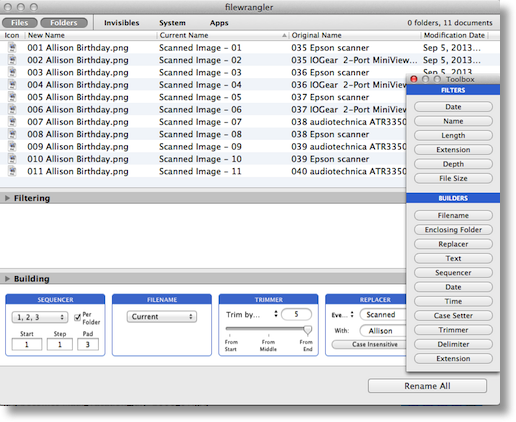
Remember I said you have to do things in the right order, so we have to start from left to right on what we want to see happen. First we’ll add the three digit sequence by using the builder called Sequencer. I drag that into the building pane, and then choose numbers, letters or roman numerals for my sequence. Ooh, roman numerals could be fun and messy, will have to play with that some time! Squirrel! Next up we’re going to operate on the file name itself, so we have to drop a builder in for that. Next we’ll add the Trimmer. This builder allows me to trim to an exact length, by a certain number of characters, and to trim either from the start, the end, or very oddly the middle. I’ll tell it to trim 5 characters off the end because I don’t want the dash and the two spaces back there either. Finally we need to replace the current name with my birthday. We’ll use the replacer builder for that. In the replacer we can choose to replace every instance of a name or just the first instance (which doesn’t sound much like a batch process to me) and we can allow the search and replace to be case sensitive.
All while I’m doing this building I can see the name changing real time so I can tell if I’m goofing up or doing it right. In filewrangler if you goof up on placing a builder, you can’t just slide it into the right place, you have to hit the x on that one builder and add it in again, but at least while you’re re-adding it you CAN slide it around. After you like what you see, select all of the files on which you want to operate in the top window, and then click Rename All. filewrangler is forgiving, there’s an undo button so don’t panic. Oddly enough, at least while you have the window open, you can even revert back to the original name. For this example I took a bunch of random photos I’d exported from Aperture with a sequence number and converted their names using filewrangler so they’d be like the example I wanted to show with the name Scanned Image – 01. Then I did the operations in the example I just described, but th ewhole time in the window it kept showing me my original name for each file, AND I could use that original name as another builder.
filewrangler also lets you save Builder Sets so you can use them again later. That’s an awesome feature for Steve’s work scanning for the future. filewrangler isn’t immediately intuitive, but developer Christopher Drum has a full on PDF manual that will walk you through the whole thing. In case you think this app might be fly by night, according to Christopher’s website it’s been around since 2004! I have a feeling looking at the app that it might be a series of AppleScripts because it’s so fast, so efficient, and takes up little disk space. It did a grand job of renaming files for us, if I had to ask for one thing it would be an improved look to the application. Simple is great but it’s so simple looking that I have trouble seeing the windows when I have a lot of other glop open. I found that I had to do a Hide-All on my other apps in order to pay attention to filewrangler.
Now Steve is an absolute machine at scanning which means I’ve got a lot of work on my hands! After he scans in an album, I drag it into Aperture, create dated folders and projects for the albums and events and rename every file to describe who’s in it. Yup, every one. If I don’t, then none of this is searchable and that would be tragic! Steve started with the scariest album of all – he scanned in our Wedding Album and we threw the album away! Yup, that was hard – but luckily after 30 years, the faux leather cover had disintegrated so it was all sticky and icky which made it a lot easier. We’re not trashing the originals, they’ll all go into shoe boxes till we get the nerve to throw THEM out (if ever). The last step after I create each project in Aperture is to then export (with all new sequence numbers) into folders on the Drobo. That way we’ve got it on my Mac in Aperture but also in folders on the Drobo and of course backed up on my local hard drive and on CrashPlan. that should be enough, right?
Anyway, check out filewrangler for $7 in the Mac App Store from christopherdrum.com.
Clarify
I talk a lot about how I use ScreenSteps and Clarify to help other people but it’s also critical to help ME. From a distance running this show probably sounds to you like a grab a mic, hit record, start yapping and then hit stop, but there’s actually a LOT of moving parts to this production. One of the moving parts that’s moved a lot lately is the Icecast server. The Icecast server is what allows people using the NosillaCast app to listen to live show and for people to listen from the podfeet.com/live if they can’t use the Justin.tv player for some reason. The blind in particular depend on that Icecast server. We had to move the server a couple of times in the last few months and it really was a pain for the listeners. Bart figured out a way using a redirect that I could give the NosillaCast app developer, Donald Burr, one url that would never change, and then on my end I could just change the server to which that url pointed if it ever had to move again.
Well that all sounds really swell on paper, but on my end that means opening a file called .htaccess on my web server (and there are two .htaccess files so I have to find the right one, commenting out one icecast server and uncommenting out the other one, and editing server preferences the application Nicecast that I use to actually broadcast to the Icecast server of choice. Now what are the chances that 3 months from now I’m EVER going to remember all of that and exactly which server is which? As soon as we got the details ironed out, I whipped open my trusty Clarify, took screenshots, made a giant pointy arrow for the RIGHT .htaccess file, put in a bit of text to remind myself of a few things here and there and then clicked Export to Evernote. Now I can ALWAYS get to that file on any of my Evernote-capable devices, so in an emergency we can keep the live show folks happy. without Clarify I would be dead in the water because no application out there makes it so easy that I would ever be able to do what I do.
Put Clarify down on your Christmas/Hannukah/Kwanzaa list because it will make you happy. In the mean time give the 14 day free trial a spin over at clarify-it.com.
Chit Chat Across the Pond
In this week’s Chit Chat Across the Pond, I enlisted Guy Serle of the MyMac.com podcast to talk to me about how he and Gaz use social media to engage their audience.
What tools have you tried to get the community together? Facebook, Twitter, G+, ?
We use a combination of all three.
FaceBook was the first. We already had it set up as far back as when Tim Robertson, David Cohen, and I had hosted the show. Next up was Twitter, when Gaz and I each had our own account that we would put out. Lastly was Google Plus which I was really not a fan of when it first came out. Google’s obvious sell of personal information has always been a turnoff to me. And yes I realize FaceBook is certainly no better. However G+ has a certain connection that their previous attempts like Buzz, Friend Connect, and Orkut never did.
Social Networking has a problem. No one likes the invasion of privacy that is rampant throughout any successful version of it and yet no one in great numbers is willing to pay for it either. Probably the last truly successful version of paid social networking was the old AOL chat rooms and other online services. You paid X number of dollars per month and received various AOL-related and exclusive services. However the advent of high speed internet and less filtered access to the rest of it pretty much doomed the business that AOL had built in the dial-up world. Even today it barely exists as an email/news service and is severely diminished from it former glory portal days.
So we are left with services that can only exist or expand for free as in no cost to its users. In a perfect world this would be good enough to justify its existence, but we don’t live in a perfect world and server farms, facilities to hold them, and the cost of maintenance and regular upkeep is not cheap. So they sell ads to make money. Fair enough, but how do you generate interest in those ads? By making them specific to the wants and needs not of the group as a whole, but to the general interests of individual users. How do you do that? By farming all the information the users give to you willingly and generally not thinking too hard about it. We give them pictures, tweets and updates, funny sayings we’ve run across, when we were born, where we go to school, our educational history, where we work, what we like or don’t like, and so on mostly without a second thought that these things are VERY valuable to corporations that are looking for trends and demographics of certain groups by age, race, or gender.
I tell everyone that’s willing to listen that they should be very careful about what they post on sites like this and that their expectation of privacy shouldn’t be small, it should be zero. However, with that in mind if a service that pays for itself based on ads or the selling of whatever personal information they can derive from you is useful or there isn’t a better equivalent, then just remember that nothing is free on the internets. For example, Gaz and I also use Google Docs for our show notes, not because it’s necessarily the best way to create them, but it is one of the easiest to share not just with he and I but with our guests as well. In this day and and age there are few who don’t have a GMail account and all those various Google services (some of which come and go with little warning) are available at the click of a button.
So with that rant more or less over for now, we set up the G+ page when G+ communities first came out and I had not much expectation that G+ would end up just being another boring portal to put out that the podcast was out with perhaps an occasional conversation like we had with FaceBook. Much to my surprise not only did people sign up in large numbers (though not currently as high as FaceBook’s MyMac Podcast page), but there were honest to God conversation threads starting and I had to add a lot of new categories just to keep the all straight. Of the three social networks we use, it’s generally G+ that gets the most traffic, then Twitter between Gaz and I’s two accounts and the separate Guyandgaz one, then FaceBook in a very distant third even though it has more members and followers.
Podcasting Technology Resources G+ Community: https://plus.google.com/communities/116202273138313720302
What are your goals in using these tools for your show?
Most of what I wanted from Social Media was really just feedback on how well we were doing on the podcast. FaceBook seemed to generate little to no interest and while twitter is great for concentrated bursts of creativity and some back and forth, it doesn’t lend itself well to extended conversations with groups of people. I don’t know if it’s because it’s a better layout or because MyMac Podcast listeners are a little off the norm (or some combination) but again Google + has really resonated with a relatively large group of people. Podcasts can be a lonely business since many times there is no feedback on what you’re doing right or wrong. I know you do a podcast by yourself except for chit chats, but at the same time when you record you have the live chat going which can be nice as it gives you instant feedback. I wish I could do the same and Gaz and I have talked about it, but we decided it would be too distracting. Plus it lets us cut loose a bit and make each other laugh. Sometimes we’re more than a little un-PC or what some may feel is inappropriate, but doing a podcast within the space of trying to be informative AND be entertaining or funny means that the line is sometimes crossed from one side or another. Plus you have to enjoy it too or what’s the point? However we also rely on our listeners to let s know what THEY want to hear or what direction they may want the show to go. When you come down to it, unlike the static business of Radio or television, podcasts are a partnership between the creators and the listeners. Fail to listen to your audience and run the risk of losing them. The funny thing is unlike over the air mediums, most podcasters know exactly how many people are downloading their show each week which can give them a good idea of how well they’re doing.
One of the nice things about social media and one of the things that makes it crazy to deal with is really the same problem. You can nearly instantly post something that millions can see, but how do you get it noticed above the noise? Make lots of friends and “encourage” them to also put your stuff on their pages. Whether it’s just a retweet or having something posted on their FaceBook page as well as your own, the more eyeballs that see it the better. It’s a balancing act though as it’s very easy to be seen as annoying rather than instructive. All it takes is that one time and people will shut you down from their social circles with little chance of getting back in.
What have you found to be successful and how do you measure that success?
Not really sure about this question. What does success mean in relation to podcasting if the goals are just to get feedback on how well you’re doing or trying to connect with your audience? For many people trying to monetize social networking in ways to get their book or movie, or song or techy gadget sold or at the very least to create a buzz around their project X, it can be measured in how many wing-dang-dos they manage to sell.
Gaz and I joke about how many FaceBook followers we have during our podcast because it really doesn’t matter to either of us. We don’t talk about how many people are on our G+ page because it’s really irrelevant. G+ gives us most of our feedback for the show, so even though we have less people following us there, it’s more successful at what we want it for than FaceBook.
find the show at The My Mac.com Podcast at mymacpodcast.com, mymac.com, @guyandgaz @macparrot @gazmaz, [email protected]. MyMac.com G+ Community or call the show on Skype at (703)436-9501.
That’s going to wind this up for this week, many thanks to our sponsor for helping to pay the bills, Blue Mango Learning at bluemangolearning.com makers of ScreenSteps and Clarify. Don’t forget to send in your Dumb Questions, comments and suggestions by emailing me at [email protected], follow me on twitter and app.net @podfeet. Check out the NosillaCast Google Plus Community too – lots of fun over there! If you want to join in the fun of the live show, head on over to podfeet.com/live on Sunday nights at 5pm Pacific Time and join the friendly and enthusiastic NosillaCastaways. Thanks for listening, and stay subscribed.
