I seem to be falling into a pattern. A pattern of obsessiveness of discovery. Who can forget the minute detail I went to in order to determine the size of the iPhone X screen? Or how about actually reading NIST Special Publication 800-63B in order to understand what the rules are about two-factor authentication and our banks? And then there’s documenting every minute change in the different MacBook Pro models to help you decide which one to buy. Or mapping all of the specs of the different iPhone models Apple is selling?
Well, I’ve done it again. I decided to mind map all, and I mean all of the Settings in iOS 11. I did not understand the utter madness into which I was about to descend when I undertook this project. But utter madness it was.
What’s the problem to be solved here? Personally, I find myself often digging around in Settings muttering to myself, “Where IS that setting? Was it in Mail, iCloud? Or was it in iCloud, Mail?”
Recently Apple added Search to Settings, but in my usage it often doesn’t find the setting I seek, even when I’ve typed in the exact name I later discover through hunting around. I wanted to have a way to search that actually DID search. I figured the menu structure would be awesome for laying out the different options in iOS 11’s Settings.
I grabbed my trusty iThoughts mind mapping tool from Toketaware.com. I like it because it’s cross platform with Mac, iOS and Windows clients and you can share maps between clients using Dropbox. A bit weird to set up the first time out of the gate, but once it’s set up, the syncing is flawless.
I started by trying to create the mind map in iThoughts on the iPad with Settings in Slideover, but sadly Apple doesn’t allow Settings in Slideover. As this thing played out, I needed a better keyboard for as much typing as I was going to do, so I opened Settings on the 12.9″ iPad Pro and used my MacBook Pro’s much better keyboard to type into iThoughts.
As I worked my way into Settings, I thought it was going pretty well. In the first hour, I’d finished everything up till I got to Accessibility. And that’s when I realized what I’d gotten myself into. In my final version of the mind map, there are 281 options in Accessibility alone. Think about that. 281. That’s nuts! I thought I knew pretty much everything in that category but man was I wrong!
I started to notice a pattern in the maps and it caused me to start also inserting some observations. Most options, if their only purpose is to have an on/off switch, will be simply the name, with an on/off switch next to it. For example, inside Accessibility is the Bold Text option. It says Bold Text and an on/off switch. But some options have another layer below them. The Larger Text option has a right-facing chevron alerting us to those options. Inside Larger Text, you’ll find Larger Accessibility Sizes and an on/off switch, and an option for the size of the resulting Dynamic Type. So far so good.
But I started noticing that in some cases they added the chevron when the next level deep was only the switch. For example, still inside Accessibility is an option for Reduce Motion. It has the right-facing chevron but when you drill a level deeper, it only has the on/off slider. That’s a complete waste of time for the user, and extra fields in a database somewhere. There are two possible reasons for this. One is that they plan to add more functionality to those items later and now have a placeholder, or two is that the programmer made a judgment error.
I noted these extra steps throughout the mind map whenever I found it. Perhaps a bit distracting for the viewer of my mind map, but I wanted to document it so I can go back later and write to Apple (apple.com/feedback) and point this out to them. I also now have a way to obsessively check out every future version of IOS for the rest of time to see if they’ve fixed them and then take credit. Madnees you say?
I also put in a few editorial comments (not many) like I’ve always wondered why the heck changing your iOS wallpaper is a top-level menu, so I made a note of that. How often do you do change wallpaper vs other things that are buried way deep inside Settings?
When I was about halfway through making my Mind Map of Doom (™Donald Burr) I realized that there might be more options in iPhone than there are in a non-cellular version of iPad. At the very least there’s the cellular options themselves. I did a quick pass through on the phone and added cellular where I could not get myself to go through every option again on iPhone just on the off chance I missed one. I trusted that you guys will be my quality assurance specialists and nit pick it to death for me.
After my original post of the Mind Map of Doom, I got an email from alert listener Rally who pointed out that the Do Not Disturb While Driving section was missing. I realized that was too big of a chunk to leave out, so I went back and put it in. But then the madness dragged me back in and I went through all of the top-level sections and found at least 30 more sections that exist in iPhone’s Settings that aren’t in iPad.
Halfway through putting them all in I thought, “Hey, it sure would have been smart to mark them in some way, like with Only on iPhone at the end.” But like I said, it was halfway through and I didn’t have the energy to go near the vortex yet again!
I guess my advice to you is if you can’t see a setting I show, then just assume it’s on the other platform. I still don’t promise I’ve got them all but I have to stop playing with this!
How to Give You the Map?
I think it took me around six hours to type in every single option inside Settings. Watching the mind map grow was very gratifying, and being able to open and close branches and see them spring to life with beautiful animation was a joy to me. But how do I give it to you in a form that you can enjoy along with me?
A simple graphic of the whole map
 At first I thought it would be fun to give you a simple visual to show you how nuts this map is. I printed from iThoughts to PDF and made a single page document. It’s so awesome. You can’t read a darn thing on it. For grins and giggles I put a thumbnail of the image in the shownotes which you can click to see the whole thing in it’s grandeur with every branch expanded. It’s pretty funny.
At first I thought it would be fun to give you a simple visual to show you how nuts this map is. I printed from iThoughts to PDF and made a single page document. It’s so awesome. You can’t read a darn thing on it. For grins and giggles I put a thumbnail of the image in the shownotes which you can click to see the whole thing in it’s grandeur with every branch expanded. It’s pretty funny.
Beyond the comedy though, what I really wanted was an online mind map that I could embed on podfeet.com where you could click on the branches and expand and collapse them for your own discovery.
I wrote to Craig Scott, the awesome developer of iThoughts, and he got back to me immediately explaining that this is a highly-requested feature but he would have to rewrite about 75% of the code and charge for the service, and in his experience people don’t want to pay for things any more. He suggested I simply upload my mind map to BiggerPlate.com. which is a mind map sharing site. That’s cool that people do that and I may put mine up there, but it only allows downloads of the mind map.
Export Options in iThoughts
I started looking at other export/sharing options within iThoughts. One option is to export for the web. That’s actually not the worst option. This creates an html page with a gigantic PNG file with all of the branches expanded. The file is 2676 x 18140 pixels and is 14.6MB! While at first glance it looks as silly as my single page graphic, you can zoom in really far to view every single option. It looks great, but since it’s a jpeg, it isn’t searchable in any way and of course not accessible.
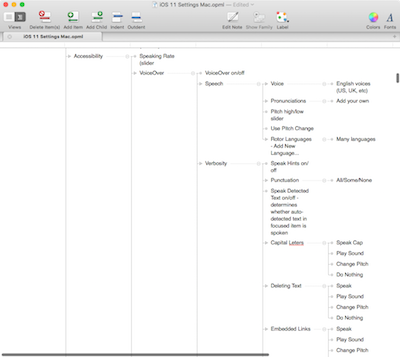
Another more useful option is to give you a downloadable OPML version that you can open with an outlining tool like Cloud Outliner, Tree or OmniOutliner. That’s searchable and useful, but in looking at it that way, it’s just a giant list and not as dramatic.
Tree (which I’m pretty sure has been deprecated) had a cool view where instead of just indenting, it would expand (like a tree) so it does a slightly better job of showing off the wonder of the information I’ve compiled.
iThoughts can also create an outline in Markdown format for the fanatics like Bart and Helma. It’s really no more interesting, but it does look pretty nice with headers for each big category and nice little indents. And of course if you open it an app like Byword (bywordapp.com/…), you can save out from there to HTML as nature intended.
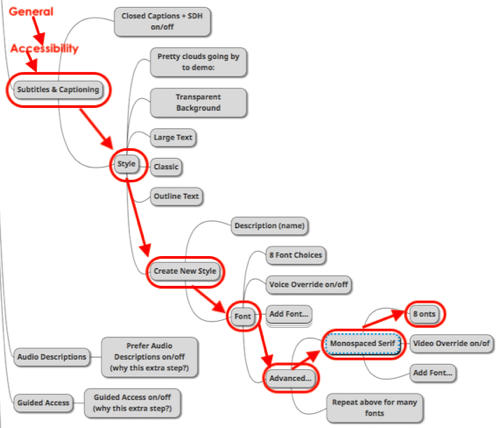
As I was working on this blog post, I sent Helma a link to the map and darn it if she didn’t find a typo. I’m sure it’s one of many many typos. But do you realize that to fix the typo with what I’ve done so far, I have to re-export and re-upload the OPML, the Markdown, and the HTML versions? And I’m not done telling you everything I’ve done here! Now the mistake Helma found was a missing letter in word, but what if one of you discovers that I’ve forgotten an entire branch? That I would have to fix. And what about when Apple changes something in Settings? I can guarantee I’m not going to keep this up!
Now remember I really wanted to find an interactive method for you to view the original mind map.
I kept poking around the Internets and I eventually found MindMup.com. This is a site where for free, you can create mind maps, and store them on Google Drive for easy collaboration. You’re limited to 100KB on the free plan so you can’t create anything too elaborate. If you bump up to MindMup Gold, you can import an existing mind map and you get 100MB of storage of your maps.
I didn’t see an extra six hours lying around in my schedule nor did I find an ounce of enthusiasm for the idea of recreating my mind map from scratch. So I ponied up the $3/month subscription just to try it out. If I decide to keep it, it drops to $25/year if I pay up front. We’ll see how much I love you guys to see if I want to keep this going.
You can upload a few formats to MindMup and one of them is the FreeMind format, or .mm. This is an open source version which most people use as the standard for handing mind maps around. Of course iThoughts exports to FreeMind format so I uploaded my iOS 11 Settings mind map up to MindMup and it worked perfectly!
From MindMup I can invite other Gold-class collaborators, but I can also publish the interactive version so. you can actually play with it. MindMup uses Amazon S3 which is cool, but oddly if I make a change they say it can take 30 minutes to get to the server. Not sure why that is, but I definitely have noticed a lag in time.
You would think that after all of this you’d get to see the interactive mind map in this blog post, but instead I’m going to link to a page where I’ve embedded the insanity that is my iOS 11 Settings Mind Map.
