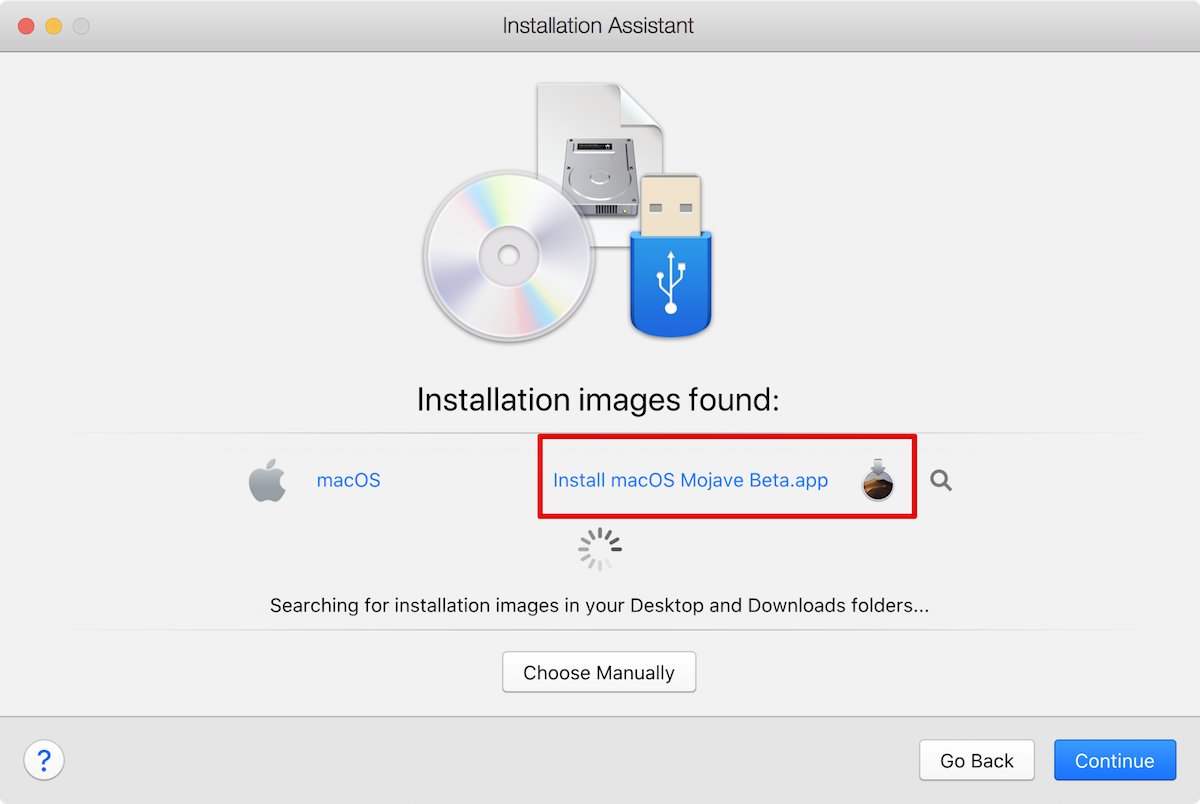 Remember last week when I told the story of how I wanted to run Mojave in a virtual machine and I did everything I could to ignore Steven Goetz’s advice that I needed to turn the installer into an ISO? And then I had to begrudgingly admit that he was right?
Remember last week when I told the story of how I wanted to run Mojave in a virtual machine and I did everything I could to ignore Steven Goetz’s advice that I needed to turn the installer into an ISO? And then I had to begrudgingly admit that he was right?
Well guess what? You DON’T have to turn the installer into an ISO if you’re using Parallels Desktop 13! I had posted a question in the forums before finishing last week’s blog post, but the answer came in after I did the show. The respondent wrote:
Hi, if you are running Parallels Desktop 13, then just click File -> New -> Install Windows or Other OS -> Choose Manually, then drug-n-drop the Install Mojave.app to the window.
Sure enough, I opened Parallels Desktop, selected the manual option to choose an OS to install, and I was able to directly choose Install MacOS Mojave Beta.app that had been downloaded directly from Apple.
While Steven’s solution would technically work, there was a far easier way. This is one of the reasons you might want to consider paying for a polished package like Parallels Desktop rather than the open source Open Box from Oracle.

podfeet, Amazing
Now you just have to create a Parallels guest high sierra vm running on the native high Sierra host. Once created upgrade the guest to the Mojave beta from Apple. Took 90 min last night.
Oh cool, Bugs. For a minute there I thought you were going to challenge me to install a vm of High Sierra and then Mojave as vm inside THAT! Sounded like something I would do on a bet…