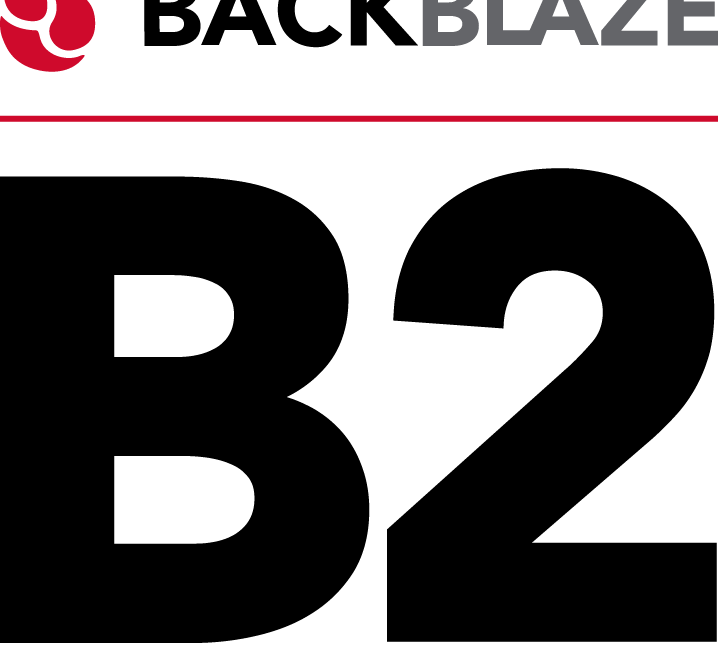While we were off on vacation this summer, evidently Dropbox changed their client and it caused all kinds of problems for people. Earlier in the year, they changed their policies on the free accounts which caused people to lose their ever-loving minds. I know it’s disappointing when something free starts to cost money, but the outrage was over the top in my opinion. Perhaps because I pay for the $120/year for 2TB of storage across all of my devices, I wasn’t very sympathetic to the free folks.
These egregious changes by Dropbox caused much discussion on podcasts about alternatives to the service. There is Google Drive of course, and if you’ve got Office 365, you’ve already got 1TB of storage on OneDrive. I use Google Drive but I’ve never found OneDrive to be nearly as useful for transferring large files to people. The last time I checked (and I’ll admit it was a long time ago) you couldn’t just right-click on a file and send the link to someone.
Backblaze
There’s one option that doesn’t seem to have grabbed public attention. I learned this little tip while listening to an ad on the Accidental Tech Podcast. The ad was for the offsite backup solution Backblaze. In the ad, I think it was Marco Arment, mentioned that you use the web interface to your backed-up files to send links to people for download.
Before I give you the steps, let me spend a bit of time singing the overall virtues of Backblaze. I switched from CrashPlan to Backblaze back in 2017, and wrote an article about why. Of course CrashPlan is no longer an option for home users.
The best backup software you can use is the one that you never have to think about. As humans, we really truly think we will remember to plug in a drive and run a backup on our computers at regular intervals. This delusion is right up there with believing we won’t eat that entire bag of potato chips if we open it.
Backblaze runs in the background and constantly backs up your data to the cloud with zero intervention on your part. It’s wicked fast. When I converted to Backblaze it backed up 641GB of data in 18 hours. That was 735 thousand files! I now have 880GB backed up to Backblaze.
Backblaze runs in the background and I never even notice it which is exactly what you want. I do disable it during the live show and reenable it afterward (along with Dropbox and Google Drive) but I’ve never noticed it chewing up my bandwidth unnecessarily.
Web Interface
Backblaze has a web interface where you can view and restore your files. You can have them send you a hard drive (up to 8TB) with all of your data on it for only $189, and if you send the drive back you get a refund. Pat Dengler tested the service and it worked exactly as advertised. If you have a catastrophic failure, like a flood or fire that destroys your local data, this is a great way to get all of your data back very quickly.
Using Backblaze to Share Files
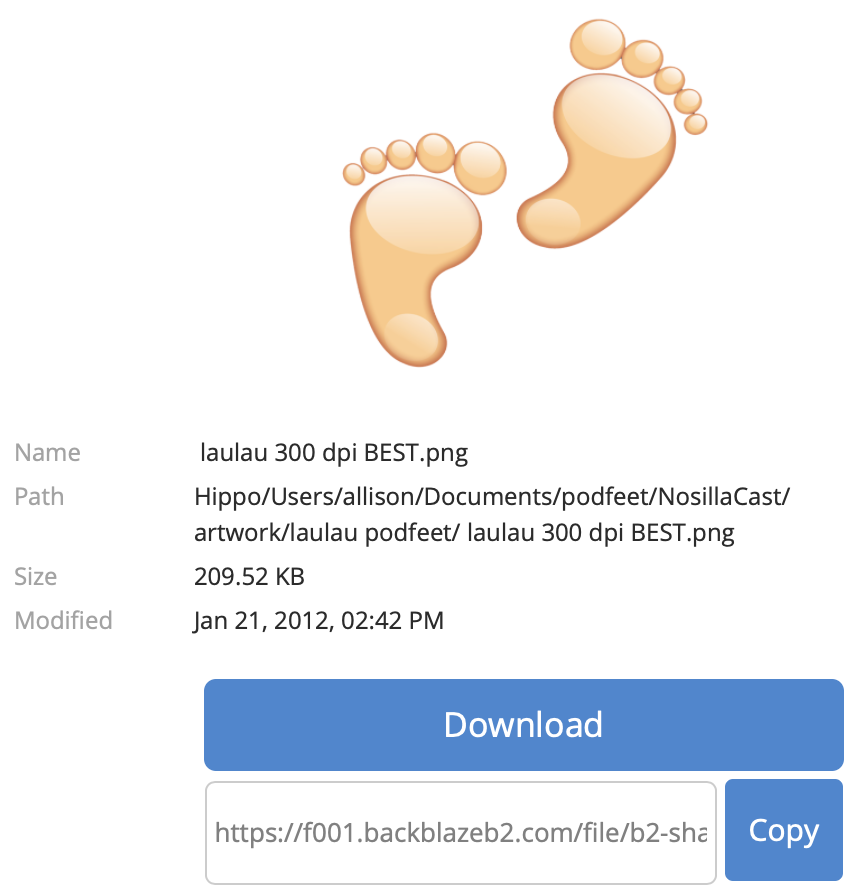
One of the strengths of Dropbox is that you can create a shared folder with someone and then both of you can drop files into the folder, edit documents and all of the changes are reflected on all of the computers where Dropbox is enabled and this folder is shared. Backblaze can’t do that, but it can fill another need.
In a lot of cases, I just need to share a large file with someone. I put it in Dropbox, maybe in a folder called deleteme, wait for it to sync, and then right-click and copy the file URL and share it. I do that all the time with software vendors when I make a short video showing a problem I’m having with their app.
Backblaze can do just that with not too much more work. Backblaze has a service called B2, and it’s for storing giant amounts of data, well beyond simple backups of your local drives. They compete with Amazon S3, Microsoft Azure, and Google Cloud.
But there’s a free tier of B2 that’s available to all Backblaze users. In the Backblaze help document at help.backblaze.com/…, they explain:
Individual files within a Backblaze backup can be directly shared from the View/Restore Files page.
To share a file, an account must first have B2, Backblaze’s cloud storage service, enabled via the account settings. Once B2 is enabled, up to 10 GB of data can be stored and shared for free, with up to 1 GB per day of download bandwidth. Additional usage will follow normal Backblaze B2 pricing.
When a file is shared, it will be ‘public’, accessible by anyone with the direct link to the file.
To share a file, first locate the file within the Backblaze backup via the View/Restore Files page. Once located, select the file name to bring up the dialog shown below. Selecting the ‘Share with Link’ button will copy the file to B2 under your account, and generate a direct link to the file.

Backblaze’s restore page on the web allows you to navigate folders just as though you’re looking at your own drive, because it is an exact replica. That means any files you have on your Mac can be shared to other people from any location without moving a copy to deleteme.
As an example, I navigated into the folder where I store artwork for the podcast, and grabbed a link to the podfeet logo so you too can put it on t-shirts and mugs. Simply click the link in the show notes and you’ll have a high-resolution version of the wonderful logo created by the delightful Ryan Sakamoto.
To be perfectly honest, opening a web browser to Backblaze, logging in, entering your two-factor authorization, waiting for the file structure to populate on the web page, drilling down to the file in question and requesting a link is a lot more time consuming than right-clicking on a file in a Dropbox folder on your desktop and selecting “copy link”.
But if you’re smart enough to already have offsite backups by Backblaze, and you don’t want to pay for Dropbox just for the rare occasion where you need to send someone a giant file (less than 1GB), then this method of using Backblaze for file transfer isn’t a bad solution.